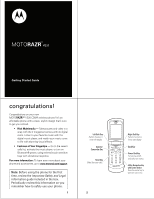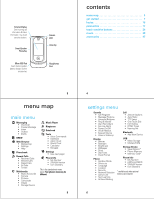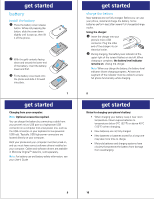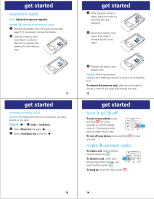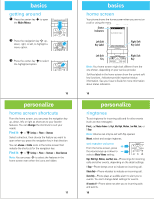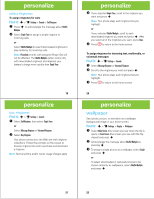Motorola MOTORAZR VE20 Alltel Getting Started Guide - Page 3
battery - phone covers
 |
View all Motorola MOTORAZR VE20 manuals
Add to My Manuals
Save this manual to your list of manuals |
Page 3 highlights
get started battery get started install the battery 1 Press the battery cover release button. While still pressing the button, slide the cover down slightly until it pops up, then lift it off the phone. 2 With the gold contacts facing down and toward the lower end of the battery, insert the battery, lower end first. 3 Fit the battery cover back onto the phone and slide it forward into place. 7 get started Charging from your computer: Note: Optional accessories required. You can charge the battery by connecting a cable from your phone's micro USB port to a high-power USB connector on a computer (not a low-power one, such as the USB connector on your keyboard or bus-powered USB hub). Typically, USB high-power connectors are located directly on your computer. Both your phone and your computer must be turned on, and you must have correct software drivers installed on your computer. Cables and software drivers are available in Motorola OriginalTM data kits, sold separately. Note: For battery use and battery safety information, see your User's Guide. BT50 get started charge the battery New batteries are not fully charged. Before you can use your phone, install and charge the battery. Some batteries perform best after several full charge/discharge cycles. Using the charger: 1 Insert the charger into your phone's micro USB connector. Plug the other end of the charger into an electrical outlet. 2 During charging, the battery level indicator at the upper right of the screen flashes on and off. When charging is complete, the battery level indicator remains on. Unplug the charger. Note: When you charge the battery, the battery level indicator shows charging progress. At least one segment of the indicator must be visible to ensure full phone functionality while charging. 8 get started Notes for charging your phone's battery: • When charging your battery, keep it near room temperature. Never expose batteries to temperatures below 0°C (32°F) or above 45°C (113°F) when charging. • New batteries are not fully charged. • New batteries or batteries stored for a long time may take more time to charge. • Motorola batteries and charging systems have circuitry that protects the battery from damage from overcharging. 9 10