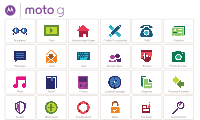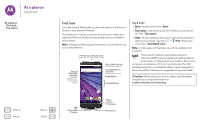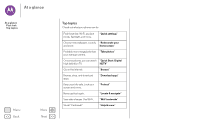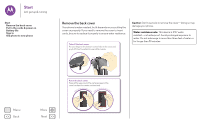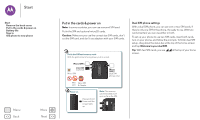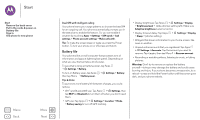Motorola Moto G 3rd Gen User Guide
Motorola Moto G 3rd Gen Manual
 |
View all Motorola Moto G 3rd Gen manuals
Add to My Manuals
Save this manual to your list of manuals |
Motorola Moto G 3rd Gen manual content summary:
- Motorola Moto G 3rd Gen | User Guide - Page 1
Moto G At a glance Start Home screen & apps Control & customize Calls Contacts Messages Email Type Google Apps™ Browse Photos & videos Music Books Games Locate & navigate Organize Connect & transfer Protect Want more? Troubleshoot Safety Hot topics Search topics - Motorola Moto G 3rd Gen | User Guide - Page 2
Motorola Shells (sold separately and not available in all countries). Note: Software updates happen frequently, so your phone may look a little different. TV Antenna or Headset Jack (antenna for DTV phones only) Second Micro SIM Card Slot (dual SIM phones only, under back cover) Micro SIM Card - Motorola Moto G 3rd Gen | User Guide - Page 3
mode, flashlight, and more. "Quick settings" Choose new wallpaper, sounds, "Redecorate your and more. home screen" Probably more megapixels than "Take photos" your average camera. On some phones, you can watch "Quick Start: Digital high definition TV. HDTV" Go on the internet. "Browse - Motorola Moto G 3rd Gen | User Guide - Page 4
up & running Start Remove the back cover Put in the cards & power on Battery life Sign in Old phone to new phone Remove the back cover Your phone is water resistant, but it depends on you putting the cover on properly. If you need to remove the cover to insert cards, be sure to replace it properly - Motorola Moto G 3rd Gen | User Guide - Page 5
Start Start Remove the back cover Put in the cards & power on Battery life Sign in Old phone to new phone Menu Back More Next Put in the cards & power on Note: In some countries, you can use a second SIM card. Put in the SIM and optional microSD cards. Caution: Make sure you use the correct size - Motorola Moto G 3rd Gen | User Guide - Page 6
Start Start Remove the back cover Put in the cards & power on Battery life Sign in Old phone to new phone Menu Back More Next Dual SIM with intelligent calling Your phone learns your usage patterns to choose the best SIM for an outgoing call. Your phone automatically prompts you in the status bar - Motorola Moto G 3rd Gen | User Guide - Page 7
Start Start Remove the back cover Put in the cards & power on Battery life Sign in Old phone to new phone Menu Back More Next Sign in If you use Gmail™, you already have a Google™ account-if not, you can create an account now. Signing into your Google account lets you use Google apps, see your - Motorola Moto G 3rd Gen | User Guide - Page 8
cover Put in the cards & power on Battery life Sign in Old phone to new phone Menu Back More Next Old phone to new phone Copying your personal stuff from your old Bluetooth-enabled phone to your new phone is easy. Note: If your old phone is an Android™ phone, download the Motorola Migrate app - Motorola Moto G 3rd Gen | User Guide - Page 9
you have quick access Home screen & apps Quick start: Home screen & apps Help & more Search Status & notifications Volume Discover your Moto apps Download apps Take care of your apps Update your phone Menu Back More Next Quick start: Home screen & apps The home screen is what you see when you - Motorola Moto G 3rd Gen | User Guide - Page 10
Home screen & apps Home screen & apps Quick start: Home screen & apps Help & more Search Status & notifications Volume Discover your Moto apps Download apps Take care of your apps Update your phone Menu Back More Next Help & more Watch a tutorial. Read a how-to. Talk to someone. Find out - Motorola Moto G 3rd Gen | User Guide - Page 11
Volume Discover your Moto apps Download apps Take care of your apps Update your phone Menu Back More Next Icons at the top right of your screen tell you about phone status: Network strength / Wi-Fi in range/connected Bluetooth® on Airplane mode / Battery charging/full No sound Vibrate Priority - Motorola Moto G 3rd Gen | User Guide - Page 12
Home screen & apps Home screen & apps Quick start: Home screen & apps Help & more Search Status & notifications Volume Discover your Moto apps Download apps Take care of your apps Update your phone Menu Back More Next Note: Your phone may not have all features. 11:35 Hello See what I can do. - Motorola Moto G 3rd Gen | User Guide - Page 13
Home screen & apps Home screen & apps Quick start: Home screen & apps Help & more Search Status & notifications Volume Discover your Moto apps Download apps Take care of your apps Update your phone Menu Back More Next To let your phone install apps that are not on Google Play, tap Apps > - Motorola Moto G 3rd Gen | User Guide - Page 14
Home screen & apps Home screen & apps Quick start: Home screen & apps Help & more Search Status & notifications Volume Discover your Moto apps Download apps Take care of your apps Update your phone Update your phone Use your phone or computer to check, download, and install phone software updates: - Motorola Moto G 3rd Gen | User Guide - Page 15
Controls and gestures On, off, lock & unlock Customize sounds and appearance Redecorate your home screen Quick settings Accessibility Menu Back More Next Quick start: Control & customize Take control of your phone: • Touch, press, and speak: Learn phone gestures and commands. See "Controls and - Motorola Moto G 3rd Gen | User Guide - Page 16
On, off, lock & unlock Customize sounds and appearance Redecorate your home screen Quick settings Accessibility Menu Back More Next app from the list, swipe it left or right. To scroll the list, swipe up or down. Tip: You don't need to remove apps from Overview for your phone to run efficiently - Motorola Moto G 3rd Gen | User Guide - Page 17
Control & customize Control & customize Quick start: Control & customize Controls and gestures On, off, lock & unlock Customize sounds and appearance Redecorate your home screen Quick settings Accessibility Menu Back More Next • Text entry: On a touchscreen keyboard, tap , then speak your - Motorola Moto G 3rd Gen | User Guide - Page 18
& customize Quick start: Control & customize Controls and gestures On, off, lock & unlock Customize sounds and appearance Redecorate your home screen Quick settings Accessibility Menu Back More Next • Ringtone for a contact: To set a personal ringtone for a contact, tap Apps > Contacts, and - Motorola Moto G 3rd Gen | User Guide - Page 19
Control & customize Control & customize Quick start: Control & customize Controls and gestures On, off, lock & unlock Customize sounds and appearance Redecorate your home screen Quick settings Accessibility Menu Back More Next Note: Your quick settings may look a little different. 11:35 AM - Motorola Moto G 3rd Gen | User Guide - Page 20
Quick start: Control & customize Controls and gestures On, off, lock & unlock Customize sounds and appearance Redecorate your home screen Quick settings Accessibility Menu Back More Next To pause/resume TalkBack, wave your hand over the screen. To activate this feature, tap Apps > Settings - Motorola Moto G 3rd Gen | User Guide - Page 21
On, off, lock & unlock Customize sounds and appearance Redecorate your home screen Quick settings Accessibility Menu Back More Next Accessibility shortcut Use simple gestures to quickly activate TalkBack and other accessibility features on your phone. For more information, tap Apps > Settings - Motorola Moto G 3rd Gen | User Guide - Page 22
Control & customize Quick start: Control & customize Controls and gestures On, off, lock & unlock Customize sounds and appearance Redecorate your home screen Quick settings Accessibility Menu Back More Next Note: Setting brightness to a high level decreases your phone's battery life. Touchscreen - Motorola Moto G 3rd Gen | User Guide - Page 23
& customize Control & customize Quick start: Control & customize Controls and gestures On, off, lock & unlock Customize sounds and appearance Redecorate your home screen Quick settings Accessibility Refer to your TTY device guide for mode and usage information. Apps Google Play has something for - Motorola Moto G 3rd Gen | User Guide - Page 24
: Calls Make calls Answer & end calls Recent calls 3-way calls Your phone number Emergency calls Menu Back More Next Quick start: Calls Dial contacts, recent calls, or numbers, all from one app. Find it: Phone • To call a contact or recent call, tap it. • To open the dialpad, tap . Enter a number - Motorola Moto G 3rd Gen | User Guide - Page 25
to your ear, the touchscreen goes dark to avoid accidental touches. When you move your phone away from your ear, the screen lights up again. Don't use covers or screen protectors (even clear ones) that cover the proximity sensor. Recent calls View your calls (with newest first), and then call, text - Motorola Moto G 3rd Gen | User Guide - Page 26
your phone is locked, drag up to unlock it, then tap EMERGENCY CALL). 2 Enter the emergency number. 3 Tap to call the emergency number. Note: Your phone can use location based services (GPS and AGPS) to help emergency services find you. See "Location Services" in your Legal Guide. Menu Back More - Motorola Moto G 3rd Gen | User Guide - Page 27
it if it has not recently been updated. You can also see these contacts at www.gmail.com. For help with transferring contacts, learn about Motorola Migrate in "Old phone to new phone" or go to www.motorola.com/TransferContacts. Create contacts Find it: Apps > Contacts > Tap a text box to type the - Motorola Moto G 3rd Gen | User Guide - Page 28
(if it didn't happen automatically): Tap Apps > Contacts > Menu > Import/export > Import from SIM card. Tap OK to confirm. • To import contacts from your computer, upload the contacts to your Google™ account at http://contacts.google.com. On your phone, tap Apps > Contacts > Menu > Accounts > Menu - Motorola Moto G 3rd Gen | User Guide - Page 29
Contacts Contacts Quick start: Contacts Create contacts Call, text, or email contacts Favorites Edit, delete, or it. Note: You can't share your social network contacts. My details Find it: Apps > Contacts To store your user profile, tap Set up my profile under ME at the top of the contact list. - Motorola Moto G 3rd Gen | User Guide - Page 30
Messages Read, forward & more Set your default messaging app Email Chat using Hangouts™ Wireless Emergency Alerts (U.S. & some countries only) Menu Back More Next Quick start: Messages Stay in touch with messages and pictures. Find it: Apps > Messaging • Create: Tap . • Attach: When you're typing - Motorola Moto G 3rd Gen | User Guide - Page 31
Quick start: Messages Read, forward & more Set your default messaging app Email Chat using Hangouts™ Wireless Emergency Alerts (U.S. & some countries only) Menu Back More Next • Settings: Tap Menu > Settings to change your notifications and other options. Set your default messaging app You - Motorola Moto G 3rd Gen | User Guide - Page 32
alerts have a special sound and vibration that is two seconds long, followed by one second, then another one second. To choose which types of alerts you receive, tap Apps > Settings > More > Emergency broadcasts. The U.S. and local governments send these alerts through your service provider. So you - Motorola Moto G 3rd Gen | User Guide - Page 33
Quick start: Type Text entry settings & dictionary Cut, copy & paste Quick start: Type See a different keyboard? It varies by app. This one is for texting. Tips & tricks • Move the cursor: Tap a spot in the Apps > Settings > Language & input > Google Keyboard > Preferences. Menu Back More Next - Motorola Moto G 3rd Gen | User Guide - Page 34
Type Type Quick start: Type Text entry settings & dictionary Cut, copy & paste Menu Back More Next Text entry settings & dictionary Choose your keyboard style and edit the dictionary of words your phone suggests: Find it: Apps > Settings > Language & input • To choose your touchscreen keyboard, - Motorola Moto G 3rd Gen | User Guide - Page 35
Drive™ Print Menu Back More Next Clock Find it: Apps > Clock > • Alarm: Tap . Tap an alarm to edit it, or tap to add a new alarm. Tip: Pressing the volume button up or down while you're setting an alarm sets the volume level for that alarm. When an alarm sounds, tap and drag - Motorola Moto G 3rd Gen | User Guide - Page 36
Google Drive™ Print Menu Back More Next • Show, Calendar widget to your home screen. Touch and hold an empty spot on the home screen, tap WIDGETS, then touch and your phone, check to see if your printer's manufacture has an app on Google Play. Then tap Apps > Settings > Printing to get started. - Motorola Moto G 3rd Gen | User Guide - Page 37
Back More Next Google Play™ Google Play is a digital content experience from Google where you can find and enjoy your favorite movies, books, magazines, and Android apps and games. • Download apps: Tap Apps . To get started, touch and hold swipe right from the home screen to see it. 11: a card to - Motorola Moto G 3rd Gen | User Guide - Page 38
empty spot on the home screen, tap WIDGETS, then touch and hold Google+ Posts to drag it to your home screen. • Help: For price to buy it (or tap OPEN to open a free book). After you confirm a purchase, the book is added to your library. • Magazines and more: Tap Apps > Play Newsstand. Menu Back - Motorola Moto G 3rd Gen | User Guide - Page 39
Back More Next Quick start: Chrome™ Find it: Apps blood and move more carbon screen, when viewing the webpage, tap Menu > Add to homescreen. • Internet search shortcut: In the home screen phone uses your Wi-Fi network (or your mobile phone network if no Wi-Fi network is connected). Note: Your service - Motorola Moto G 3rd Gen | User Guide - Page 40
Downloads. • Pictures: Touch and hold it to choose Save image. To see the picture, tap Apps > Gallery > Download. To download apps or phone updates, see "Download apps" or "Update your phone". Browser options To change your browser security settings, text size, and other options, tap Menu > Settings - Motorola Moto G 3rd Gen | User Guide - Page 41
use photos & videos Capture your screen Play Movies & TV Menu Back More Next Quick start: Photos & videos Use the 13 megapixel camera to take crisp, clear photos with two twists of your wrist and a tap on the screen. • Launch it: Even when your phone is asleep, open your camera with two twists of - Motorola Moto G 3rd Gen | User Guide - Page 42
& videos Capture your screen Play Movies & TV Menu Back More Next Take photos Find it: Apps > Camera Tap anywhere on the camera screen to take the photo. Record videos Find it: Apps > Camera, then tap The camera temporarily turns into a video camera and immediately starts recording. Tap to stop - Motorola Moto G 3rd Gen | User Guide - Page 43
or a friend's contact information. If you can show it on your phone, you can share it with your friends. To capture your phone's screen, press and hold both the Power and the Volume Down keys at the same time. To see the screen capture, tap Apps > Gallery > Albums > Screenshot. Menu Back More Next - Motorola Moto G 3rd Gen | User Guide - Page 44
share, & use photos & videos Capture your screen Play Movies & TV Quick Start: Digital HDTV Watch your favorite TV channels when , like screen brightness, language, and sleep timer. Play Movies & TV Find and rent movies and TV shows to watch on your phone, tablet, or computer: Find it: Apps > Play - Motorola Moto G 3rd Gen | User Guide - Page 45
start: Music Menu Back More Next Quick start: Music Music everywhere-stream it, buy it, save it, play it. Listen and create playlists anytime. Note: You can buy music only in the U.S. and some countries. Find it: Apps unlock screen. • Home screen: Control music playback from the home screen by - Motorola Moto G 3rd Gen | User Guide - Page 46
Quick start: Locate & navigate Find a nearby cafe, get directions or step-by-step GPS voice navigation using the Google Maps™ you know and trust. Find it: Apps > Maps Enter what you want to find in the search bar, then tap it to see more information and options. Note: Your map screen may look - Motorola Moto G 3rd Gen | User Guide - Page 47
use Your cloud Phone & tablet Memory card Virtual Private Networks (VPN) Mobile network Airplane mode Quick start: Connect & transfer Connect accessories, computers, networks, and more. Find it: Apps > Settings Menu Back More Next Settings Wireless & networks Wi-Fi Bluetooth SIM cards Data usage - Motorola Moto G 3rd Gen | User Guide - Page 48
Quick start: Connect & transfer Bluetooth® wireless Wi-Fi networks USB cables Share your data connection Data use Your cloud Phone & tablet Memory card Virtual Private Networks (VPN) Mobile network Airplane mode Menu Back More Next Bluetooth® wireless Turn Bluetooth power on/off Find it: Apps - Motorola Moto G 3rd Gen | User Guide - Page 49
Quick start: Connect & transfer Bluetooth® wireless Wi-Fi networks USB cables Share your data connection Data use Your cloud Phone & tablet Memory card Virtual Private Networks (VPN) Mobile network Airplane mode Menu Back More Next Wi-Fi networks Turn Wi-Fi power on/off Find it: Apps > Settings - Motorola Moto G 3rd Gen | User Guide - Page 50
Connect & transfer Connect & transfer Quick start: Connect & transfer Bluetooth® wireless Wi-Fi networks USB cables Share your data connection Data use Your cloud Phone & tablet Memory card Virtual Private Networks (VPN) Mobile network Airplane mode Menu Back More Next Wi-Fi modes For those who - Motorola Moto G 3rd Gen | User Guide - Page 51
Quick start: Connect & transfer Bluetooth® wireless Wi-Fi networks USB cables Share your data connection Data use Your cloud Phone & tablet Memory card Virtual Private Networks (VPN) Mobile network Airplane mode Menu Back More Next Your phone shows a data usage graph. Below the graph, apps appear - Motorola Moto G 3rd Gen | User Guide - Page 52
. You can set certain apps, like the camera, to store files on a microSD card. Note: Your phone supports memory cards up to 32 GB. Find it: Apps > Settings > Storage > SD CARD Mount or unmount memory card To mount a memory card, simply put it into your phone. To unmount your memory card (so you can - Motorola Moto G 3rd Gen | User Guide - Page 53
your phone safe Protect Quick start: Protect your phone Screen lock Screen pinning SIM card lock Encrypt your phone Backup & restore Reset Stolen phone? Menu Back More Next Quick start: Protect your phone Make sure your information is protected in case your phone is lost or stolen. Find it: Apps - Motorola Moto G 3rd Gen | User Guide - Page 54
start: Protect your phone Screen lock Screen pinning SIM card lock Encrypt your phone Backup & restore Reset Stolen phone? Menu Back More Next To pin a screen, open the app you want to pin, tap Overview , and scroll up. Tap . To unpin the screen, tap Back and Overview time. at the same SIM card - Motorola Moto G 3rd Gen | User Guide - Page 55
more Troubleshooting Menu Back More Next Get help & more Get answers, updates, and info: • Help is here: Tap Apps > Help to get walk-through tutorials, how-tos, FAQs, or chat with people who can help, right on your phone. • Everything Moto G: Get PC software, user guides, and more at www.motorola - Motorola Moto G 3rd Gen | User Guide - Page 56
. All other product or service names are the property of their respective owners. © 2015 Motorola Mobility LLC. All rights reserved. Caution: Motorola does not take responsibility for changes/modification to the transceiver. Product ID: Moto G Manual Number: 68017962001-A Menu Back More Next
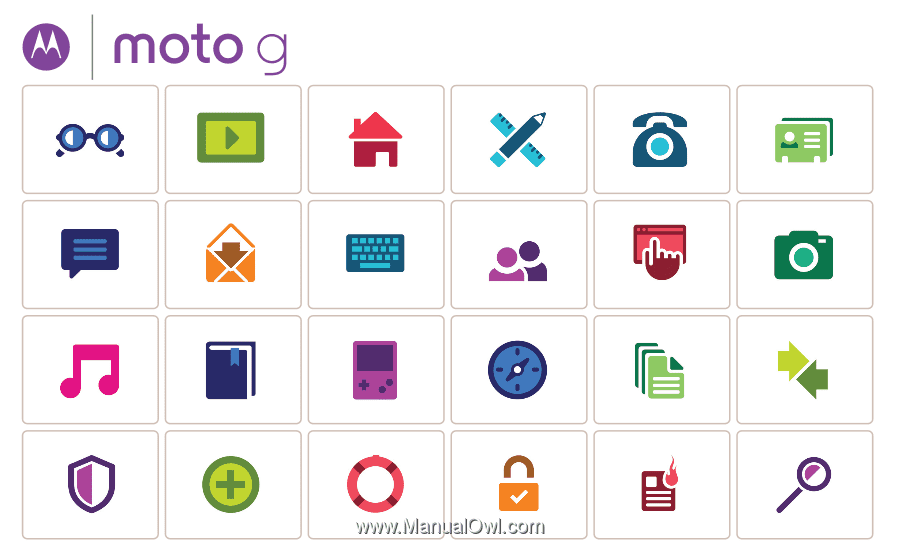
Calls
Contacts
Control & customize
Start
Home screen & apps
At a glance
Google Apps
™
Browse
Photos & videos
Type
Messages
Locate & navigate
Protect
Organize
Connect & transfer
Books
Hot topics
Search topics
Want more?
Troubleshoot
Music
Games
Safety
Email
Moto G