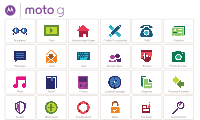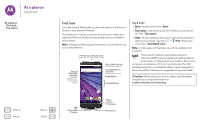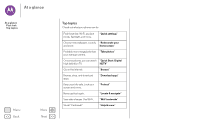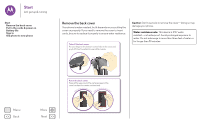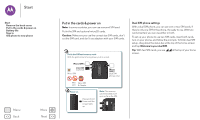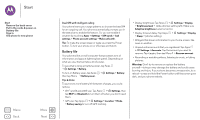Motorola Moto G 3rd Gen User Guide - Page 5
Put in the cards & power on, Dual SIM phone settings - sim card
 |
View all Motorola Moto G 3rd Gen manuals
Add to My Manuals
Save this manual to your list of manuals |
Page 5 highlights
Start Start Remove the back cover Put in the cards & power on Battery life Sign in Old phone to new phone Menu Back More Next Put in the cards & power on Note: In some countries, you can use a second SIM card. Put in the SIM and optional microSD cards. Caution: Make sure you use the correct size SIM cards, don't cut the SIM card, and don't use adapters with your SIM cards. 1 Put in the SIM and memory cards. With the gold contacts facing down, push in a card. Micro SIM 1 microSD (optional) Micro SIM Micro SIM 2 (dual SIM phones only) Mini Nano SIM SIM & Adapter 2 Power on. Press and hold Power until the screen lights up. Note: The memory card (microSD) won't go in as far as the SIM. Dual SIM phone settings With a dual SIM phone, you can use one or two SIM cards. If there's only one SIM in the phone, it's ready to use. With two cards inserted, you can use either or both. To set up your phone to use two SIM cards, insert both cards, turn on your phone, and follow the prompts. To finish dual SIM setup, drag down the status bar at the top of the home screen and tap Welcome to your dual SIM. Tip: With two SIM cards, you see screen. at the top of your home