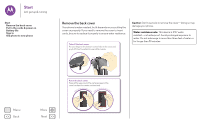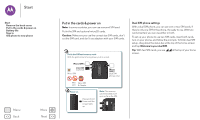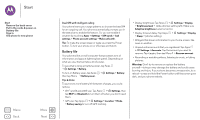Motorola Moto G 3rd Gen User Guide - Page 9
Home screen & apps, Quick start: Home screen & apps, Open app list, Google Now™ - update
 |
View all Motorola Moto G 3rd Gen manuals
Add to My Manuals
Save this manual to your list of manuals |
Page 9 highlights
Home screen & apps you have quick access Home screen & apps Quick start: Home screen & apps Help & more Search Status & notifications Volume Discover your Moto apps Download apps Take care of your apps Update your phone Menu Back More Next Quick start: Home screen & apps The home screen is what you see when you first turn on your phone. From here, you can explore apps and more. • Search: Type text in the Google Search box at the top of your home screen, or tap to search by voice. • Open app list: To see your apps, tap Apps . 11:35 Swipe down with one finger for notifications or with two fingers for settings. Search by typing or say "OK, Google". Touch and hold an empty spot for widgets, wallpaper, and more. Google Play Store Tap Apps to see all your apps. Tips & tricks • Widgets: To put widgets like a clock, interactive calendar, and more on your home screen, touch and hold an empty spot on the home screen, then tap WIDGETS. • Pages: To add a page, drag an app to the right side of the screen until you see a white bar. You can add multiple pages. To show other pages of shortcuts and widgets, swipe the home screen left. • Google Now™: Touch and hold Home , then flick up to the Google icon . After setup, you can access it by swiping right from the home screen. • Settings: To quickly open settings, swipe the status bar down with two fingers and tap . • Apps: To uninstall apps, tap Apps , touch and hold an app, then drag it to Uninstall. (You can't uninstall some apps). To remove an app from a home screen page, touch and hold the app, then drag it to Remove. The app isn't removed from your phone, just the home screen. • Customization: For more about changing your home screen, see "Redecorate your home screen".