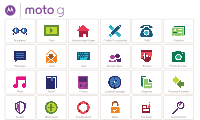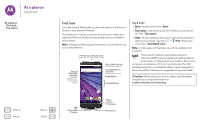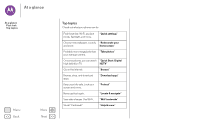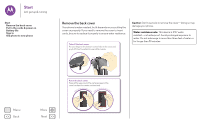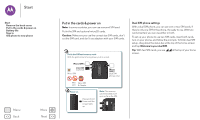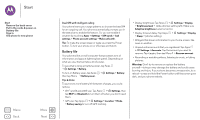Motorola Moto G 3rd Gen User Guide - Page 6
Battery life, Dual SIM with intelligent calling, Tips & tricks - screen replacement
 |
View all Motorola Moto G 3rd Gen manuals
Add to My Manuals
Save this manual to your list of manuals |
Page 6 highlights
Start Start Remove the back cover Put in the cards & power on Battery life Sign in Old phone to new phone Menu Back More Next Dual SIM with intelligent calling Your phone learns your usage patterns to choose the best SIM for an outgoing call. Your phone automatically prompts you in the status bar to enable this feature. Or, you can enable it anytime by touching Apps > Settings > SIM cards > Call settings > Phone account settings > Make calls with. Tip: To make the screen sleep or wake up, press the Power button. To turn your phone on or off, press and hold it. Battery life Your phone is like a small computer that processes tons of information and apps at lightning fast speed. Depending on what you use, that can take a lot of power. To see what's using up battery power, tap Apps > Settings > Battery. To turn on Battery saver, tap Apps > Settings > Battery, then tap Menu > Battery saver. Tips & tricks To save even more battery life between charges, you could reduce: • Wi-Fi and Bluetooth® use: Tap Apps > Settings, then tap Wi-Fi or Bluetooth to turn them off when you don't need them. • GPS use: Tap Apps > Settings > Location > Mode > Battery saving to turn off GPS tracking. • Display brightness: Tap Apps > Settings > Display > Brightness level > (slide dimmer setting left). Make sure Adaptive brightness is also turned on. • Display timeout delay: Tap Apps > Settings > Display > Sleep > (shorter setting). • Widgets that stream information to your home screen, like news or weather. • Unused online accounts that you registered: Tap Apps > Settings > Accounts. Tap the account you want to remove. Tap it again, then tap Menu > Remove account. • Recording or watching videos, listening to music, or taking pictures. Warning: Don't try to remove or replace the battery yourself-doing so may damage the battery and could cause burning and injury. If your phone becomes unresponsive, try a reboot-press and hold the Power button until the screen goes dark, and your phone restarts.