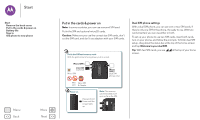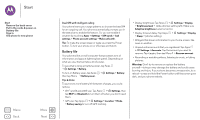Motorola Moto G 3rd Gen User Guide - Page 10
Help & more, Search, Status & notifications, Find it, Quick settings
 |
View all Motorola Moto G 3rd Gen manuals
Add to My Manuals
Save this manual to your list of manuals |
Page 10 highlights
Home screen & apps Home screen & apps Quick start: Home screen & apps Help & more Search Status & notifications Volume Discover your Moto apps Download apps Take care of your apps Update your phone Menu Back More Next Help & more Watch a tutorial. Read a how-to. Talk to someone. Find out anything about your phone. Find it: Apps > Help Home Getting started First things first New to Andriod? Show me how (step by step) Explore Learn about Motorola features Personalize your device Discover apps 11:35 Let us suggest a few changes for you. Watch tutorials, read how-tos, and more. Need a real-live, actual Chat Call human? Chat or call us. Tip: To close the keyboard, tap . Status & notifications At the top of the screen, icons on the left notify you about new messages or events. If you don't know what an icon means, swipe the status bar down for details. Tip: Getting too many notifications? Touch and hold a notification to see which app is sending them to you. Then you can turn them off. 11:35 AM Wednesday, January 7 3 new messages 01/07/2015 [email protected] 26 Weekly Staff Meeting 11:30-12:30 pm Conference Room 1 Craig Tanner 11:35 pm You are invited to a video call Swipe down to see notifications. Tip: To clear just one, flick it to the left or right. Publix Super Markets Savings Just for You. [email protected] 9:27 AM 2 Clear notifications. Search At the top of the home screen, tap the Google Search box for a text search or tap to search by voice. When you type, suggestions appear below the search field: • To search for a suggestion, tap it. • To search for text in the search field, tap on the keyboard. Tip: To quickly change common settings, swipe the status bar down with two fingers. For more, see "Quick settings".