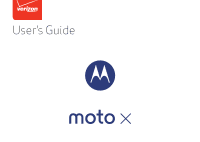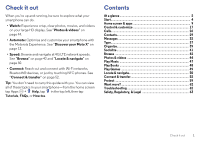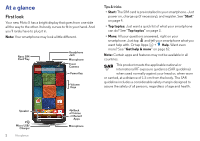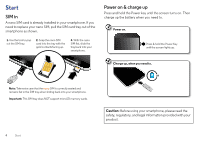Motorola Moto X 1st Gen User Guide
Motorola Moto X 1st Gen Manual
 |
View all Motorola Moto X 1st Gen manuals
Add to My Manuals
Save this manual to your list of manuals |
Motorola Moto X 1st Gen manual content summary:
- Motorola Moto X 1st Gen | User Guide - Page 1
User's Guide - Motorola Moto X 1st Gen | User Guide - Page 2
- Motorola Moto X 1st Gen | User Guide - Page 3
Automate: Optimize and customize your smartphone with the Motorola Experience. See "Discover your Moto X" on page 13. • Speed: Browse phones. See "Connect & transfer" on page 52. Tip: You don't need to carry this guide with you. You can view all of these topics in your smartphone-from the home screen - Motorola Moto X 1st Gen | User Guide - Page 4
SIM Card Tray 11:35 11:35 WED, JANUARY 14 Headphone Jack Microphone Front Camera Power Key Volume Keys Tips & tricks • Start: The SIM card is pre-installed in your smartphone. Just power on, charge . Google Speaker Micro USB/ Charger 2 At a glance Play Store Back Home Recent Apps Microphone - Motorola Moto X 1st Gen | User Guide - Page 5
Wi-Fi: see "Wi-Fi Networks" on page 54. • Watch a movie: see "Play Movies & TV" on page 47. • Protect your smartphone: see "Screen lock" on page 60. • Watch interactive guided tutorials: see "Help & more" on page 10. • Get all the help you need: see "Get help & more" on page 62. Tips & tricks - Motorola Moto X 1st Gen | User Guide - Page 6
the tool to pop out the SIM tray. 2. Snap the nano SIM card into the tray with the gold contacts facing up. 3. With the nano SIM flat, slide the tray back into your smartphone. Power on & charge up Press and hold the Power key until the screen turns on. Then charge up the battery when you need to - Motorola Moto X 1st Gen | User Guide - Page 7
key: To make the screen sleep or wake up, press the Power key. To turn your smartphone on or off, press and hold the Power key. • Battery: Squeeze every bit of juice out of your battery. See "Battery life" on page 5. Warning: Don't try to remove or replace the battery yourself-doing so may damage - Motorola Moto X 1st Gen | User Guide - Page 8
follow the screen prompts to get Android Backup and Restore feature, your contacts automatically appear on your new smartphone. Otherwise, use the Motorola Migrate app in "Old phone to new phone" on page 7. Or, visit www.motorola.com/transfercontacts. Note: This smartphone supports apps and services - Motorola Moto X 1st Gen | User Guide - Page 9
Migrate > Android to get started. • From iPhone: On your new smartphone, tap Apps > Motorola Migrate > iPhone to get started. Tips & tricks • While you're migrating to your smartphone, you can keep using your phone. • Signing into your Google account copies your apps if they are backed up to - Motorola Moto X 1st Gen | User Guide - Page 10
: See www.google.com/about/products. • Log in or open a Google account: Visit www.google.com/accounts. • Google help: See www.google.com/support. • Download Android apps: Tap Apps > Play Store. • Access all of your files in the cloud: Check out "Your cloud" on page 58. Apps Play Music Play - Motorola Moto X 1st Gen | User Guide - Page 11
• Search: Type text in the Google Search box at the top of your home screen, or tap to search by voice. 11:35 11:35 WED, JANUARY 14 Google Play Tap Apps , touch and hold the app, then drag it to one of your home screen pages. To see all your apps, tap Apps and swipe to the left. • Create - Motorola Moto X 1st Gen | User Guide - Page 12
the screen. Note: Removing a shortcut from your home screen doesn't uninstall the app from your phone. For more about personalizing your phone, Help Search device help Search help topics, FAQs, and more-or contact a support representative. Let us suggest a few changes for you. Watch tutorials, read - Motorola Moto X 1st Gen | User Guide - Page 13
Search At the top of the home screen, tap the Google Search box for a text search, or say your custom prompt to ask your phone a question. See "Moto Voice" on page 13 for details. As you type, suggestions appear below the search field: • To search for a suggestion, tap it. • To search for text - Motorola Moto X 1st Gen | User Guide - Page 14
10:49 AM Protect your phone 12/17/13 Touch to enable lost phone features NFC available 12/17/13 Select to enable NFC and Android Beam. Drag down to ® on (clear)/connected (solid) Location on airplane mode / battery charging/full silent vibrate alarm set warning Network and Wi-Fi icons turn - Motorola Moto X 1st Gen | User Guide - Page 15
. For more commands, say your custom phrase, then "Help me." Tip: You can use your voice to control apps like Facebook™, Whatsapp™ and YouTube™. "OK Moto X . . . Help me." ". . . What's up? " ". . . Voicemail." ". . . Find my phone." Home screen & apps 13 - Motorola Moto X 1st Gen | User Guide - Page 16
see your latest notifications with Moto Display just by reaching toward your Moto X with your hand. Or launch the camera with two flicks of your wrist. Tip: If you need to adjust these settings, tap Apps > Moto > .> Actions. 11:35 11:35 14 Home screen & apps If your phone is asleep when you get - Motorola Moto X 1st Gen | User Guide - Page 17
Motorola Connect Use your Google account to connect your phone open details and then tap Install, or the price. • Share: To share an app you found you can browse apps on the big screen, manage your apps across multiple devices . Tip: Choose your apps and updates carefully, as some may impact your - Motorola Moto X 1st Gen | User Guide - Page 18
installing an app, if you're not happy with how much memory, data, battery or processing power it's using, uninstall it. You can always install it , then turn it back on-when you see the "Motorola" logo during power-up, press and hold both volume keys until you see the home screen, with Safe Mode - Motorola Moto X 1st Gen | User Guide - Page 19
Using your smartphone: If your smartphone notifies you about an update, follow the instructions to download and install it. To manually check for updates, tap Apps > Settings > About phone > System updates. Your smartphone downloads updates over your Wi-Fi connection (if available) or mobile network - Motorola Moto X 1st Gen | User Guide - Page 20
Add your owner info or a message for anyone who finds your phone. Drag the lock to the outer circle to unlock your screen. Swipe left to open the camera. Flick up to open Google Now. • Screen off & on: Press the Power key to turn the screen off & on. Note: During a call, your touchscreen might stay - Motorola Moto X 1st Gen | User Guide - Page 21
lock" on page 60. • Owner info: To add a message to your lock screen in case you lose your smartphone, tap Apps > Settings > Security > Owner info. (To set your message, just tap Back .) Tip: Don't put your mobile number as your contact info unless you can access your voicemail from another device - Motorola Moto X 1st Gen | User Guide - Page 22
or sound on . To conserve battery power, prevent accidental touches, or Ringer volume: Press the keys in the home screen. Press them when your smartphone is ringing to phone a question. See "Moto Voice" on page 13 for details. Or, tap . To dial, say "Call" and then a contact name or phone number - Motorola Moto X 1st Gen | User Guide - Page 23
calls, tap Apps > Settings > Sound > Phone ringtone > None. • Ringtone for a back to notifications. See all of your settings. Set your owner profile. RICO'S WI-FI NETWORK SIGNAL CHARGED AIRPLANE MODE BLUETOOTH OFF LOCATION • Quick settings shortcut: To directly open the quick settings screen - Motorola Moto X 1st Gen | User Guide - Page 24
and more, visit www.motorola.com/accessibility. Voice recognition Just tell your phone what you'd like charges may apply). To use TalkBack: • Menus and screens: Tap an item in a menu or screen. Your smartphone speaks the name. • Dialer & text entry: Start typing. Your smartphone speaks each number - Motorola Moto X 1st Gen | User Guide - Page 25
example, swipe up then left in a single motion to go to the home screen). To see or change these shortcuts, tap Apps > Settings > Accessibility > way these gestures are interpreted is specific to TalkBack. Other accessibility services may use the same gestures for different actions. To learn more - Motorola Moto X 1st Gen | User Guide - Page 26
to zoom on maps, web pages, and photos-To zoom in, touch the screen with two fingers and then drag them apart. To zoom out, drag your fingers : Setting brightness to a high level decreases your smartphone's battery life. To maximize battery life, tap AUTO to activate automatic brightness. Touchscreen & - Motorola Moto X 1st Gen | User Guide - Page 27
Screen lock: To hear when you lock or unlock the screen (click), select Screen guarantee of compatibility (visit www.motorola.com/hacphones). You may also TTY mode with standard teletype machines. Tap Phone > Menu > Settings > TTY mode and guide for mode and usage information. Control & customize 25 - Motorola Moto X 1st Gen | User Guide - Page 28
more? No problem. With over 1,000,000 apps to choose from, Google Play has something for everyone, and many apps provide useful accessibility features. Find it: Tap Apps > Play Store Calls Quick start: Calls Dial contacts, recent calls, or numbers, all from one app. Find it: Tap Phone • To call - Motorola Moto X 1st Gen | User Guide - Page 29
your face or press the Power key. • Multi-task: While you're on a call, tap Home to hide the call screen and look up a phone number, address, or open other apps. To reopen the call screen, drag the status bar down and tap Ongoing call. • People: To search your contacts, tap ALL CONTACTS. • Favorite - Motorola Moto X 1st Gen | User Guide - Page 30
might stay dark if the sensor just above it is covered. Don't use covers or screen protectors (even clear ones) that cover this sensor. Recent calls View your calls (with newest first), to call, text, or store them: Find it: Tap Phone > • To call a number, tap on the right. • To send a text message - Motorola Moto X 1st Gen | User Guide - Page 31
to network, environmental, or interference issues. 1 Tap Phone > (if your smartphone is locked, tap Emergency Call or tap Menu > Emergency call). 2 Enter the emergency number. 3 Tap to call the emergency number. Note: Your smartphone can use location based services (GPS and AGPS) to help emergency - Motorola Moto X 1st Gen | User Guide - Page 32
Beam on both smartphones, touch smartphones back to back, and touch Tap to Beam. (To turn on Android Beam, tap Apps > Settings > More > Android Beam.) • Shortcuts: Tap Apps , tap WIDGETS at the top, then touch and hold the Contact widget. Drag it to your home screen, then select the contact you want - Motorola Moto X 1st Gen | User Guide - Page 33
your SIM card (if that didn't happen automatically): Tap Apps > People > Menu > Import/export > Import from SIM card. Tap phone to new phone" on page 7 or go to www.motorola.com/TransferContacts. Share contacts Send a contact with a Bluetooth® connection, email, Google Drive™, or use NFC and Android - Motorola Moto X 1st Gen | User Guide - Page 34
create or show a group, tap , then tap at the bottom of the screen. My details Find it: Tap Apps > People To store your user profile, Verizon Message+ Find it: Tap Message+ • Create: Tap at the top of the messaging screen. • Attach: When you're typing a message, tap to attach a picture, video, - Motorola Moto X 1st Gen | User Guide - Page 35
Send messages and pictures using the native messaging app on your smartphone. Find it: Tap Apps > Messaging • Create: Tap at the bottom of the screen. • Attach: When you're typing a message, tap to attach a picture, video, or other file. • Send: Tap to send the message. Messaging 555-555-1234 - Motorola Moto X 1st Gen | User Guide - Page 36
• Delete: Touch and hold a conversation, then tap at the bottom. Or, open the conversation, touch and hold one message, then tap Delete. • Settings: Tap Menu > Settings to change your notifications and other options. Set your default messaging app You can also use Google Hangouts™ to send and - Motorola Moto X 1st Gen | User Guide - Page 37
Email Check email accounts, and send responses, photos, websites, and more. Find it: Tap Apps > Gmail or Email Primary [email protected] See settings & options. Choose multiple messages, then touch Menu . "Star" a message to add it to the Starred Gmail label. 2 deleted. Swipe left or right to - Motorola Moto X 1st Gen | User Guide - Page 38
one second. To choose which types of alerts you receive, tap Apps > Emergency Alerts > Menu > Settings. The U.S. and local governments send these alerts through your service provider. So you will always receive alerts for the area where you are, and you won't receive alerts if you're outside of the - Motorola Moto X 1st Gen | User Guide - Page 39
box, then tap there again to add it to your dictionary. • Symbols: Touch and hold a key to enter the small number or symbol at the top of it. To enter several numbers or symbols, tap . ?123 • Capital letters: Tap or drag it to the letter you want to capitalize. • Special characters: Touch - Motorola Moto X 1st Gen | User Guide - Page 40
• To add or edit the words that your smartphone suggests and recognizes, tap Personal dictionary. Cut, copy & paste Cut, copy, and past names, phone numbers, addresses, quotes, or anything else in a text box. Text selection Anne Hotel Copy Cut Send Select All 1 To highlight a word, double-tap it - Motorola Moto X 1st Gen | User Guide - Page 41
view: Tap the date in the top left to choose Day, Week, Month, or Agenda. • Go to today's date: Tap at the top of the screen. • Add events: From any view, tap Menu > New event, enter event details, then tap DONE. Organize 39 - Motorola Moto X 1st Gen | User Guide - Page 42
a Calendar widget to your home screen. Tap Apps > WIDGETS, then touch and hold the Calendar widget to add it to your home screen. Corporate sync If you use Microsoft send your photos, docs, and more to any Android device in your cloud or to Google Drive. Just download the Cloud Print app from Google - Motorola Moto X 1st Gen | User Guide - Page 43
Motorola Mobility Public - 23 mins ago #MotoX Our Software team has been working hard to bring you the best of Android as soon as it can-so, we are rolling out KitKat on Moto empty spot on the home screen, tap WIDGETS, then touch and hold Google+ Posts to drag it to your home screen. • Help: For - Motorola Moto X 1st Gen | User Guide - Page 44
tabs, or open a new one. Chicago, IL - Update 42 Browse Tap a link to open it. Tap & screen, when viewing the webpage, tap Menu > Add to homescreen. • Internet search shortcut: In the home screen phone network if no Wi-Fi network is connected). Note: Your service provider may charge to surf - Motorola Moto X 1st Gen | User Guide - Page 45
the picture, tap Apps > Gallery > Download. To download apps or smartphone updates, see "Download apps" on page 15 or "Update your smartphone" on page 17. Browser options To change your browser security settings, text size, and other options, tap Menu > Settings. Safe surfing & searching Keep track - Motorola Moto X 1st Gen | User Guide - Page 46
clear photos with a twist of your wrist and a tap on the screen. • Launch it: Even when your phone is asleep, twist your wrist twice, quickly, to launch camera anytime. • Take a photo: Tap anywhere on the screen. • Share it: Swipe the screen left to view a photo or video from your gallery, then tap - Motorola Moto X 1st Gen | User Guide - Page 47
. Take photos Find it: Tap Camera Touch anywhere on the camera screen to take the photo. Get a better shot Sometimes your phone may suggest a different shot than the camera to focus on the object you touch in the screen. Take a slow motion video. Take a wide-angle shot. Use the on-screen guide to - Motorola Moto X 1st Gen | User Guide - Page 48
Save Highlight Reel. • Share: Tap Share after you've saved it. Or, select a previously made reel from your gallery and tap . Capture your screen Share a screen capture of your favorite playlist, your new high score, or a friend's contact information. If you can show it on your smartphone, you can - Motorola Moto X 1st Gen | User Guide - Page 49
everywhere-or log in to your account to share your own. Find it: Tap Apps > YouTube Play Music Quick start: Music Music everywhere-stream it, buy it, save it, play it. Listen and create playlists anytime. Find it: Tap Apps > Play Music To get your music on Google Play using a computer - Motorola Moto X 1st Gen | User Guide - Page 50
your music plays, tap Home . To return to the music player, drag the status bar down and tap the song title. • Home screen: Control music playback from the home screen by adding the Google Play Music widget. • Shop: Tap Shop to shop for more music. • Playlists: Tap Menu next to a song in - Motorola Moto X 1st Gen | User Guide - Page 51
tap Apps > Play Books > Shop. Browse by category, or tap and search for a title or author. Tap a book to show details. Then, tap the book's price to buy it (or tap OPEN to open a free book). After you confirm a purchase, the book appears in your library. • Magazines: Tap Apps > Play Newsstand. Play - Motorola Moto X 1st Gen | User Guide - Page 52
Locate & navigate Search Wilmette Evanston Lincolnwood Oak Park Cicero La Grange Chicago Burbank Oak Lawn See your saved places, recent searches, & more. Get directions & navigation instructions. Search. Swipe right for settings. See your current location. - Motorola Moto X 1st Gen | User Guide - Page 53
Touch the address info at the bottom for more details. Or touch an Explore or Services option. • Get directions: Tap , then enter a place or address. • eat, drink, shop, etc.) or Services option. • Zoom: To zoom in or out, drag two fingers together or apart on the screen. • Turn and tilt: Rotate two - Motorola Moto X 1st Gen | User Guide - Page 54
WIRELESS & NETWORKS Wi-Fi Bluetooth Data usage More... DEVICE Moto Motion Motorola Connect Sound Display Storage Change Wi-Fi settings. ON ON You can change hotspot security. • USB cable: Your smartphone's micro USB port lets you exchange media and other files with a connected computer. To change - Motorola Moto X 1st Gen | User Guide - Page 55
ON Tip: To extend battery life or stop connections, discoverable mode (for details, refer to the guide that came with the device). 2 Tap manually reconnect your smartphone with a paired device, tap the device name in the AVAILABLE DEVICES list. To manually tap Menu > Rename phone. Enter a name and - Motorola Moto X 1st Gen | User Guide - Page 56
connection. Turn Wi-Fi power on/off Find it: Tap Apps > Settings, then tap the Wi-Fi switch to turn it ON . Note: To extend battery life, turn the Wi-Fi switch OFF when you're not using it. Connect to networks To find networks in your range: 1 Tap Apps > Settings - Motorola Moto X 1st Gen | User Guide - Page 57
. Note: Make sure to connect the smartphone to a high power USB port. Typically, these are located directly on your computer. Note: The first For more instructions or driver files, visit www.motorola.com/support. • For Apple™ Macintosh™: Use Android File Transfer, available at www.android.com/ - Motorola Moto X 1st Gen | User Guide - Page 58
. This may not match the amounts charged by your service provider, as they're not measured 11-18: about 68.65MB used, as measured by your phone. Your carrier's data usage accounting may differ. Google Play lot of data might also use a lot of battery power. Some apps transfer data in the background - Motorola Moto X 1st Gen | User Guide - Page 59
-enabled smartphone or tablet. 1 Tap Apps > Settings > More > Android Beam, then tap the power switch to turn it ON . 2 Open the screen with the content you want to share (such as a photo or web page). 3 Touch the back of your smartphone to the back of the other device. When the devices connect, you - Motorola Moto X 1st Gen | User Guide - Page 60
15-plus you share the same Gmail, Google Calendar™, and other Google services. To add accounts to your smartphone, tap Apps > Settings, go to the ACCOUNTS section, and tap Add account > Google. Smartphone & tablet Your Android™ smartphone and tablet can work together to help you get the most out - Motorola Moto X 1st Gen | User Guide - Page 61
type is not Slide or None Enable widgets Owner info ENCRYPTION Encrypt phone Require a numeric PIN or password to decrypt your phone each time you power it on SIM CARD LOCK Set up SIM card lock PASSWORDS For a screen lock, you can use facial recognition, a pattern, password, or other options. Add - Motorola Moto X 1st Gen | User Guide - Page 62
when it goes to sleep. Find it: Tap Apps > Settings > Security > Screen lock, then select the lock type: • None: Turn off the screen lock. • Slide: Touch and drag to the outer circle that appears. • NFC Unlock: Use Motorola Skip and Skip dots to easily unlock your smartphone. • Face Unlock: Look at - Motorola Moto X 1st Gen | User Guide - Page 63
Security > Set up SIM card lock > Lock SIM card To set your SIM PIN, enter a 4-digit code. To change your code, choose Change SIM PIN. Encrypt your Settings > Security > Encrypt phone Backup & restore Your Google account data is backed up online. If you reset or replace your smartphone, just log in - Motorola Moto X 1st Gen | User Guide - Page 64
, try a reboot-press and hold the Power key until the screen goes dark and your smartphone restarts. Service & repairs If you have questions or need assistance, we're here to help. Go to www.motorola.com/support, where you can select from a number of customer care options. You can also contact the - Motorola Moto X 1st Gen | User Guide - Page 65
the Power key until the screen goes dark and your phone restarts. Battery Use & Safety Warning: BatteryUse&Safety Your mobile device contains a battery that should only be removed by a Motorola approved service center or recycler. • Don't try to remove or replace the battery yourself. Attempting to - Motorola Moto X 1st Gen | User Guide - Page 66
Care To care Use&Care for your Motorola mobile device, please observe the following: all connector and compartment covers are closed and secure charge batteries. In such areas, sparks can occur and cause an explosion or fire. Symbol Key Your charger, mobile device, device display, user's guide - Motorola Moto X 1st Gen | User Guide - Page 67
spent on the phone. Note: Motorola includes this guidance as a precaution, per the requirements of the Government of India. The scientific consensus is that there are no known RF health effects from the use of mobile phones. Follow Instructions to Avoid Interference Problems Turn off your mobile - Motorola Moto X 1st Gen | User Guide - Page 68
the approved versions issued by Motorola and its partners. Such alterations may permanently damage your product, cause your product to be unsafe and/or cause your product to malfunction. In such cases, neither the product nor any damage resulting therefrom will be covered by warranty. Important FCC - Motorola Moto X 1st Gen | User Guide - Page 69
or software fix for your mobile device that updates the device's security, install it as soon as possible. • Secure Personal Information: Your mobile device can store personal information in various locations, including your SIM card, memory card, and phone memory. Be sure to remove or clear all - Motorola Moto X 1st Gen | User Guide - Page 70
from a number of customer care options. You can also contact the Motorola Customer Support Center at 1-800-734-5870 (United States), 1-888-390-6456 (TTY/TDD United States for hearing impaired), or 1-800-461-4575 (Canada). How to Obtain Service or Other Information 1. Please access and review the - Motorola Moto X 1st Gen | User Guide - Page 71
number. In the event the Product is not covered by the Motorola Limited Warranty, Motorola will inform the consumer of the availability, price and other conditions applicable to the repair of the Product. To obtain service or other information, please access and review the online Customer Support - Motorola Moto X 1st Gen | User Guide - Page 72
is defective, what should I do? 1. Review the online Motorola customer support website at www.motorola.com/support for troubleshooting information. 2. If the Product is still not functioning properly after you have followed troubleshooting instructions suggested on this website, please contact - Motorola Moto X 1st Gen | User Guide - Page 73
. All other product or service names are the property of their respective owners. © 2014 Motorola Mobility LLC. All rights reserved. Caution: Motorola does not take responsibility for changes/modification to the transceiver. Product ID: Moto X (Model XT1096) Manual Number: 68017776001-B Safety - Motorola Moto X 1st Gen | User Guide - Page 74
72 Safety, Regulatory, & Legal - Motorola Moto X 1st Gen | User Guide - Page 75
- Motorola Moto X 1st Gen | User Guide - Page 76
motorola.com Please recycle! ©2014 Verizon Wireless. All Rights Reserved.
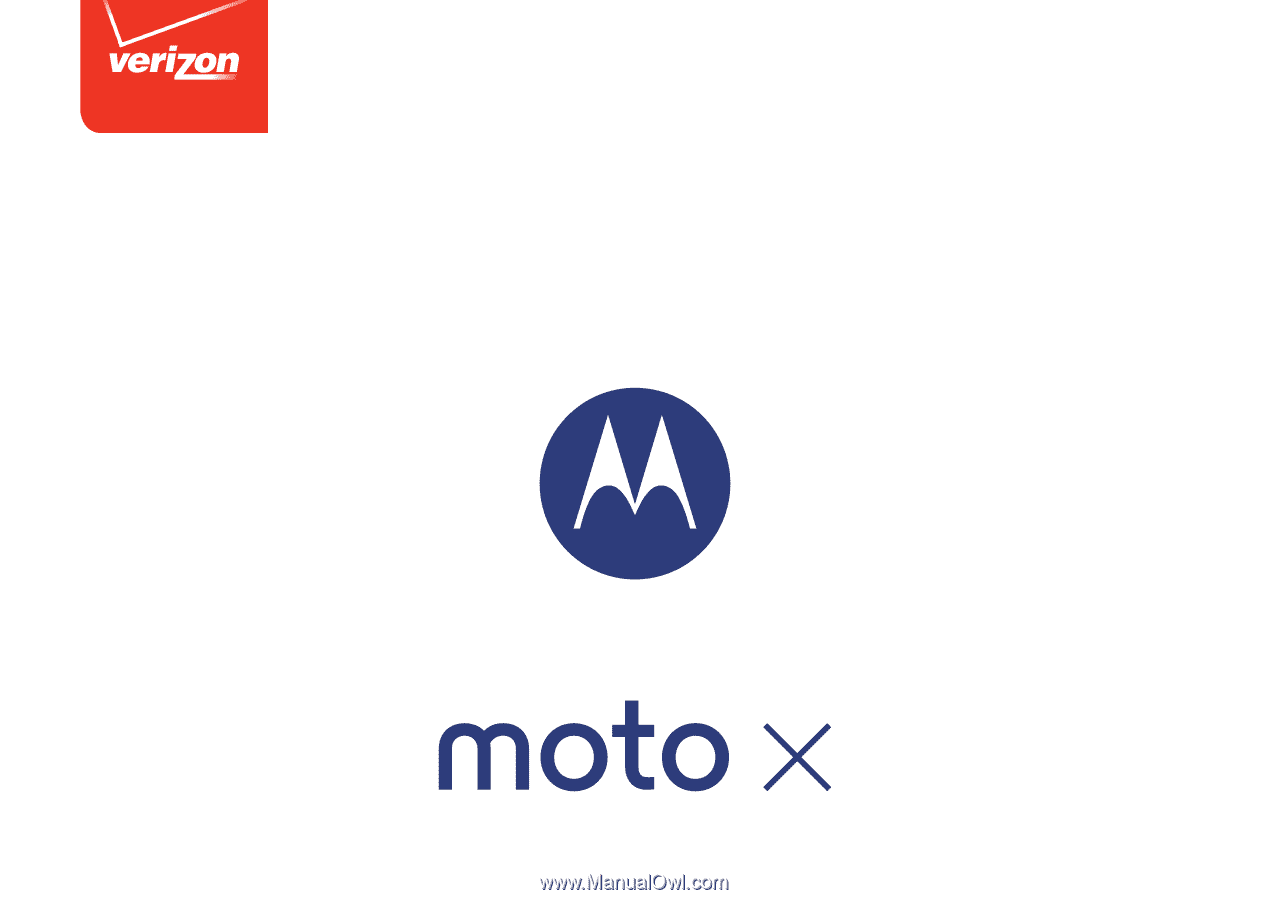
User’s Guide