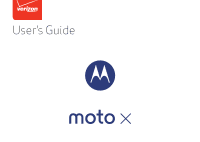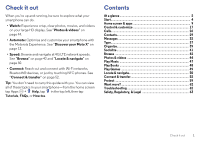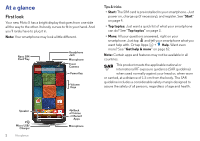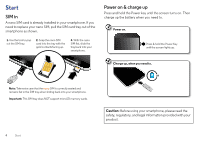Motorola Moto X 1st Gen User Guide - Page 6
Start, SIM in, Power on & charge up - battery
 |
View all Motorola Moto X 1st Gen manuals
Add to My Manuals
Save this manual to your list of manuals |
Page 6 highlights
Start SIM in A nano SIM card is already installed in your smartphone. If you need to replace your nano SIM, pull the SIM card tray out of the smartphone as shown. 1. Use the tool to pop out the SIM tray. 2. Snap the nano SIM card into the tray with the gold contacts facing up. 3. With the nano SIM flat, slide the tray back into your smartphone. Power on & charge up Press and hold the Power key until the screen turns on. Then charge up the battery when you need to. 1 Power on. Press & hold the Power Key until the screen lights up. 2 Charge up, when you need to. 3 H Note: Take extra care that the nano SIM is correctly seated and remains flat in the SIM tray when sliding back into your smartphone. Important: This SIM tray does NOT support microSD memory cards. Caution: Before using your smartphone, please read the safety, regulatory, and legal information provided with your product. 4 Start