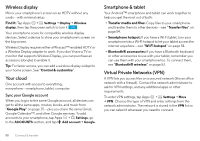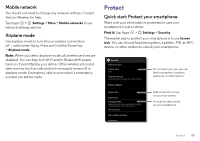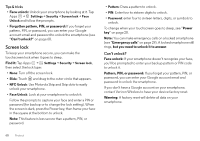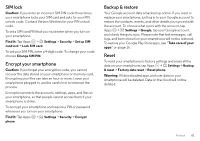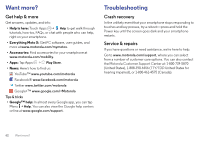Motorola Moto X 1st Gen User Guide - Page 59
NFC
 |
View all Motorola Moto X 1st Gen manuals
Add to My Manuals
Save this manual to your list of manuals |
Page 59 highlights
NFC Near Field Communication technology lets you instantly share content (like web links, contacts, and photos), information, and more, by touching the back of your smartphone to another NFC-enabled device. Find it: Tap Apps > Settings > More, and make sure that NFC is checked Share with Android Beam™ Use Android Beam to share content on your smartphone with another NFC-enabled smartphone or tablet. 1 Tap Apps > Settings > More > Android Beam, then tap the power switch to turn it ON . 2 Open the screen with the content you want to share (such as a photo or web page). 3 Touch the back of your smartphone to the back of the other device. When the devices connect, you'll see Touch to Beam on your smartphone. 4 Tap your screen to share your content. Receive with NFC Receive web links, e-coupons, brochures, maps, and more from an NFC tag. Look for the NFC logo on posters, signs, store displays, and other places. Just touch the back of your smartphone to the logo to receive its tag information. Bluetooth & Wi-Fi one-touch setup Just touch the back of your smartphone to an NFC-enabled Bluetooth device or Wi-Fi access point to automatically pair or connect with the device. Security Wireless connections and content sharing all demand security: • Range: NFC only works over a short range (about 4 cm/1.5 inches), so it's unlikely you'll connect by mistake-if you did, you would still have to accept the connection to send or receive information. • Encryption: Your smartphone uses the latest security, encryption, and authentication features to protect your personal information for content sharing. Connect & transfer 57