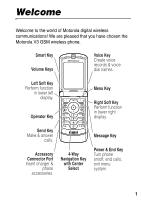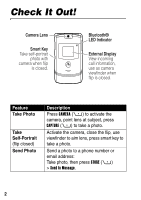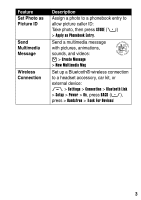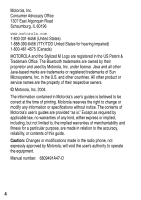Motorola RAZR 2 User Manual
Motorola RAZR 2 - Cell Phone - GSM Manual
 |
View all Motorola RAZR 2 manuals
Add to My Manuals
Save this manual to your list of manuals |
Motorola RAZR 2 manual content summary:
- Motorola RAZR 2 | User Manual - Page 1
V3 GSM - Motorola RAZR 2 | User Manual - Page 2
- Motorola RAZR 2 | User Manual - Page 3
the Motorola V3 GSM wireless phone. Smart Key Volume Keys Voice Key Create voice records & voice dial names. Left Soft Key Perform function in lower left display. Operator Key 040128o Menu Key Right Soft Key Perform function in lower right display. Send Key Make & answer calls. Accessory - Motorola RAZR 2 | User Manual - Page 4
Check It Out! Camera Lens Smart Key Take self-portrait photo with camera when flip is closed. Bluetooth® LED Indicator External Display View incoming call information, use as camera viewfinder when flip is closed. Feature Take Photo Take Self-Portrait (flip closed) Send - Motorola RAZR 2 | User Manual - Page 5
animations, 032380o sounds, and videos: E > Create Message > New Multimedia Msg Set up a Bluetooth® wireless connection to a headset accessory, car kit, or external device: M > Settings > Connection > Bluetooth Link > Setup > Power > On, press BACK (-), press > Handsfree > [Look For Devices] 3 - Motorola RAZR 2 | User Manual - Page 6
and fitness for a particular purpose, are made in relation to the accuracy, reliability, or contents of this guide. Caution: Changes or modifications made in the radio phone, not expressly approved by Motorola, will void the user's authority to operate the equipment. Manual number: 6809491A47-O 4 - Motorola RAZR 2 | User Manual - Page 7
Guide 8 Installing the SIM Card 9 Battery Tips 10 Installing the Battery 11 Charging the Battery 11 Turning Your Phone On 13 Turning Your Phone Off 13 Adjusting Volume 14 Making a Call 14 Answering a Call 15 Viewing Your Phone , PIN, or Password 48 Locking and Unlocking Your Phone 49 5 - Motorola RAZR 2 | User Manual - Page 8
50 Using the Phonebook 51 Setting Up Your Phone 54 Setting a Ring Style 54 Changing the Call Alert 55 Setting the Time and Date 55 Setting a Wallpaper Image 56 Setting a Screen Saver Image 57 Changing Phone Skin 58 Setting a Phone Theme 58 Setting Answer Options 59 Setting Display - Motorola RAZR 2 | User Manual - Page 9
84 Call Monitoring 85 Handsfree Features 86 Data and Fax Calls 87 Bluetooth® Wireless Connections 88 Network Features 89 Personal Organizer Features 90 Security 91 News and Entertainment 92 Troubleshooting 95 Specific Absorption Rate Data 96 European Union Directives Conformance Statement - Motorola RAZR 2 | User Manual - Page 10
Information included in the gray-edged pages at the back of this guide. 032259o About This Guide This guide describes the basic features of your phone. Selecting a Menu Feature Use the menu system to access your phone's features. This guide shows you how to select a menu feature from the home screen - Motorola RAZR 2 | User Manual - Page 11
This label identifies a feature that requires an optional Motorola Original™ accessory. Installing the SIM Card Your Subscriber Identity Module (SIM) card contains your phone number, service details, and phonebook/message memory. Caution: Do not bend or scratch your SIM card. Avoid exposing - Motorola RAZR 2 | User Manual - Page 12
Started Battery Tips Battery life depends on the network, signal strength, temperature, features, and accessories you use. • Always use Motorola Original batteries and chargers. The warranty does not cover damage caused by using non-Motorola batteries and/or chargers. • New batteries or batteries - Motorola RAZR 2 | User Manual - Page 13
Getting Started Installing the Battery 1. 2. 3. 4. Charging the Battery New batteries are shipped partially charged. Before you can use your phone, you need to install and charge the battery as described below. Some batteries perform best after several full charge/discharge cycles. 11 - Motorola RAZR 2 | User Manual - Page 14
Getting Started Tip: The angle connector provided with your phone makes it easier for you to use the phone with an attached battery charger or phone accessory. Action 1 Insert the travel charger plug into the detachable angle connector as shown. 2 Insert the angle connector plug into the USB - Motorola RAZR 2 | User Manual - Page 15
in a row, your SIM card is disabled and your phone displays SIM Blocked. 3 If necessary, enter your 4-digit unlock code and press OK (+) to unlock the phone. At startup, you may be prompted to personalize your phone. Select YES (-) to set personal phone options, or NO (+) to go to the home screen - Motorola RAZR 2 | User Manual - Page 16
to silent alert. Press the up volume key to switch back to vibrate alert, then ring alert. Making a Call You must be in the home screen to dial a phone number (see page 26). Press 1 keypad keys 2N 3O To dial the phone number make the call end the call and "hang up" the - Motorola RAZR 2 | User Manual - Page 17
Call When you receive a call, your phone rings and/or vibrates and displays an incoming call message. When the phone flip is active, open the phone to answer the call. (To activate, press M > Settings > In Call Setup > Answer Options > Open To Answer.) If the phone flip is not active: Press 1 N or - Motorola RAZR 2 | User Manual - Page 18
than make and receive calls! Taking and Sending a Photo Shortcut: From the home screen, press CAMERA (+) to activate the camera. To activate your phone's camera from the menu system: Find the Feature M > Multimedia > Camera The active viewfinder image appears on your display. Press S up or down to - Motorola RAZR 2 | User Manual - Page 19
Highlight Features Point the camera lens at the photo subject, then: Press 1 CAPTURE (+) 2 STORE (+) or DISCARD (-) 3S 4 SELECT (+) To take a photo view storage options If you choose to store the photo, continue to step 3. delete the photo and return to active viewfinder scroll to Send in Message - Motorola RAZR 2 | User Manual - Page 20
the following options: Option Description Go To Pictures View pictures and photos stored on your phone. Auto-Timed Capture Set a timer for the camera to take a photo. Pictures Setup Open the setup menu to adjust the following settings: • Auto Repeat: Return to the beginning when the last - Motorola RAZR 2 | User Manual - Page 21
. Highlight Features Sending a Multimedia Message A Multimedia Messaging Service (MMS) 032380o multimedia message contains one or more pages , and video clips). You can send a multimedia message to other MMS-capable phones, and to email addresses. Tip: The layout of all pages in a multimedia - Motorola RAZR 2 | User Manual - Page 22
Highlight Features Press 3S 4 SELECT (+) 5S 6 SELECT (+) 7S 8 SELECT (+) 9M 10 S 11 SELECT (+) 12 S 13 SELECT (+) To scroll to Insert display a list of items you can insert scroll to Picture, Voice Record, Sound, Video, New Page, Quick Note, or Contact Info select the file type highlight the file - Motorola RAZR 2 | User Manual - Page 23
5S To store the message scroll to a Send To option: Highlight an existing phonebook entry. Or highlight [One Time Entry] to enter one or more phone numbers or email addresses. Or highlight [New Phonebook Entry] to enter a number/address and add it to the phonebook. add the phonebook entry to the - Motorola RAZR 2 | User Manual - Page 24
Highlight Features Press 8 OK (+) 9 CHANGE (-) 10 S 11 SELECT (+) 12 S 13 SELECT (+) 14 BACK (-) 15 S 16 CHANGE (-) 17 ADD (+) or REMOVE (+) 18 DONE (-) 19 SEND (+) or M To store the subject select Attachments to attach a file to the message, if desired scroll to Picture, Sounds, or Video select - Motorola RAZR 2 | User Manual - Page 25
until you turn it off. When your phone's Bluetooth power is on, your handsfree accessory can automatically reconnect to the phone when you turn on the accessory or move it within range of the phone. Note: To extend battery life, use the above procedure and set Bluetooth power to Off when not in use - Motorola RAZR 2 | User Manual - Page 26
Highlight Features Searching for Other Devices To connect your phone to a Bluetooth headset or handsfree device: Find the Feature M> Settings > Connection > Bluetooth Link > Handsfree > [Look For Devices] If Bluetooth power is turned off, your phone prompts you to Temporarily Power On? the - Motorola RAZR 2 | User Manual - Page 27
] to search for the device to which you want to send the object. Sending a Phonebook Entry, Datebook Event, or Bookmark Highlight the item on your phone that you want to send to the other device, then press M > Send. Select a recognized device name listed in the Object Exchange menu, or [Look For - Motorola RAZR 2 | User Manual - Page 28
is displayed when you are not on a call or using the menu. You must be in the home screen to dial a phone number. Learning to Use Your Phone Date Service Provider 10/15/05 Recent Calls Messages Browser Phonebook Clock STYLES CAMERA Left Soft Key Right Soft Key Label Menu Indicator Label - Motorola RAZR 2 | User Manual - Page 29
an analog or digital clock in the home screen (see page 80). • Your phone's display normally is visible only when the display backlight is on, or when the display is viewed in direct sunlight. To extend battery life, the backlight turns off automatically when no activity is detected for a specified - Motorola RAZR 2 | User Manual - Page 30
Message 3. Signal Strength 2. GPRS Service Provider 10/15/05 8. Battery Level 9. Ring Style 1. Data STYLES CAMERA 1. Data Indicator - Shows connection and data transmission status. The Bluetooth® wireless connection indicator à shows when a Bluetooth connection is active. Other indicators can - Motorola RAZR 2 | User Manual - Page 31
2. GPRS Indicator - Shows that your phone is 032380o using a high-speed General Packet Radio Service (GPRS) network connection. GPRS allows faster data transfer speeds. Other indicators can include: * = GPRS PDP context active , = GPRS packet data available 3. Signal Strength Indicator - Vertical - Motorola RAZR 2 | User Manual - Page 32
Your Phone r = text message s = voicemail and text message a = active chat session t = voicemail message d = IM message 8. Battery Level Indicator - Vertical bars show the battery charge level. Recharge the battery when Low Battery displays and the battery alert sounds. 9. Ring Style Indicator - Motorola RAZR 2 | User Manual - Page 33
Learning to Use Your Phone Using the 4-Way Navigation Key Press the 4-way navigation key S Key From the home screen, press the operator key L to go to your service provider's portal site to access customized content and services. If a portal site is not available, press the operator key to start the - Motorola RAZR 2 | User Manual - Page 34
S to scroll to and highlight a menu feature icon in the main menu. Press SELECT (+) or C to select the highlighted menu feature. Learning to Use Your Phone 32 - Motorola RAZR 2 | User Manual - Page 35
provider and service subscription options. Menu Icon n e Q h w Feature Phonebook Messages Games & Apps Multimedia Settings Menu Icon s É á ã Feature Recent Calls Office Tools Web Access IM Some features require you to select an option from a list. Learning to Use Your Phone Press BACK (-) to - Motorola RAZR 2 | User Manual - Page 36
to bottom of list to view more options. Entry Details Name: John Smith Category: General No.: 212-555-1212 Type: Work Store To: Phone Voice Name: Speed No.: 2 #(P) Ringer ID: Continental CANCEL CHANGE Press CANCEL (-) to exit without making changes. DONE (-) displays when you enter or - Motorola RAZR 2 | User Manual - Page 37
to exit without making changes. Press M to open sub-menu. Press INSERT (+) to insert a quick note, picture, or sound. Learning to Use Your Phone Selecting a Text Entry Mode Multiple text entry modes make it easy for you to enter names, numbers, and messages. The mode you select remains active - Motorola RAZR 2 | User Manual - Page 38
M > Entry Setup in a text entry screen. Select Primary Setup or Secondary Setup, and choose: iTAP Tap Tap Extended None iTAP® software predicts each word mode (only available for Secondary Setup). Using Capitalization Press 0 in a text entry screen to change text case. Indicators at the top of - Motorola RAZR 2 | User Manual - Page 39
letter only iTAP, all capital letters Learning to Use Your Phone The following indicators identify Numeric or Symbol entry mode: W Mode iTAP mode lets you enter words using one keypress per letter. The iTAP software combines your keypresses into common words, and predicts each word as you enter - Motorola RAZR 2 | User Manual - Page 40
Learning to Use Your Phone If necessary, press # in a text entry screen to switch to iTAP mode. An indicator tells you which mode is active (see page 37). If iTAP - Motorola RAZR 2 | User Manual - Page 41
Press S right to highlight another combination. Learning to Use Your Phone Press SELECT (+) to select highlighted combination with no space. If Entering Novel Words in iTAP Mode You may enter a word that the iTAP software does not recognize. If your word is not shown as a letter combination choice - Motorola RAZR 2 | User Manual - Page 42
When the memory space for storing novel words is filled, your phone deletes the oldest words to add new words. Entering Numbers and Punctuation text entry mode on your phone. Tap mode cycles through the letters and number of the key you press. Tap Extended mode also cycles through additional - Motorola RAZR 2 | User Manual - Page 43
Learning to Use Your Phone Tap Mode Text Entry Rules • Press a keypad key repeatedly to cycle through its characters. For example, you would press 2 one time to enter "a," two times - Motorola RAZR 2 | User Manual - Page 44
example, if you press 8 one time, your phone displays: Character displays at insertion point. Msg T When you enter 3 or more characters in a row, your phone may guess the rest of the word. For example, if you enter prog your phone might display: Press S right to accept program. Press * to - Motorola RAZR 2 | User Manual - Page 45
Character Chart Use this chart as a guide for entering characters with Tap Extended mode. 1 2 3 4 5 6 7 8 9 0 * # . 1 + x * / \ [ ] a b c 2 d e f 3 g h i 4 ï í î γ j k l 5 λ m n o 6 p q r s 7 π ß σ t u v 8 w x y z 9 ξ ψ change text case, for capital letters enter a space ( - Motorola RAZR 2 | User Manual - Page 46
Learning to Use Your Phone Using Numeric Mode In a text entry screen, press # to switch entry modes until the numeric indicator W displays. Press the number keys to enter the numbers - Motorola RAZR 2 | User Manual - Page 47
Symbol Chart Use this chart as a guide for entering characters with symbol mode. 1 2 3 4 5 6 7 8 9 0 * # x enter a space (hold to enter a return) change text entry mode (hold for default) Learning to Use Your Phone Note: This chart may not reflect the exact character set available on your - Motorola RAZR 2 | User Manual - Page 48
It also displays messages to notify you of incoming calls and other events. You can perform the following functions in the external display. Setting Phone Ring Style Press 1 volume keys 2 smart key 3 volume keys To select Ring Styles set a ring style return to the home screen Learning to Use Your - Motorola RAZR 2 | User Manual - Page 49
your unanswered calls and displays X Missed Calls in the external display. Note: Because the microphone and earpiece are unavailable when the phone is closed, you must use a headset or other handsfree device with this feature. Action 1 Press the smart key to display the received calls list. or Press - Motorola RAZR 2 | User Manual - Page 50
handsfree car kit or headset accessory. Changing a Code, PIN, or Password Your phone's 4-digit unlock code is originally set to 1234, and the 6-digit security code is originally set to 000000. Your service provider may reset these codes before you receive your phone. If your service provider has not - Motorola RAZR 2 | User Manual - Page 51
> Settings > Security > New Passwords Locking and Unlocking Your Phone You can lock your phone manually or set the phone to lock automatically whenever you turn it off. To use a locked phone, you must enter the unlock code. A locked phone still rings or vibrates for incoming calls or messages, but - Motorola RAZR 2 | User Manual - Page 52
Forget a Code, PIN, or Password Note: Your phone's 4-digit unlock code is originally set to 1234, and the 6-digit security code is originally set to 000000. Your service provider may reset the unlock code to the last 4 digits of your phone number before you receive your phone. Learning to Use Your - Motorola RAZR 2 | User Manual - Page 53
PIN code, PIN2 code, or call barring password, contact your service provider. Using the Phonebook This section describes basic phonebook operations. For more information about using the phonebook, see page 76. Storing a Phone Number Enter a phone number in the home screen, then press STORE (+) to - Motorola RAZR 2 | User Manual - Page 54
Learning to Use Your Phone Recording a Voice Name When creating a phonebook entry, scroll to Voice Name and press RECORD (+). Press and release the voice key and say the entry's name ( - Motorola RAZR 2 | User Manual - Page 55
Learning to Use Your Phone Sorting Phonebook Entries Press M > Phonebook, press M > Setup > Sort by, then select whether you want to sort the phonebook list by Name, Speed No., Voice Name, or Email. When sorting by name, you - Motorola RAZR 2 | User Manual - Page 56
calls, text messages, and other events. The Silent setting silences your phone until you set another ring style. To set a ring style: Find the Feature M > Settings > Ring Styles > Style > style name The ring style indicator shows the current ring style setting (see page 30). 54 Setting Up Your - Motorola RAZR 2 | User Manual - Page 57
Line 2 for dual line phones) select the event scroll to the alert you want select the alert save the alert setting The ring style profile contains additional settings and keypad volume. You can change ring style profile settings as desired to personalize the ring style. Setting the Time and Date - Motorola RAZR 2 | User Manual - Page 58
. The wallpaper image appears as a faint watermark in text and menu displays. Find the Feature M > Settings > Personalize > Wallpaper Setting Up Your Phone Press 1S 2 CHANGE (+) 3 S up or down 4 SELECT (+) 5S 6 CHANGE (+) 7S 8 SELECT (+) 9 BACK (-) To scroll to Picture open the picture viewer - Motorola RAZR 2 | User Manual - Page 59
animation repeats for 1 minute, then the first frame of the animation displays. Tip: Turn off the screen saver to extend battery life. Find the Feature M > Settings > Personalize > Screen Saver Press 1S 2 CHANGE (+) 3 S up or down interval save screen saver settings Setting Up Your Phone 57 - Motorola RAZR 2 | User Manual - Page 60
you can apply collectively to your phone. Phone themes typically include a wallpaper image, screen saver image, and ring tone. Your phone includes several preloaded themes. You can download and install additional themes on your phone. Downloading a Theme To download a theme from a Web page with the - Motorola RAZR 2 | User Manual - Page 61
Themes > theme Deleting a Theme You cannot delete the preloaded themes on your phone. To delete one or all of the themes that you have downloaded and installed: Find the Feature M > Multimedia > Themes > theme Find the Feature M > Settings > In-Call Setup > Answer Options Setting Up Your Phone 59 - Motorola RAZR 2 | User Manual - Page 62
display backlight remains on. Find the Feature M > Settings > Initial Setup > Backlight Your phone's display normally is visible only when the display backlight is on, or when the display is viewed in direct sunlight. To extend battery life, the backlight turns off automatically when no activity is - Motorola RAZR 2 | User Manual - Page 63
Setting Display Timeout To further extend battery life, you can set the display to turn off (in addition to the backlight) when no activity is detected for a specified time. Find the Feature M > Settings > Initial Setup > Display Timeout You can set the display to stay on for 1 or 2 minutes, or set - Motorola RAZR 2 | User Manual - Page 64
For basic instructions on how to make and answer calls, see page 14. Turning Off a Call Alert You can turn off your phone's incoming call alert before answering the call. Action 1 Press the volume keys to turn off the alert. 2 Open the flip (or press the button on a handsfree headset) to answer - Motorola RAZR 2 | User Manual - Page 65
Calling Features Press 3S 4N or VIEW (+) or M To scroll to an entry Note: < means the call connected. call the entry's number view entry details (such as time and date of call) open the Last Calls Menu to perform other procedures The Last Calls Menu can include the following options: Option - Motorola RAZR 2 | User Manual - Page 66
call redial the number Using Automatic Redial When you receive a busy signal, your phone 032380o displays Call Failed, Number Busy. Press N or RETRY (+) To redial the number When the call goes through, your phone rings or vibrates one time, displays Redial Successful, and connects the call. 64 - Motorola RAZR 2 | User Manual - Page 67
Returning an Unanswered Call Your phone keeps a record of your unanswered calls, and displays: • the missed call The most recent set of digits entered on the keypad are stored in your phone's notepad memory. This can be a phone number that you called, or a number that you jot down during a call - Motorola RAZR 2 | User Manual - Page 68
Calling Features Press N or STORE (+) or M To call the number create a phonebook entry with the number in the No. field open the Dialing Menu to attach a number or insert a special character Putting a Call On Hold or Mute Press M > Hold or M > Mute To put all active calls on hold mute all - Motorola RAZR 2 | User Manual - Page 69
or off: Find the Feature M > Settings > In-Call Setup > Call Waiting Using Caller ID (Incoming Calls) Calling line identification (caller ID) displays the 032380o phone number for incoming calls in your phone's external and internal displays. The phone displays the caller's name (and picture ID, if - Motorola RAZR 2 | User Manual - Page 70
, or interference issues. Press 1 keypad keys 2N To dial the emergency number call the emergency number Dialing International Numbers If your phone service includes international 032380o dialing, press and hold 0 to insert the local international access code (+) for the country from which you are - Motorola RAZR 2 | User Manual - Page 71
> Initial Setup > 1-Touch Dial Press 1S 2 SELECT (+) To scroll to the location you want select the location Using Voicemail Voicemail messages that you receive are stored 032380o on the network. To listen to your messages, you must call your voicemail phone number. Note: Your service provider - Motorola RAZR 2 | User Manual - Page 72
the following procedure to store your voicemail phone number on your phone. Usually, your service provider has already done this for you. Find the Feature E M > Voicemail Setup Press 1 keypad keys 2 OK (+) your voicemail. For more information about these characters, see the More Here guide. 70 - Motorola RAZR 2 | User Manual - Page 73
Calling Features Changing the Active Line Change the active phone line to make and 032380o receive calls from your other phone number. Note: This feature is available only for dual-line-enabled SIM cards. Find the Feature M > Settings > Phone Status > Active Line The call status indicator in the - Motorola RAZR 2 | User Manual - Page 74
Tools • SIM Apps • Calculator • Datebook • Shortcuts • Voice Records • Alarm Clock • Dialing Services • Fixed Dial • Service Dial • Quick Dial • Chat Q Games & Apps á Web Access • Browser • Web Shortcuts • Stored Pages • History • Go To URL • Browser Setup • Web Sessions h Multimedia • Themes - Motorola RAZR 2 | User Manual - Page 75
/Available • Active Line • Battery Meter • Other Information S Headset • Auto Answer • Voice Dial J Car Settings • Auto Answer • Auto Handsfree j Network • New Network • Network Setup • Available Networks • My Network List • Service Tone • Call Drop Tone u Security • Phone Lock • Lock Application - Motorola RAZR 2 | User Manual - Page 76
you locate and use additional phone features that are not described in detail in this guide. Calling Features Feature Description Conference ID Hide or show your caller ID (Outgoing) phone number for the next 032380o outgoing call: M > Settings > In-Call Setup > My Caller ID. > Next Call Only - Motorola RAZR 2 | User Manual - Page 77
or incoming calls: 032380o M > Settings > Security > Call Barring TTY Calls Set up your phone for use with an 032380o optional TTY device: M > Settings > Initial Setup > TTY Setup Messages Feature Description Send Text Send a text message: Message E > Create Message 032380o > New - Motorola RAZR 2 | User Manual - Page 78
message page, or highlight 032380o an object in a letter, then: M > Store Phonebook Feature Add New Entry Description Add a new entry to the phonebook: M > Phonebook M > New > Phone Number or Email Address - Motorola RAZR 2 | User Manual - Page 79
receive a call from an entry: M > Phonebook > entry M > Edit > Picture > picture name Note: The Picture option is not available for entries stored on the SIM card. Phone Features 77 - Motorola RAZR 2 | User Manual - Page 80
a text list, or with picture caller ID photos: M > Phonebook M > Setup > View by > view name Set the category for an entry: M > view: M > Phonebook M > Categories > category view Set a distinctive ring alert (ringer ID) to sound when you receive calls from entries in a 80. Phone Features 78 - Motorola RAZR 2 | User Manual - Page 81
Description Set the order in which entries are listed: M > Phonebook M > Setup > Sort by > sort order Set the primary number for an entry with M > Set Primary > number or address. Copy an entry between the phone and SIM card: M > Phonebook, highlight the entry, press M > Copy > Entries > - Motorola RAZR 2 | User Manual - Page 82
Ring Styles > Style Detail > Ringer IDs Set ringer volume: M > Settings > Ring Styles > Style Detail > Ring Volume Set keypad keypress volume: M > Settings > Ring list: M > Settings > Personalize > Main Menu > View Reorder your phone's main menu: M > Settings > Personalize > Main Menu > Reorder - Motorola RAZR 2 | User Manual - Page 83
in to instant messaging: 032380o M > IM > Log In Find Others After you sign on: Online Select Contact List to see a 032380o list of other users. Phone Features * The IM feature may not be activated on your - Motorola RAZR 2 | User Manual - Page 84
Log out of instant messaging: 032380o Select Log Out from the IM Online menu. Chat Feature Description Start Chat Start a new chat session: M > Office Tools > Chat 032380o M > New Chat Receive When you receive a chat Chat request: 032380o Request Press ACCEPT (+) or IGNORE - Motorola RAZR 2 | User Manual - Page 85
received: 032380o Message Press READ (+). Menu Features Feature Language Master Reset Description Set menu language: M > Settings > Initial Setup > Language Reset all options except unlock code, security code, and lifetime timer: M > Settings > Initial Setup > Master Reset Phone Features 83 - Motorola RAZR 2 | User Manual - Page 86
all options except unlock code, security code, and lifetime timer: M > Settings > Initial Setup > Master Clear Caution: Master clear erases all user-entered information (including phonebook and datebook entries) and user-downloaded content (including photos and sounds) stored in your phone's memory - Motorola RAZR 2 | User Manual - Page 87
Dial preprogrammed phone numbers: 032380o M > Office Tools > Dialing Services > Quick Dial Activate DTMF tones: M > Settings > Initial Setup > DTMF connect to your service provider's network to the moment you end the call by pressing O. This time includes busy signals and ringing. The amount - Motorola RAZR 2 | User Manual - Page 88
Features Note: The use of wireless devices and their accessories may be prohibited or restricted in certain areas. Always obey the laws and regulations on the use of these products. Feature Auto Answer (car kit or headset) Description Automatically answer calls when connected to a car kit - Motorola RAZR 2 | User Manual - Page 89
voice dial with headset send/end key: M > Settings > Headset > Voice Dial Automatically route calls to a car kit when connected: M > Settings > Car Settings > Auto Handsfree Data and Fax Calls Feature Send Data or Fax Receive Data or Fax Talk Then Fax Description Connect your phone to the device - Motorola RAZR 2 | User Manual - Page 90
discover your phone: M > Settings > Connection > Bluetooth Link > Setup > Find Me Connect to a recognized handsfree device: M > Settings > Connection > Bluetooth Link > Handsfree > device name Disconnect from a device: Highlight the device name and press DROP (+). Switch to Switch to a headset or - Motorola RAZR 2 | User Manual - Page 91
. Edit the properties of a recognized device: Highlight the device name and press M > Edit. Set your phone's Bluetooth options: M > Settings > Connection > Bluetooth Link > Setup Network Features Feature Description Network View network information and Settings adjust network settings: 032380o - Motorola RAZR 2 | User Manual - Page 92
, highlight the day, press C, highlight the event, press VIEW (+) View a datebook event reminder: VIEW (+) Dismiss an event reminder: EXIT (-) Send a datebook event to another phone, computer, or device: M > Office Tools > Datebook, highlight the day, press C, highlight the event, press M > Send - Motorola RAZR 2 | User Manual - Page 93
record Calculate numbers: M > Office Tools > Calculator Convert currency: M > Office Tools > Calculator M > Exchange Rate Enter exchange rate, press OK (+), enter amount, press M > Convert Currency. Phone Features Security Feature SIM PIN Description Lock or unlock the SIM card: M > Settings - Motorola RAZR 2 | User Manual - Page 94
> Lock Application Enable or disable security certificates stored on your phone: M > Settings > Security > Certificate Mgmt News and and animations: 032380o M > Multimedia > Pictures Manage ring tones and music that you have downloaded or composed: M > Multimedia > Sounds Manage video - Motorola RAZR 2 | User Manual - Page 95
Objects from Web Page Web Sessions Download Game or Application Start Game or Application Play Music Create Playlist Description Download a picture, sound, or phone theme 032380o from a Web page: Highlight the file, press SELECT (+), press STORE (+). Select or create a Web session: 032380o - Motorola RAZR 2 | User Manual - Page 96
Feature Create Ring Tones Description Create iMelody ring tones that you can use with your phone: M > Multimedia > Sounds > [New iMelody] Phone Features 94 - Motorola RAZR 2 | User Manual - Page 97
Troubleshooting Troubleshooting If you have questions or need help, we're here to help. Go to www.motorola.com/consumer/support, where you can select from a number of customer care options. You can also contact the Motorola Customer Support Center at 1-800-331-6456 (United States), 1-888-390-6456 ( - Motorola RAZR 2 | User Manual - Page 98
closer you are to a wireless base station, the lower the power output. Before a phone model is available for sale to the public in the U.S. and Canada, it must be tested and certified to the body) reported to the FCC and available for review by Industry Canada. The highest SAR value for this model - Motorola RAZR 2 | User Manual - Page 99
guide, is 0.58 W/kg. The SAR value for this product in its data transmission mode (body-worn use) is 1.24 W/kg. (Body-worn measurements differ among phone models, depending upon available accessories The SAR information includes the Motorola testing protocol, assessment procedure, and measurement uncertainty - Motorola RAZR 2 | User Manual - Page 100
an example of a typical Product Approval Number. You can view your product's Declaration of Conformity (DoC) to Directive 1999/5/EC (the R&TTE Directive) at www.motorola.com/rtte - to find your DoC, enter the product Approval Number from your product's label in the "Search" bar on the Web site. 98 - Motorola RAZR 2 | User Manual - Page 101
a call 15, 59 attach number 63, 74 B backlight 60 barring calls 75 battery 11 battery level indicator 30 battery life, extending 10, 23, 27, 57, 60, 61 Bluetooth connection indicator 2, 28 Bluetooth wireless connection 3, 23, 79, 88, 90 brightness 60 browser. See micro-browser C calculator - Motorola RAZR 2 | User Manual - Page 102
26, 55, 80 codes 48, 49, 50 conference call 74 CSD indicator 28 cursor 35 customer support 95 D data call 87 data transmission indicator 28 date, setting 55 datebook 90 dialed calls 62 dialing a phone number 14, 52, 77, 84, 85 display backlight 60 brightness 60 100 language 83 personalizing 80 - Motorola RAZR 2 | User Manual - Page 103
H handsfree speaker 48 handsfree use 86 headset 47, 86 Hide ID feature 63 hold call 66 46, 47, 81 L language 83 left soft key 1, 27, 81 line, changing 71 lock application 92 phone 49 SIM card 91 Low Battery message 30 M making a call 14, 52, 77 master clear 84 master reset 83 menu entering text 34 - Motorola RAZR 2 | User Manual - Page 104
O object exchange 25 1-touch dial 68 open to answer 59 operator key 1, 31 optional accessory 9 optional feature 9 P passwords. See codes phone illustration 1, 2 turning on/off 13 unlocking 49, 50 102 phone number active line, changing 71 redialing 64 storing in phonebook 76 storing your number 61 - Motorola RAZR 2 | User Manual - Page 105
, 91 PIN2 code 48 precautions 9 service dial 84 skin 58 smart key 1, phone number text entry 34 text indicators 37 theme 58 time, setting 55 timers 86 transfer a call 74 travel charger 12 troubleshooting 95 TTY device 75 turning on/off 13 U unanswered call 47, 65 unlock application 92 phone 49 unlock - Motorola RAZR 2 | User Manual - Page 106
voice record 19, 91 voicemail 69 voicemail message indicator 30, 70 volume earpiece 14 keypad 80 ringer 14, 80 volume keys 1, 14, 46, 47 W wallpaper 56 Web pages 92 Web sessions 93 U.S. patent Re. 34,976 104 - Motorola RAZR 2 | User Manual - Page 107
- Motorola RAZR 2 | User Manual - Page 108
IMPORTANT SAFETY AND LEGAL INFORMATION> - Motorola RAZR 2 | User Manual - Page 109
Copyright Notice The Motorola products described in this manual may include copyrighted Motorola and third party software stored in semiconductor memories or other media. Laws in the United States and other countries preserve for Motorola and third party software providers certain exclusive rights - Motorola RAZR 2 | User Manual - Page 110
Contents Safety and General Information 4 FDA Consumer Information on Wireless Phones . . . . . 10 Product Registration 20 RF Energy Interference 20 Export Law Assurances 20 Wireless: The New Recyclable 21 Wireless Phone Safety Tips 23 3 - Motorola RAZR 2 | User Manual - Page 111
safety information in user's guides published prior to December 1, 2002. Exposure To Radio Frequency (RF) Energy Your phone contains a transmitter and communicate with your phone, the system handling your call controls the power level at which your phone transmits. Your Motorola phone is designed to - Motorola RAZR 2 | User Manual - Page 112
data feature of the phone, with or without an accessory cable, position the phone and its antenna at least 1 inch (2.5 centimeters) from your body. Approved Accessories Use of accessories not approved by Motorola, including but not limited to batteries and antennas, may cause your phone to exceed RF - Motorola RAZR 2 | User Manual - Page 113
that is sensitive to external RF energy. Aircraft When instructed to do so, turn off your phone when on board an aircraft. Any use of a phone must be in accordance with applicable regulations per airline crew instructions. Medical Devices Pacemakers Pacemaker manufacturers recommend that a minimum - Motorola RAZR 2 | User Manual - Page 114
Phone Safety Tips" at the end of this manual and at the Motorola website: www.Motorola.com/callsmart. Operational Warnings For Vehicles With an Air Bag Do not place a phone your phone prior to entering any area with a potentially explosive atmosphere. Do not remove, install, or charge batteries in - Motorola RAZR 2 | User Manual - Page 115
To avoid possible interference with blasting operations, turn OFF your phone when you are near electrical blasting caps, in a blasting area, or in areas posted "Turn off electronic devices." Obey all signs and instructions. Batteries Batteries can cause property damage and/or bodily injury such as - Motorola RAZR 2 | User Manual - Page 116
screen. Repetitive Motion Injuries When you play games on your phone, you may experience occasional discomfort in your hands, arms, shoulders, neck, or other parts of your body. Follow these instructions to avoid problems such as tendonitis, carpal tunnel syndrome, or other musculoskeletal disorders - Motorola RAZR 2 | User Manual - Page 117
problems are associated with using wireless phones. There is no proof, however, that wireless phones are absolutely safe. Wireless phones research. In some cases, other researchers phones? Under the law, FDA does not review the safety of radiation-emitting consumer products such as wireless phones - Motorola RAZR 2 | User Manual - Page 118
such a case, FDA could require the manufacturers of wireless phones to notify users of the health hazard and to repair, replace or recall the phones so that FDA has urged the wireless phone industry to take a number of steps, including the following: • Support needed research into possible - Motorola RAZR 2 | User Manual - Page 119
are typically thousands of times lower than those they can get from wireless phones. Base stations are thus not the primary subject of the safety questions doing to find out more about the possible health effects of wireless phone RF? FDA is working with the U.S. National Toxicology Program and with - Motorola RAZR 2 | User Manual - Page 120
. If you must conduct extended conversations by wireless phone every day, you could place more distance between your body and the source of the RF, since the exposure level drops off dramatically with distance. For example, you could use a headset and carry the wireless phone away from your body or - Motorola RAZR 2 | User Manual - Page 121
those emissions reduce risks. Some products that claim to shield the user from RF absorption use special phone cases, while others involve nothing more than a metallic accessory attached to the phone. Studies have shown that these products generally do not work as advertised. Unlike "hand-free" kits - Motorola RAZR 2 | User Manual - Page 122
excluding commercial, government or industrial radios) that operate via Family Radio Service or General Mobile Radio Service, Motorola-branded or certified accessories sold for use with these Products ("Accessories") and Motorola software contained on CD-ROMs or other tangible media and sold for use - Motorola RAZR 2 | User Manual - Page 123
(d) other acts which are not the fault of Motorola, are excluded from coverage. Use of Non-Motorola Products and Accessories. Defects or damage that result from the use of Non-Motorola branded or certified Products, Accessories, Software or other peripheral equipment are excluded from coverage. 16 - Motorola RAZR 2 | User Manual - Page 124
. Defects, damages, or the failure of Products, Accessories or Software due to any communication service or signal you may subscribe to or use with the Products Accessories or Software is excluded from coverage. Software Products Covered Software. Applies only to physical defects in the media that - Motorola RAZR 2 | User Manual - Page 125
receive instructions on how to ship the Products, Accessories or Software, at your expense, to a Motorola Authorized Repair Center. To obtain service, you must include: (a) a copy of your receipt, bill of sale or other comparable proof of purchase; (b) a written description of the problem; (c) the - Motorola RAZR 2 | User Manual - Page 126
LIEU OF ALL OTHER WARRANTIES, EXPRESS OR IMPLIED. IN NO EVENT SHALL MOTOROLA BE LIABLE, WHETHER IN CONTRACT OR TORT (INCLUDING NEGLIGENCE) FOR DAMAGES IN EXCESS OF THE PURCHASE PRICE OF THE PRODUCT, ACCESSORY OR SOFTWARE, OR FOR ANY INDIRECT, INCIDENTAL, SPECIAL OR CONSEQUENTIAL DAMAGES OF ANY KIND - Motorola RAZR 2 | User Manual - Page 127
.com/warranty Product registration is an important step toward enjoying your new Motorola product. Registering helps us facilitate warranty service, and permits us to contact you should your product require an update or other service. Registration is for U.S. residents only and is not required for - Motorola RAZR 2 | User Manual - Page 128
of end-of-life wireless devices. As a wireless phone user, you have an important role in ensuring that this phone is recycled properly. When it comes time to give this phone up or trade it in for a new one, please remember that the phone, the charger, and many of its accessories can be recycled - Motorola RAZR 2 | User Manual - Page 129
22 - Motorola RAZR 2 | User Manual - Page 130
Safety Tips "Safety is your most important call!" Your Motorola wireless telephone gives you the powerful ability to communicate by voice- almost anywhere, anytime, wherever wireless phone service is available and safe conditions allow. But an important responsibility accompanies the benefits of - Motorola RAZR 2 | User Manual - Page 131
possible, add an additional layer of convenience to your wireless phone with one of the many Motorola Original™ handsfree accessories available today. 3 Position your wireless phone within easy reach. Be able to access your wireless phone without removing your eyes from the road. If you receive an - Motorola RAZR 2 | User Manual - Page 132
for help. Dial 9-1-1 or other local emergency number in the case of fire, traffic accident or medical emergencies.* 9 Use your wireless phone to help others in emergencies. If you see an auto accident other special non-emergency wireless number.* * Wherever wireless phone service is available. 25 - Motorola RAZR 2 | User Manual - Page 133
✂ Check the laws and regulations on the use of wireless telephones and their accessories in the areas where you drive. Always obey them. The use of these devices may be prohibited or restricted in certain areas. For more information, - Motorola RAZR 2 | User Manual - Page 134
motorola.com
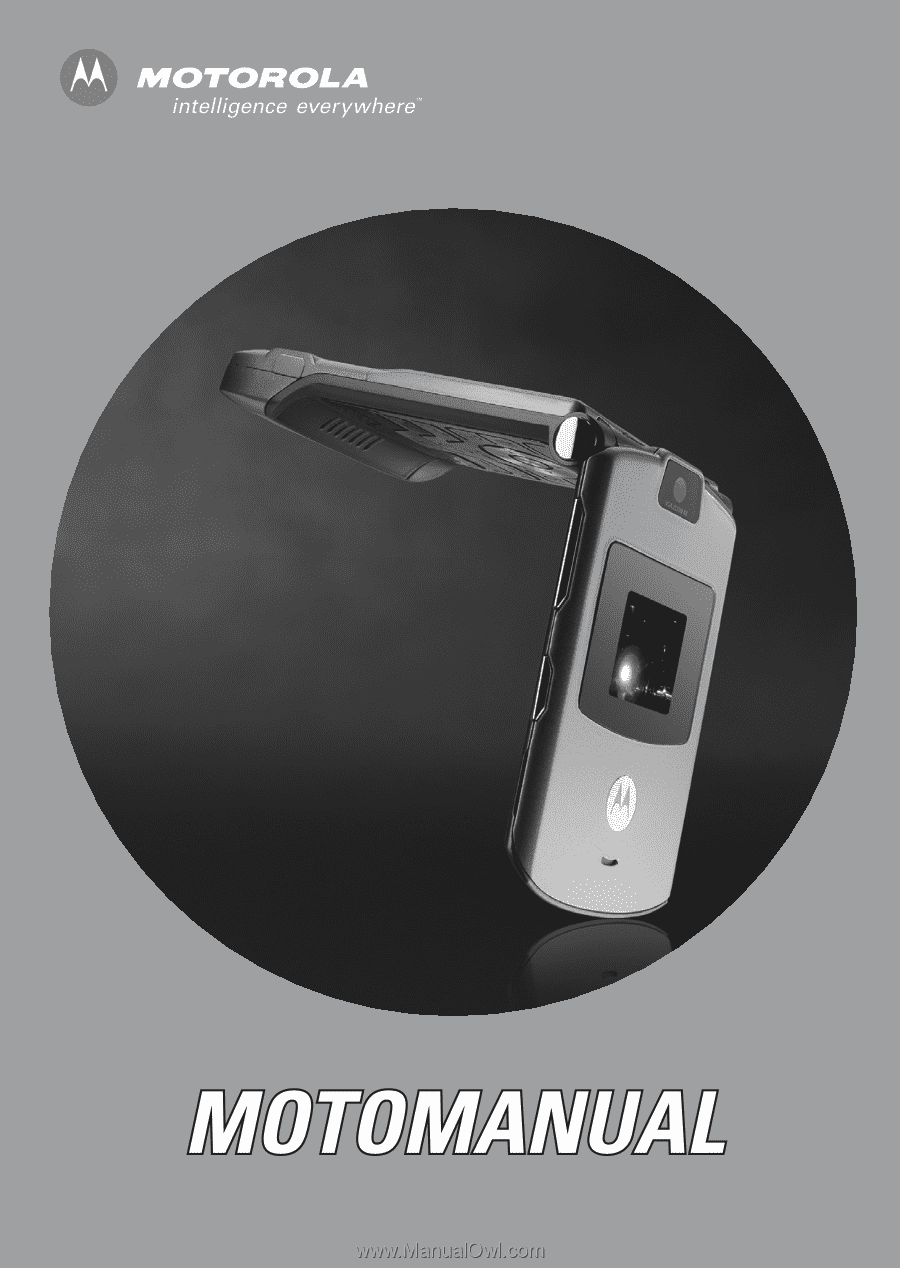
V3
GSM