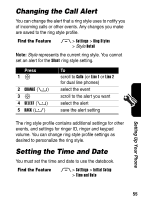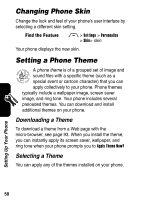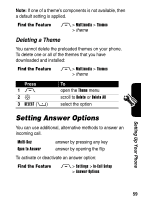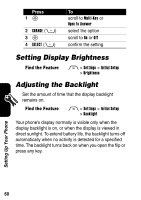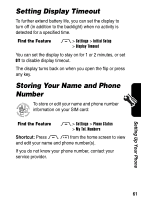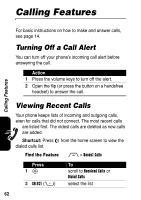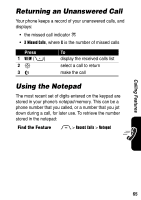Motorola RAZR 2 User Manual - Page 62
Setting Display Brightness, Adjusting the Backlight
 |
View all Motorola RAZR 2 manuals
Add to My Manuals
Save this manual to your list of manuals |
Page 62 highlights
Press 1S 2 CHANGE (+) 3S 4 SELECT (+) To scroll to Multi-Key or Open to Answer select the option scroll to On or Off confirm the setting Setting Display Brightness Find the Feature M > Settings > Initial Setup > Brightness Adjusting the Backlight Set the amount of time that the display backlight remains on. Find the Feature M > Settings > Initial Setup > Backlight Your phone's display normally is visible only when the display backlight is on, or when the display is viewed in direct sunlight. To extend battery life, the backlight turns off automatically when no activity is detected for a specified time. The backlight turns back on when you open the flip or press any key. Setting Up Your Phone 60
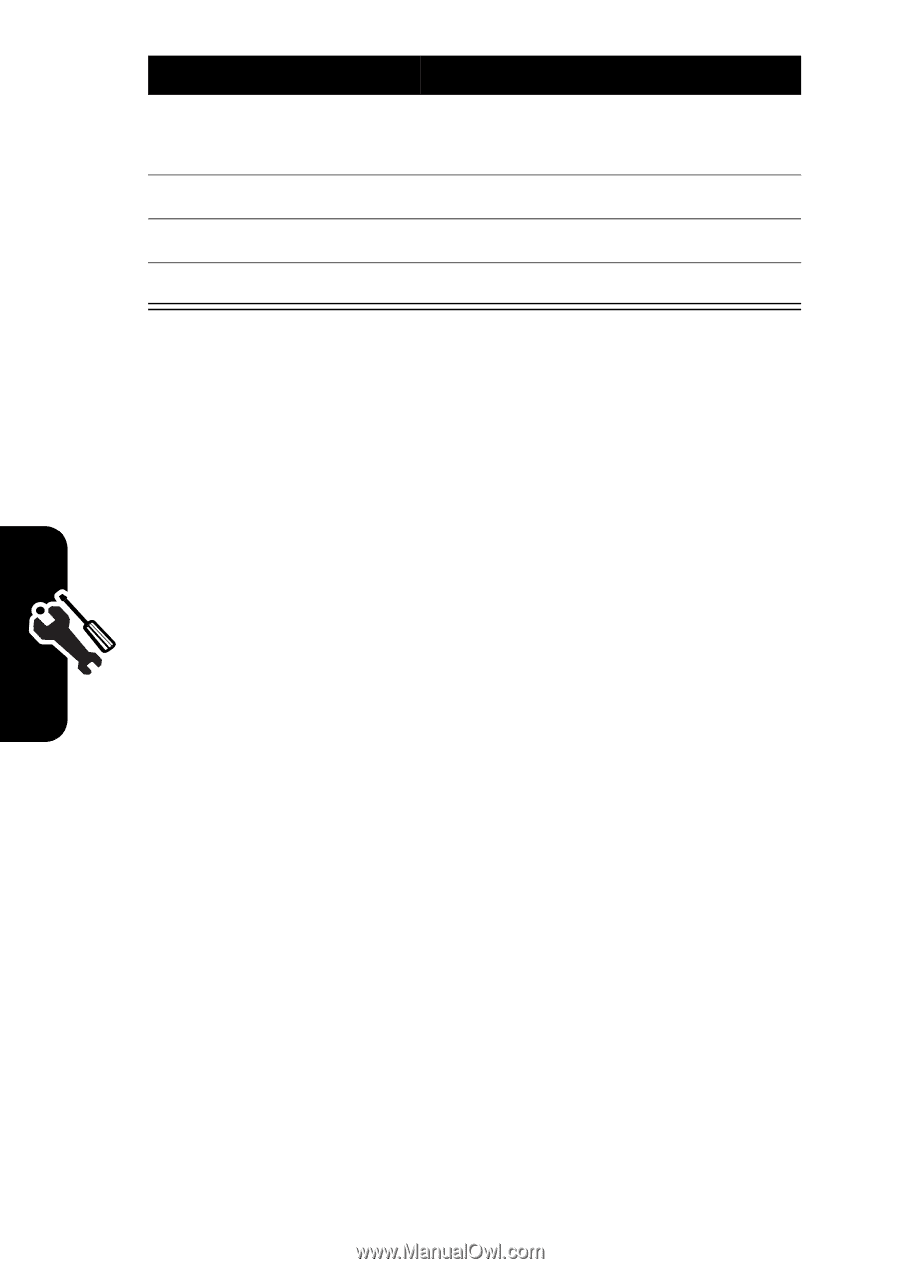
60
Setting Up Your Phone
Setting Display Brightness
Adjusting the Backlight
Set the amount of time that the display backlight
remains on.
Your phone’s display normally is visible only when the
display backlight is on, or when the display is viewed in
direct sunlight. To extend battery life, the backlight turns off
automatically when no activity is detected for a specified
time. The backlight turns back on when you open the flip or
press any key.
Press
To
1
S
scroll to
Multi-Key
or
Open to Answer
2
CHANGE
(
+
)
select the option
3
S
scroll to
On
or
Off
4
SELECT
(
+
)
confirm the setting
Find the Feature
M
>
Settings
>
Initial Setup
>
Brightness
Find the Feature
M
>
Settings
>
Initial Setup
>
Backlight