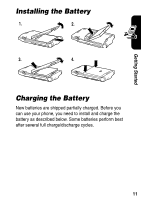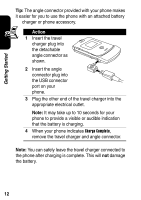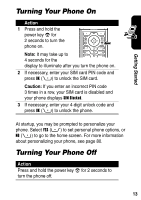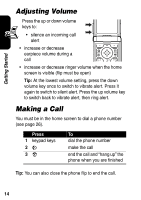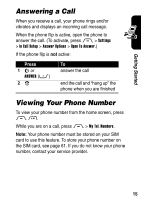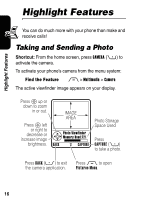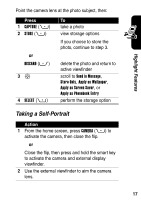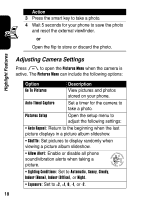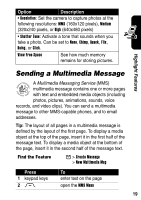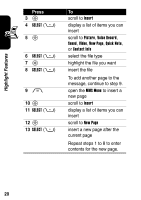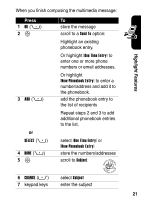Motorola RAZR 2 User Manual - Page 18
Highlight Features, Taking and Sending a Photo
 |
View all Motorola RAZR 2 manuals
Add to My Manuals
Save this manual to your list of manuals |
Page 18 highlights
Highlight Features Highlight Features You can do much more with your phone than make and receive calls! Taking and Sending a Photo Shortcut: From the home screen, press CAMERA (+) to activate the camera. To activate your phone's camera from the menu system: Find the Feature M > Multimedia > Camera The active viewfinder image appears on your display. Press S up or down to zoom in or out. Press S left or right to decrease or increase image brightness. IMAGE AREA Photo Viewfinder Memory Used:72% BACK CAPTURE Photo Storage Space Used Press CAPTURE (+) to take a photo. Press BACK (-) to exit Press M to open the camera application. Pictures Menu. 16
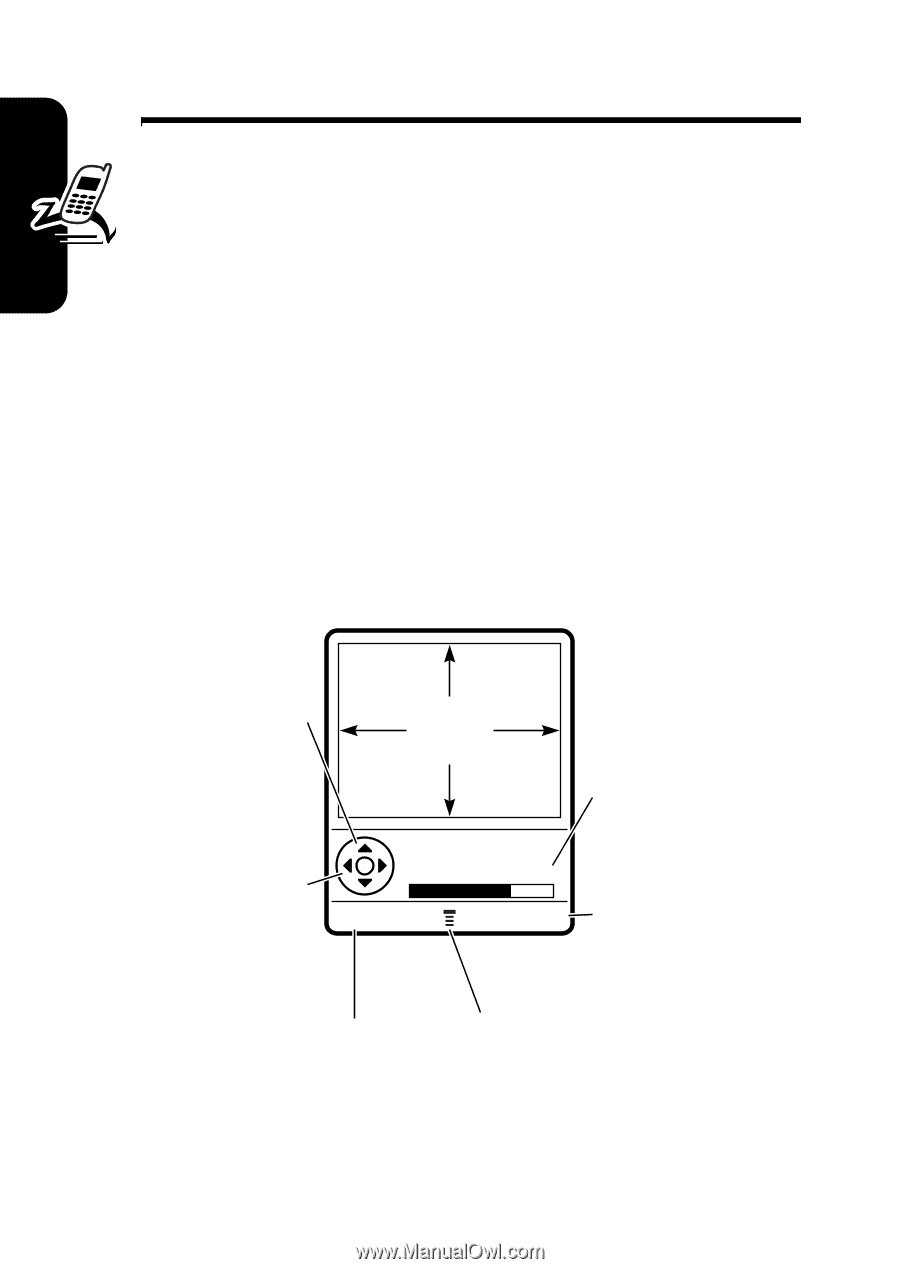
16
Highlight Features
Highlight Features
You can do much more with your phone than make and
receive calls!
Taking and Sending a Photo
Shortcut:
From the home screen, press
CAMERA
(
+
) to
activate the camera.
To activate your phone’s camera from the menu system:
The active viewfinder image appears on your display.
Find the Feature
M
>
Multimedia
>
Camera
IMAGE
AREA
BACK
CAPTURE
Press
BACK
(
-
) to exit
the camera application.
Press
S
up or
down to zoom
in or out.
Press
S
left
or right to
decrease or
increase image
brightness.
Press
M
to open
Pictures Menu
.
Photo Storage
Space Used
Press
CAPTURE
(
+
)
to take a photo.
Photo Viewfinder
Memory Used:72%