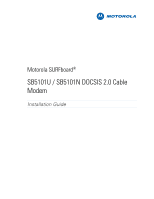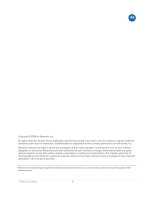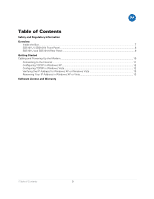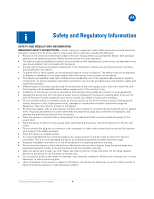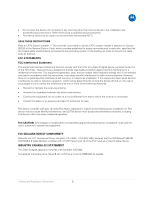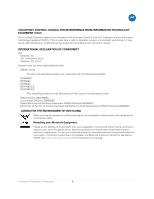Motorola SB5101U Installation Guide
Motorola SB5101U Manual
 |
View all Motorola SB5101U manuals
Add to My Manuals
Save this manual to your list of manuals |
Motorola SB5101U manual content summary:
- Motorola SB5101U | Installation Guide - Page 1
M Motorola SURFboard® SB5101U / SB5101N DOCSIS 2.0 Cable Modem Installation Guide - Motorola SB5101U | Installation Guide - Page 2
and fitness for a particular purpose. Motorola may make improvements or changes in the product(s) described in this manual at any time. Motorola and the stylized M logo are registered trademarks are trademarks of Motorola, Inc. All other product or service names are the property of their respective - Motorola SB5101U | Installation Guide - Page 3
SB5101U and SB5101N Rear Panel ...9 Getting Started Cabling and Powering Up the Modem...10 Connecting to the Internet ...11 Configuring TCP/IP in Windows XP ...12 Configuring TCP/IP in Windows Vista 12 Verifying the IP Address for Windows XP or Windows Vista 13 Renewing Your IP Address in Windows - Motorola SB5101U | Installation Guide - Page 4
and safety compliance, use only the provided power and interface cables and install them properly. • Different types of cord sets may be used for connections to the main supply circuit. Use only a main line cord that complies with all applicable device safety requirements of the country of use - Motorola SB5101U | Installation Guide - Page 5
the user's authority to operate the equipment. FCC DECLARATION OF CONFORMITY Motorola Inc, 101 Tournament Drive, Horsham, PA 19044, 1-215-323-1000, declares that the SURFboard® SB5101 DOCSIS® 2.0 Cable Modem complies with 47 CFR Parts 2 and 15 of the FCC rules as a Class B digital device. INDUSTRY - Motorola SB5101U | Installation Guide - Page 6
, it may cause radio interference. Install and use the equipment according to the instruction manual. INTERNATIONAL DECLARATION OF CONFORMITY We, Motorola, Inc. 101 Tournament Drive Horsham, PA, U.S.A. Declare under our sole responsibility that the SB5101 series To which the declaration relates - Motorola SB5101U | Installation Guide - Page 7
at www.motorola.com. Inside the Box Before installing your Motorola SB5101U / SB5101N Digital Voice Modem, verify that the items listed below are in the box: Items Power Supply Ethernet cable Installation CD-ROM (Provided with the SB5101U only) SB5101U / SB5101N Install Sheet Software License and - Motorola SB5101U | Installation Guide - Page 8
SB5101U / SB5101N Front Panel B LED POWER RECEIVE When the LED is... On (never flashes) • Flashing • ON (and not flashing) SEND • Flashing • ON (and not flashing) ONLINE • Flashing • ON (and not flashing) PC/ACTIVITY • Flashing • ON (and not flashing) Then the modem is... On • Scanning for - Motorola SB5101U | Installation Guide - Page 9
SB5101U and SB5101N Rear Panel B Key Port Description 1 ETHERNET Connects to Ethernet-equipped devices 2 USB Connects to USB-equipped devices 3 CABLE Connects the modem to a cable wall outlet coaxial cable connection 4 POWER Provides power to the cable modem SB5101U SB5101N 1 Overview - Motorola SB5101U | Installation Guide - Page 10
the Modem Cabling instructions for the SB5101U: 1. Insert the CDROM into your computer to load the USB driver. 2. Connect one end of the coaxial cable to the cable outlet. 3. Connect the other end of the coaxial cable to the cable connector on the modem. 4. Insert the power cord into the power port - Motorola SB5101U | Installation Guide - Page 11
cabling and powering up the SB5101U / SB5101N, open a web browser, type in a web address to verify that you can connect to the Internet. If you are unable to connect to the Internet, it may be necessary to restart your computer (please try this option first), change your settings, or reset your IP - Motorola SB5101U | Installation Guide - Page 12
click Properties. 7. Verify that Obtain an IP address automatically and Obtain DNS server address automatically are selected. 8. Click OK to save the TCP/IP settings. 9. Click OK to exit the Local Area Connection Properties window. Configuring TCP/IP in Windows Vista 1. Click Start. 2. Right click - Motorola SB5101U | Installation Guide - Page 13
to display the IP Configuration. If an Autoconfiguration IP Address appears, there is an incorrect connection between your PC and the digital voice modem (check the cable connections and your television service), or you may need to renew your IP address. Renewing Your IP Address in Windows XP or - Motorola SB5101U | Installation Guide - Page 14
and Warranty SOFTWARE LICENSE SURFboard SB5101U, SB5101N DOCSIS 2.0 Cable Modem Motorola, Inc. 101 Tournament Drive, Horsham, PA 19044 IMPORTANT: PLEASE READ THIS SOFTWARE LICENSE ("LICENSE") CAREFULLY BEFORE YOU INSTALL, DOWNLOAD, OR USE ANY APPLICATION SOFTWARE, USB DRIVER SOFTWARE, FIRMWARE, AND - Motorola SB5101U | Installation Guide - Page 15
, PA 19044. WARRANTY INFORMATION SURFboard SB5101U and SB5101N DOCSIS 2.0 Cable Modem Motorola, Inc., What is my limited warranty? A limited warranty for this Product (including Software) is provided by Motorola to your distributor, cable operator, or Internet service provider, as applicable. Please - Motorola SB5101U | Installation Guide - Page 16
. 101 Tournament Drive Horsham, PA 19044 U.S.A. http://www.motorola.com MOTOROLA and the Stylized M logo are registered in the US Patent and Trademark Office. All other product or service names are the property of their respective owners. ©2009 Motorola, Inc. All rights reserved. 567778-001-b 05/09
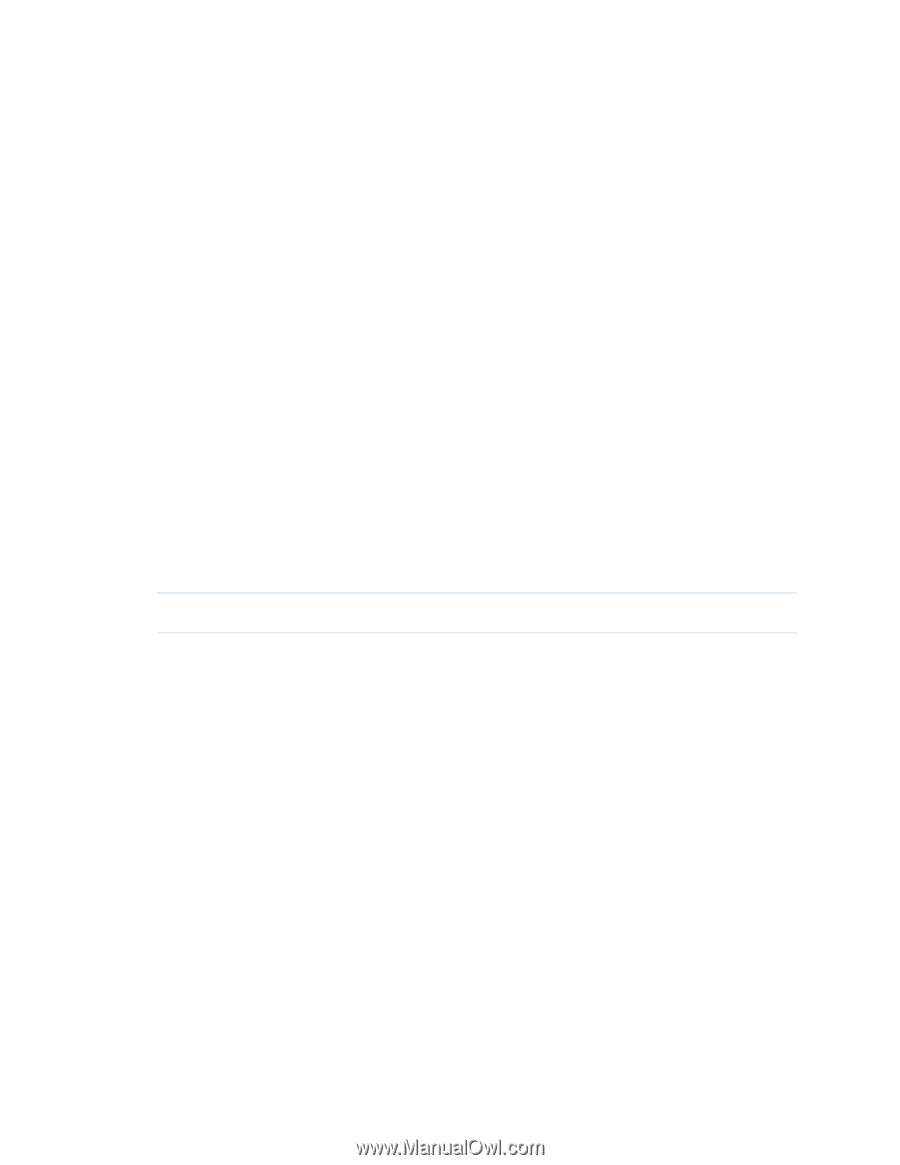
M
Motorola SURFboard
®
SB5101U / SB5101N DOCSIS 2.0 Cable
Modem
Installation Guide