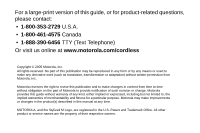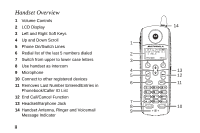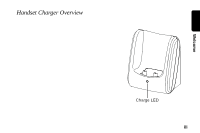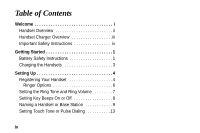Motorola SD4501 User Guide
Motorola SD4501 - Digital Expansion Handset Manual
 |
UPC - 612572121610
View all Motorola SD4501 manuals
Add to My Manuals
Save this manual to your list of manuals |
Motorola SD4501 manual content summary:
- Motorola SD4501 | User Guide - Page 1
- Motorola SD4501 | User Guide - Page 2
For a large-print version of this guide, or for product-related questions, please contact: • 1-800-353-2729 U.S.A. • 1-800-461-4575 Canada • 1-888-390-6456 TTY (Text Telephone) Or visit us online at www.motorola.com/cordless Copyright © 2005 Motorola, Inc. All rights reserved. No part of this - Motorola SD4501 | User Guide - Page 3
on your purchase of a Motorola SD4501 series telephone. Take a moment to ensure that your purchase includes each of the items pictured. Product registration is an important step toward enjoying your new Motorola product. Registering helps us facilitate warranty service, and permits us to contact - Motorola SD4501 | User Guide - Page 4
Overview 1 Volume Controls 2 LCD Display 3 Left and Right Soft Keys 4 Up and Down Scroll 1 5 Phone On/Switch Lines 6 Redial list of the last 5 numbers dialed 2 7 Switch from upper to lower case letters 3 8 Use handset as intercom 9 Microphone 4 5 10 Connect to other registered devices - Motorola SD4501 | User Guide - Page 5
Welcome Handset Charger Overview Charge LED iii - Motorola SD4501 | User Guide - Page 6
Table of Contents Welcome i Handset Overview ii Handset Charger Overview iii Important Safety Instructions iv Getting Started 1 Battery Safety Instructions 1 Charging the Handsets 3 Setting Up 4 Registering Your Handset 4 Ringer Options 6 Setting the Ring Tone and Ring Volume 7 Setting - Motorola SD4501 | User Guide - Page 7
Using Your SD4501 14 Making a Call from the Handset or Base Unit . . 14 Answering/Ending a Call 15 Adjusting the Volume During a Call 15 Making a Call Using the Speakerphone 16 Switching Between the Handset and Speakerphone 16 Muting a Call 16 Placing a Call on Hold 17 Redialing a Number 17 - Motorola SD4501 | User Guide - Page 8
ID 24 Reviewing Caller ID Call List 25 Using Automated Dialing 26 Advanced Features 27 Conference Calling 28 Using the Intercom 29 Intercom Setup 29 Handset to Handset Intercom 30 vi - Motorola SD4501 | User Guide - Page 9
Transferring a Call from One Handset to Another 31 Unannounced Transfer 31 Announced Transfer 32 Using the Handset as a Walkie Talkie 33 Monitoring a Room 34 openLCR™ Option 35 Warranty 44 vii - Motorola SD4501 | User Guide - Page 10
cordless phone immediately from an outlet if: • The power cord or plug is damaged or frayed. • Liquid has been spilled into the product. • The product has been exposed to rain or water. Do not retrieve the handset or base until after you have unplugged the power and phone operating instructions. - Motorola SD4501 | User Guide - Page 11
. If service or repair work is required, contact the Motorola address found in the back of this user's guide. • Do not overload wall outlets and extension cords. • Avoid using during an electrical storm. Use a surge protector to protect the equipment. • Do not use this cordless phone to report - Motorola SD4501 | User Guide - Page 12
Started Getting Started Battery Safety Instructions • Do not burn, disassemble, mutilate, or puncture the battery. The battery contains toxic materials that could be released, resulting in injury. • Caution: There is a risk of explosion if you replace the battery with an incorrect battery type. Use - Motorola SD4501 | User Guide - Page 13
1 Press on the indentation on the battery door, and slide downwards to remove. 2 Plug connector into receptacle, and insert battery into compartment. (Make sure black wire is on the right hand side to ensure proper connection.) 3 Replace the battery door. 4 Attach the optional belt clip. 2 Red - Motorola SD4501 | User Guide - Page 14
Getting Started Setting Up the Charging Base Your expansion handset does not require a phone line, just charge the battery, and register it to the base. To set up your Motorola Expansion Handset: 1 Plug the power cord into the back of the charging base. 2 Plug the power cord into an electric outlet - Motorola SD4501 | User Guide - Page 15
To register your new handset: 1 Press the right soft key to select menu. 2 Scroll to Register. 3 Press SELECT. 4 Press and hold PAGE button on base unit until the base beeps. Left soft key Scroll Note: If you exceed the registration limit of 8 devices, the handset display reads Unable to Register - Motorola SD4501 | User Guide - Page 16
cordless telephone system inoperable until at least one handset is reregistered to the base unit. 1 Delete or listen to all voice mail messages, if necessary, to clear the IN USE/Voice Mail indicator. 2 Press OFF on the base unit and all handsets again. "Please register handset" displays. 6 Press OK - Motorola SD4501 | User Guide - Page 17
and night time, and assigning a name to distinguish one handset from another. Ringer Options Follow the steps listed to set one and another ring tone for numbers stored in your phonebook. (You must have Caller ID service to use this feature) The Ringer option has five submenus: • Day Volume: ringer - Motorola SD4501 | User Guide - Page 18
Setting the Ring Tone and Ring Volume 1 Press Menu. 2 Scroll to Ringer. 3 Press Select. 4 Scroll through list of options. (Day Volume, Night Volume, Ringer Tone, etc.) 5 Select desired option. 6 Press Change. Each tone/volume plays as you press Change. 7 Stop at desired tone/volume to set. 8 Press - Motorola SD4501 | User Guide - Page 19
Setting Key Beeps On or Off 1 Press Menu. 2 Scroll to Ringer. 3 Press Select. 4 Scroll to Key beeps. 5 Press Change to view options. (Off, On, Link to Ringer) Stop at the desired option. 6 Press Done to save changes. 7 Press Exit to return to Standby Screen. 8 - Motorola SD4501 | User Guide - Page 20
(X). The X represent the list of devices registered to the base unit. (e.g., Handset(1), Camera(2), etc.) The number assigned at registration remains part of the name (e.g., Handset(1)). 1 Press Menu. 2 Scroll to Namehandset. 3 Press SELECT. 4 Enter new name using keypad (up to12 characters). The - Motorola SD4501 | User Guide - Page 21
The chart below shows how many times to press each button on the handset to enter letters and special characters (e.g., Press 7 three times to enter R). Use the up and down scroll keys to backspace to make corrections. Note: To - Motorola SD4501 | User Guide - Page 22
Setting Date and Time If you subscribe to Caller ID service, the date and time set automatically with the next incoming call. Use the following steps to manually set the date and time. 1 Press Menu. 2 Scroll to Date/Time. 3 Press Select. 4 Enter the time. (2 digits required for both hour and minutes - Motorola SD4501 | User Guide - Page 23
8 Scroll to next field. 9 Press Change to select date format (MM/DD, DD/MM) 10 Scroll to next field. 11 Enter the current date. 12 Press Done. 13 Press Exit to return to Standby Screen. Setting the Language Option 1 Press Menu. 2 Scroll to Language. 3 Press Select. 4 Press Change until desired - Motorola SD4501 | User Guide - Page 24
Setting Touch Tone or Pulse Dialing Your phone is set for touch tone dialing. Do not change the setting unless touch tone service is not available in your area. 1 Press Menu. 2 Scroll to Tone/Pulse. 3 Press Select. 4 Press Change to switch between Tone and Pulse. 5 Press Done. 6 Press - Motorola SD4501 | User Guide - Page 25
Your SD4501 Making a Call from the Handset or Base Unit Press . When you hear the dial tone, dial the number. OR Enter the phone number, then press . The phone number appears on the display before it is dialed. Use the DELETE to make corrections. During a call, a timer on the display shows - Motorola SD4501 | User Guide - Page 26
Using Your SD4501 Answering/Ending a Call Press to answer an incoming call. Press ON or Handsfree to answer using the speakerphone.If you have call waiting service, press to answer the second call. Press to end the call. OR Place the handset on the base unit end the call. Audio volume up - Motorola SD4501 | User Guide - Page 27
Dial the number. Note: For optimal speakerphone quality, when using the handset, make sure the belt clip is on. This raises the handset up so it is not lying flat (the speakerphone is on the back of the handset). Pressing Handsfree while in the Phonebook, Caller ID Redial lists, automatically turns - Motorola SD4501 | User Guide - Page 28
Using Your SD4501 Placing a Call on Hold 1 Press HOLD. 2 To return to the call, press UNHOLD or . When a call is on hold, the intercom features are available. Redialing a - Motorola SD4501 | User Guide - Page 29
Finding a Lost or Misplaced Handset Press PAGE on the base unit. All handsets registered to the base unit beep. Press , EXIT or OK on a handset to stop paging that handset, or press PAGE on the base unit to stop paging all handsets. 18 - Motorola SD4501 | User Guide - Page 30
Using Your SD4501 Saving a Number in the Phonebook Storing numbers in the phonebook makes it easy the private or shared phonebook. Private Phonebooks The private phonebook is unique to each handset and is not accessible by other handsets. Each private phonebook stores up to 50 names and numbers. 19 - Motorola SD4501 | User Guide - Page 31
Shared Phonebooks The shared phonebook is accessible by all handsets and stores up to 49 names and numbers. Each handset has its own phonebook. The phonebook can hold 50 names and numbers. Adding a New Entry 1 Press PHONEBK. 2 Press select at NEW ENTRY option. 3 Enter the - Motorola SD4501 | User Guide - Page 32
Using Your SD4501 Adding Numbers to the Phonebook from Redial Press REDIAL. The display shows the last numbers you dialed, backspace and erase characters to the left of the blinking cursor. 4 Scroll down. The phone number displays in the Number field. 5 Press DONE. 6 Press EXIT once to return to the - Motorola SD4501 | User Guide - Page 33
the Phonebook Private phonebook can be sorted alphabetically and independently in each handset. Once sorted, a phonebook cannot be unsorted or reset to its Scroll down to Sort Phonebk. 4 Press Select. Handset displays "Alphabetically sort phonebk?" 5 Select YES or NO. Press Standby Screen. to - Motorola SD4501 | User Guide - Page 34
Using Your SD4501 Calling a Number from the Phonebook 1 Press Phonebk. 2 Scroll to entry you want to call. 3 Press or Handsfree. Editing Delete to backspace and erase characters to the left of the blinking cursor. 6 Scroll down to move to phone number field. 7 Modify number. 8 Press Done. 23 - Motorola SD4501 | User Guide - Page 35
pause, press and hold # until P appears. When you call a number with a pause, the phone waits 3 seconds before transmitting the next digits in the dialing sequence. This is useful, for example must subscribe to caller ID service from your local telephone company to use the caller ID features of your - Motorola SD4501 | User Guide - Page 36
when you receive an incoming call. If no Caller ID information was sent from the phone company, or you do not subscribe to Caller ID service, the display shows Incoming Call. Reviewing Caller ID Call List The handset can hold up to 40 caller ID records. 1 Scroll to enter recent calls list. Most - Motorola SD4501 | User Guide - Page 37
: This function is useful when using automated response systems. For example, you could access your bank account number by dialing the bank's phone number, entering your account number (using automated dialing), and PIN (using automated dialing). Then, you can enter your most frequently used prompt - Motorola SD4501 | User Guide - Page 38
to the base unit. You can expand your phone system by adding Motorola MD Series expansion accessories (up to a total of 8 devices). Expansion handsets do not require connection to a phone line. Place the handset and its charging base anywhere a standard electrical outlet is available. With - Motorola SD4501 | User Guide - Page 39
to the same base unit shows Line in use. Once a second handset is added to the call, the display on all handsets shows On conference. To connect a second handset to a call: 1 Press or DELETE on the second handset. 2 To join a conference call, press base unit. from the 3 To disconnect - Motorola SD4501 | User Guide - Page 40
SELECT. 4 Scroll to the desired answering option. 5 Press SELECT. does not automatically answer an intercom page. After 1 Ring or After 3 Rings the handset automatically answers and turns on the 6 Press to return to the standby screen, or to scroll speakerphone after 1 or 3 rings. to a different - Motorola SD4501 | User Guide - Page 41
Connect to button automatically pages the base unit if there is only one handset registered. 3 Press PAGE. 4 Press OK answer the page. The first handset to respond is connected. 5 Press EXIT or to stop the page. The handset reads No Answer. (If there is no answer the page automatically ends - Motorola SD4501 | User Guide - Page 42
Transferring a Call from One Handset to Another Unannounced Transfer 1 Press HOLD. 2 Press Handsfree. 3 Scroll to the handset you want to transfer the call to and press PAGE. 4 Press to hang up. The call is transferred to the other handset Advanced Features 31 - Motorola SD4501 | User Guide - Page 43
Announced Transfer 1 Follow steps 1 through 3 above. 2 Press OK to answer the page. You can now speak with the person on the other handset. 3 Press UNHOLD. The call is transferred to the other handset and all three individuals are on the call. 4 Press to hang up the second handset. 32 - Motorola SD4501 | User Guide - Page 44
Talkie The walkie talkie feature lets you talk handset to handset even when the handsets are out of range from the base unit. When a handset is in walkie talkie mode, you cannot make or receive phone calls. You must complete steps 1 and 2 for both handsets to use walkie-talkie mode 1 Press MENU - Motorola SD4501 | User Guide - Page 45
to the sounds in that room from another handset. 1 Place a handset in the room to be monitored 2 On the handset you want to listen from, press Handsfree. The display lists the handsets registered to the base unit. 3 If you have only 1 handset, pressing the Handsfree button automatically pages the - Motorola SD4501 | User Guide - Page 46
can also use the base unit for monitoring by following the instructions above from the base unit. To turn off monitoring, press CANCEL or OFF on either handset. openLCR™ Option You can download additional ring tones and purchase services with openLCR. 1 Go to the openLCR website at www.openLCR.com - Motorola SD4501 | User Guide - Page 47
with this product. It is designed to be connected to a compatible modular jack that is also compliant. See installation instructions for details. Notification of Local Telephone Company On the bottom of this equipment is a label that contains, among other information, a product identifier in the - Motorola SD4501 | User Guide - Page 48
tariffs. Contact the state public utility commission, public service commission or corporation commission for information. • If your home has specially wired alarm equipment connected to the telephone line, ensure the installation of this cordless phone does not disable your alarm equipment. If you - Motorola SD4501 | User Guide - Page 49
happens, the telephone company will provide advance notice in order for you to make necessary modifications to maintain uninterrupted service. Interference and, if not installed and used in accordance with the instructions, may cause harmful interference to radio communications. However, there - Motorola SD4501 | User Guide - Page 50
to be serviced only by Motorola or its authorized service agents. CAUTION / WARNING: Changes or modifications not expressly approved by Motorola could void not only the user's authority to operate the equipment, but also the limited warranty. Hearing Aid Compatibility This telephone system meets - Motorola SD4501 | User Guide - Page 51
telephone line and still have all of these devices ring when your telephone number is called. The sum of the RENs of all devices connected to one line may not exceed 5. Before installing this cordless phone individual service may be extended by means of a certified connector assembly (telephone - Motorola SD4501 | User Guide - Page 52
of this cordless phone does not disable your alarm equipment. If you have questions about what will disable alarm equipment, consult your telephone company or a qualified installer. Repairs Repairs to this equipment should be made by an authorized Canadian maintenance facility designated by Motorola - Motorola SD4501 | User Guide - Page 53
and, if not installed and used in accordance with the instructions, may cause harmful interference to radio communications. However, there is reception, which can be determined by turning the equipment on and off, the user is encouraged to try to correct the interference with one or more of the - Motorola SD4501 | User Guide - Page 54
interference, please consult your dealer or an experienced radio/television technician for additional suggestions. Industry Canada publishes several publications to assist consumers with solving interference problems, which are available from its offices or from its web site (strategis.gc.ca). 43 - Motorola SD4501 | User Guide - Page 55
Cover? Subject to the exclusions contained below, Motorola, Inc. warrants its cordless telephones ("Products"), Motorolabranded or certified accessories sold for tear are excluded from coverage. Batteries. Only batteries whose fully charged capacity falls below 80% of their rated capacity and - Motorola SD4501 | User Guide - Page 56
(c) mismatched board serial numbers; or (d) nonconforming or non-Motorola housings, or parts, are excluded from coverage. Communication Services. Defects, damages, or the failure of Products, Accessories without warranty. Who is Covered This warranty extends to the first end-user purchaser, only. 45 - Motorola SD4501 | User Guide - Page 57
receive instructions on how to ship the Products, Accessories or Software, at your expense, to a Motorola Authorized Repair Center. To obtain service, you must include: (a) a copy of your receipt, bill of sale or other comparable proof of purchase; (b) a written description of the problem; (c) the - Motorola SD4501 | User Guide - Page 58
another. Laws in the United States and other countries preserve for Motorola certain exclusive rights for copyrighted Motorola software such as the exclusive rights to reproduce and distribute copies of the Motorola software. Motorola software may only be copied into, used in, and redistributed with - Motorola SD4501 | User Guide - Page 59