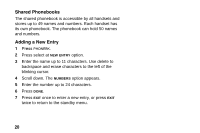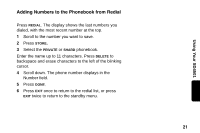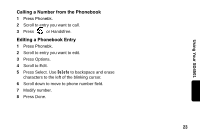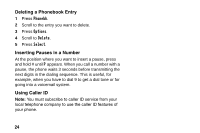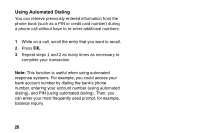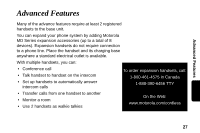Motorola SD4501 User Guide - Page 33
Sorting the Phonebook, Select YES or NO. Press
 |
UPC - 612572121610
View all Motorola SD4501 manuals
Add to My Manuals
Save this manual to your list of manuals |
Page 33 highlights
To modify the number, 7 Press Delete to backspace and erase characters to left of blinking cursor. 8 Press Done when entry is correct to save. Note: You can also store a number in the phonebook from the Caller ID list. Sorting the Phonebook Private phonebook can be sorted alphabetically and independently in each handset. Once sorted, a phonebook cannot be unsorted or reset to its previous list order. 1 Press Phonebk, and scroll to any phonebook entry. 2 Select Options. 3 Scroll down to Sort Phonebk. 4 Press Select. Handset displays "Alphabetically sort phonebk?" 5 Select YES or NO. Press Standby Screen. to return to 22

22
To modify the number,
7
Press
Delete
to backspace and erase characters to
left of blinking cursor.
8
Press
Done
when entry is correct to save.
Note:
You can also store a number in the phonebook from
the Caller ID list.
Sorting the Phonebook
Private phonebook can be sorted alphabetically and
independently in each handset. Once sorted, a
phonebook cannot be unsorted or reset to its previous
list order.
1
Press
Phonebk
, and scroll to any phonebook entry.
2
Select
Options
.
3
Scroll down to
Sort Phonebk.
4
Press
Select
. Handset displays “Alphabetically sort
phonebk?”
5
Select YES or NO. Press
to return to
Standby Screen.