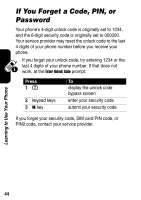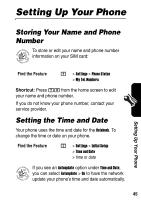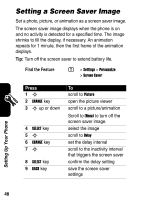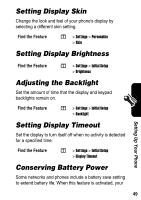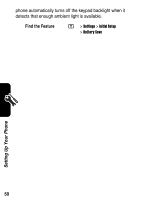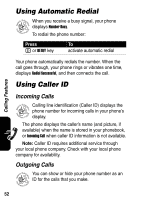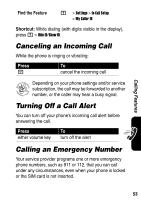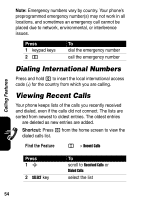Motorola V555 User Guide - Page 51
Setting Display Skin, Setting Display Brightness, Adjusting the Backlight, Setting Display Timeout,
 |
View all Motorola V555 manuals
Add to My Manuals
Save this manual to your list of manuals |
Page 51 highlights
Setting Display Skin Change the look and feel of your phone's display by selecting a different skin setting. Find the Feature M > Settings > Personalize > Skin Setting Display Brightness Setting Up Your Phone Find the Feature M > Settings > Initial Setup > Brightness Adjusting the Backlight Set the amount of time that the display and keypad backlights remain on. Find the Feature M > Settings > Initial Setup > Backlight Setting Display Timeout Set the display to turn itself off when no activity is detected for a specified time. Find the Feature M > Settings > Initial Setup > Display Timeout Conserving Battery Power Some networks and phones include a battery save setting to extend battery life. When this feature is activated, your 49
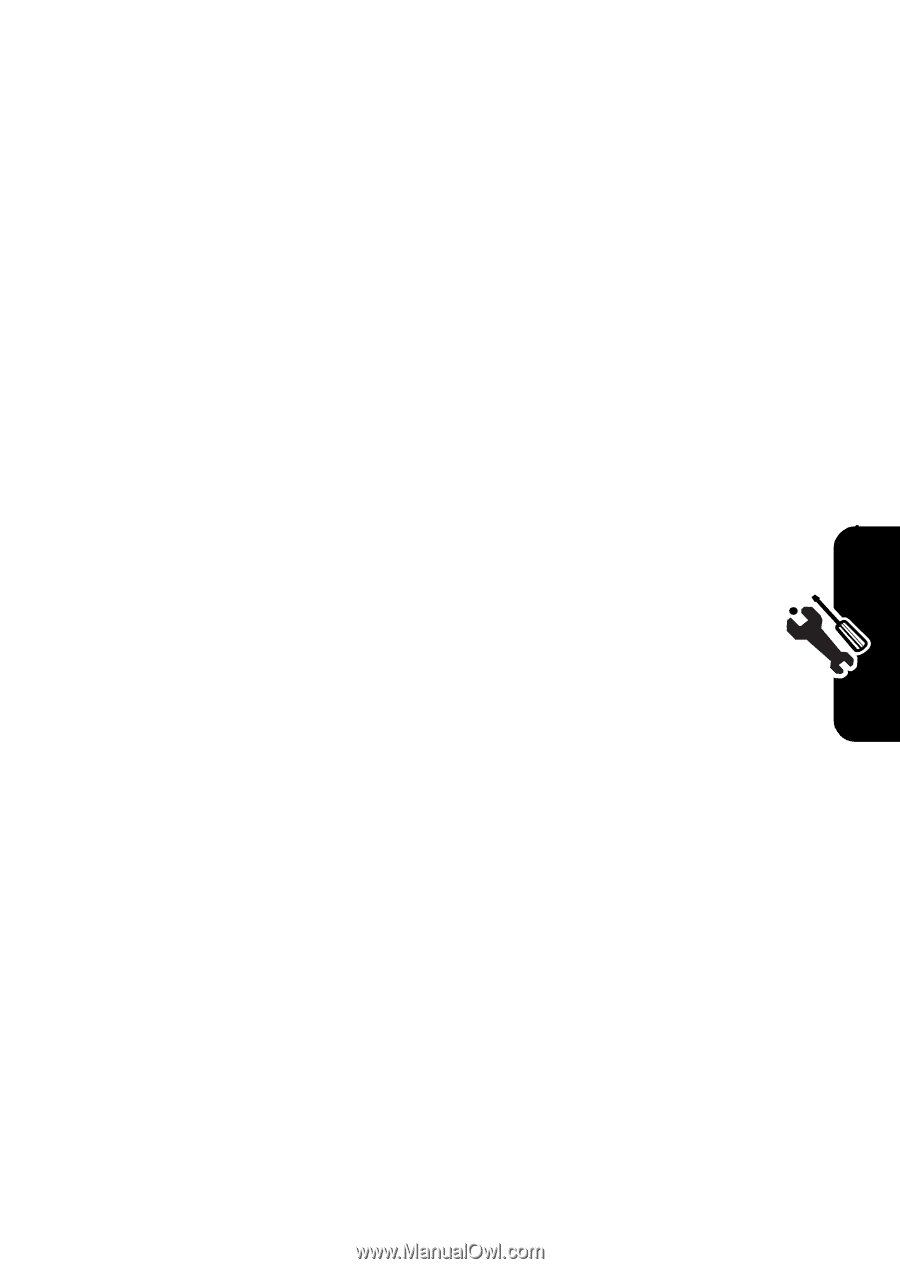
49
Setting Up Your Phone
Setting Display Skin
Change the look and feel of your phone’s display by
selecting a different skin setting.
Setting Display Brightness
Adjusting the Backlight
Set the amount of time that the display and keypad
backlights remain on.
Setting Display Timeout
Set the display to turn itself off when no activity is detected
for a specified time.
Conserving Battery Power
Some networks and phones include a battery save setting
to extend battery life. When this feature is activated, your
Find the Feature
M
>
Settings
>
Personalize
>
Skin
Find the Feature
M
>
Settings
>
Initial Setup
>
Brightness
Find the Feature
M
>
Settings
>
Initial Setup
>
Backlight
Find the Feature
M
>
Settings
>
Initial Setup
>
Display Timeout