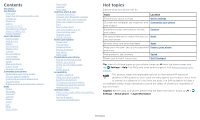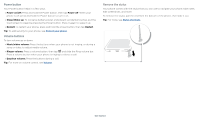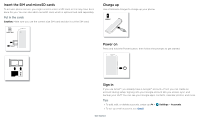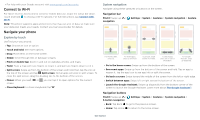Motorola moto g stylus User Guide
Motorola moto g stylus Manual
 |
View all Motorola moto g stylus manuals
Add to My Manuals
Save this manual to your list of manuals |
Motorola moto g stylus manual content summary:
- Motorola moto g stylus | User Guide - Page 1
User Guide - Motorola moto g stylus | User Guide - Page 2
Duo Moto Moto Audio Moto Note Calendar More apps Connect, share & sync Connect with Wi-Fi Connect with Bluetooth wireless Share files and tap Settings > Help. For FAQs and other phone support, visit www.motorola.com/ support. This product meets the applicable national or international RF exposure - Motorola moto g stylus | User Guide - Page 3
get started. We'll guide you through startup and Camera Macro Camera Laser Autofocus Sensor Fingerprint Sensor Stylus Headset Jack USB-C/Charger Speaker Phone hardware and down keys, middle right is Power button. Bottom middle is charging port. Bottom left is headset jack. On screen, top left - Motorola moto g stylus | User Guide - Page 4
when your phone is ringing to silence a call. » Earpiece volume: Press the buttons during a call. Tip: For more on volume control, see Volume. Remove the stylus Your phone comes with the stylus that you can use to navigate your phone, take notes, edit screenshots, and more. To remove the - Motorola moto g stylus | User Guide - Page 5
phone service, you might need to insert a SIM card, or this may have been done for you. You can also add a microSD card, which is optional and sold separately. Put in the cards Caution: Make sure you use the correct size SIM card and don't cut the SIM card. Charge up Use a Motorola - Motorola moto g stylus | User Guide - Page 6
and hold to choose a Wi-Fi network. For full instructions, see Connect with Wi-Fi. Note: This phone supports apps and services that may use a lot of data, so make sure your data plan meets your needs. Contact your service provider for details. Navigate your phone Explore by touch UseFind your way - Motorola moto g stylus | User Guide - Page 7
Motorola charger. Use of other chargers is not recommended. When your phone is stationary, not charging, or not in use for a period of time, unnecessary background processes are shut down to optimize battery life. » To see what's using up battery power, swipe up > Settings > Battery > USAGE DETAILS - Motorola moto g stylus | User Guide - Page 8
by typing or say "Hey Google." Google Duo Moto Photos Play Store Swipe up to see all your & more Learn even more about your phone and get support. Find it: Swipe up > Settings > Help Tip: features. Just tap the menu inside the app for details. Search On the home screen, tap the Google Search - Motorola moto g stylus | User Guide - Page 9
one second. To choose which types of alerts you receive, swipe up > Settings > Apps & notifications > Advanced > Wireless emergency alerts. The U.S. and local governments send these alerts through your service provider. So you will always receive alerts for the area where you are, and you won - Motorola moto g stylus | User Guide - Page 10
Add a lock screen message for anyone who finds your phone. Swipe up to unlock your screen. Lock screen showing access to voice control on the bottom left and camera To add a message to your lock screen, such as your name in case your phone gets lost, swipe up > Settings > Display > Advanced > Lock - Motorola moto g stylus | User Guide - Page 11
on, swipe up > Settings > Google > Account services > Search, Assistant & Voice > Voice > Voice Match. Tip: For more on the Google Assistant, visit https://support.google.com/assistant. Stylus shortcuts When you remove the stylus, the following stylus shortcuts appear. If you don't select a shortcut - Motorola moto g stylus | User Guide - Page 12
. You can also swipe up from the home screen to find Keep Notes. For details, visit https:// support.google.com/keep/. » Change stylus shortcuts: To add, delete, or change the order of the shortcuts, swipe up > Settings > Stylus > When stylus is removed, then tap next to Show shortcuts. Tip: The - Motorola moto g stylus | User Guide - Page 13
shortcut to open. Touch and hold to move or delete. Google Duo Moto Photos Play Store Drag shortcuts on top of each other to make a can resize some widgets-touch and hold a widget until you feel a vibration, then release. Drag the white circles at the edges to resize. » Move or delete widgets - Motorola moto g stylus | User Guide - Page 14
up > Settings > Display > Advanced > Font size. Discover Moto See Moto to set more custom features, like twisting your wrist twice to Phone Today 4 minutes Settings Camera 3 Unlocks 12 Notifications WAYS TO DISCONNECT services and apps, tap Set up parental controls. Customize your phone - Motorola moto g stylus | User Guide - Page 15
During a call, options from left to right are: Speaker, Mute, Dialpad, Hold, Add Caller. Receive a call » Answer a call: When your phone is locked, swipe is unlocked, tap Answer. up to answer. When the phone » Ignore a call: When your phone is locked, swipe down to reject the call and send it to - Motorola moto g stylus | User Guide - Page 16
Swipe up > Settings > About phone > Phone number Emergency calls Your service provider programs one or more emergency phone numbers you can call under any phone is locked, drag up from the bottom of the screen to unlock it, then tap Emergency). 2 Enter the emergency number. 3 Tap to call - Motorola moto g stylus | User Guide - Page 17
are you? Wed Search messages. Swipe left or right to archive a message. Tips » Add another contact to a message thread: In a conversation, tap Menu > Details > Add people. » Delete thread: To delete a whole thread of messages, touch and hold the thread, then tap to delete, or swipe the message - Motorola moto g stylus | User Guide - Page 18
provider. Your service provider may charge to surf the web or download data. See a different keyboard? It varies by app. This one is for texting. 11:35 See options. Free up space Search or type web address Facebook YouTube Amazon.co... Wikipedia Enter text or tap the microphone to search - Motorola moto g stylus | User Guide - Page 19
Google Chrome, tap Menu > Help & feedback or visit https://support.google.com/chrome. Downloads Warning: Apps downloaded from the web can from websites that might be unsafe, tap Menu > Settings > Sync and Google services > Safe Browsing. Camera Take crisp, clear photos with the back or front camera - Motorola moto g stylus | User Guide - Page 20
photo in motion of your subject. Control professional camera settings. Set to Auto or Manual. In video mode, turn on a flashlight (with the back camera only). In for an artistic effect. Take a wide-angle shot. Use the on-screen guide to slowly pan while you are taking the photo. Choose a filter to - Motorola moto g stylus | User Guide - Page 21
. Turn the shutter sound on or off. Overlay a grid to help align the subjects in your photos or videos. Take perfectly level photos using a guide line in the viewfinder. Add a watermark or signature to your photos. Automatically detect smile and take a photo when all of the subjects (limited to - Motorola moto g stylus | User Guide - Page 22
on the object, you can see the details, take an action, or find more products Moto Actions so you can capture screenshots by touching the screen with three fingertips. » Remove the stylus, then tap when the stylus more about Google Photos™, visit https://support.google.com/photos. Change or add - Motorola moto g stylus | User Guide - Page 23
Gmail app, swipe up > Settings > Accounts > Add account. For Microsoft® Exchange server work email accounts, tap Add account > Exchange, and enter details from your IT administrator. » Change account settings: To change the settings for a Gmail or email account, swipe CONNECT ON DUO A Anna Medina - Motorola moto g stylus | User Guide - Page 24
See notifications, keep the screen on when you're looking at it, and reduce blue light in the evenings. Find it: Moto > > Moto Display » Peek Display: Battery friendly notifications fade in and out while the screen is off to show you what's going on. Tap the switch to - Motorola moto g stylus | User Guide - Page 25
, or set the audio levels for an audio type. Moto Note Use your fingers or the stylus to create, edit, and share notes. Find it: Swipe up > Moto Note Moto Note Today Yesterday Motorola Change settings. Tap to view or edit a note. Add a note. Moto Note screen. Tap the thumbnail to view, edit - Motorola moto g stylus | User Guide - Page 26
com/accounts. » Google help: See www.google.com/support. Google Calendar screen with today's events shown by the date: Tap at the top. (If you have an appointment that day, you'll see a dot in the icon.) » Add events, reminders, or goals: Tap then tap Save. > Event, Reminder or Goal, enter details - Motorola moto g stylus | User Guide - Page 27
Account sync > Menu > Sync now. You can also see these contacts at www.gmail.com. » Add your details: To store your user profile, tap > Settings > Your info. Favorites Set your most-used contacts as favorites, .com. For help with transferring contacts, go to www.motorola.com/transfercontacts. Apps - Motorola moto g stylus | User Guide - Page 28
nearby See your current location. Get directions and navigation instructions. Cozy restaurants Dog friendly restaurants Food and cocktails address. » Get map help: Tap > Help. For more on maps, visit support.google.com/maps. Drive Keep all your photos, videos, documents, and more safely in - Motorola moto g stylus | User Guide - Page 29
, tap . Tip: To set your current date, time, time zone, and formats, swipe up > Settings > System > Date & time. Connect, share & sync Connect for Internet access. This feature may require an additional subscription service from your service provider. Find it: Swipe up > Settings > Network - Motorola moto g stylus | User Guide - Page 30
automatically, tap Advanced. Connect with Bluetooth wireless Turn Bluetooth power on To turn Bluetooth pairing with is in discoverable mode (for details, refer to the guide that came with the device). 2 Swipe files. For more instructions or driver files, visit www.motorola.com/support. » For Apple - Motorola moto g stylus | User Guide - Page 31
may require an additional subscription service from your service provider. 1 Connect your phone phone too. To connect them, see Connect with Bluetooth wireless. Cast your screen to a TV To cast ( to a microSD card (sold separately). Note: Your phone supports microSD cards up to 512GB. Use a Class 10 - Motorola moto g stylus | User Guide - Page 32
if permitted by your airline. Other wireless voice and data services (such as calls and text messages) your phone Make sure your information is protected in case your phone is lost or stolen. Screen lock The You can choose the best method for you to unlock your phone. Find it: Swipe up > Settings - Motorola moto g stylus | User Guide - Page 33
a PIN or password to answer a call. Smart lock Keep your phone unlocked when it's safe with you. Find it: Swipe up > Settings > Security > Smart Lock » Tap type Look screen Show all notification content Motorola Privacy Advanced Autofill service from Google Decide which apps can access your - Motorola moto g stylus | User Guide - Page 34
show all, none, or only those that are not sensitive. Location Location services, like GPS, Wi-Fi, mobile networks, and sensors help estimate your log in to your Google account to restore the contacts, events, and other details you synced with the account. To restore your Google Play apps, see Take - Motorola moto g stylus | User Guide - Page 35
ve used before are listed and available for download. » See app details: Touch and hold an app, then tap . » See app Network & internet > Mobile network > App data usage MOTO 18.35 MB used 0 B 2.00 GB data warning charged by your service provider, as they're not measured in the same way. Protect - Motorola moto g stylus | User Guide - Page 36
To manually check go to www.motorola.com/update. details, see www.google.com/android/ devicemanager. Find the IMEI number You can find the IMEI number by typing *#06# on your phone's dialpad. Or swipe up > Settings > About phone > IMEI. Note: For service and support, see Get more help. Troubleshoot - Motorola moto g stylus | User Guide - Page 37
For more information about your phone's accessibility features, visit www.motorola. com/accessibility. Create a shortcut Use a gesture to quickly , swipe up > Settings > Accessibility > Volume key shortcut. Tap Shortcut service and choose an app. When the shortcut is on, press both volume - Motorola moto g stylus | User Guide - Page 38
then please read the following guidance. Note: Ratings are not a guarantee of compatibility (visit www.motorola.com/ hacphones). You may also want to consult your hearing health professional, who should be able your phone. Refer to your TTY device guide for mode and usage information. Accessibility - Motorola moto g stylus | User Guide - Page 39
Dolby Laboratories. Dolby, Dolby Audio, and the double-D symbol are trademarks of Dolby Laboratories. All other product or service names are the property of their respective owners. © 2020 Motorola Mobility LLC. All rights reserved. Product: moto g stylus Manual Number: SSC8C78658-B Get more help
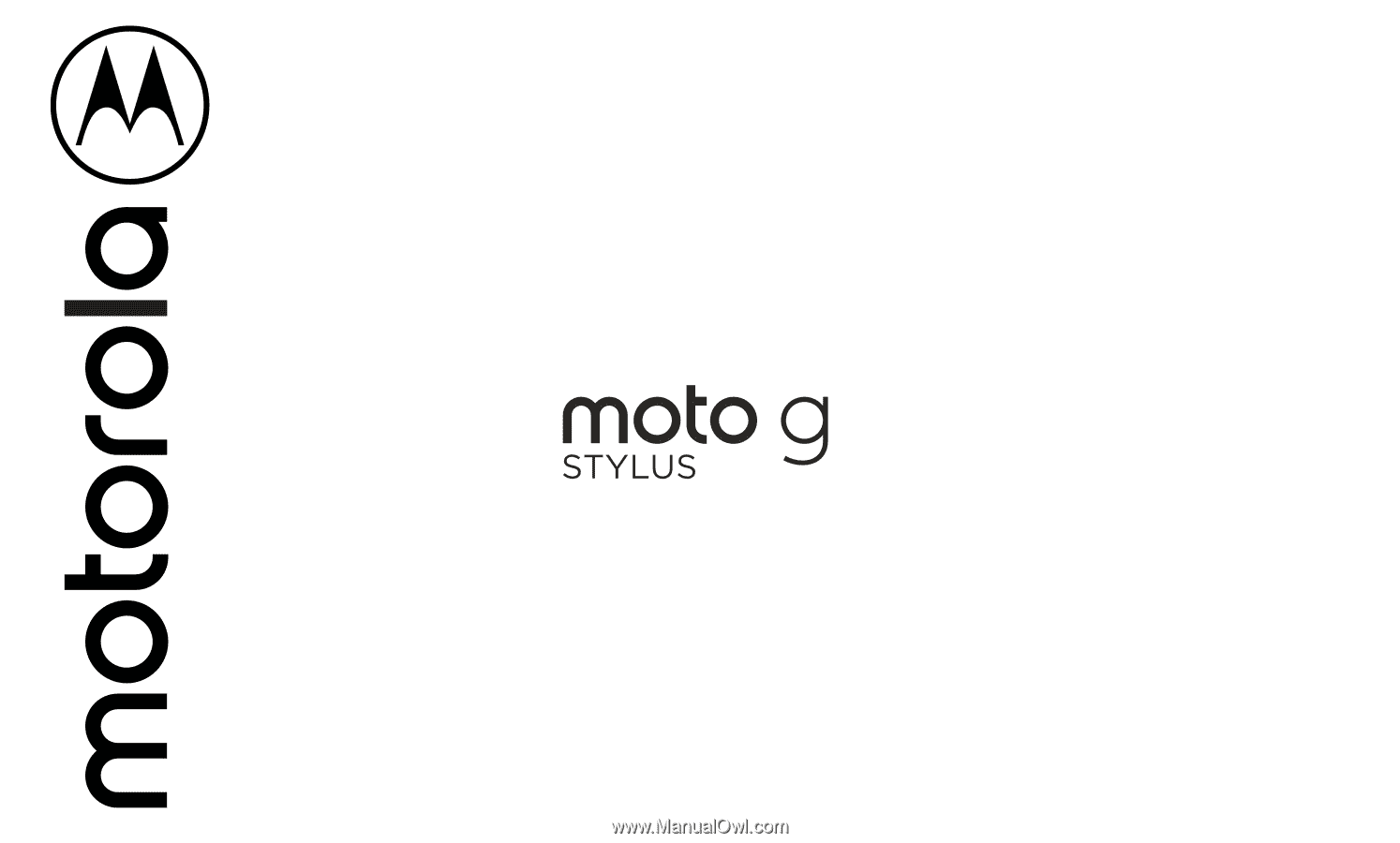
User Guide