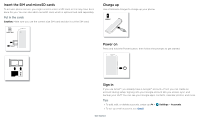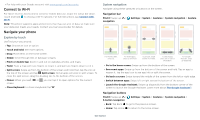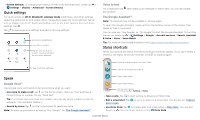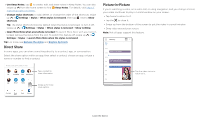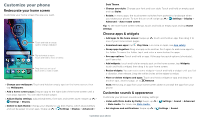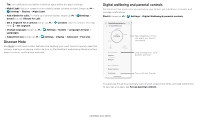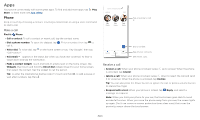Motorola moto g stylus User Guide - Page 10
Volume, Do not disturb, Lock screen, Allow repeat callers - case
 |
View all Motorola moto g stylus manuals
Add to My Manuals
Save this manual to your list of manuals |
Page 10 highlights
Volume Press the side volume buttons up or down to select a ringer volume and see other controls. Lock screen Your touchscreen is on when you need it and off when you don't. Mute the ringer or set phone to vibrate. Slide the bar to increase/decrease volume. Mute the media player. Show all volume controls. Volume screen. Press the Volume keys up or down to control the volume for Ring Notification, Media, and Alarm sounds. On screen, change the volume using slide bars. Do not disturb To turn off some or all sounds, swipe the status bar down, and touch and hold Do not disturb. Select an option: » See all exceptions: Select whether to hear alarms, media, or touch sounds. » Restrict notifications: Set if you'd like to see notifications when Do not disturb mode is on. » Default duration: Set duration Do not disturb mode is on. » Schedules: Turn on Do not disturb at specific times during the day or night, or sync with your calendar. Tip: Create an exception for repeat callers that allows a call to sound from the same person within a 15 minute period, tap Calls > Allow repeat callers. 11:35 Tue, 3 April Thanks for finding my phone! Add a lock screen message for anyone who finds your phone. Swipe up to unlock your screen. Lock screen showing access to voice control on the bottom left and camera on the bottom right. Swipe this screen up to unlock it. » Screen off and on: Press the Power button to turn the screen off and on. » Screen lock: To unlock the screen, drag up from the bottom. To apply security to the lock screen (recommended), see Screen lock. » Notifications: Double tap a notification in the lock screen to open it. Tip: To prevent notifications from appearing in the lock screen, swipe up > Settings > Apps & notifications > Notifications > Notifications on lockscreen > Don't show notifications. » Lock screen message: To add a message to your lock screen, such as your name in case your phone gets lost, swipe up > Settings > Display > Advanced > Lock screen display > Lock screen message. Learn the basics