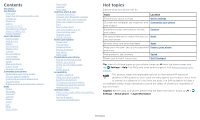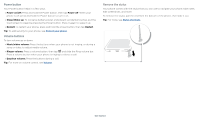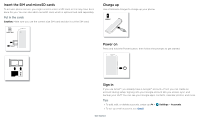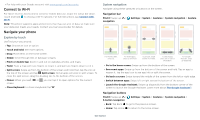Motorola moto g stylus User Guide - Page 5
Insert the SIM and microSD cards, Charge up, Power on, Sign in, Put in the cards
 |
View all Motorola moto g stylus manuals
Add to My Manuals
Save this manual to your list of manuals |
Page 5 highlights
Insert the SIM and microSD cards To activate phone service, you might need to insert a SIM card, or this may have been done for you. You can also add a microSD card, which is optional and sold separately. Put in the cards Caution: Make sure you use the correct size SIM card and don't cut the SIM card. Charge up Use a Motorola charger to charge up your phone. USB-C Nano SIM Charge up graphic. Power on Press and hold the Power button, then follow the prompts to get started. SIM SIM card insert graphic. After the battery is removed, the SIM card is inserted in the slot on the left with the clipped corner to the upper left. The SDcard is inserted in the right slot. Battery in and power on graphic. Put the battery back in top down first and snap the cover on. After you charge the phone, press and hold the Power button until the screen lights up. Sign in If you use Gmail™, you already have a Google™ account-if not, you can create an account during setup. Signing into your Google account lets you access, sync, and backup your stuff. You can see your Google apps, contacts, calendar, photos, and more. Tips » To add, edit, or delete accounts, swipe up > Settings > Accounts. » To set up email accounts, see Gmail. Get Started