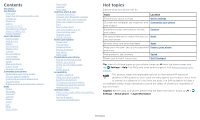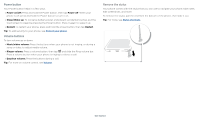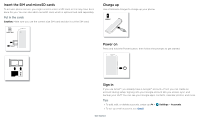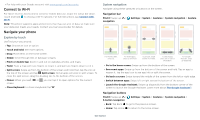Motorola moto g stylus User Guide - Page 4
Power button, Volume buttons, Remove the stylus
 |
View all Motorola moto g stylus manuals
Add to My Manuals
Save this manual to your list of manuals |
Page 4 highlights
Power button Your Power button helps in a few ways. » Power on/off: Press and hold the Power button, then tap Power off. When your phone is off, press and hold the Power button to turn it on. » Sleep/Wake up: To conserve battery power and prevent accidental touches, put the touchscreen to sleep by pressing the Power button. Press it again to wake it up. » Restart: To restart your phone, press and hold the Power button, then tap Restart. Tip: To add security to your phone, see Protect your phone. Volume buttons To turn volume up or down: » Music/video volume: Press the buttons when your phone is not ringing, or during a song or video, to adjust media volume. » Ringer volume: Press a volume button, then tap and slide the Ring volume bar. Press a volume button when your phone is ringing to silence a call. » Earpiece volume: Press the buttons during a call. Tip: For more on volume control, see Volume. Remove the stylus Your phone comes with the stylus that you can use to navigate your phone, take notes, edit screenshots, and more. To remove the stylus, pull the end from the bottom of the phone, then slide it out. Tip: For more, see Stylus shortcuts. Stylus: bottom left is the stylus. Get Started