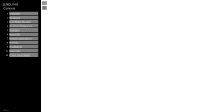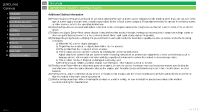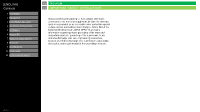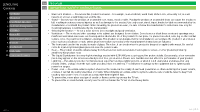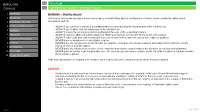NEC 4W-B86FT5U User Manual
NEC 4W-B86FT5U Manual
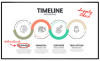 |
View all NEC 4W-B86FT5U manuals
Add to My Manuals
Save this manual to your list of manuals |
NEC 4W-B86FT5U manual content summary:
- NEC 4W-B86FT5U | User Manual - Page 1
[ENGLISH] >> Contents 1. Part Names 2. Introduction 3. Direct Button Operation 4. On-Screen Display Menu 5. Application 6. Using a PC 7. Using the touch function 8. Appendix 9. Specifications 10. Trademarks 11. Dimensional Drawings Ver. 1.1 - NEC 4W-B86FT5U | User Manual - Page 2
of trouble-free operation of your product, please read the Important Safety Instructions carefully before using this product. IMPORTANT SAFETY INSTRUCTIONS the following instructions when installing, operating and cleaning the product. To ensure your safety and prolong the service life of - NEC 4W-B86FT5U | User Manual - Page 3
service personnel under the following conditions: a) When the AC cord or plug is damaged. b) If liquid has been spilled, or objects have fallen into the product. c) If the product has been exposed to rain or water. d) If the product does not operate normally by following the operating instructions - NEC 4W-B86FT5U | User Manual - Page 4
10. Trademarks 11. Dimensional Drawings >> Important - NEC 4W-B86FT5U | User Manual - Page 5
-in installation; do not place the product in an enclosed place such as a bookcase or rack, unless proper ventilation is provided or the manufacturer's instructions are followed. • The front panel used in this product is made of glass. Therefore, it can break when the product is dropped or applied - NEC 4W-B86FT5U | User Manual - Page 6
10. Trademarks 11. Dimensional Drawings >> Important - NEC 4W-B86FT5U | User Manual - Page 7
10. Trademarks 11. Dimensional Drawings Ver. 1.1 >> Important - NEC 4W-B86FT5U | User Manual - Page 8
Display Menu 5. Application 6. Using a PC 7. Using the touch function 8. Appendix 9. Specifications 10. Trademarks 11. Dimensional Drawings >> Important - NEC 4W-B86FT5U | User Manual - Page 9
Dimensional Drawings Ver. 1.1 >> Contents - NEC 4W-B86FT5U | User Manual - Page 10
(Rear) Power indicator MINI AV-IN TV (ARC) LAN -2 -1 EX-IR RS-232 C Bottom I/O Panel Ver. 1.1 • The illustrations and on-screen displays in this operation manual are for explanation purposes and may vary slightly from the actual operations. • The examples used throughout this - NEC 4W-B86FT5U | User Manual - Page 11
/ 4W-B86FT5U) (Front) (Rear) (Rear) Power indicator Bottom I/O Panel (ARC) LAN -2 -1 EX-IR RS-232 C • The illustrations and on-screen displays in this operation manual are for explanation purposes and may vary slightly from the actual operations. • The examples used throughout this - NEC 4W-B86FT5U | User Manual - Page 12
as function keys and are different depending on the feature in use. Use according to OSD. 13 MANUAL: Display the operation manual. (See "Direct Button Operation" > "Displaying Manual" ) 14 APPS: Display the application window. (See "Direct Button Operation" > "APPS" ) 15 INPUT: Select a TV input - NEC 4W-B86FT5U | User Manual - Page 13
[ENGLISH] Contents 1. Part Names 2. Introduction 1. Initial Installation 3. Direct Button Operation 4. On-Screen Display Menu 5. Application 6. Using a PC 7. Using the touch function 8. Appendix 9. Specifications 10. Trademarks 11. Dimensional Drawings >> Introduction - NEC 4W-B86FT5U | User Manual - Page 14
] Contents 1. Part Names 2. Introduction 3. Direct Button Operation 1. Changing Input Source 2. Changing Channels 3. Changing Volume / MUTE 4. Displaying Manual 5. Displaying Mode Current Input 6. Sleep Timer 7. APPS 8. CEC Menu 4. On-Screen Display Menu 5. Application 6. Using a PC - NEC 4W-B86FT5U | User Manual - Page 15
] Contents 1. Part Names 2. Introduction 3. Direct Button Operation 1. Changing Input Source 2. Changing Channels 3. Changing Volume / MUTE 4. Displaying Manual 5. Displaying Mode Current Input 6. Sleep Timer 7. APPS 8. CEC Menu 4. On-Screen Display Menu 5. Application 6. Using a PC - NEC 4W-B86FT5U | User Manual - Page 16
] Contents 1. Part Names 2. Introduction 3. Direct Button Operation 1. Changing Input Source 2. Changing Channels 3. Changing Volume / MUTE 4. Displaying Manual 5. Displaying Mode Current Input 6. Sleep Timer 7. APPS 8. CEC Menu 4. On-Screen Display Menu 5. Application 6. Using a PC - NEC 4W-B86FT5U | User Manual - Page 17
] Contents 1. Part Names 2. Introduction 3. Direct Button Operation 1. Changing Input Source 2. Changing Channels 3. Changing Volume / MUTE 4. Displaying Manual 5. Displaying Mode Current Input 6. Sleep Timer 7. APPS 8. CEC Menu 4. On-Screen Display Menu 5. Application 6. Using a PC - NEC 4W-B86FT5U | User Manual - Page 18
] Contents 1. Part Names 2. Introduction 3. Direct Button Operation 1. Changing Input Source 2. Changing Channels 3. Changing Volume / MUTE 4. Displaying Manual 5. Displaying Mode Current Input 6. Sleep Timer 7. APPS 8. CEC Menu 4. On-Screen Display Menu 5. Application 6. Using a PC - NEC 4W-B86FT5U | User Manual - Page 19
] Contents 1. Part Names 2. Introduction 3. Direct Button Operation 1. Changing Input Source 2. Changing Channels 3. Changing Volume / MUTE 4. Displaying Manual 5. Displaying Mode Current Input 6. Sleep Timer 7. APPS 8. CEC Menu 4. On-Screen Display Menu 5. Application 6. Using a PC - NEC 4W-B86FT5U | User Manual - Page 20
] Contents 1. Part Names 2. Introduction 3. Direct Button Operation 1. Changing Input Source 2. Changing Channels 3. Changing Volume / MUTE 4. Displaying Manual 5. Displaying Mode Current Input 6. Sleep Timer 7. APPS 8. CEC Menu 4. On-Screen Display Menu 5. Application 6. Using a PC - NEC 4W-B86FT5U | User Manual - Page 21
] Contents 1. Part Names 2. Introduction 3. Direct Button Operation 1. Changing Input Source 2. Changing Channels 3. Changing Volume / MUTE 4. Displaying Manual 5. Displaying Mode Current Input 6. Sleep Timer 7. APPS 8. CEC Menu 4. On-Screen Display Menu 5. Application 6. Using a PC - NEC 4W-B86FT5U | User Manual - Page 22
] Contents 1. Part Names 2. Introduction 3. Direct Button Operation 1. Changing Input Source 2. Changing Channels 3. Changing Volume / MUTE 4. Displaying Manual 5. Displaying Mode Current Input 6. Sleep Timer 7. APPS 8. CEC Menu 4. On-Screen Display Menu 5. Application 6. Using a PC - NEC 4W-B86FT5U | User Manual - Page 23
[ENGLISH] Contents 1. Part Names 2. Introduction 3. Direct Button Operation 4. On-Screen Display Menu 1. Introduction 2. Menu Operation Buttons 3. Video / Audio Settings 4. Setup 5. Parental Control 5. Application 6. Using a PC 7. Using the touch function 8. Appendix 9. Specifications 10. Trademarks - NEC 4W-B86FT5U | User Manual - Page 24
(Continue) About Menu Items • Some menu items may not be displayed depending on the selected input source. NOTE • The screens in the operation manual are for explanation purposes (some are enlarged, others cropped) and may vary slightly from the actual screens. • The order of explanations for each - NEC 4W-B86FT5U | User Manual - Page 25
: VOL+/- ENTER: Press to go to the next step or complete the setting. RETURN: Press to return to the previous step. NOTE • Control panel cannot support all functions. • Use remote control for all TV functions. Ver. 1.1 en-US 24 - NEC 4W-B86FT5U | User Manual - Page 26
[ENGLISH] Contents 1. Part Names 2. Introduction 3. Direct Button Operation 4. On-Screen Display Menu 1. Introduction 2. Menu Operation Buttons 3. Video / Audio Settings 4. Setup 5. Parental Control 5. Application 6. Using a PC 7. Using the touch function 8. Appendix 9. Specifications 10. Trademarks - NEC 4W-B86FT5U | User Manual - Page 27
[ENGLISH] Contents 1. Part Names 2. Introduction 3. Direct Button Operation 4. On-Screen Display Menu 1. Introduction 2. Menu Operation Buttons 3. Video / Audio Settings 4. Setup 5. Parental Control 5. Application 6. Using a PC 7. Using the touch function 8. Appendix 9. Specifications 10. Trademarks - NEC 4W-B86FT5U | User Manual - Page 28
Network, DTV Time Setup, CEC Control, HDMI EDID Version, No Signal Power Off, USB Upgrade, Internet Update Check, Public Mode, Auto Play, E-Manual and Reset to Default. Selected item Caption OSD Language Caption To adjust Language: English, Spanish and French. To adjust the caption configuration - NEC 4W-B86FT5U | User Manual - Page 29
-Screen Display Menu - NEC 4W-B86FT5U | User Manual - Page 30
[ENGLISH] Contents 1. Part Names 2. Introduction 3. Direct Button Operation 4. On-Screen Display Menu 1. Introduction 2. Menu Operation Buttons 3. Video / Audio Settings 4. Setup 5. Parental Control 5. Application 6. Using a PC 7. Using the touch function 8. Appendix 9. Specifications 10. Trademarks - NEC 4W-B86FT5U | User Manual - Page 31
[ENGLISH] Contents 1. Part Names 2. Introduction 3. Direct Button Operation 4. On-Screen Display Menu 1. Introduction 2. Menu Operation Buttons 3. Video / Audio Settings 4. Setup 5. Parental Control 5. Application 6. Using a PC 7. Using the touch function 8. Appendix 9. Specifications 10. Trademarks - NEC 4W-B86FT5U | User Manual - Page 32
[ENGLISH] Contents 1. Part Names 2. Introduction 3. Direct Button Operation 4. On-Screen Display Menu 1. Introduction 2. Menu Operation Buttons 3. Video / Audio Settings 4. Setup 5. Parental Control 5. Application 6. Using a PC 7. Using the touch function 8. Appendix 9. Specifications 10. Trademarks - NEC 4W-B86FT5U | User Manual - Page 33
[ENGLISH] Contents 1. Part Names 2. Introduction 3. Direct Button Operation 4. On-Screen Display Menu 1. Introduction 2. Menu Operation Buttons 3. Video / Audio Settings 4. Setup 5. Parental Control 5. Application 6. Using a PC 7. Using the touch function 8. Appendix 9. Specifications 10. Trademarks - NEC 4W-B86FT5U | User Manual - Page 34
[ENGLISH] Contents 1. Part Names 2. Introduction 3. Direct Button Operation 4. On-Screen Display Menu 1. Introduction 2. Menu Operation Buttons 3. Video / Audio Settings 4. Setup 5. Parental Control 5. Application 6. Using a PC 7. Using the touch function 8. Appendix 9. Specifications 10. Trademarks - NEC 4W-B86FT5U | User Manual - Page 35
11. Dimensional Drawings >> On-Screen Display Menu - NEC 4W-B86FT5U | User Manual - Page 36
[ENGLISH] Contents 1. Part Names 2. Introduction 3. Direct Button Operation 4. On-Screen Display Menu 1. Introduction 2. Menu Operation Buttons 3. Video / Audio Settings 4. Setup 5. Parental Control 5. Application 6. Using a PC 7. Using the touch function 8. Appendix 9. Specifications 10. Trademarks - NEC 4W-B86FT5U | User Manual - Page 37
[ENGLISH] Contents 1. Part Names 2. Introduction 3. Direct Button Operation 4. On-Screen Display Menu 1. Introduction 2. Menu Operation Buttons 3. Video / Audio Settings 4. Setup 5. Parental Control 5. Application 6. Using a PC 7. Using the touch function 8. Appendix 9. Specifications 10. Trademarks - NEC 4W-B86FT5U | User Manual - Page 38
[ENGLISH] Contents 1. Part Names 2. Introduction 3. Direct Button Operation 4. On-Screen Display Menu 1. Introduction 2. Menu Operation Buttons 3. Video / Audio Settings 4. Setup 5. Parental Control 5. Application 6. Using a PC 7. Using the touch function 8. Appendix 9. Specifications 10. Trademarks - NEC 4W-B86FT5U | User Manual - Page 39
[ENGLISH] Contents 1. Part Names 2. Introduction 3. Direct Button Operation 4. On-Screen Display Menu 1. Introduction 2. Menu Operation Buttons 3. Video / Audio Settings 4. Setup 5. Parental Control 5. Application 6. Using a PC 7. Using the touch function 8. Appendix 9. Specifications 10. Trademarks - NEC 4W-B86FT5U | User Manual - Page 40
[ENGLISH] Contents 1. Part Names 2. Introduction 3. Direct Button Operation 4. On-Screen Display Menu 1. Introduction 2. Menu Operation Buttons 3. Video / Audio Settings 4. Setup 5. Parental Control 5. Application 6. Using a PC 7. Using the touch function 8. Appendix 9. Specifications 10. Trademarks - NEC 4W-B86FT5U | User Manual - Page 41
[ENGLISH] Contents 1. Part Names 2. Introduction 3. Direct Button Operation 4. On-Screen Display Menu 1. Introduction 2. Menu Operation Buttons 3. Video / Audio Settings 4. Setup 5. Parental Control 5. Application 6. Using a PC 7. Using the touch function 8. Appendix 9. Specifications 10. Trademarks - NEC 4W-B86FT5U | User Manual - Page 42
[ENGLISH] Contents 1. Part Names 2. Introduction 3. Direct Button Operation 4. On-Screen Display Menu 1. Introduction 2. Menu Operation Buttons 3. Video / Audio Settings 4. Setup 5. Parental Control 5. Application 6. Using a PC 7. Using the touch function 8. Appendix 9. Specifications 10. Trademarks - NEC 4W-B86FT5U | User Manual - Page 43
[ENGLISH] Contents 1. Part Names 2. Introduction 3. Direct Button Operation 4. On-Screen Display Menu 1. Introduction 2. Menu Operation Buttons 3. Video / Audio Settings 4. Setup 5. Parental Control 5. Application 6. Using a PC 7. Using the touch function 8. Appendix 9. Specifications 10. Trademarks - NEC 4W-B86FT5U | User Manual - Page 44
[ENGLISH] Contents 1. Part Names 2. Introduction 3. Direct Button Operation 4. On-Screen Display Menu 5. Application 1. MMP (Multi Media Player) 2. Casting 3. OPEN BROWSER 6. Using a PC 7. Using the touch function 8. Appendix 9. Specifications 10. Trademarks 11. Dimensional Drawings >> Application - NEC 4W-B86FT5U | User Manual - Page 45
Drawings >> Application - NEC 4W-B86FT5U | User Manual - Page 46
a PC 7. Using the touch function 8. Appendix 9. Specifications 10. Trademarks 11. Dimensional Drawings >> Application - NEC 4W-B86FT5U | User Manual - Page 47
and video thumbnail. a. "View all photo" will show all videos in the current device. b. "USB directory" is the default mode, will show all folders and supported videos in the current directory. en-US 46 - NEC 4W-B86FT5U | User Manual - Page 48
center" icon > "Connect" > pick the display 2. Make enable connection due to instruction on the screen (in case of Windows 11) 1. On right side of the taskbar support) Max resolution on the display : Full HD(1,920 x 1,080) Support OS : Android and Windows Apple devices and Chrome OS are not supported - NEC 4W-B86FT5U | User Manual - Page 49
a broadband Internet connection. If you do not have a broadband Internet connection, consult the store where you purchased your TV or ask your Internet service provider or telephone company. When an Internet connection is made, an Ethernet and wireless connection cannot be used at the same time. Use - NEC 4W-B86FT5U | User Manual - Page 50
[ENGLISH] Contents 1. Part Names 2. Introduction 3. Direct Button Operation 4. On-Screen Display Menu 5. Application 1. MMP (Multi Media Player) 2. Casting 3. OPEN BROWSER 6. Using a PC 7. Using the touch function 8. Appendix 9. Specifications 10. Trademarks 11. Dimensional Drawings >> Application - NEC 4W-B86FT5U | User Manual - Page 51
[ENGLISH] Contents 1. Part Names 2. Introduction 3. Direct Button Operation 4. On-Screen Display Menu 5. Application 1. MMP (Multi Media Player) 2. Casting 3. OPEN BROWSER 6. Using a PC 7. Using the touch function 8. Appendix 9. Specifications 10. Trademarks 11. Dimensional Drawings >> Application - NEC 4W-B86FT5U | User Manual - Page 52
" is selected, "Change" will be highlighted. Press ENTER. Detailed Settings Make the detailed settings (Login ID, password, etc.). Follow the on-screen instructions to configure these settings. Device Name Set the name of the TV displayed on other network devices. • Use the software keyboard to set - NEC 4W-B86FT5U | User Manual - Page 53
with the following settings made for IP on the PC. IP protocol: TCP/IP Host IP address: Set the IP address on the TV menu Service: None (Do not select Telnet or SSH) TCP port#: Set a port number on the TV menu (Control port) When you set your ID and password - NEC 4W-B86FT5U | User Manual - Page 54
[ENGLISH] Contents 1. Part Names 2. Introduction 3. Direct Button Operation 4. On-Screen Display Menu 5. Application 6. Using a PC 1. Control of the TV 2. PC Compatibility Chart/AV Compatibility Chart 7. Using the touch function 8. Appendix 9. Specifications 10. Trademarks 11. - NEC 4W-B86FT5U | User Manual - Page 55
[ENGLISH] Contents 1. Part Names 2. Introduction 3. Direct Button Operation 4. On-Screen Display Menu 5. Application 6. Using a PC 1. Control of the TV 2. PC Compatibility Chart/AV Compatibility Chart 7. Using the touch function 8. Appendix 9. Specifications 10. Trademarks 11. - NEC 4W-B86FT5U | User Manual - Page 56
control You can control the monitor using RS-232C commands via terminal software and other appropriate applications. Read the manual for the terminal software for detailed instructions. (1) Connect the computer to the monitor. 1. Specify the IP address and data port number (10008) and connect the - NEC 4W-B86FT5U | User Manual - Page 57
[ENGLISH] Contents 1. Part Names 2. Introduction 3. Direct Button Operation 4. On-Screen Display Menu 5. Application 6. Using a PC 1. Control of the TV 2. PC Compatibility Chart/AV Compatibility Chart 7. Using the touch function 8. Appendix 9. Specifications 10. Trademarks 11. - NEC 4W-B86FT5U | User Manual - Page 58
function (Only for touch models) - NEC 4W-B86FT5U | User Manual - Page 59
are the equivalent mouse actions. CAUTION • Using touch function of 4W-B55 / 65 / 75 / 86FT5U for any on-screen display menu settings is not supported. • Common finger and touch pen actions Connect only with supplied USB cable and adapter depending on type of USB on a computer. The terminal on the - NEC 4W-B86FT5U | User Manual - Page 60
[ENGLISH] Contents 1. Part Names 2. Introduction 3. Direct Button Operation 4. On-Screen Display Menu 5. Application 6. Using a PC 7. Using the for touch touch function models) (Only 1. Computer connection 2. Touch actions 8. Appendix 9. Specifications 10. Trademarks 11. Dimensional - NEC 4W-B86FT5U | User Manual - Page 61
[ENGLISH] Contents 1. Part Names 2. Introduction 3. Direct Button Operation 4. On-Screen Display Menu 5. Application 6. Using a PC 7. Using the for touch touch function models) (Only 1. Computer connection 2. Touch actions 8. Appendix 9. Specifications 10. Trademarks 11. Dimensional - NEC 4W-B86FT5U | User Manual - Page 62
the touch function 8. Appendix 1. Setting the TV on the Wall 2. Troubleshooting 9. Specifications 10. Trademarks 11. Dimensional Drawings Ver. 1.1 >> Appendix mount is used, or the consumer fails to follow the product installation instructions. Do not install the wall mount kit while your TV is - NEC 4W-B86FT5U | User Manual - Page 63
touch function 8. Appendix 1. Setting the TV on the Wall 2. Troubleshooting 9. Specifications 10. Trademarks 11. Dimensional Drawings Ver. 1.1 >> Appendix mount is used, or the consumer fails to follow the product installation instructions. Do not install the wall mount kit while your TV is turned - NEC 4W-B86FT5U | User Manual - Page 64
5. Application 6. Using a PC 7. Using the touch function 8. Appendix 1. Setting the TV on the Wall 2. Troubleshooting 9. Specifications 10. Trademarks 11. Dimensional Drawings >> Appendix - NEC 4W-B86FT5U | User Manual - Page 65
6. Using a PC 7. Using the touch function 8. Appendix 1. Setting the TV on the Wall 2. Troubleshooting 9. Specifications 10. Trademarks 11. Dimensional Drawings >> Appendix - NEC 4W-B86FT5U | User Manual - Page 66
QAM) STEREO/BILINGUAL Audio amplifier Antenna terminal ANTENNA/CABLE IN (Antenna input) SERVICE ONLY Ø3.5 mm jack INPUT 1 (ARC) HDMI INPUT 2 HDMI Terminals INPUT requires special skill that should only be performed by qualified service personnel. Customers should not attempt to do the work - NEC 4W-B86FT5U | User Manual - Page 67
QAM) STEREO/BILINGUAL Audio amplifier Antenna terminal ANTENNA/CABLE IN (Antenna input) SERVICE ONLY Ø3.5 mm jack INPUT 1 (ARC) HDMI INPUT 2 HDMI Terminals INPUT requires special skill that should only be performed by qualified service personnel. Customers should not attempt to do the work - NEC 4W-B86FT5U | User Manual - Page 68
256 QAM) STEREO/BILINGUAL Audio amplifier Antenna terminal ANTENNA/CABLE IN (Antenna input) SERVICE ONLY Ø3.5 mm jack INPUT 1 (ARC) HDMI INPUT 2 HDMI Terminals INPUT requires special skill that should only be performed by qualified service personnel. Customers should not attempt to do the work - NEC 4W-B86FT5U | User Manual - Page 69
[ENGLISH] Contents 1. Part Names 2. Introduction 3. Direct Button Operation 4. On-Screen Display Menu 5. Application 6. Using a PC 7. Using the touch function 8. Appendix 9. Specifications TV (4P-B43EJ2U / 4P- 1. B50EJ2U / 4P-B55EJ2U / 4P-B65EJ2U / 4P-B75EJ2U / 4P-B86EJ2U) TV (4W- - NEC 4W-B86FT5U | User Manual - Page 70
[ENGLISH] Contents 1. Part Names 2. Introduction 3. Direct Button Operation 4. On-Screen Display Menu 5. Application 6. Using a PC 7. Using the touch function 8. Appendix 9. Specifications 10. Trademarks 11. Dimensional Drawings >> Trademarks - NEC 4W-B86FT5U | User Manual - Page 71
[ENGLISH] Contents 1. Part Names 2. Introduction 3. Direct Button Operation 4. On-Screen Display Menu 5. Application 6. Using a PC 7. Using the touch function 8. Appendix 9. Specifications 10. Trademarks 11. Dimensional Drawings >> Dimensional Drawings - NEC 4W-B86FT5U | User Manual - Page 72
[ENGLISH] Contents 1. Part Names 2. Introduction 3. Direct Button Operation 4. On-Screen Display Menu 5. Application 6. Using a PC 7. Using the touch function 8. Appendix 9. Specifications 10. Trademarks 11. Dimensional Drawings >> Dimensional Drawings - NEC 4W-B86FT5U | User Manual - Page 73
[ENGLISH] Contents 1. Part Names 2. Introduction 3. Direct Button Operation 4. On-Screen Display Menu 5. Application 6. Using a PC 7. Using the touch function 8. Appendix 9. Specifications 10. Trademarks 11. Dimensional Drawings >> Dimensional Drawings - NEC 4W-B86FT5U | User Manual - Page 74
[ENGLISH] Contents 1. Part Names 2. Introduction 3. Direct Button Operation 4. On-Screen Display Menu 5. Application 6. Using a PC 7. Using the touch function 8. Appendix 9. Specifications 10. Trademarks 11. Dimensional Drawings >> Dimensional Drawings - NEC 4W-B86FT5U | User Manual - Page 75
[ENGLISH] Contents 1. Part Names 2. Introduction 3. Direct Button Operation 4. On-Screen Display Menu 5. Application 6. Using a PC 7. Using the touch function 8. Appendix 9. Specifications 10. Trademarks 11. Dimensional Drawings >> Dimensional Drawings - NEC 4W-B86FT5U | User Manual - Page 76
[ENGLISH] Contents 1. Part Names 2. Introduction 3. Direct Button Operation 4. On-Screen Display Menu 5. Application 6. Using a PC 7. Using the touch function 8. Appendix 9. Specifications 10. Trademarks 11. Dimensional Drawings >> Dimensional Drawings - NEC 4W-B86FT5U | User Manual - Page 77
[ENGLISH] Contents 1. Part Names 2. Introduction 3. Direct Button Operation 4. On-Screen Display Menu 5. Application 6. Using a PC 7. Using the touch function 8. Appendix 9. Specifications 10. Trademarks 11. Dimensional Drawings >> Dimensional Drawings - NEC 4W-B86FT5U | User Manual - Page 78
[ENGLISH] Contents 1. Part Names 2. Introduction 3. Direct Button Operation 4. On-Screen Display Menu 5. Application 6. Using a PC 7. Using the touch function 8. Appendix 9. Specifications 10. Trademarks 11. Dimensional Drawings >> Dimensional Drawings - NEC 4W-B86FT5U | User Manual - Page 79
[ENGLISH] Contents 1. Part Names 2. Introduction 3. Direct Button Operation 4. On-Screen Display Menu 5. Application 6. Using a PC 7. Using the touch function 8. Appendix 9. Specifications 10. Trademarks 11. Dimensional Drawings >> Dimensional Drawings - NEC 4W-B86FT5U | User Manual - Page 80
[ENGLISH] Contents 1. Part Names 2. Introduction 3. Direct Button Operation 4. On-Screen Display Menu 5. Application 6. Using a PC 7. Using the touch function 8. Appendix 9. Specifications 10. Trademarks 11. Dimensional Drawings >> Dimensional Drawings - NEC 4W-B86FT5U | User Manual - Page 81
[ENGLISH] Contents
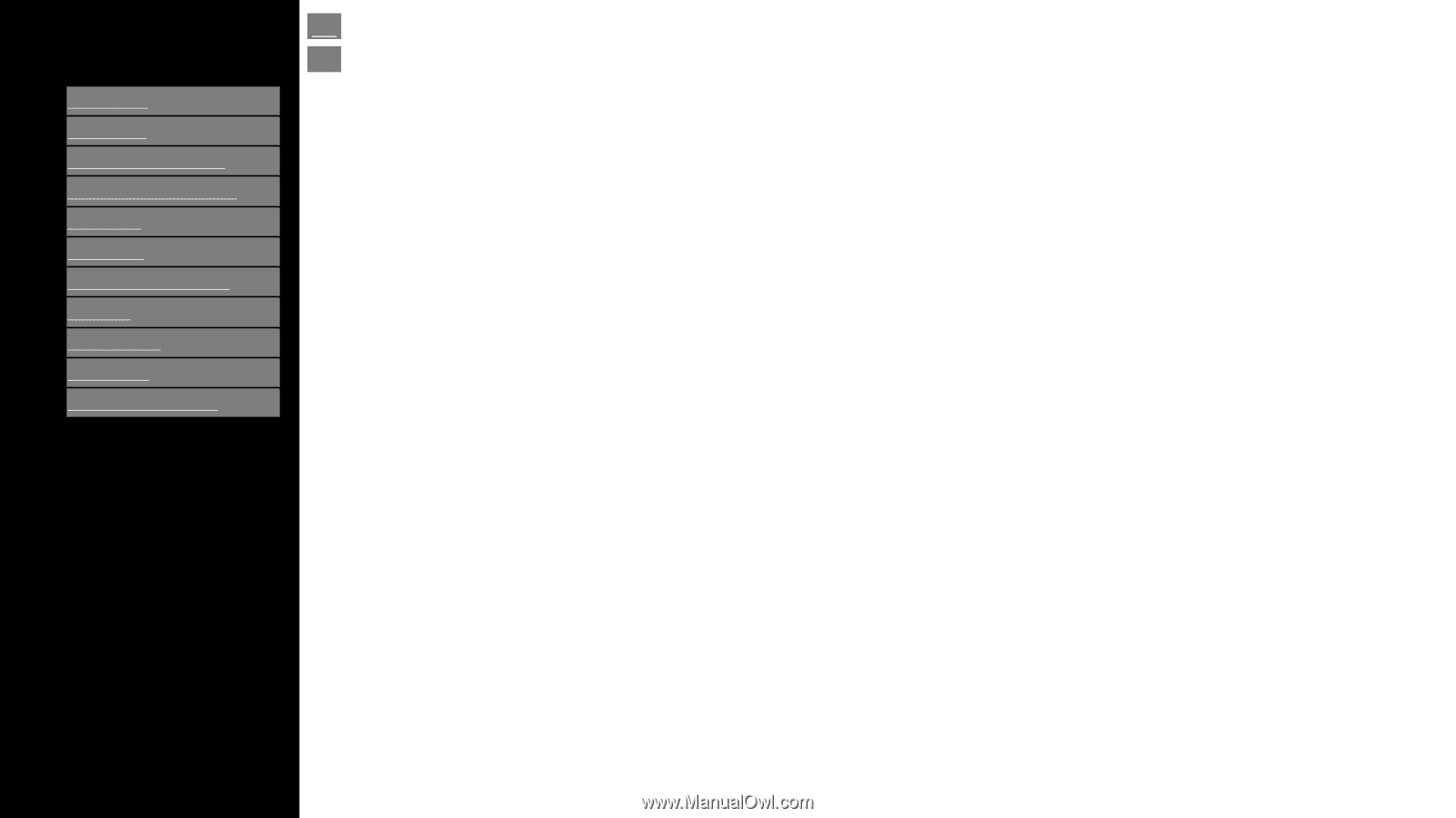
[ENGLISH]
Contents
Ver. 1.1
1. Part Names
2. Introduction
3. Direct Button Operation
4.
On-Screen Display Menu
5. Application
6. Using a PC
7. Using the touch function
8. Appendix
9. Specifications
10. Trademarks
11. Dimensional Drawings
>>