NEC 4W-B86FT5U User Manual - Page 34
en-US 33
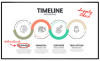 |
View all NEC 4W-B86FT5U manuals
Add to My Manuals
Save this manual to your list of manuals |
Page 34 highlights
[ENGLISH] Contents 1. Part Names 2. Introduction 3. Direct Button Operation 4. On-Screen Display Menu 1. Introduction 2. Menu Operation Buttons 3. Video / Audio Settings 4. Setup 5. Parental Control 5. Application 6. Using a PC 7. Using the touch function 8. Appendix 9. Specifications 10. Trademarks 11. Dimensional Drawings >> On-Screen Display Menu

[ENGLISH]
Contents
>>
<<
1. Part Names
2. Introduction
3. Direct Button Operation
4.
On-Screen Display Menu
1. Introduction
2. Menu Operation Buttons
3. Video / Audio Settings
4. Setup
5. Parental Control
5. Application
6. Using a PC
7. Using the touch function
8. Appendix
9. Specifications
10. Trademarks
11. Dimensional Drawings
Ver. 1.1
AutoPlay
You can automatically start USB media player or web browser.
Off: Disable AutoPlayUSB: After the power is turned on, the video is played back continuously or slide show of still images
automatically starts.
Web Browser: After the power is turned on, the Web Browser starts automatically and displays the Home Page.
NOTE
•
When more than one video is played back continuously, the screen goes black while the data of the next video is being loaded.
To shorten this blackout time, adjust the data size of the content.
•
Create a folder named "AutoPlay" in the root directory of the USB memory device (the first directory when the USB memory
device is opened), and store into the folder the video or still images you want to playback.
•
When both video and still images are saved in "AutoPlay" folder, video has priority and still images will not be played.
•
You must insert the USB memory device to the Monitor before turning off the TV.
•
If there are images on the USB memory device but they do not appear on the screen, switch to USB mode and check whether the
image files on the USB memory device are shown correctly.
•
It will be interrupted by any operation. After a few minutes, it will automatically start again.
en-US 33
Setup (Continue)
On-Screen Display Menu














