NEC 4W-B86FT5U User Manual - Page 23
ENGLISH], Contents, >>, <<, On-Screen Display Menu, Introduction
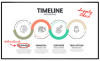 |
View all NEC 4W-B86FT5U manuals
Add to My Manuals
Save this manual to your list of manuals |
Page 23 highlights
[ENGLISH] Contents 1. Part Names 2. Introduction 3. Direct Button Operation 4. On-Screen Display Menu 1. Introduction 2. Menu Operation Buttons 3. Video / Audio Settings 4. Setup 5. Parental Control 5. Application 6. Using a PC 7. Using the touch function 8. Appendix 9. Specifications 10. Trademarks 11. Dimensional Drawings >> On-Screen Display Menu

[ENGLISH]
Contents
>>
<<
1. Part Names
2. Introduction
3. Direct Button Operation
4.
On-Screen Display Menu
1. Introduction
2. Menu Operation Buttons
3. Video / Audio Settings
4. Setup
5. Parental Control
5. Application
6. Using a PC
7. Using the touch function
8. Appendix
9. Specifications
10. Trademarks
11. Dimensional Drawings
Ver. 1.1
1. Settings Menus are displayed in the purple left bar.
2. Default selected Item is highlighted in red.
3. Selected sub-item is highlighted in red.
This menu allows you to configure the TV settings.
en-US 22
On-Screen Display Menu
Introduction














