NEC 4W-B86FT5U User Manual - Page 47
File list menu
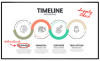 |
View all NEC 4W-B86FT5U manuals
Add to My Manuals
Save this manual to your list of manuals |
Page 47 highlights
[ENGLISH] Contents 1. Part Names 2. Introduction 3. Direct Button Operation 4. On-Screen Display Menu 5. Application 1. MMP (Multi Media Player) 2. Casting 3. OPEN BROWSER 6. Using a PC 7. Using the touch function 8. Appendix 9. Specifications 10. Trademarks 11. Dimensional Drawings >> Application

[ENGLISH]
Contents
1. Part Names
2. Introduction
3. Direct Button Operation
4.
On-Screen Display Menu
5. Application
1.
MMP (Multi Media Player)
2.
Casting
3.
OPEN BROWSER
6. Using a PC
7. Using the touch function
8. Appendix
9. Specifications
10. Trademarks
11. Dimensional Drawings
>>
<<
Ver. 1.1
File list menu:
Note:
No “Thumbnail” item in list mode menu.
Press “Menu” key enter file list menu:
*File list menu of Photo/Music is as same as Video.
Item
Sub Item
Description
Sort
Date/Name
Files sorting methods, modification by name or modification date.
Media type
Photo/Music/Video
Enter the corresponding file list screen.
Thumbnail
Small/Medium/Large
Change the size of folder icon and video thumbnail.
View all
photo
View all photo
USB directory
a. “View all photo” will show all videos in the current device.
b. “USB directory” is the default mode, will show all folders and
supported videos in the current directory.
Video Playback
en-US 46
MMP (Multi-Media Player)
Application
View all photo
View all photo














