NEC 4W-B86FT5U User Manual - Page 59
Touch action
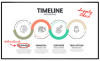 |
View all NEC 4W-B86FT5U manuals
Add to My Manuals
Save this manual to your list of manuals |
Page 59 highlights
[ENGLISH] Contents 1. Part Names 2. Introduction 3. Direct Button Operation 4. On-Screen Display Menu 5. Application 6. Using a PC 7. Using the for touch touch function models) (Only 1. Computer connection 2. Touch actions 8. Appendix 9. Specifications 10. Trademarks 11. Dimensional Drawings >> Using the touch function (Only for touch models)

[ENGLISH]
Contents
1. Part Names
2. Introduction
3. Direct Button Operation
4.
On-Screen Display Menu
5. Application
6. Using a PC
7.
Using the touch function (Only
for
touch models)
1. Computer connection
2. Touch actions
8. Appendix
9. Specifications
10. Trademarks
11. Dimensional Drawings
>>
<<
Ver. 1.1
en-US 58
Touch actions
•
Touch action
Touch actions that can be used with this display differ
according to operating system and application. The functions
of touch actions are also different. For the details, check the
operating system’s help and the application’s support
documentation.
•
Common finger and touch pen actions
Connect only with supplied USB cable and adapter depending
on type of USB on a computer.
The terminal on the monitor is a USB Type-C connector.
Operating system
Windows 10 / 11
Chrome OS
Touch
action
Single-tap
Yes
Yes
Double-tap
Yes
Yes
Swipe
Yes
Yes
Swipe from edge
of screen
Yes
Yes
Drag-and-drop
Yes
Yes
Flicks
Yes
Yes
Press-and-hold
Yes
Yes
Slide to pan
Yes
Yes
Zoom
Yes
Yes
Press-and-tap
No
Yes
Rotate
Yes
Yes
TIPS
•
On the mac, the actions are the equivalent mouse actions.
CAUTION
•
Using touch function of 4W-B55 / 65 / 75 / 86FT5U for any on-screen
display menu settings is not supported.
Single-tap
Same action as left-
clicking a mouse. Touch
with your finger/touch pen.
Double-tap
Same action as double-
clicking a mouse.
Quickly touch twice with
your finger/touch pen.
When double-tapping with
your finger, be sure to lift
your finger sufficiently off the
screen after the first tap.
If there is insufficient
distance between the screen
and your finger, double-tap
will not take place.
Swipe
Touch the screen with your
finger/touch pen, move
without lifting, and then
stop.
Using the touch function (Only for touch models)














