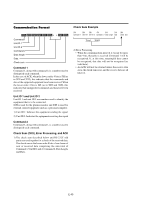NEC PX-42VM3A User Manual - Page 41
Setting the BNC connectors, Setting a computer image to the correct RGB, select screen
 |
View all NEC PX-42VM3A manuals
Add to My Manuals
Save this manual to your list of manuals |
Page 41 highlights
Setting the BNC connectors Select whether to set the input of the 5 BNC connectors to RGB, component, video or SCART. Example: Set the BNC SELECT mode to "COMP." Setting a computer image to the correct RGB select screen With the computer image, select the RGB Select mode for a moving image such as (video) mode, wide mode or digital broadcast. Press the PROCEED button on the remote control to display the MAIN MENU on the screen, then... Example: Setting the "RGB SELECT" mode to "MOTION " 1. Use the L and M buttons to select "OPTIONS", then press the PROCEED button. The "OPTIONS" screen appears. 2. Use the L and M buttons to select "BNC SELECT". OPTIONS AUDIO INPUT AUDIO1 : VIDEO1 AUDIO2 : HD/DVD1 AUDIO3 : RGB1 BNC SELECT : RGB RGB SELECT : AUTO HD SELECT : 1080B SEL. ADJ. EXIT RETURN 3. To set the BNC SELECT mode to "COMP."... Use the ᮤ and ᮣ buttons to select "COMP.". The mode switches as follows each time the ᮤ or ᮣ button is pressed: → RGB ↔ COMP. ↔ VIDEO ↔ SCART ← OPTIONS AUDIO INPUT AUDIO1 : VIDEO1 AUDIO2 : HD/DVD1 AUDIO3 : RGB1 BNC SELECT : COMP. RGB SELECT : AUTO HD SELECT : 1080B SEL. ADJ. EXIT RETURN 4. Once the setting is completed... Press the EXIT button to return to the main menu. To delete the main menu, press the EXIT button once more. Information Ⅵ BNC SELECT RGB Use the 5BNC terminal for RGB input. COMP Use the 3BNC terminal for component input. VIDEO Use the G/Y/VIDEO 3 terminal for video input. SCART Use the 4BNC terminal for RGB with composite sync input. See page E-8. Press the PROCEED button on the remote control to display the MAIN MENU on the screen, then... 1. Use the L and M buttons to select "OPTIONS", then press the PROCEED button. The "OPTIONS" screen appears. 2. Use the L and M buttons to select "RGB SELECT". OPTIONS AUDIO INPUT AUDIO1 : VIDEO1 AUDIO2 : HD/DVD1 AUDIO3 : RGB1 BNC SELECT : RGB RGB SELECT : AUTO HD SELECT : 1080B SEL. ADJ. EXIT RETURN 3. To set the RGB select mode to "MOTION" ... Use the ᮤ and ᮣ buttons to select "MOTION". The mode switches as follows each time the ᮤ or ᮣ button is pressed: → AUTO ↔ STILL ↔ MOTION ↔ WIDE1 ↔ WIDE2 ↔ DTV ← OPTIONS AUDIO INPUT AUDIO1 : VIDEO1 AUDIO2 : HD/DVD1 AUDIO3 : RGB1 BNC SELECT : RGB RGB SELECT : MOTION HD SELECT : 1080B SEL. ADJ. EXIT RETURN 4. Once the setting is completed ... Press the EXIT button to return to the main menu. To delete the main menu, press the EXIT button once more. Ⅵ Restoring the factory default settings Select "RESET" under the function menu. Note that this also restores other settings to the factory defaults. E-35