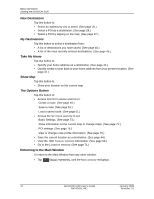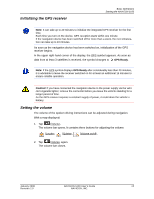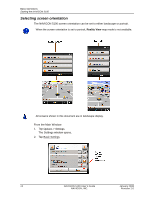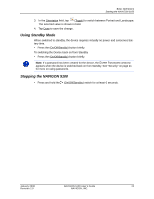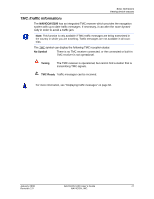Navigon 10000130 User Guide - Page 26
Selecting screen orientation, Reality View
 |
UPC - 898110001044
View all Navigon 10000130 manuals
Add to My Manuals
Save this manual to your list of manuals |
Page 26 highlights
Basic Operations Starting the NAVIGON 5100 Selecting screen orientation The NAVIGON 5100 screen orientation can be set to either landscape or portrait. When the screen orientation is set to portrait, Reality View map mode is not available. All screens shown in this document are in landscape display. From the Main Window: 1. Tap Options > Settings. The Settings window opens. 2. Tap Basic Settings. 14 NAVIGON 5100 User's Guide January 2008 NAVIGON, INC. Revision 2.0

Basic Operations
Starting the NAVIGON 5100
14
NAVIGON 5100 User’s Guide
January 2008
NAVIGON, INC.
Revision 2.0
Selecting screen orientation
The NAVIGON 5100 screen orientation can be set to either landscape or portrait.
From the Main Window:
1.
Tap
Options
>
Settings
.
The Settings window opens.
2.
Tap
Basic Settings
.
When the screen orientation is set to portrait,
Reality View
map mode is not available.
All screens shown in this document are in landscape display.