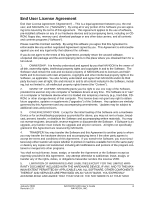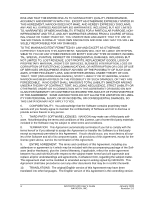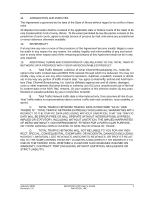viii
NAVIGON 5100 User’s Guide
January 2008
NAVIGON, INC.
Revision 2.0
Setting the volume
............................................................................
13
Selecting screen orientation
..............................................................
14
Using Standby Mode
.........................................................................
15
Stopping the NAVIGON 5100
...........................................................
15
Viewing device statuses
........................................................................
16
GPS
..................................................................................................
16
Power
...............................................................................................
16
Direction
...........................................................................................
16
TMC (Traffic Information)
..................................................................
17
Using software keyboards
.....................................................................
18
Alphabetic keyboard
..........................................................................
18
Numeric keyboard
.............................................................................
18
Special character/symbol keyboard
..................................................
18
Special keys
......................................................................................
19
Using menus
..........................................................................................
19
Security
Password protection
..............................................................................
21
The Password Lock Window
.................................................................
21
Setting a password
............................................................................
21
Changing a password
.......................................................................
21
Cancelling password protection
........................................................
22
Forgotten your password?
..............................................................................
22
Selecting Destinations
Using auto-complete to select a destination
.....................................
23
Selecting a search area
.........................................................................
24
Selecting Destinations
...........................................................................
25
Enter an Address
............................................................................................
25
Search for POI
................................................................................................
25
By Tapping on the Map
..................................................................................
25
Entering an address
...............................................................................
26
Specifying a city first
.........................................................................
26
Specifying a street first
......................................................................
27
Selecting a Point of Interest (POI) destination
.......................................
28
POIs nearby
......................................................................................
28
National POIs
....................................................................................
30
POIs in a specified city
......................................................................
32
POI direct access
..............................................................................
34