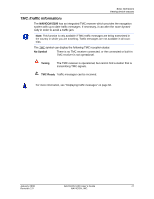Navigon 10000130 User Guide - Page 33
Security, Password protection, The Password Lock Window, Setting a password
 |
UPC - 898110001044
View all Navigon 10000130 manuals
Add to My Manuals
Save this manual to your list of manuals |
Page 33 highlights
Security Password protection By creating a password, you can protect your navigation system from unauthorized use. Note: Password protection takes effect after the navigation device has been switched off completely. To do this, press the (On/Off/Standby) switch for at least 6 seconds. The Password Lock Window Setting a password Note: The password must be exactly 4 digits. In the MAIN WINDOW: 1. Tap Options > Settings The SETTINGS WINDOW opens. 2. Tap Options > Password Lock. The PASSWORD LOCK WINDOW opens. 3. In the New password field, type the password. 4. Re-type the new password in the Confirm new password field. 5. Tap Save password. Changing a password In the MAIN WINDOW: 1. Tap Options > Settings The SETTINGS WINDOW opens. 2. Tap Options > Password Lock. The PASSWORD LOCK WINDOW opens. 3. Type the current password in the Old password field. 4. Type the new password in the New password field. January 2008 NAVIGON 5100 User's Guide 21 Revision 2.0 NAVIGON, INC.