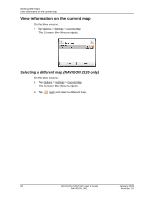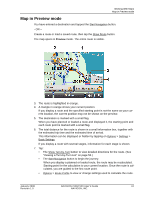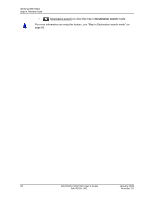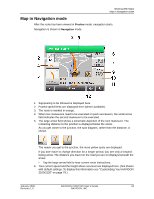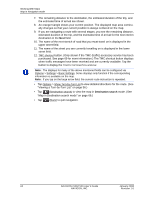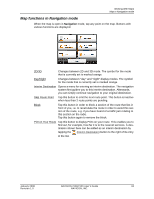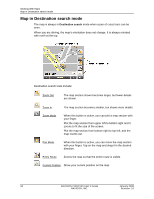Navigon 10000172 User Guide - Page 75
Map in Navigation mode, Preview, Navigation
 |
UPC - 898110001372
View all Navigon 10000172 manuals
Add to My Manuals
Save this manual to your list of manuals |
Page 75 highlights
Working With Maps Map in Navigation mode Map in Navigation mode After the route has been viewed in Preview mode, navigation starts. Navigation is shown in Navigation mode. 1. Signposting to be followed is displayed here. 2. Posted speed limits are displayed here (where available). 3. The route is marked in orange. 4. When two maneuvers need to be executed in quick succession, the small arrow field indicates the second maneuver to be executed. 5. The large arrow field shows a schematic depiction of the next maneuver. The remaining distance to the junction is displayed below the arrow. As you get closer to the junction, the spot diagram, rather than the distance, is shown. The nearer you get to the junction, the more yellow spots are displayed. If you don't have to change direction for a longer period, you see only a forwardfacing arrow. The distance you travel on the road you are on displays beneath the arrow. • Tap the large arrow field to hear current route instructions. 6. Your current speed and the height above sea level are displayed here. (Not shown with default settings. To display this information see "Customizing Your NAVIGON 2100/2120" on page 79.) January 2008 NAVIGON 2100/2120 User's Guide 63 Revision 1.0 NAVIGON, INC.