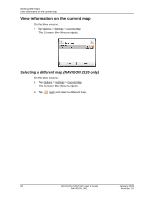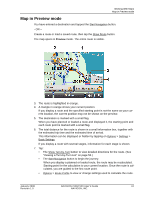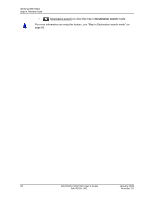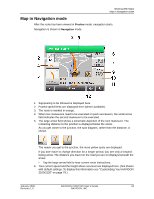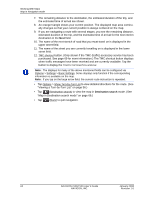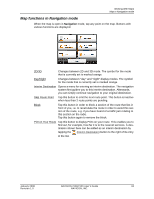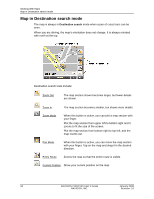Navigon 10000172 User Guide - Page 76
Destination search, when traffic messages have been received and are currently available. Tap
 |
UPC - 898110001372
View all Navigon 10000172 manuals
Add to My Manuals
Save this manual to your list of manuals |
Page 76 highlights
Working With Maps Map in Navigation mode 7. The remaining distance to the destination, the estimated duration of the trip, and the estimated time of arrival are shown. 8. An orange triangle shows your current position. The displayed map area continually changes so that your current position is always centered on the map. 9. If you are navigating a route with several stages, you see the remaining distance, estimated duration of the trip, and the estimated time of arrival for the next interim destination in the Next field. 10. The name of the next stretch of road that you must travel on is displayed in the upper street field. 11. The name of the street you are currently travelling on is displayed in the lower street field. 12. TMC shortcut button. (Only shown if the TMC (traffic) accessory service has been purchased. See page 69 for more information.) The TMC shortcut button displays when traffic messages have been received and are currently available. Tap the button to display the TRAFFIC INFORMATION WINDOW. Note: The displays for many of the above mentioned fields can be configured via Options > Settings > Basic Settings. Some displays only function if the corresponding information is available on the map. Note: If you tap on the large arrow field, the current route instruction is repeated. • Tap Options > Show Turn-by-Turn List to view detailed directions for the route. (See "Viewing a Turn-by-Turn List" on page 56.) • Tap (Destination search) to view the map in Destination search mode. (See "Map in Destination search mode" on page 66.) • Tap (Back) to quit navigation. 64 NAVIGON 2100/2120 User's Guide January 2008 NAVIGON, INC. Revision 1.0