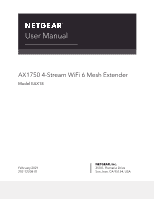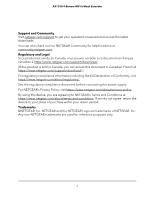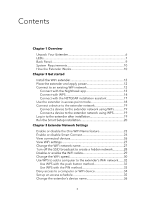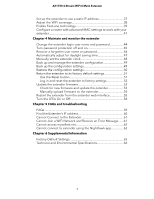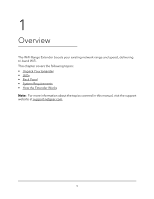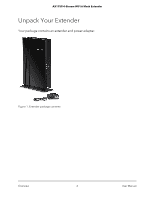Contents
Chapter 1 Overview
Unpack Your Extender
.........................................................................
6
LEDs
........................................................................................................
7
Back Panel
..............................................................................................
9
System Requirements
........................................................................
10
How the Extender Works
...................................................................
10
Chapter 2 Get started
Install the WiFi extender
....................................................................
12
Place the extender and apply power
...............................................
12
Connect to an existing WiFi network
...............................................
12
Connect with the Nighthawk app
................................................
13
Connect with WPS
..........................................................................
14
Connect with the NETGEAR installation assistant
......................
17
Use the extender in access point mode
..........................................
18
Connect a device to the extender network
.....................................
19
Connect a device to the extender network using WiFi
.............
19
Connect a device to the extender network using WPS
.............
19
Log in to the extender after installation
...........................................
19
Run the Smart Setup installation
.......................................................
20
Chapter 3 Extender Network Settings
Enable or disable the One WiFi Name feature
...............................
23
Enable or disable Smart Connect
.....................................................
24
View connected devices
....................................................................
26
View WiFi settings
...............................................................................
27
Change the WiFi network name
.......................................................
27
Turn off the SSID broadcast to create a hidden network
..............
28
Disable or enable the WiFi radios
....................................................
29
Change the WiFi speed
.....................................................................
30
Use WPS to add a computer to the extender’s WiFi network
.......
32
Use WPS with the push button method
......................................
32
Use WPS with the PIN method
.....................................................
33
Deny access to a computer or WiFi device
.....................................
34
Set up an access schedule
.................................................................
35
Change the extender’s device name
...............................................
36
3