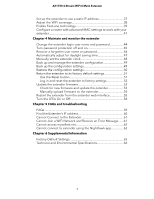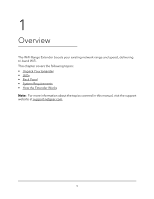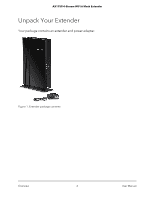Netgear AX1750 User Manual - Page 9
Back Panel
 |
View all Netgear AX1750 manuals
Add to My Manuals
Save this manual to your list of manuals |
Page 9 highlights
AX1750 4-Stream WiFi 6 Mesh Extender Back Panel The back panel of the extender provides a Reset button, Ethernet ports, and a DC power connector. Figure 3. Back panel The back panel contains the following components: 1. Reset button. Pressing this button resets the extender. If the Reset button is pressed for at least seven seconds, the Power LED blinks amber, and the extender returns to its factory settings. 2. Ethernet ports. Use the four Gigabit Ethernet RJ-45 LAN ports to connect the extender to LAN devices. 3. DC power connector. Connect the power adapter that came in the product package to the DC power connector. Overview 9 User Manual

Back Panel
The back panel of the extender provides a Reset button, Ethernet ports, and a DC power
connector.
Figure 3. Back panel
The back panel contains the following components:
1.
Reset button
. Pressing this button resets the extender. If the
Reset
button is pressed
for at least seven seconds, the Power LED blinks amber, and the extender returns
to its factory settings.
2.
Ethernet ports
. Use the four Gigabit Ethernet RJ-45 LAN ports to connect the
extender to LAN devices.
3.
DC power connector
. Connect the power adapter that came in the product package
to the DC power connector.
User Manual
9
Overview
AX1750 4-Stream WiFi 6 Mesh Extender