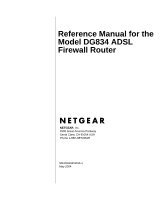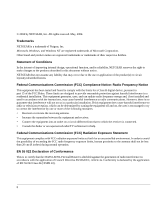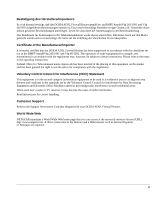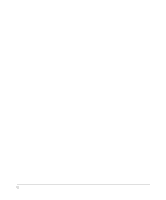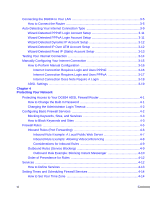Netgear DG834v2 DG834v2 Reference Manual
Netgear DG834v2 - ADSL Modem Router Manual
 |
View all Netgear DG834v2 manuals
Add to My Manuals
Save this manual to your list of manuals |
Netgear DG834v2 manual content summary:
- Netgear DG834v2 | DG834v2 Reference Manual - Page 1
Reference Manual for the Model DG834 ADSL Firewall Router NETGEAR, Inc. 4500 Great America Parkway Santa Clara, CA 95054 USA Phone 1-888-NETGEAR SM-DG834V2NA-1 May 2004 - Netgear DG834v2 | DG834v2 Reference Manual - Page 2
NETGEAR reserves the right to make changes to the products described in this document without notice. NETGEAR and used in accordance with the instructions, may cause harmful interference to is to certify that the DG834 ADSL Firewall Router is shielded against the generation of radio interference - Netgear DG834v2 | DG834v2 Reference Manual - Page 3
or TV receiver, it may become the cause of radio interference. Read instructions for correct handling. Customer Support Refer to the Support Information Card that shipped with your DG834 ADSL Firewall Router. World Wide Web NETGEAR maintains a World Wide Web home page that you can access at the - Netgear DG834v2 | DG834v2 Reference Manual - Page 4
iv - Netgear DG834v2 | DG834v2 Reference Manual - Page 5
Guide Audience, Conventions, Scope 1-1 How to Use this Manual 1-2 How to Print this Manual 1-3 Chapter 2 Introduction About the Router ...2-1 Key Features ...2-2 A Powerful, True Firewall 2-2 Content Filtering ...2-2 Auto Sensing and Auto Uplink™ LAN Ethernet Connections 2-3 Protocol Support - Netgear DG834v2 | DG834v2 Reference Manual - Page 6
Your Network Protecting Access to Your DG834 ADSL Firewall Router 4-1 How to Change the Built-In Password 4-1 Changing the Administrator Login Timeout 4-2 Configuring Basic Firewall Services 4-2 Blocking Keywords, Sites, and Services 4-3 How to Block Keywords and Sites 4-3 Firewall Rules - Netgear DG834v2 | DG834v2 Reference Manual - Page 7
How to Configure a Default DMZ Server 6-2 Connect Automatically, as Required 6-3 Disable Port Scan and DOS Protection 6-3 Respond to Ping on Internet WAN Port 6-3 MTU Size ...6-3 Configuring LAN IP Settings 6-3 DHCP ...6-5 Use Router as DHCP server 6-5 Reserved IP addresses 6-6 Contents vii - Netgear DG834v2 | DG834v2 Reference Manual - Page 8
Default Configuration and Password 7-9 Using the Reset button 7-9 Problems with Date and Time 7-9 Appendix A Technical Specifications Appendix B Network and Routing Basics Related Publications ...B-1 Basic Router Concepts B-1 What is a Router B-1 Routing Information Protocol B-2 IP Addresses - Netgear DG834v2 | DG834v2 Reference Manual - Page 9
Addresses B-7 Single IP Address Operation Using NAT B-7 MAC Addresses and Address Resolution Protocol B-9 Related Documents B-9 Domain Name Server B-9 IP Configuration by DHCP B-10 Internet Security and Firewalls B-10 What is a Firewall B-11 Stateful Packet Inspection B-11 Denial of Service - Netgear DG834v2 | DG834v2 Reference Manual - Page 10
Verifying the Readiness of Your Internet Account C-18 Are Login Protocols Used C-18 What Is Your Configuration Information C-18 Obtaining ISP Configuration Information for Windows Computers C-19 Obtaining ISP Configuration Information for Macintosh Computers C-20 - Netgear DG834v2 | DG834v2 Reference Manual - Page 11
DG834 ADSL router according to these specifications: Table 1-1. Manual Specifications Product Version Manual Publication Date DG834 ADSL Firewall Router May 2004 Note: Product updates are available on the NETGEAR, Inc. Web site at http://www.netgear.com/support/main.asp. About This Guide 1-1 - Netgear DG834v2 | DG834v2 Reference Manual - Page 12
Router How to Use this Manual The HTML version of this manual includes these features. 1 2 3 Figure 1 -1: HTML version of this manual view the HTML version of the manual, you must have a version PDF version of the full manual. - The Print button the manual. Also, each page of the manual includes - Netgear DG834v2 | DG834v2 Reference Manual - Page 13
the Model DG834 ADSL Firewall Router How to Print this Manual To print this manual you man choose one of the following : If your printer supports printing two pages on a single sheet of paper, you can save paper an printer ink by selecting this feature. • Printing the Full Manual. Use the PDF - Netgear DG834v2 | DG834v2 Reference Manual - Page 14
Reference Manual for the Model DG834 ADSL Firewall Router 1-4 About This Guide - Netgear DG834v2 | DG834v2 Reference Manual - Page 15
NETGEAR DG834 ADSL Firewall Router. The DG834 ADSL router is a combination of a built-in ADSL modem, router procedures used in this manual. About the Router The DG834 ADSL Firewall Router provides continuous, high- setup, you can install and use the router within minutes. The DG834 ADSL router - Netgear DG834v2 | DG834v2 Reference Manual - Page 16
Reference Manual for the Model DG834 ADSL Firewall Router Key Features The DG834 ADSL router provides the following features: • A powerful, true firewall • Content filtering • Auto Sensing and Auto Uplink™ LAN Ethernet connections • Extensive Internet protocol support • Easy, Web-based setup for - Netgear DG834v2 | DG834v2 Reference Manual - Page 17
actual DNS addresses from the ISP during connection setup and forwards DNS requests from the LAN. • Classical IP (RFC 1577) Some Internet service providers, in Europe for example, use Classical IP in their ADSL services. In such cases, the router is able to use the Classical IP address from the - Netgear DG834v2 | DG834v2 Reference Manual - Page 18
remote users to find your network using a domain name when your IP address is not permanently assigned. The router contains a client that can connect to many popular Dynamic DNS services to register your dynamic IP address. • Universal Plug and Play (UPnP) UPnP is a networking architecture that - Netgear DG834v2 | DG834v2 Reference Manual - Page 19
and activity. • Flash erasable programmable read-only memory (EPROM) for firmware upgrade What's in the Box? The product package should contain the following items: • DG834 ADSL Firewall Router • AC power adapter (varies by region) • Category 5 (Cat 5) Ethernet cable • Telephone cable • Microfilters - Netgear DG834v2 | DG834v2 Reference Manual - Page 20
Reference Manual for the Model DG834 ADSL Firewall Router The Router's Front Panel The DG834 ADSL Firewall Router front panel shown below contains status LEDs. ADSL Firewall Router DG834 Power Test Internet LAN Figure 2-1: DG834 Front Panel You can use the LEDs to verify various conditions. - Netgear DG834v2 | DG834v2 Reference Manual - Page 21
Power Reset Figure 2-2: DG834 Rear Panel Viewed from left to right, the rear panel contains the following elements: • AC power adapter outlet • Four Local Ethernet RJ-45 ports for connecting the router to the local computers • Factory Default Reset push button • ADSL port for connecting the - Netgear DG834v2 | DG834v2 Reference Manual - Page 22
Reference Manual for the Model DG834 ADSL Firewall Router 2-8 Introduction - Netgear DG834v2 | DG834v2 Reference Manual - Page 23
how to configure your DG834 ADSL Firewall Router for Internet access using the Setup Wizard, or how to manually configure your Internet connection. What You Need as your telephone service. However, ADSL adds signals to the telephone lines which create noise in the telephone service. You must - Netgear DG834v2 | DG834v2 Reference Manual - Page 24
Manual for the Model DG834 ADSL Firewall Router Each wireless adapter. LAN Configuration Requirements For the initial connection to the Internet and configuration of your router, you need to connect a computer to the router which is set to automatically get its TCP/IP configuration from the router - Netgear DG834v2 | DG834v2 Reference Manual - Page 25
parameters to connect your router to the Internet: • Virtual Path Identifier (VPI)/Virtual Channel Indentifier (VCI) parameters • Multiplexing Method • Host and Domain Names • ISP Login Name and Password • ISP Domain Name Server (DNS) Addresses • Fixed or Static IP Address Where Do I Get the - Netgear DG834v2 | DG834v2 Reference Manual - Page 26
fill in the following: Login Name Password Service Name Fixed or Static IP Address: If you have a static IP address, record the following information. For example, 169.254.141.148 could be a valid IP address. Fixed or Static Internet IP Address Router IP Address Subnet Mask ISP DNS Server - Netgear DG834v2 | DG834v2 Reference Manual - Page 27
Reference Manual for the Model DG834 ADSL Firewall Router Connecting the DG834 to Your LAN This section provides instructions for connecting the DG834 ADSL router. Note: The Resource CD included with your router contains an animated Installation Assistant to help you through this procedure. How to - Netgear DG834v2 | DG834v2 Reference Manual - Page 28
DSL Phone Reference Manual for the Model DG834 ADSL Firewall Router . Line A Figure 3-4: Connecting an ADSL 2. CONNECT THE DG834 TO THE INTERNET. Note: Improperly connecting a filter to your DG834 ADSL router will block your ADSL connection. a. Turn off your computer. b. Connect the ADSL port of - Netgear DG834v2 | DG834v2 Reference Manual - Page 29
Reference Manual for the Model DG834 ADSL Firewall Router c. Connect the Ethernet cable (C) from your DG834's LAN port to the Ethernet adapter in your computer. '6/ 3KRQH /LQH C - Netgear DG834v2 | DG834v2 Reference Manual - Page 30
typing http://192.168.0.1 in the address field of Internet Explorer or Netscape® Navigator. Figure 3-7: Connect to the router A login window opens as shown below: Figure 3-8: Login window b. When prompted, enter admin for the user name and password for the password, both in lower case letters. After - Netgear DG834v2 | DG834v2 Reference Manual - Page 31
are two ways you can configure your router to connect to the Internet: a. Let the DG834 auto-detect the type of Internet connection you have and configure it. See "Auto-Detecting Your Internet Connection Type" on page 3-9 for instructions. b. Manually choose which type of Internet connection you - Netgear DG834v2 | DG834v2 Reference Manual - Page 32
3. Select Yes to allow the router to automatically determine your connection. 4. Click Next. The Setup Wizard will now check for the following connection types: • Dynamic IP assignment • A login protocol such as PPPoE or PPPoA • Classical IP over ATM (RFC1577) • Fixed IP address assignment Next, the - Netgear DG834v2 | DG834v2 Reference Manual - Page 33
Internet service account uses a login protocol such as PPP over ATM (PPPoA), you will be directed to the PPPoA page shown in Figure 3-10 below: Figure 3-11: Setup Wizard menu for PPPoA login accounts Enter your login user name and password. These fields are case sensitive. Connecting the Router to - Netgear DG834v2 | DG834v2 Reference Manual - Page 34
Manual for the Model DG834 ADSL Firewall Router Wizard-Detected Dynamic IP Account Setup If the Setup Wizard determines that your Internet service account uses Dynamic IP assignment, you will be directed to the page shown in Figure 3-12 below: Figure 3-12: Setup Wizard menu for Dynamic IP address - Netgear DG834v2 | DG834v2 Reference Manual - Page 35
to Chapter 7, "Troubleshooting". Wizard-Detected Fixed IP (Static) Account Setup If the router determines that your Internet service account uses Fixed IP assignment, you will be directed to the page shown in Figure 3-14 below: Figure 3-14: Setup Wizard menu for Fixed IP address 1. If required - Netgear DG834v2 | DG834v2 Reference Manual - Page 36
IP address configuration, you must obtain DNS server addresses from your ISP and enter them manually here. 5. Click Apply to save the settings. 6. Click the Test button to test your Internet connection. If the NETGEAR Web site does not appear within one minute, refer to Chapter 7, "Troubleshooting - Netgear DG834v2 | DG834v2 Reference Manual - Page 37
Configuring Your Internet Connection You can manually configure your router using the menu below, or you can allow the Setup Wizard to determine your configuration as described in the previous section. ISP Does Not Require Login ISP Does Require Login Figure 3-15: Basic Settings menu Connecting - Netgear DG834v2 | DG834v2 Reference Manual - Page 38
the Internet. When you start an Internet application, your router automatically logs you in. 2. Choose PPPoe for the encapsulation method your ISP uses. 3. Enter the login name (frequently the email address your ISP provided), password, and service name (if required). 4. If you want to change the - Netgear DG834v2 | DG834v2 Reference Manual - Page 39
in a setting where you will be manually administering the IP address space on the LAN side of the router. Internet Connection Requires Login and Uses PPPoA 1. If your Internet connection does require login, select Yes and fill in the settings according to the instructions below. Note: You will no - Netgear DG834v2 | DG834v2 Reference Manual - Page 40
a setting where you will be manually administering the IP address space on the LAN side of the router. Internet Connection Does Note Require A Login 1. If your Internet connection does not require a login, select No and fill in the settings according to the instructions below. 2. Enter your Account - Netgear DG834v2 | DG834v2 Reference Manual - Page 41
Internet names (such as www.netgear.com) to numeric IP addresses. Typically your ISP transfers the IP address of one or two DNS servers to your router during login. If the ISP does not transfer an address, you must obtain it from the ISP and enter it manually here. 5. You should only disable - Netgear DG834v2 | DG834v2 Reference Manual - Page 42
Reference Manual for the Model DG834 ADSL Firewall Router If your ISP provided you with a specific Type a number between 0 and 255 for the VPI. The default is 8. 4. Type a number between 1 and 65535 for the VCI. The default is 35. 5. Click Apply. 3-20 Connecting the Router to the Internet - Netgear DG834v2 | DG834v2 Reference Manual - Page 43
the Built-In Password 1. Log in to the router at its default LAN address of http://192.168.0.1 with its default User Name of admin, default password of password, or using whatever Password and LAN address you have chosen for the router. Figure 4-1: Log in to the router Protecting Your Network - Netgear DG834v2 | DG834v2 Reference Manual - Page 44
Timeout For security, the administrator's login to the router configuration will timeout after a period of inactivity. To change the login timeout period: 1. In the Set Password menu, type a number in 'Administrator login times out' field. The suggested default value is 5 minutes. 2. Click Apply - Netgear DG834v2 | DG834v2 Reference Manual - Page 45
on functions such as Web addresses and Web address keywords. 1. Log in to the router at its default LAN address of http://192.168.0.1 with its default User Name of admin, default password of password, or using whatever Password and LAN address you have chosen for the router. Protecting Your Network - Netgear DG834v2 | DG834v2 Reference Manual - Page 46
Reference Manual for the Model DG834 ADSL Firewall Router 2. Select the Block supported in the Keyword list. 5. To delete a keyword or domain, select it from the list, click Delete Keyword, then click Apply. 6. To specify a trusted user, enter that computer's IP address in the Trusted IP Address - Netgear DG834v2 | DG834v2 Reference Manual - Page 47
Reference Manual for the Model DG834 ADSL Firewall Router 7. Click Apply to save your settings. that will specify exceptions to the default rules. By adding custom rules, you can block or allow access based on the service or application, source or destination IP addresses, and time of day. You - Netgear DG834v2 | DG834v2 Reference Manual - Page 48
IP address to the Internet, and outside users cannot directly address any of your local computers. However, by defining an inbound rule you can make a local server (for example, a Web server or game server) visible and available to the Internet. The rule tells the router inbound services opens - Netgear DG834v2 | DG834v2 Reference Manual - Page 49
Reference Manual for the Model DG834 ADSL Firewall Router Inbound Rule Example: A Local Public Web Server If you host a public Web server on your local network, you can define a rule to allow inbound Web (HTTP) requests from any outside IP address to the IP address of your Web server at any time of - Netgear DG834v2 | DG834v2 Reference Manual - Page 50
Reference Manual for the Model DG834 ADSL Firewall Router • WAN Users These settings determine which packets are covered by the rule, based on their source (WAN) IP address. Select the desired option: • Any - all IP addresses are covered by this rule. • Address range - if this option is selected, - Netgear DG834v2 | DG834v2 Reference Manual - Page 51
Reference Manual for the Model DG834 ADSL Firewall Router Considerations for Inbound Rules • If your external IP address is assigned dynamically by your ISP, the IP address may change periodically as the DHCP lease expires. Consider using the Dynamic DNS feature in the Advanced menus so that - Netgear DG834v2 | DG834v2 Reference Manual - Page 52
internal IP address to any external address according to the schedule that you have created in the Schedule menu. You can also have the router log any attempt to use Instant Messenger during that blocked period. Figure 4-7: Rule example: Blocking Instant Messenger The parameters are: • Service From - Netgear DG834v2 | DG834v2 Reference Manual - Page 53
Reference Manual for the Model DG834 ADSL Firewall Router • LAN Users These settings determine which packets are covered by the rule, based on their source LAN IP address. Select the desired option: • Any - all IP addresses are covered by this rule. • Address range - if this option is selected, you - Netgear DG834v2 | DG834v2 Reference Manual - Page 54
Manual for the Model DG834 ADSL Firewall Router the Rules Table, beginning at the top and proceeding to the default rules at the bottom. In some cases, the order of precedence IP packets. For example, a packet that is sent with destination port number 80 is an HTTP (Web server) request. The service - Netgear DG834v2 | DG834v2 Reference Manual - Page 55
your own service definitions. How to Define Services 1. Log in to the router at its default LAN address of http://192.168.0.1 with its default User Name of admin, default password of password, or using whatever Password and LAN address you have chosen for the router. 2. Select the Services link of - Netgear DG834v2 | DG834v2 Reference Manual - Page 56
of http://192.168.0.1 with its default User Name of admin, default password of password, or using whatever Password and LAN address you have chosen for the router. 2. Select the Schedule link of the Security menu to display menu shown below. Figure 4-11: Schedule Services menu 3. Select your Time - Netgear DG834v2 | DG834v2 Reference Manual - Page 57
router at its default LAN address of http://192.168.0.1 with its default User Name of admin, default password of password, or using whatever Password and LAN address you have chosen for the router. 2. Select the Schedule link of the Security menu to display menu shown above in the Schedule Services - Netgear DG834v2 | DG834v2 Reference Manual - Page 58
Reference Manual for the Model DG834 ADSL Firewall Router 4-16 Protecting Your Network - Netgear DG834v2 | DG834v2 Reference Manual - Page 59
Configuration to a File 1. Log in to the router at its default LAN address of http://192.168.0.1 with its default User Name of admin, default password of password, or using whatever User Name, Password and LAN address you have chosen for the router. 2. From the Maintenance heading of the Main Menu - Netgear DG834v2 | DG834v2 Reference Manual - Page 60
the login password or IP address, you must use the Default Reset button on the rear panel of the router. See "DG834 Rear Panel" on page 2-7. Upgrading the Router's Firmware The software of the DG834 ADSL router is stored in FLASH memory, and can be upgraded as new software is released by NETGEAR - Netgear DG834v2 | DG834v2 Reference Manual - Page 61
new firmware into the router must support HTTP uploads. NETGEAR recommends using Microsoft Internet Explorer 5.0 or above, or Netscape Navigator 4.7 or above. 2. Log in to the router at its default LAN address of http://192.168.0.1 with its default User Name of admin, default password of password - Netgear DG834v2 | DG834v2 Reference Manual - Page 62
Reference Manual for the Model DG834 ADSL Firewall Router Network Management Information The DG834 provides a variety of status and usage information which is discussed below. Viewing Router Status and Usage Statistics From the Main Menu, under Maintenance, select Router Status to view the screen in - Netgear DG834v2 | DG834v2 Reference Manual - Page 63
ON, the router will assign IP addresses to PCs on the LAN. IP Subnet Mask This field displays the IP Subnet Mask being used by the Local (LAN) port of the router. The default is 255.255.255.0. Modem These parameters apply to the Local (WAN) port of the router. ADSL Firmware Version The version - Netgear DG834v2 | DG834v2 Reference Manual - Page 64
Reference Manual for the Model DG834 ADSL Firewall Router Click the Show Statistics button to display router usage statistics, as shown in Figure 5-3 below: Figure 5-4: Router Statistics screen This screen shows the following statistics:. Table 5-1. Router Statistics Fields Field WAN, LAN, or - Netgear DG834v2 | DG834v2 Reference Manual - Page 65
. Then Network Mask assigned to the WAN port by the ADSL Internet Service Provider. Then default gateway router assigned to the WAN port by the ADSL Internet Service Provider. The DHCP server's IP address. The DNS server's IP address. Date and time the lease was obtained. Date and time the lease - Netgear DG834v2 | DG834v2 Reference Manual - Page 66
the ADSL port. Connection Method The method the ADSL port acquired its TCP/IP configuration. Negotiation ON or OFF Authentication ON or OFF IP Address The IP Address assigned to the WAN port by the ADSL Internet Service Provider. Network Mask Then Network Mask assigned to the WAN port by - Netgear DG834v2 | DG834v2 Reference Manual - Page 67
Devices menu For each device, the table shows the IP address, Device Name if available, and the Ethernet MAC address. Note that if the router is rebooted, the table data is lost until the router rediscovers the devices. To force the router to look for attached devices, click the Refresh button - Netgear DG834v2 | DG834v2 Reference Manual - Page 68
Reference Manual for the Model DG834 ADSL Firewall Router An example of the logs file is shown below. Figure 5-8: Security Logs menu 5-10 Managing Your Network - Netgear DG834v2 | DG834v2 Reference Manual - Page 69
Manual for the Model DG834 ADSL Firewall Router Log entries are described in Table 5-1 below: Table 5-1. Security Log entry descriptions Field Date and Time Description or Action Source IP or WAN The name or IP address of the destination device or Web site. The service port number of the - Netgear DG834v2 | DG834v2 Reference Manual - Page 70
- NETGEAR activated [This entry indicates a power-up or reboot with initial time entry.] Tue, 2002-05-21 18:55:00 - Administrator login successful - IP:192.168.0.2 Thu, 2002-05-21 18:56:58 - Administrator logout - IP:192.168.0.2 [This entry shows an administrator logging in and out from IP address - Netgear DG834v2 | DG834v2 Reference Manual - Page 71
Reference Manual for the Model DG834 ADSL Firewall Router Enabling Security Event E-mail Notification In order to box if you want to receive e-mail logs and alerts from the router. • Send alerts and logs via email. Enter the name or IP address of your ISP's outgoing (SMTP) mail server (such as mail. - Netgear DG834v2 | DG834v2 Reference Manual - Page 72
to an IP address to verify that the DNS server configuration is working. • Display the Routing Table to identify what other routers the router is communicating with. • Reboot the router to enable new network configurations to take effect or to clear problems with the router's network connection - Netgear DG834v2 | DG834v2 Reference Manual - Page 73
use the number of any common service port. The default is 8080, which is a common alternate for HTTP. 6. Click Apply to have your changes take effect. When accessing your router from the Internet, you will type your router's WAN IP address in your browser's Address (in IE) or Location (in Netscape - Netgear DG834v2 | DG834v2 Reference Manual - Page 74
Reference Manual for the Model DG834 ADSL Firewall Router 5-16 Managing Your Network - Netgear DG834v2 | DG834v2 Reference Manual - Page 75
NAT. The router is programmed to recognize some of these applications and to work properly with them, but there are other applications that may not function well. In some cases, one local computer can run the application properly if that computer's IP address is entered as the Default DMZ Server - Netgear DG834v2 | DG834v2 Reference Manual - Page 76
of admin, default password of password, or using whatever Password and LAN address you have chosen for the router. 2. From the Main Menu, under Advanced, click the WAN Setup link to view the page shown in Figure 6-1 Figure 6-1: WAN Setup Page 3. Click Default DMZ Server. 4. Type the IP address for - Netgear DG834v2 | DG834v2 Reference Manual - Page 77
of LAN IP services such as DHCP and RIP. These features can be found under the Advanced heading in the Main Menu of the browser interface. The router is shipped preconfigured to use private IP addresses on the LAN side, and to act as a DHCP server. The router's default LAN IP configuration is - Netgear DG834v2 | DG834v2 Reference Manual - Page 78
make those changes in this menu. Figure 6-2: LAN IP Setup Menu The LAN TCP/IP Setup parameters are: • IP Address This is the LAN IP address of the router. • IP Subnet Mask This is the LAN Subnet Mask of the router. Combined with the IP address, the IP Subnet Mask allows a device to know which other - Netgear DG834v2 | DG834v2 Reference Manual - Page 79
, leave it selected. Specify the pool of IP addresses to be assigned by setting the Starting IP Address and Ending IP Address. These addresses should be part of the same IP address subnet as the router's LAN IP address. Using the default addressing scheme, you should define a range between 192 - Netgear DG834v2 | DG834v2 Reference Manual - Page 80
to edit or delete. 2. Click Edit or Delete. How to Configure LAN TCP/IP Settings 1. Log in to the router at its default LAN address of http://192.168.0.1 with its default User Name of admin, default password of password, or using whatever User Name, Password and LAN address you have chosen for the - Netgear DG834v2 | DG834v2 Reference Manual - Page 81
, and will forward traffic directed at your domain to your frequently-changing IP address. The router contains a client that can connect to a dynamic DNS service provider. To use this feature, you must select a service provider and obtain an account with them. After you have configured your account - Netgear DG834v2 | DG834v2 Reference Manual - Page 82
Reference Manual for the Model DG834 ADSL Firewall Router How to Configure Dynamic DNS 1. Log in to the router at its default LAN address of http://192.168.0.1 with its default User Name of admin, default password of password, or using whatever User Name, Password and LAN address you have chosen for - Netgear DG834v2 | DG834v2 Reference Manual - Page 83
Reference Manual for the Model DG834 ADSL Firewall Router Note: If your ISP assigns a private WAN IP address such as 192.168.x.x or 10.x.x.x, the dynamic DNS service will not work because private addresses will not be routed on the Internet. Using Static Routes Static Routes provide additional - Netgear DG834v2 | DG834v2 Reference Manual - Page 84
to Configure Static Routes 1. Log in to the router at its default LAN address of http://192.168.0.1 with its default User Name of admin, default password of password, or using whatever User Name, Password and LAN address you have chosen for the router. 2. From the Main Menu of the browser interface - Netgear DG834v2 | DG834v2 Reference Manual - Page 85
Reference Manual for the Model DG834 ADSL Firewall Router 3. To add or edit a Static Route: a. Click Type the Gateway IP Address, which must be a router on the same LAN segment as the router. h. Type a number between 1 and 15 as the Metric value. This represents the number of routers between your - Netgear DG834v2 | DG834v2 Reference Manual - Page 86
Reference Manual for the Model DG834 ADSL Firewall Router 6-12 Advanced Configuration - Netgear DG834v2 | DG834v2 Reference Manual - Page 87
gives information about troubleshooting your DG834 ADSL Firewall Router. After each problem description, instructions are provided to help you diagnose and solve the problem. For the common problems listed, go to the section indicated. • Is the router on? • Have I connected the router correctly? Go - Netgear DG834v2 | DG834v2 Reference Manual - Page 88
recovers. • Clear the router's configuration to factory defaults. This will set the router's IP address to 192.168.0.1. This procedure is explained in "Using the Reset button" on page 7-9. If the error persists, you might have a hardware problem and should contact technical support. LAN or WAN Port - Netgear DG834v2 | DG834v2 Reference Manual - Page 89
check the connection from the computer to the router and reboot your computer. • If your router's IP address was changed and you do not know the current IP address, clear the router's configuration to factory defaults. This will set the router's IP address to 192.168.0.1. This procedure is explained - Netgear DG834v2 | DG834v2 Reference Manual - Page 90
, but the Web browser may be caching the old configuration. Troubleshooting the ISP Connection If your router is unable to access the Internet, you should check the ADSL connection, then the WAN TCP/IP connection. ADSL link If your router is unable to access the Internet, you should first determine - Netgear DG834v2 | DG834v2 Reference Manual - Page 91
a login program, you may have incorrectly set the Service Name, User Name and Password. See "Troubleshooting PPPoE or PPPoA", below. • Your ISP may check for your computer's host name. Assign the computer Host Name of your ISP account to the router in the browser-based Setup Wizard. Troubleshooting - Netgear DG834v2 | DG834v2 Reference Manual - Page 92
Service Name, User Name or Password. There also may be a provisioning problem with your ISP. Note: Unless you connect manually, the router will not authenticate using PPPoE or PPPoA until data is transmitted to the network. Troubleshooting Internet Browsing If your router can obtain an IP address - Netgear DG834v2 | DG834v2 Reference Manual - Page 93
with 32 bytes of data If the path is working, you see this message: Reply from < IP address >: bytes=32 time=NN ms TTL=xxx If the path is not working, you see this message: Request timed out If the path is not functioning correctly, you could have one of the following problems: Troubleshooting 7-7 - Netgear DG834v2 | DG834v2 Reference Manual - Page 94
, replies as in the previous section are displayed. If you do not receive replies: - Check that your PC has the IP address of your router listed as the default router. If the IP configuration of your PC is assigned by DHCP, this information will not be visible in your PC's Network Control Panel - Netgear DG834v2 | DG834v2 Reference Manual - Page 95
the administration password or IP address, you must use the Default Reset button on the rear panel of the router. 1. Press and hold the Default Reset button until the Test LED turns on (about 10 seconds). 2. Release the Default Reset button and wait for the router to reboot. Problems with Date - Netgear DG834v2 | DG834v2 Reference Manual - Page 96
Reference Manual for the Model DG834 ADSL Firewall Router 7-10 Troubleshooting - Netgear DG834v2 | DG834v2 Reference Manual - Page 97
the DG834 ADSL Firewall Router. Network Protocol and Standards Compatibility Data and Routing Protocols: TCP/IP, RIP-1, RIP-2, DHCP, PPP over Ethernet (PPPoE) or PPP over ATM (PPPoA), RFC 1483 Bridged or Routed Ethernet, and RFC 1577 Classical IP over ATM Power Adapter North America: 120V, 60 - Netgear DG834v2 | DG834v2 Reference Manual - Page 98
Reference Manual for the Model DG834 ADSL Firewall Router LAN: WAN: 10BASE-T or 100BASE-Tx, RJ-45 ADSL, Dual RJ-11, pins 2 and 3 T1.413, G.DMT, G.Lite ITU Annex A or B A-2 Technical Specifications - Netgear DG834v2 | DG834v2 Reference Manual - Page 99
the best path for forwarding network traffic. Routers vary in performance and scale, number of routing protocols supported, and types of physical WAN connection they support. The DG834 ADSL Firewall Router is a small office router that routes the IP protocol over a single-user broadband connection - Netgear DG834v2 | DG834v2 Reference Manual - Page 100
periodically update one another and check for changes to add to the routing table. The DG834 ADSL router supports both the older RIP-1 and the newer RIP-2 protocols. Among other improvements, RIP-2 supports subnet and multicast protocols. RIP is not required for most home applications. IP Addresses - Netgear DG834v2 | DG834v2 Reference Manual - Page 101
Reference Manual for the Model DG834 ADSL Firewall Router Class A Network Class B Node Network Class C Node Network Node Figure 7-1: Three Main Address Classes The five address classes are: • Class A Class A addresses can have up to 16,777,214 hosts on a single network. They use an eight- - Netgear DG834v2 | DG834v2 Reference Manual - Page 102
Reference Manual for the Model DG834 ADSL Firewall Router This addressing structure allows IP addresses to uniquely identify each physical network and each node on each physical network. For each unique value of the network portion of the address, the base address of the range (host address of all - Netgear DG834v2 | DG834v2 Reference Manual - Page 103
Reference Manual for the Model DG834 ADSL Firewall Router Subnet addressing allows us to split one IP network address into smaller multiple physical networks known as subnetworks. Some of the node numbers are used as a subnet number instead. A Class B address gives us 16 bits of node numbers - Netgear DG834v2 | DG834v2 Reference Manual - Page 104
Reference Manual for the Model DG834 ADSL Firewall Router The following table lists the additional subnet mask bits in dotted-decimal notation. To use the table, write down the original class netmask and replace - Netgear DG834v2 | DG834v2 Reference Manual - Page 105
comprise the host address. • So that a local router or bridge recognizes which addresses are local and which are remote Private IP Addresses If your local network is isolated from the Internet (for example, when using NAT), you can assign any IP addresses to the hosts without problems. However, the - Netgear DG834v2 | DG834v2 Reference Manual - Page 106
Reference Manual for the Model DG834 ADSL Firewall Router The router accomplishes this address sharing by translating the internal LAN IP addresses to a single address that is globally unique on the Internet. The internal LAN IP addresses can be either private addresses or registered addresses. For - Netgear DG834v2 | DG834v2 Reference Manual - Page 107
Reference Manual for the Model DG834 ADSL Firewall Router MAC Addresses and Address Resolution Protocol An IP address alone cannot be used to deliver data from one LAN device to another. To send data between LAN devices, you must convert the IP address of the destination device to its media access - Netgear DG834v2 | DG834v2 Reference Manual - Page 108
Reference Manual for the Model DG834 ADSL Firewall Router When a PC accesses a resource by its descriptive name, it first contacts a DNS server to obtain the IP address of the resource. The PC sends the desired message using the IP address. Many large organizations, such as ISPs, maintain their own - Netgear DG834v2 | DG834v2 Reference Manual - Page 109
from the hacker's IP address for a period of time. Stateful Packet Inspection Unlike simple Internet sharing routers, a firewall uses or rejected. Denial of Service Attack A hacker may be able to prevent your network from operating or communicating by launching a Denial of Service (DoS) attack. The - Netgear DG834v2 | DG834v2 Reference Manual - Page 110
Reference Manual for the Model DG834 ADSL Firewall Router . Table B-1. UTP Ethernet cable wiring, straight-through Pin Wire color Signal 1 Orange/White Transmit (Tx) + 2 Orange Transmit (Tx) - 3 Green/White Receive (Rx) + 4 Blue 5 Blue/White 6 - Netgear DG834v2 | DG834v2 Reference Manual - Page 111
Firewall Router Inside Twisted Pair Cables For two devices to communicate, the transmitter of each device must be connected to the receiver of the other device. The crossover function is usually implemented internally as part of the circuitry in the device. Computers and workstation adapter cards - Netgear DG834v2 | DG834v2 Reference Manual - Page 112
Reference Manual for the Model DG834 ADSL Firewall Router Figure B-3: Category 5 UTP Cable with Male RJ-45 Plug at Each End Note: Flat "silver satin" telephone cable may have the same RJ-45 plug. - Netgear DG834v2 | DG834v2 Reference Manual - Page 113
Reference Manual for the Model DG834 ADSL Firewall Router The DG834 ADSL router incorporates Auto UplinkTM technology (also connection (e.g. connecting to a PC) or an uplink connection (e.g. connecting to a router, switch, or hub). That port will then configure itself to the correct configuration. - Netgear DG834v2 | DG834v2 Reference Manual - Page 114
Reference Manual for the Model DG834 ADSL Firewall Router B-16 Network and Routing Basics - Netgear DG834v2 | DG834v2 Reference Manual - Page 115
the DG834 ADSL Firewall Router and how to verify the readiness of broadband Internet service from an Internet service provider (ISP). Note: If an ISP technician configured your computer during the installation of a broadband modem, or if you configured it using instructions provided by your ISP - Netgear DG834v2 | DG834v2 Reference Manual - Page 116
Manual for the Model DG834 ADSL Firewall Router In your IP network, each PC and the router must be assigned a unique IP addresses. Each PC must also have certain other IP configuration information such as a subnet mask (netmask), a domain name server (DNS) address, and a default gateway address - Netgear DG834v2 | DG834v2 Reference Manual - Page 117
Reference Manual for the Model DG834 ADSL Firewall Router You must have an Ethernet adapter, the TCP/IP protocol, and Client for Microsoft Networks. Note: It is not necessary to remove any other network components shown in the Network window in order to install the adapter, TCP/IP, or Client for - Netgear DG834v2 | DG834v2 Reference Manual - Page 118
Reference Manual for the Model DG834 ADSL Firewall Router If you need Client for Microsoft Networks: a. Click the Add similarities in the procedures for different Windows systems when using DHCP to configure TCP/IP. The following steps will walk you through the configuration process for each of these - Netgear DG834v2 | DG834v2 Reference Manual - Page 119
Reference Manual for the Model DG834 ADSL Firewall Router Verify the following settings as shown: • Client for Microsoft Network exists • Ethernet adapter is present • TCP/IP is present • Primary Network Logon is set to Windows logon Click on the Properties button. The following TCP/IP Properties - Netgear DG834v2 | DG834v2 Reference Manual - Page 120
Reference Manual for the Model DG834 ADSL Firewall Router • By default, the IP Address tab is open on this window. • Verify the following: Obtain an IP address automatically is selected. If not selected, click in the radio button to the left of it to select it. This setting is required to enable - Netgear DG834v2 | DG834v2 Reference Manual - Page 121
From the drop-down box, select your Ethernet adapter. The window is updated to show your settings, which should match the values below if you are using the default TCP/IP settings that NETGEAR recommends for connecting through a router or gateway: • The IP address is between 192.168.0.2 and 192.168 - Netgear DG834v2 | DG834v2 Reference Manual - Page 122
Manual for the Model DG834 ADSL Firewall Router DHCP Configuration of TCP/IP in Windows XP, 2000, or NT4 You will find there are many similarities in the procedures for different Windows systems when using DHCP to configure TCP/IP Windows. DHCP Configuration of TCP/IP in Windows XP Locate your - Netgear DG834v2 | DG834v2 Reference Manual - Page 123
Reference Manual for the Model DG834 ADSL Firewall Router • Now you should be at the Local Area Network Connection the Properties button to view details about the connection. • The TCP/IP details are presented on the Support tab page. • Select Internet Protocol, and click Properties to view the - Netgear DG834v2 | DG834v2 Reference Manual - Page 124
Reference Manual for the Model DG834 ADSL Firewall Router • Verify that the Obtain an IP address automatically radio button is selected. • Verify that Obtain DNS server address automatically radio button is selected. • Click the OK button. This completes the DHCP configuration of TCP/ IP in Windows - Netgear DG834v2 | DG834v2 Reference Manual - Page 125
Reference Manual for the Model DG834 ADSL Firewall Router • Click on the My Network Places icon on the Windows desktop. This will bring up a window checked are used by this connection:" • Client for Microsoft Networks and • Internet Protocol (TCP/IP) • Click OK. Preparing Your Network C-11 - Netgear DG834v2 | DG834v2 Reference Manual - Page 126
Reference Manual for the Model DG834 ADSL Firewall Router • With Internet Protocol (TCP/IP) selected, click on Properties to open the Internet Protocol (TCP/IP) Properties dialogue box. • Verify that • Obtain an IP address automatically is selected. • Obtain DNS server address automatically is - Netgear DG834v2 | DG834v2 Reference Manual - Page 127
Reference Manual for the Model DG834 ADSL Firewall Router DHCP Configuration of TCP/IP in Windows NT4 Once you have installed the network card, you need to configure the TCP/IP environment for Windows NT 4.0. Follow this procedure to configure TCP/IP with DHCP in Windows NT 4.0. • Choose Settings - Netgear DG834v2 | DG834v2 Reference Manual - Page 128
Reference Manual for the Model DG834 ADSL Firewall Router • Highlight the TCP/IP Protocol in the Network Protocols box, and click on the Properties button. C-14 Preparing Your Network - Netgear DG834v2 | DG834v2 Reference Manual - Page 129
information will be listed, and should match the values below if you are using the default TCP/IP settings that NETGEAR recommends for connecting through a router or gateway: • The IP address is between 192.168.0.2 and 192.168.0.254 • The subnet mask is 255.255.255.0 Preparing Your Network - Netgear DG834v2 | DG834v2 Reference Manual - Page 130
Manual for the Model DG834 ADSL Firewall Router • The default gateway is 192.168.0.1 4. Type exit Configuring the Macintosh for TCP/IP Networking Beginning with Macintosh Operating System 7, TCP/IP is already installed on the Macintosh. On each networked Macintosh, you need to configure TCP/IP /IP - Netgear DG834v2 | DG834v2 Reference Manual - Page 131
Panels, then TCP/IP. The panel is updated to show your settings, which should match the values below if you are using the default TCP/IP settings that NETGEAR recommends: • The IP Address is between 192.168.0.2 and 192.168.0.254 • The Subnet mask is 255.255.255.0 • The Router address is 192.168 - Netgear DG834v2 | DG834v2 Reference Manual - Page 132
the broadband modem. The method used by the router to accomplish this is called Network Address Translation (NAT) or IP masquerading. Are Login Protocols Used? Some ISPs require a special login protocol, in which you must enter a login name and password in order to access the Internet. If you - Netgear DG834v2 | DG834v2 Reference Manual - Page 133
Reference Manual for the Model DG834 ADSL Firewall Router • An IP address and subnet mask • A gateway IP address, which is the address of the ISP's router • One or more domain name server (DNS) IP addresses • Host name and domain suffix For example, your account's full server names may look like - Netgear DG834v2 | DG834v2 Reference Manual - Page 134
Manual for the Model DG834 ADSL Firewall Router If an IP address appears under Installed Gateways, write down the address. This is the ISP's gateway address. Select the address and then click Remove to remove the gateway address. 6. Select the DNS Configuration tab. If any DNS server addresses - Netgear DG834v2 | DG834v2 Reference Manual - Page 135
have set up your computers to work with the router, you must reset the network for the devices to be able to communicate correctly. Restart any computer that is connected to the firewall. After configuring all of your computers for TCP/IP networking and restarting them, and connecting them to the - Netgear DG834v2 | DG834v2 Reference Manual - Page 136
Reference Manual for the Model DG834 ADSL Firewall Router C-22 Preparing Your Network - Netgear DG834v2 | DG834v2 Reference Manual - Page 137
Authentication Protocol) and supports multiple authentication methods, such as token cards, Kerberos, one-time passwords, certificates, and public Basic Service Set (IBSS). Ad-hoc mode is useful for establishing a network where wireless infrastructure does not exist or where services are - Netgear DG834v2 | DG834v2 Reference Manual - Page 138
Manual for the Model DG834 ADSL Firewall Router Cat 5 Denial of Service attack DHCP DMZ DNS Domain Name Domain Name Server DSLAM Dynamic Host Configuration Protocol Gateway IP names of network resources (such as www.NETGEAR.com) to numeric IP addresses. DSL Access Multiplexor. The piece of equipment - Netgear DG834v2 | DG834v2 Reference Manual - Page 139
Manual for the Model DG834 ADSL Firewall Router IP Address IPSec ISP Internet Protocol LAN local area network MAC address Mbps MDI/MDIX MSB MTU Maximum Transmit A four-byte number uniquely defining each host on the Internet. Ranges of addresses than PPTP. Internet service provider. The main - Netgear DG834v2 | DG834v2 Reference Manual - Page 140
Reference Manual for the Model DG834 ADSL Firewall Router Netmask Network Address Translation packet PPP PPPoA PPPoE PPP over ATM PPP over Ethernet PPTP PSTN Point-to-Point Protocol RADIUS RFC RIP 4 A number that explains which part of an IP address comprises the network address and which part is - Netgear DG834v2 | DG834v2 Reference Manual - Page 141
and destination addresses. A protocol in which routers periodically exchange information with one another so that they can determine minimum distance paths between sources and destinations. A Service Set Identification is a thirty-two character (maximum) alphanumeric key identifying a wireless local - Netgear DG834v2 | DG834v2 Reference Manual - Page 142
Reference Manual for the Model DG834 ADSL Firewall Router WPA Wi-Fi Protected Access (WPA) is a specification of standards-based, interoperable security enhancements that increase the level of data protection and access control for existing and future wireless LAN systems. 6 Glossary
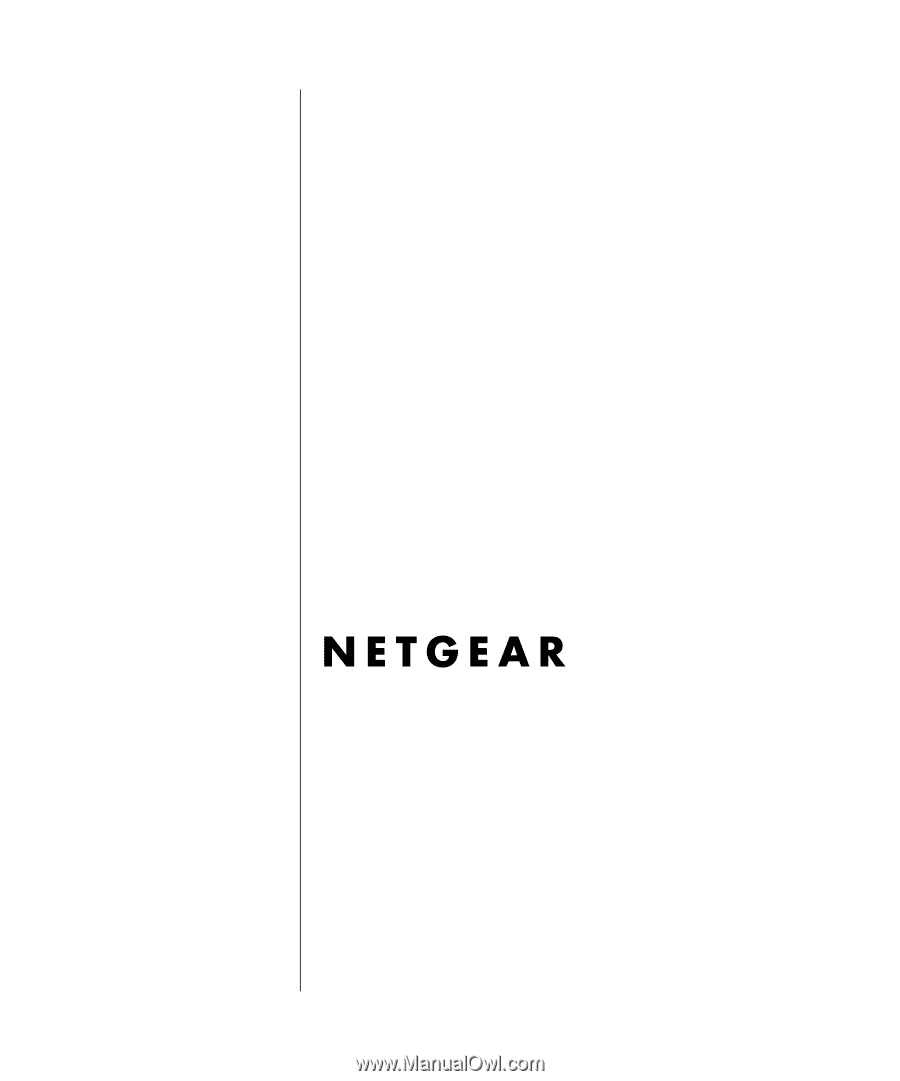
SM-DG834V2NA-1
May 2004
NETGEAR
, Inc.
4500 Great America Parkway
Santa Clara, CA 95054 USA
Phone 1-888-NETGEAR
Reference Manual for the
Model DG834 ADSL
Firewall Router