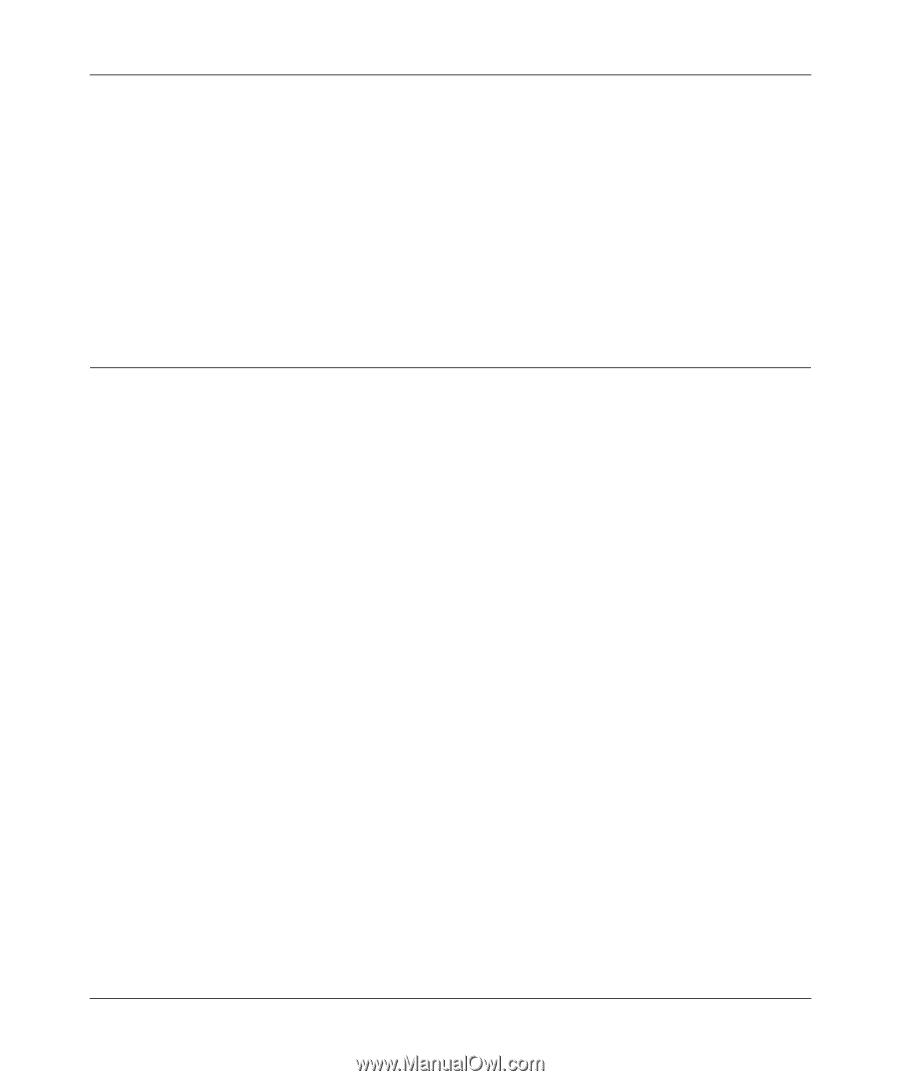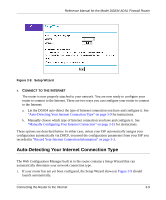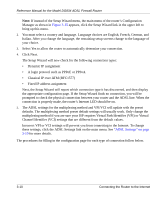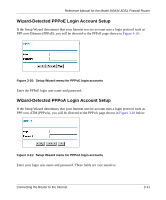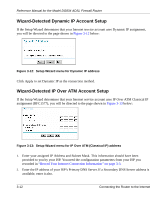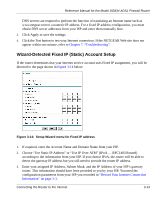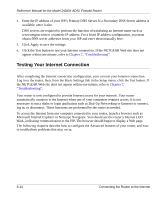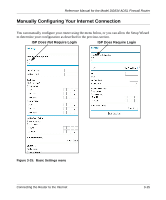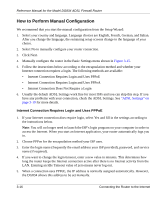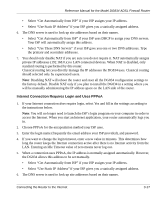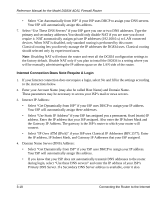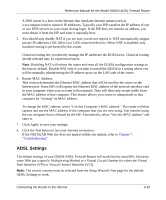Netgear DG834v2 DG834v2 Reference Manual - Page 36
Testing Your Internet Connection
 |
View all Netgear DG834v2 manuals
Add to My Manuals
Save this manual to your list of manuals |
Page 36 highlights
Reference Manual for the Model DG834 ADSL Firewall Router 4. Enter the IP address of your ISP's Primary DNS Server. If a Secondary DNS Server address is available, enter it also. DNS servers are required to perform the function of translating an Internet name such as www.netgear.com to a numeric IP address. For a fixed IP address configuration, you must obtain DNS server addresses from your ISP and enter them manually here. 5. Click Apply to save the settings. 6. Click the Test button to test your Internet connection. If the NETGEAR Web site does not appear within one minute, refer to Chapter 7, "Troubleshooting". Testing Your Internet Connection After completing the Internet connection configuration, your can test your Internet connection. Log in to the router, then, from the Basic Settings link in the Setup menu, click the Test button. If the NETGEAR Web site does not appear within one minute, refer to Chapter 7, "Troubleshooting". Your router is now configured to provide Internet access for your network. Your router automatically connects to the Internet when one of your computers requires access. It is not necessary to run a dialer or login application such as Dial-Up Networking or Enternet to connect, log in, or disconnect. These functions are performed by the router as needed. To access the Internet from any computer connected to your router, launch a browser such as Microsoft Internet Explorer or Netscape Navigator. You should see the router's Internet LED blink, indicating communication to the ISP. The browser should begin to display a Web page. The following chapters describe how to configure the Advanced features of your router, and how to troubleshoot problems that may occur. 3-14 Connecting the Router to the Internet