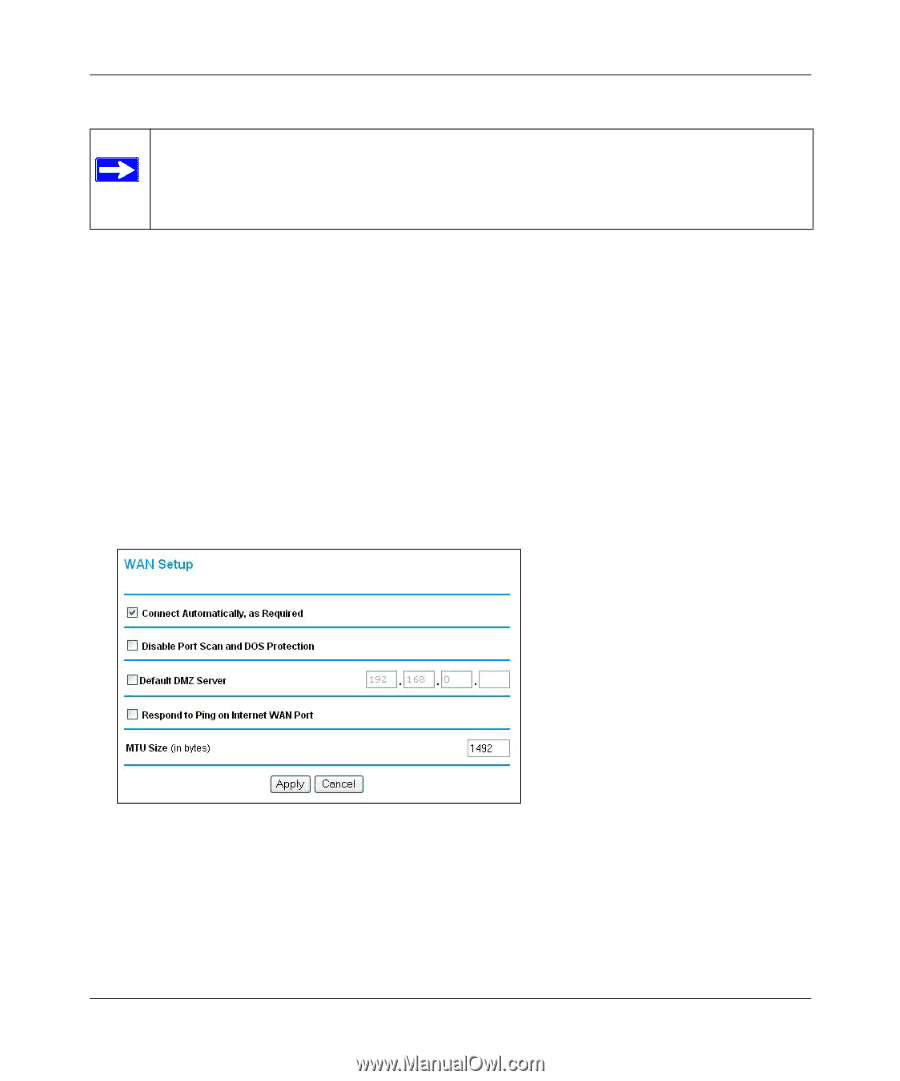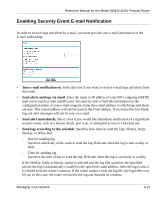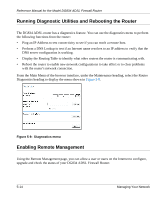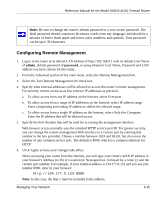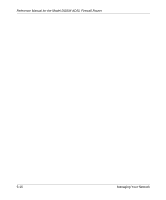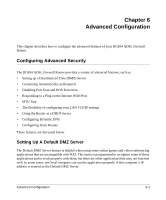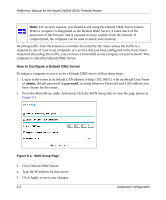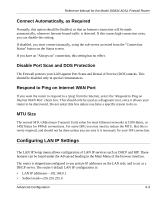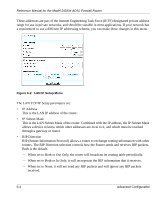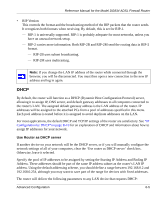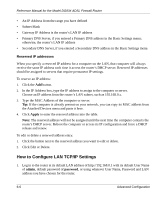Netgear DG834v2 DG834v2 Reference Manual - Page 76
How to Con a Default DMZ Server, Click Default DMZ Server.
 |
View all Netgear DG834v2 manuals
Add to My Manuals
Save this manual to your list of manuals |
Page 76 highlights
Reference Manual for the Model DG834 ADSL Firewall Router Note: For security reasons, you should avoid using the Default DMZ Server feature. When a computer is designated as the Default DMZ Server, it loses much of the protection of the firewall, and is exposed to many exploits from the Internet. If compromised, the computer can be used to attack your network. Incoming traffic from the Internet is normally discarded by the router unless the traffic is a response to one of your local computers or a service that you have configured in the Ports menu. Instead of discarding this traffic, you can have it forwarded to one computer on your network. This computer is called the Default DMZ Server. How to Configure a Default DMZ Server To assign a computer or server to be a Default DMZ server, follow these steps: 1. Log in to the router at its default LAN address of http://192.168.0.1 with its default User Name of admin, default password of password, or using whatever Password and LAN address you have chosen for the router. 2. From the Main Menu, under Advanced, click the WAN Setup link to view the page shown in Figure 6-1 Figure 6-1: WAN Setup Page 3. Click Default DMZ Server. 4. Type the IP address for that server. 5. Click Apply to save your changes. 6-2 Advanced Configuration