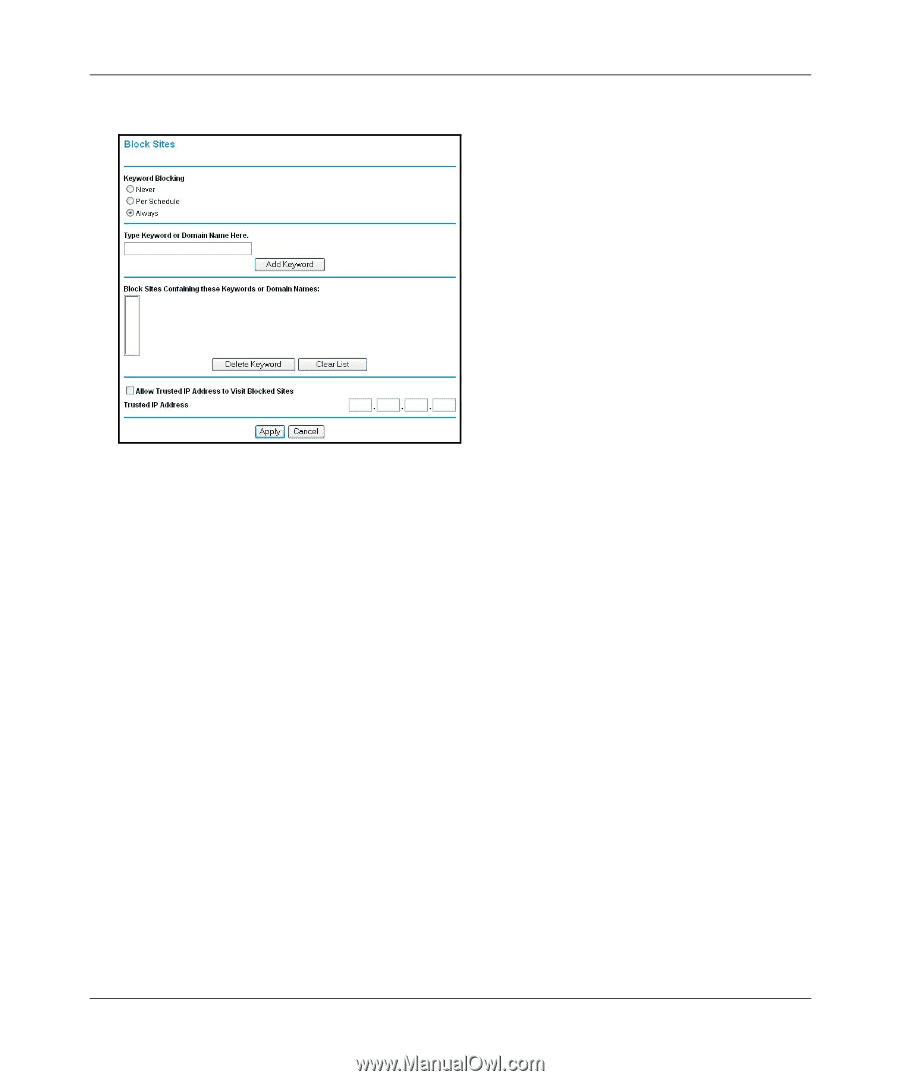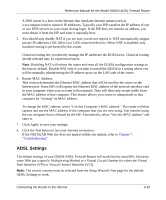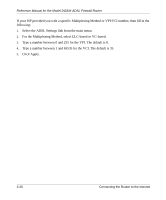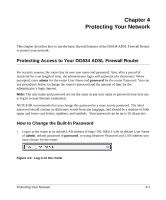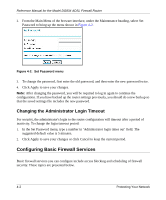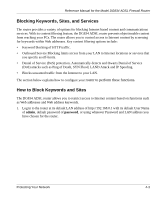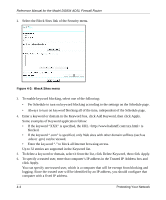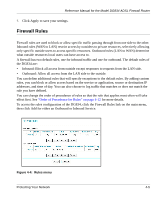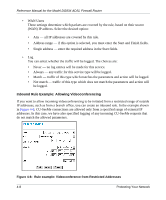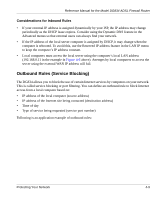Netgear DG834v2 DG834v2 Reference Manual - Page 46
Up to 32 entries are supported in the Keyword list., edu or .gov can be viewed.
 |
View all Netgear DG834v2 manuals
Add to My Manuals
Save this manual to your list of manuals |
Page 46 highlights
Reference Manual for the Model DG834 ADSL Firewall Router 2. Select the Block Sites link of the Security menu. Figure 4-3: Block Sites menu 3. To enable keyword blocking, select one of the following: • Per Schedule to turn on keyword blocking according to the settings on the Schedule page. • Always to turn on keyword blocking all of the time, independent of the Schedule page. 4. Enter a keyword or domain in the Keyword box, click Add Keyword, then click Apply. Some examples of Keyword application follow: • If the keyword "XXX" is specified, the URL is blocked. • If the keyword ".com" is specified, only Web sites with other domain suffixes (such as .edu or .gov) can be viewed. • Enter the keyword "." to block all Internet browsing access. Up to 32 entries are supported in the Keyword list. 5. To delete a keyword or domain, select it from the list, click Delete Keyword, then click Apply. 6. To specify a trusted user, enter that computer's IP address in the Trusted IP Address box and click Apply. You can specify one trusted user, which is a computer that will be exempt from blocking and logging. Since the trusted user will be identified by an IP address, you should configure that computer with a fixed IP address. 4-4 Protecting Your Network