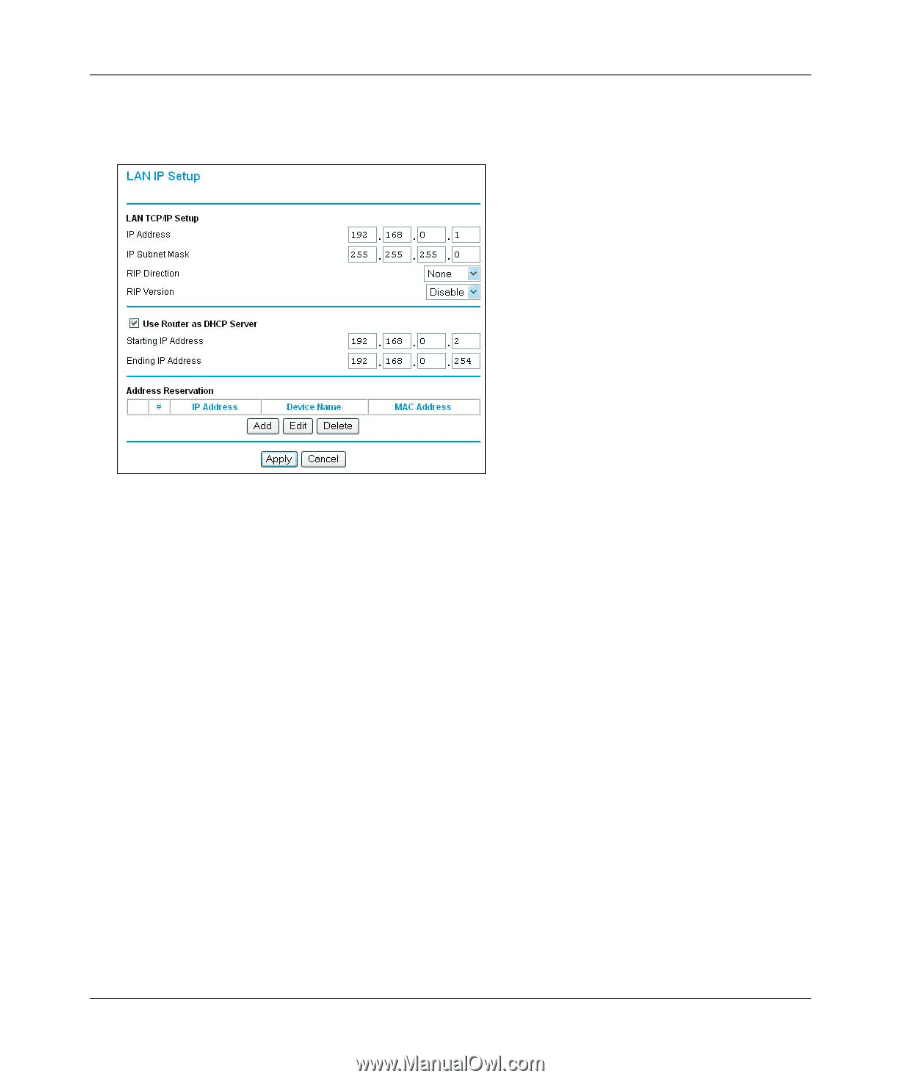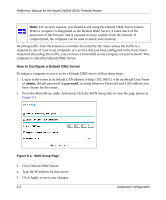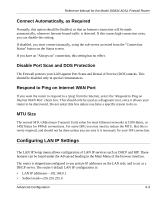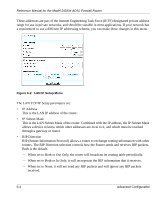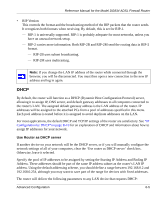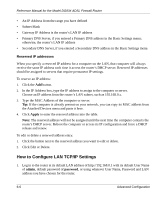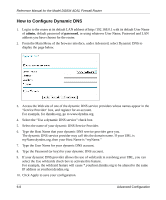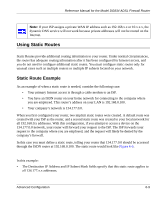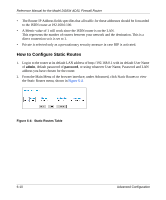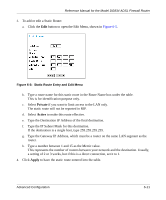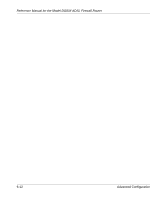Netgear DG834v2 DG834v2 Reference Manual - Page 81
Configuring Dynamic DNS, Enter the TCP/IP, DHCP, or Reserved IP parameters.
 |
View all Netgear DG834v2 manuals
Add to My Manuals
Save this manual to your list of manuals |
Page 81 highlights
Reference Manual for the Model DG834 ADSL Firewall Router 2. From the Main Menu, under Advanced, click the LAN IP Setup link to view the menu, shown in Figure 6-3. Figure 6-3: LAN IP Setup Menu 3. Enter the TCP/IP, DHCP, or Reserved IP parameters. 4. Click Apply to save your changes. Configuring Dynamic DNS If your network has a permanently assigned IP address, you can register a domain name and have that name linked with your IP address by public Domain Name Servers (DNS). However, if your Internet account uses a dynamically assigned IP address, you will not know in advance what your IP address will be, and the address can change frequently. In this case, you can use a commercial dynamic DNS service that will allow you to register your domain to their IP address, and will forward traffic directed at your domain to your frequently-changing IP address. The router contains a client that can connect to a dynamic DNS service provider. To use this feature, you must select a service provider and obtain an account with them. After you have configured your account information in the router, whenever your ISP-assigned IP address changes, your router will automatically contact your dynamic DNS service provider, log in to your account, and register your new IP address. Advanced Configuration 6-7