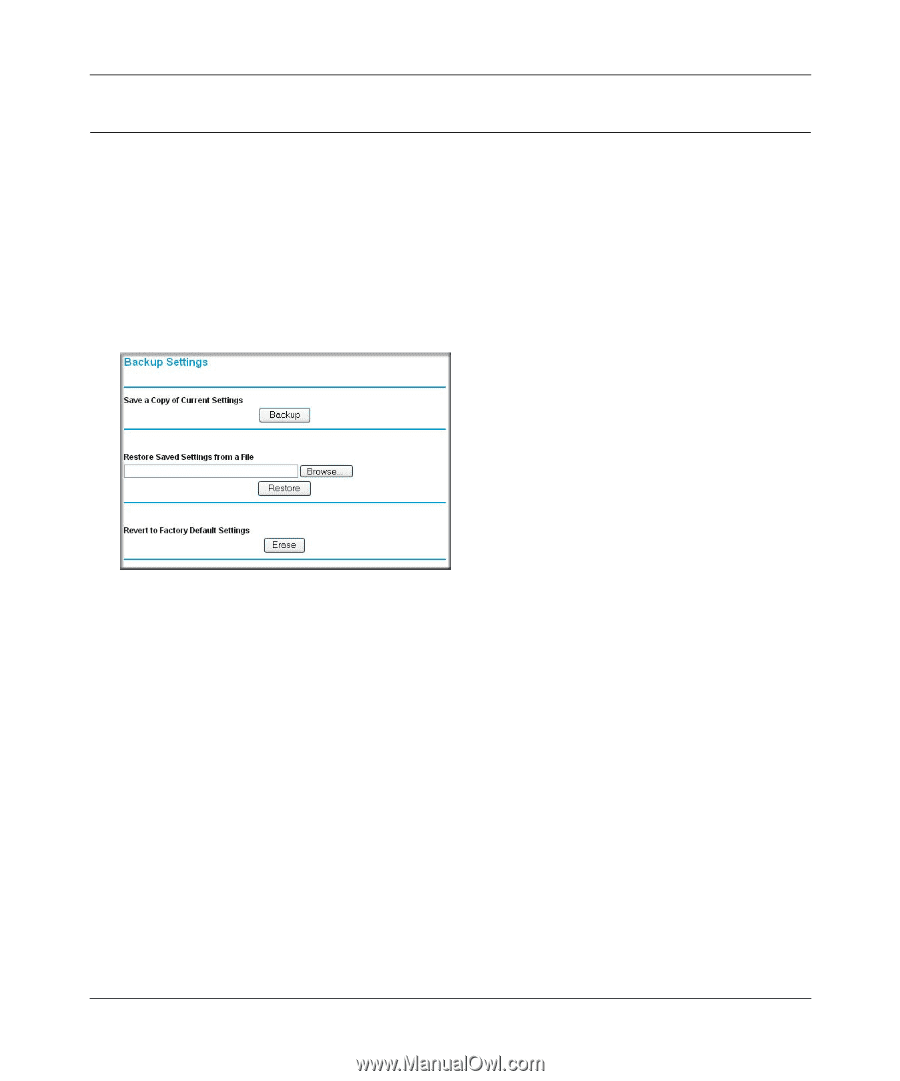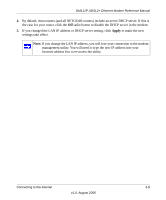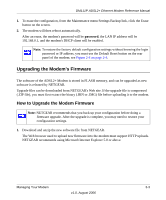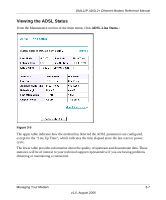Netgear DM111P DM111Pv1 Reference Manual - Page 30
Backing Up, Restoring, or Erasing Your Settings, How to Back Up the Configuration to a File - adsl2 modem
 |
UPC - 606449049138
View all Netgear DM111P manuals
Add to My Manuals
Save this manual to your list of manuals |
Page 30 highlights
DM111P ADSL2+ Ethernet Modem Reference Manual Backing Up, Restoring, or Erasing Your Settings The configuration settings of the ADSL2+ Modem are stored in a configuration file in the modem. This file can be backed up to your computer, restored, or reverted to factory default settings. The procedures below explain how to do these tasks. How to Back Up the Configuration to a File 1. From the Maintenance heading of the Main Menu, select the Backup Settings menu as seen in Figure 3-2. Figure 3-2 2. Click Backup to save a copy of the current settings. 3. Store the .cfg file on a computer on your network. How to Restore the Configuration from a File 1. From the Maintenance heading of the Main Menu, select the Settings Backup menu as seen in Figure 3-2. 2. Enter the full path to the file on your network or click the Browse button to locate the file. 3. When you have located the .cfg file, click the Restore button to upload the file to the modem. 4. The modem will then reboot automatically. How to Erase the Configuration It is sometimes desirable to restore the modem to the factory default settings. This can be done by using the Erase function. 3-2 Managing Your Modem v1.0, August 2006