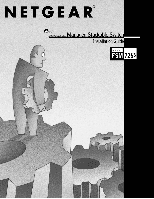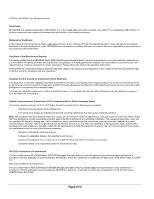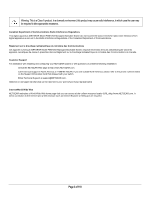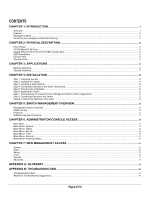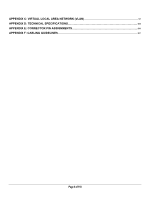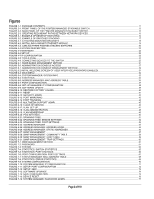Netgear FSM726S FSM726S User Manual
Netgear FSM726S - Switch - Stackable Manual
 |
UPC - 606449023091
View all Netgear FSM726S manuals
Add to My Manuals
Save this manual to your list of manuals |
Netgear FSM726S manual content summary:
- Netgear FSM726S | FSM726S User Manual - Page 1
Page 1 of 110 - Netgear FSM726S | FSM726S User Manual - Page 2
refer to the notes in the operating instructions. Federal Office for Telecommunications Approvals has turning the equipment off and on, the user is encouraged to try to correct the This is to certify that the NETGEAR Model FSM726S Managed Stackable Switch is shielded against the generation of - Netgear FSM726S | FSM726S User Manual - Page 3
or problems following installation: • Check the NETGEAR Web page at http://www.NETGEAR.com. • Call Technical Support in North America at 1-888-NETGEAR. If you are outside North America, please refer to the phone numbers listed on the Support Information Card that shipped with your switch. • Email - Netgear FSM726S | FSM726S User Manual - Page 4
to the Console Port to Manage the Switch (initial configuration 20 Step 8: Connecting Devices to the Switch ...25 Adding or Removing Switches to the stack...25 CHAPTER 5: SWITCH MANAGEMENT OVERVIEW ...26 Management Access Overview ...26 SNMP Access ...26 Protocols ...27 Software Upgrade Procedure - Netgear FSM726S | FSM726S User Manual - Page 5
APPENDIX C: VIRTUAL LOCAL AREA NETWORK (VLAN 97 APPENDIX D: TECHNICAL SPECIFICATIONS...104 APPENDIX E: CONNECTOR PIN ASSIGNMENTS...106 APPENDIX F: CABLING GUIDELINES ...107 Page 5 of 110 - Netgear FSM726S | FSM726S User Manual - Page 6
6-9: SOFTWARE UPDATE ...39 FIGURE 6-10: RESTORE FACTORY VALUES...40 FIGURE 6-11: RESET ...41 FIGURE 6-12: SECURITY ADMIN ...42 FIGURE 6-13: PORT MIRRORING...43 FIGURE 6-14: PORT TRUNKING ...44 FIGURE 6-15: MULTIMEDIA SUPPORT (IGMP)...45 FIGURE 6-16: CLASS OF SERVICE ...46 FIGURE 6-17: VLAN SET - Netgear FSM726S | FSM726S User Manual - Page 7
82 FIGURE 7-21: VLANS: VLAN'S AND PRIMARY VLAN...83 FIGURE 7-22: VLAN VLAN PORTSSETTINGS ...84 FIGURE 7-23: SPANNING TREE: BRIDGE SETTINGS ...86 FIGURE 7-24: SPANNING TREE: PORT SETTINGS...87 FIGURE 7-25: ADDRESS MANAGER: ADDRESS AGING...88 FIGURE 7-26: ADDRESS MANAGER: STATIC ADDRESSES ...89 FIGURE - Netgear FSM726S | FSM726S User Manual - Page 8
Tables TABLE 2-1. FRONT PANEL LEDS:...14 TABLE 4-1. SITE REQUIREMENTS ...18 TABLE 5-1. COMPARING SWITCH MANAGEMENT METHODS...26 TABLE 6-1 STP PORT SETTING PARAMETERS...53 TABLE 7-1. STP PORT SETTING PARAMETERS...87 TABLE B-1. TROUBLESHOOTING CHART ...96 TABLE E-1. 10/100 MBPS RJ-45 PLUG AND RJ-45 - Netgear FSM726S | FSM726S User Manual - Page 9
and RMON for port and switch information, VLAN for traffic control, port trunking for increased bandwidth, and Class of Service (CoS) for traffic prioritization. These features and more will allow you to better understand and better control your network. Your NETGEAR Model FSM726S Managed Stackable - Netgear FSM726S | FSM726S User Manual - Page 10
Full Layer 2 switch management including: o SNMP o RMON (groups 1,2,3 and 9) o IEEE 802.1Q (up to 64 Static VLAN groups) o IEEE 802.1p (Class of Service) o IEEE 802.1ad (Link Aggregation) o IEEE 802.1D (Spanning Tree) o IGMP snooping o Port Mirroring o Password access control o TFTP firmware upgrade - Netgear FSM726S | FSM726S User Manual - Page 11
your package contains the following: One FSM726S Managed Stackable Switch Rubber footpads for tabletop installation Power cord One null-modem cable One stacking cable Rack-mount kit for installing the switch in a 19-inch rack This user's guide Support Information Card Warranty & Owner Registration - Netgear FSM726S | FSM726S User Manual - Page 12
the key components on the front and back panels of the NETGEAR Model FSM726S Managed Stackable Switch. The front panel contains LEDs, RJ-45 jacks, GBIC module bays, and a console port. The back panel has two stacking ports and a standard AC power receptacle for accommodating the supplied power cord - Netgear FSM726S | FSM726S User Manual - Page 13
Paths between Network Devices Gigabit Ethernet Ports (RJ-45 and GBIC module bay) Your NETGEAR Model FSM726S Managed Stackable Switch has two Gigabit Ethernet ports that can be used as either a 1000BASE-T port or as a GBIC module bay. The default setting for port 25 and port 26 is for the built-in - Netgear FSM726S | FSM726S User Manual - Page 14
FSM726S switches. Switch acts as a slave unit in a stack of FSM726S switches. Console Port Your NETGEAR Model FSM726S Managed Stackable Switch has a console port on the front panel. This port is labeled Console the console port using the null-modem cable supplied with your switch. The console port - Netgear FSM726S | FSM726S User Manual - Page 15
Page 15 of 110 - Netgear FSM726S | FSM726S User Manual - Page 16
. Topics include: Desktop switching Stacked Switching Desktop Switching Your NETGEAR Model FSM726S Managed Stackable Switch can be used as desktop switch to build a small network that enables users to have 1000 Mbps access to a file server. With full-duplex enabled, the switch port connected to the - Netgear FSM726S | FSM726S User Manual - Page 17
units together. The high-speed stacking ports deliver 2 Gbps of throughput across the stacking backplane. A total of 6 switches can be put into a single stack. Stacked FSM726S Managed Stackable Switches can be assigned a single IP address using the switch's management software. The stack can then be - Netgear FSM726S | FSM726S User Manual - Page 18
, be sure the mounting surface can safely support the switch stack. Also, be sure there is adequate space around the stack for ventilation and cooling. Step 2: Installing the Switch You can install your NETGEAR Model FSM726S Managed Stackable Switch on a flat surface or in a standard 19-inch - Netgear FSM726S | FSM726S User Manual - Page 19
module, such as the NETGEAR AGM721F, in the switch's Gigabit module bays. The switches in a stacked configuration. Connecting Stacking Ports When connecting two FSM726S Managed Stackable Switches, one stacking cable connects the stacking port on one switch to the stacking port on the other switch - Netgear FSM726S | FSM726S User Manual - Page 20
the problem, refer to Appendix B, Troubleshooting. Note: If you are powering up stacked FSM762 switches, power up the master unit last. Step 7: Connecting to the Console Port to Manage the Switch (initial configuration) Your NETGEAR Model FSM726S Managed Stackable Switch contains software for - Netgear FSM726S | FSM726S User Manual - Page 21
: you must connect the console cable to the master switch. Connecting the console cable a slave switch will not allow configuration Note: If you are stacking your switches, you only have to configure the Master unit via the Console port. Once you have assigned an IP address to the master unit, you - Netgear FSM726S | FSM726S User Manual - Page 22
Figure 4-4 System Description 18. The terminal-emulation program should display the System Description page. Hit the 'ESC' key to get to the Main Menu page. Figure 4-5 Main Menu 19. On the Main Menu page, hit the 'C' key to select the Set Up page Page 22 of 110 - Netgear FSM726S | FSM726S User Manual - Page 23
Figure 4-6 Set-Up 20. On the Set Up page, hit the 'B' key to select the IP Configuration page. Figure 4-7 IP Configuration Page 23 of 110 - Netgear FSM726S | FSM726S User Manual - Page 24
switch through the network. After you have connected your computer to the switch via one of the network ports, simply launch your web browser and type the IP address in the Address Bar to use the Graphical User Interface (GUI) for configuration, observation, and management of your switch. Page 24 - Netgear FSM726S | FSM726S User Manual - Page 25
how to connect devices to the switch's RJ-45 ports. Your NETGEAR Model FSM726S Managed Stackable Switch contains Auto Uplink™ technology, which allows you to attach devices using either straight-through or crossover cables. Figure 4-9. Connecting Devices to the Switch 28. Connect each device to an - Netgear FSM726S | FSM726S User Manual - Page 26
Switch Management Methods Management Method Administration console Web browser SNMP Agent Advantages Out-of-band access via direct cable connection means network bottlenecks, crashes, and downtime do not slow or prevent access No IP address or subnet needed Menu-based HyperTerminal access - Netgear FSM726S | FSM726S User Manual - Page 27
at least one IP address configured on the NETGEAR Model FSM726S Managed Stackable Switch before you can establish access to it with a virtual terminal protocol. Terminal emulation differs from a virtual terminal protocol in that you must connect a terminal or PC directly to the console port. Figure - Netgear FSM726S | FSM726S User Manual - Page 28
Restart the system via the Tools>Reset command 11. The new image should over-write the old image in non-volatile memory. Verify it by going to the Software Download screen and checking the Software Release information. Note: IP address, Network Mask, and Default Gateway are not affected by upgrading - Netgear FSM726S | FSM726S User Manual - Page 29
in chapter 7) to manage the switch. The console, using VT100 terminal emulation, can be accessed from the RS-232 serial port or a telnet connection. The switch offers password protection for this interface. All of the following examples of the Console's User Interface show a screen capture from - Netgear FSM726S | FSM726S User Manual - Page 30
At the bottom of every screen are some key commands available to the user for that particular screen, as well as some helpful information. The common field Refresh the screen Log off (password enabled) Move to field (Switch Statistics and Port Configuration menus only) Saves current configuration - Netgear FSM726S | FSM726S User Manual - Page 31
disabled. If enabled, the default password is '1234'. To enable password protection: o Choose Security from the Main Menu o Toggle Password Protection to Enabled o Enter and verify new password o Save with Ctrl-W Figure 6-2 Initial Welcome screen of User Interface (Password enabled) Page 31 of 110 - Netgear FSM726S | FSM726S User Manual - Page 32
items to choose from: o System o Status o Set-Up o Tools o Security o Advanced To logout of the user interface, hit Ctrl-D at anytime during your telnet session. You will be brought back to the login screen (password enabled) or Main Menu (password disabled). Figure 6-3: Main Menu Page 32 of 110 - Netgear FSM726S | FSM726S User Manual - Page 33
Main Menu> System This screen displays the following: System uptime System Description System Name- user definable System Contact-user definable System Location-user definable MAC Address Figure 6-4: System Information Page 33 of 110 - Netgear FSM726S | FSM726S User Manual - Page 34
are two sub-menus at Status menu, the Switch Statistics and MAC Address Table. Main Menu> Status >Statistics There are two sections in this screen. The Unit number at the top indicates the switch in the stack, and left-side Port-ID field allows you to choose a port to be observed. To get to the - Netgear FSM726S | FSM726S User Manual - Page 35
to view the dynamic MAC addresses that are currently in the address database. When addresses are in the database, the packets intended for those addresses are forwarded directly to those ports. You can filter out addresses in the table by port, VLAN, and/or MAC address by entering a value in those - Netgear FSM726S | FSM726S User Manual - Page 36
bar on the two letters next to the port number. Note: enabling the GBIC connector for a Gigabit Ethernet port disables the built-in 1000BASE-T port. Note: GBIC ports do not support Auto Negotitation. You must manually configure the GBIC port. The default values are 1000 Mbps, full duplex. Page 36 - Netgear FSM726S | FSM726S User Manual - Page 37
Figure 6-7: Port Configuration Page 37 of 110 - Netgear FSM726S | FSM726S User Manual - Page 38
Main Menu> Set-Up> IP Configuration This menu manages the IP related information of the system. o Enter a site-specific IP address, Gateway Address, and Network Mask (or subnet mask). Consult your network administrator for the information. o Press Ctrl-W to save any changes to NVRAM. Figure 6-8: Set - Netgear FSM726S | FSM726S User Manual - Page 39
Software Upgrade o Save Configuration o Restore Factory Values o Reset Main Menu> Tools> Software software. Net option: This option allows you to try out a new image before upgrading. It requires a TFTP filename and a server IP address to retrieve the specified image from the given IP address - Netgear FSM726S | FSM726S User Manual - Page 40
the configuration to NVRAM. Restore Factory Values Select Restore Factory Values to reset the switch parameters to their original default settings. In order for changes to take effect, you must Reset the switch. Note: network IP settings (i.e. IP address, Gateway Address, Network Mask) will not be - Netgear FSM726S | FSM726S User Manual - Page 41
Main Menu> Tools> Reset Reset Switch will restart the switch, the equivalent of turning the power off and on. Reset switch will clear the statistical counters to zero. Figure 6-11: Reset Page 41 of 110 - Netgear FSM726S | FSM726S User Manual - Page 42
This screen allows the user to enable or disable the web interface and change the password for both the Console and Web sessions. To use password protection, you must enable Password Protection. If you forget your password, contact NETGEAR technical support at 1-888-NETGEAR. Figure 6-12: Security - Netgear FSM726S | FSM726S User Manual - Page 43
There are 8 sub-menus here. o Port Mirroring o Port Trunking o Multimedia Support (IGMP) o Traffic Prioritization o VLAN o Spanning Tree o MAC Address Manager o SNMP Main Menu> Advanced Menu> Port Mirroring This menu option allows you to enable the Port Mirroring capability (see Figure 6-13). You - Netgear FSM726S | FSM726S User Manual - Page 44
can be defined for similar port types only. For example, a 10/100 port cannot form a Port Trunk with a gigabit port. For 10/100 ports, trunks can only be formed within the same bank. A bank is ports 1 to 8, ports 9 to 16, ports 17 to 24, or port 25 and port 26, on the same switch unit. Up to four - Netgear FSM726S | FSM726S User Manual - Page 45
by limiting traffic forwarding that is otherwise broadcast to the whole network. Enabling IGMP will allow individual ports to detect IGMP queries, report packets, and manage IP multicast traffic through the switch. IGMP o o Enable The system will detect IGMP queries, report packets, and manage - Netgear FSM726S | FSM726S User Manual - Page 46
' setting. The settings on this page only affect ingress packets that are not already tagged for priority. To raise the priority of a given port, toggle the port's setting from 'normal' to 'high'. The default and normal setting for a port is 'normal'. Figure 6-16: Class of Service Page 46 of 110 - Netgear FSM726S | FSM726S User Manual - Page 47
single broadcast domain into separate broadcast domains. By using VLAN, users can group by logical function instead of physical location. This switch supports up to 64VLANs. This switch supports static, port-based VLANs. The VLAN Setup options are as follows: Figure 6-17: VLAN Set-up Page 47 of 110 - Netgear FSM726S | FSM726S User Manual - Page 48
with unique ID numbers and names can be added. VLAN ID numbers must be in the range of 1-4094. Add a VLAN 1. Type a unique numeric VLAN ID and hit Enter 2. Type a unique VLAN name and hit Enter Remove a port or an entire VLAN To remove an entire VLAN, just press Ctrl-X anywhere on that line Figure - Netgear FSM726S | FSM726S User Manual - Page 49
where 'U' stands for untagged and 'T' for tagged. A '_' space indicates that the port is not a member of the particular VLAN. VLAN tagging is a standard set by the IEEE to facilitate the spanning of VLANs across multiple switches. (Reference: Appendix C and IEEE Std 802.1Q-1998 Virtual Bridged Local - Netgear FSM726S | FSM726S User Manual - Page 50
> Advanced Menu> VLANS Setup> VLAN Ports All untagged packets entering the switch will by default be tagged with the ID specified by the port's PVID. This screen allows you to specify the PVID for each port. An 'X' in the Port VLAN ID Setup page will mark which PVID is set for each port Figure 6-20 - Netgear FSM726S | FSM726S User Manual - Page 51
Main Menu> Advanced Menu> Spanning Tree This switch is compliant with IEEE802.1D Spanning Tree Protocol (STP). STP ensures that only one path at a time is active between any two network nodes. There - Netgear FSM726S | FSM726S User Manual - Page 52
Settings The following information is presented on the this page: o Root Port o Root Port Path Cost o Bridge Hello Time o Bridge Max Age o Bridge Forward Delay o Root Bridge Priority o Root MAC Address o Switch MAC Address Spanning Tree can be enabled or disabled in this screen. Enable: There - Netgear FSM726S | FSM726S User Manual - Page 53
. If a server is trying to access a client through the switch running the STP negotiation, it will not be able to connect to it immediately. This can be a problem for some networks. Fastlink mode solves this problem by setting the port directly to forwarding mode, thus allowing any server access - Netgear FSM726S | FSM726S User Manual - Page 54
Main Menu> Advanced Menu> MAC Address Manager There are two advanced setup parameter can be configured here. o Static Address o Address Aging Figure 6-24: Address Manager Page 54 of 110 - Netgear FSM726S | FSM726S User Manual - Page 55
> MAC Address Manager> Address Aging The aging time is the amount of time that an entry is kept in the bridge tables prior to being purged (or aged). The range (in parentheses) represents the minimum and the maximum values that the timer can be set. Figure 6-25: Address Manager: Address Aging Page - Netgear FSM726S | FSM726S User Manual - Page 56
Advanced Menu> MAC Address Manager> Static Addresses The Static Addresses Table, allows the administrator to specify Media Access Control (MAC) addresses for specific ports that will not be purged from the bridge table by the aging function. Add an entry o Type the MAC address under the first column - Netgear FSM726S | FSM726S User Manual - Page 57
Main Menu> Advanced Menu> SNMP You can manage this switch by SNMP from a network management station. SNMP management features on the switch include: o Simple Network Management Protocol (SNMP) o Support Standard MIBs: • MIB II (RFC1213) • Ethernet Interface MIB (RFC1643) • Bridge MIB (RFC1493) • - Netgear FSM726S | FSM726S User Manual - Page 58
be set prior to setting host access, as the host table depends on the existence of community strings. The public string has GET privileges by default. Figure 6-28: SNMP Management: Community Table Page 58 of 110 - Netgear FSM726S | FSM726S User Manual - Page 59
. If Host Authorization is enabled, the host must be added to this table, through the Console port connection in order for an end station to be access the switch via SNMP. Add host o Enter the host name, IP address, and the community string. Press Enter after each entry to move to the next field - Netgear FSM726S | FSM726S User Manual - Page 60
system will generate an SNMP trap upon a host authorization failure. This failure occurs when a host tries to gain access to the system but the host's IP is not in the SNMP host table. Figure 6-30: SNMP Management: Trap Settings Page 60 of 110 - Netgear FSM726S | FSM726S User Manual - Page 61
User Name will always be 'admin'. Enter the password to access the switch's management mode. Once the password is entered correctly, the front page will appear. Figure 7-2: Password Note: If password protection is enabled (using the console) without setting your own password, the default password - Netgear FSM726S | FSM726S User Manual - Page 62
the device Describes Web browser requirements, and common commands Describes supported SNMP and Web management features Feature List Within the various Reset: Reset system, the action is equivalent to power off /on. Restore: Restore the system factory default value, except password and IP. - Netgear FSM726S | FSM726S User Manual - Page 63
welcome page, which displays system information, such as: o System Description o System Name o System Contact o System Location o MAC Address o IP Address o Subnet Mask o Default Gateway o Software Version These parameters are not editable from this screen. They can be modified in the Set Up> System - Netgear FSM726S | FSM726S User Manual - Page 64
across all the ports. Switch Statistics Chart o Statistics o Refresh Rate o Color The type of system data to be monitored The time interval between automatic refreshes (5, 10, 15, 30 seconds) The color setting for the chart There are 24 kinds of Statistics that you can review on this screen - Netgear FSM726S | FSM726S User Manual - Page 65
Figure 7-4: Statistics: Switch Statistics Page 65 of 110 - Netgear FSM726S | FSM726S User Manual - Page 66
o Refresh Rate The time interval between automatic refreshes o Color The color setting for the data There are 12 kinds of Port Statistics Inbound Octets: Received bytes Inbound Unicast Packets: Received unicast packet Inbound Non-unicast Packets: Received non-unicast packet Inbound Discards - Netgear FSM726S | FSM726S User Manual - Page 67
This page displays the port settings. To configure the ports, go to the 'Port Configuration' under the 'Set-up' sub menu. o Port Number: The port number on the switch o Port Name: The name of the port. This is a user-defined label. o Link Status: A green triangle pointing up indicates - Netgear FSM726S | FSM726S User Manual - Page 68
to view the dynamic MAC addresses that are currently in the address database. When addresses are in the database, the packets intended for those addresses are forwarded directly to those ports. You can filter the displayed addresses by port, VLAN, and/or MAC address by checking those fields. Figure - Netgear FSM726S | FSM726S User Manual - Page 69
o Statistics The type of system errors to be monitored o Refresh Rate The time interval between automatic refreshes (5,10,15, 30 seconds) o Port Selection The port for data to be monitored When all of the variables are set, click Draw. Figure 7-8: Statistics: Error Statistics Page 69 of 110 - Netgear FSM726S | FSM726S User Manual - Page 70
Set-up There are four kinds of configuration in the Setup page: o System Configuration o IP Configuration o Port Configuration o Gigabit Port Configuration (GBIC) Set-up> System Configuration This page will allow access to the system information parameters. o Enter System Name, System Contact, - Netgear FSM726S | FSM726S User Manual - Page 71
manage this switch over the network using its IP address, as set in this menu. There are three tunable parameters to be set by the system administrator. o Enter site-specific IP address, Gateway address and Net mask o Click Apply to change the IP settings o Save Configuration to NVRAM and reset the - Netgear FSM726S | FSM726S User Manual - Page 72
the status per port at 'Port Configuration' menu. o Port Number: The port number on the switch o Port Name: The name of the port. This is a user-defined label. o Full). o Flow Control: Indicates whether Flow Control support is set for automatic (Auto) or off (Disabled) Figure 7-11: Setup - Netgear FSM726S | FSM726S User Manual - Page 73
Set-up> GBIC This page allows the user to choose the port type of the gigabit ports. The default is copper (RJ-45). If the user chooses to use a GBIC, the setting on this page must be appropriately set. Note: enabling the GBIC connector for a Gigabit Ethernet port disables the built-in 1000BASE-T - Netgear FSM726S | FSM726S User Manual - Page 74
boot from the boot image last saved in non-volatile memory in the switch. For booting from the network, supply the TFTP server IP address and boot image file name, then select 'Apply'. Net option This option allows the user to try out a new image before upgrading. It requires a TFTP filename and - Netgear FSM726S | FSM726S User Manual - Page 75
NVRAM. If changes are not saved to NVRAM, then they will be lost during the next switch reset or reboot. Restore the factory configuration by selecting 'Restore'. Note: network IP settings (i.e. IP address, Gateway Address, Network Mask) will not be affected by the Restore command. Figure 7-14: Save - Netgear FSM726S | FSM726S User Manual - Page 76
Tools> Device Reset In this screen the user can reset (power cycle) the switch. This is primarily used to upgrade the firmware or restore defaults. Reset the switch by selecting 'Reset' Figure 7-15: Device Reset Page 76 of 110 - Netgear FSM726S | FSM726S User Manual - Page 77
protection o Type the new administrator password in the New password field o Type the same password in the Verify field o Click Apply to activate the new password Note: If you have enabled password protection without setting your own password, the default password is '1234'. Figure 7-16: System - Netgear FSM726S | FSM726S User Manual - Page 78
is a means to electronically separate ports on the same switch from a single broadcast domain into separate broadcast domains. By using VLAN, users can group by logical function instead of physical location. There are 64VLAN supported on this switch. o Spanning Tree Protocol (STP) ensures that only - Netgear FSM726S | FSM726S User Manual - Page 79
feature to help in the debugging of a network. This web interface page allows the enabling or disabling of port mirroring and the setting of source and monitor ports. The monitor port will show a copy of every packet that arrives or leaves the source port. Figure 7-17: Port Mirroring Page 79 of 110 - Netgear FSM726S | FSM726S User Manual - Page 80
can be defined for similar port types only. For example, a 10/100 port cannot form a Port Trunk with a gigabit port. For 10/100 ports, trunks can only be formed within the same bank. . A bank is ports 1 to 8, ports 9 to 16, ports 17 to 24, or port 25 and port 26, on the same switch unit. Up to four - Netgear FSM726S | FSM726S User Manual - Page 81
by limiting traffic forwarding that is otherwise broadcast to the whole network. Enabling IGMP will allow individual ports to detect IGMP queries, report packets, and manage IP multicast traffic through the switch. IGMP o o Enable The system will detect IGMP queries, report packets, and manage - Netgear FSM726S | FSM726S User Manual - Page 82
Port Priority allows the user to specify which ports have greater precedence in situations where traffic may be buffered in the switch due to congestion. The ports of a given port, switch the port's setting from 'normal' to 'high'. The default and normal setting for a port is 'normal'. Figure - Netgear FSM726S | FSM726S User Manual - Page 83
a single broadcast domain into separate broadcast domains. By using VLAN, users can group by logical function instead of physical location. There are 64VLAN supported on this switch. This switch supports static, port-based VLANs. The VLAN tagging option is a standard set by the IEEE to facilitate - Netgear FSM726S | FSM726S User Manual - Page 84
Advanced> VLAN> VLAN Port All untagged packets entering the switch will by default be tagged as specified by the port's Primary VLAN Identification (PVID). This screen allows you to specify the PVID for each port. Figure 7-22: VLAN: VLAN Port Settings Page 84 of 110 - Netgear FSM726S | FSM726S User Manual - Page 85
a "Broadcast storm", the result of a broadcast message traveling through the loop again and again. There are two sub-page of Spanning Tree configuration: o Bridge Settings o Port Settings Page 85 of 110 - Netgear FSM726S | FSM726S User Manual - Page 86
Settings The following information is presented on the this page: o Root Port o Root Port Path Cost o Bridge Hello Time o Bridge Max Age o Bridge Forward Delay o Root Bridge Priority o Root MAC Address o Switch MAC Address Spanning Tree can be enabled or disabled in this screen. Enable: There - Netgear FSM726S | FSM726S User Manual - Page 87
switch running the STP negotiation, it will not be able to connect to it immediately. This can be a problem for some networks. Fastlink mode solves this problem by setting the port ports, i.e. ports connected to PCs or servers, to avoid network loops. Figure 7-24: Spanning Tree: Port Settings Page 87 of - Netgear FSM726S | FSM726S User Manual - Page 88
entry is held in the forwarding tables while no activity occurs from that address. Entries should be removed to update the table for MAC addresses that have moved or are turned off. The default value is set to 300 seconds (5 minutes). o The administrator may change this value to any value between 10 - Netgear FSM726S | FSM726S User Manual - Page 89
's forwarding table by the aging process. Add a new entry o Enter the MAC address and port in the appropriate boxes o Click Add Remove an exist entry o Highlight that entry in the table, by clicking on the MAC address o Choose Remove Figure 7-26: Address Manager: Static Addresses Page 89 of 110 - Netgear FSM726S | FSM726S User Manual - Page 90
Advanced> SNMP Users can manage this switch by SNMP from a network management station. SNMP management features on the switch include: o Simple Network Management Protocol (SNMP) o Support Standard MIBs string has GET privileges by default. Figure 7-27: SNMP Management: Community Table Page 90 of 110 - Netgear FSM726S | FSM726S User Manual - Page 91
those machines and their IP address to the appropriate community string. Host Authorization can be Enabled or Disabled. If Host Authorization is enabled, the host must be added to this table, through the Console port connection in order for an end station to be access the switch via SNMP. Figure - Netgear FSM726S | FSM726S User Manual - Page 92
system will generate an SNMP trap upon a host authorization failure. This failure occurs when a host tries to gain access to the system but the host's IP is not in the SNMP host table. Authentication traps o Enable The system will generate a SNMP trap upon a host authorization failure o Disable The - Netgear FSM726S | FSM726S User Manual - Page 93
Ethernet over fiber-optic cable. The IEEE specification for 1000 Mbps Gigabit Ethernet over Category 5 twisted-pair cable. A feature that allows twisted-pair ports to advertise their capabilities for speed, duplex and flow control. When connected to a port that also supports auto-negotiation, the - Netgear FSM726S | FSM726S User Manual - Page 94
IETF IGMP IP IP address IP multicast LAN Load balancing Loop MAC MAC address Multicast Port monitoring Port speed Port trunking Protocol Quality of Service Segment SNMP Spanning Tree Spanning Tree Protocol (STP) Switch TCP/IP organization was founded in 1963 and sets standards for computers and - Netgear FSM726S | FSM726S User Manual - Page 95
to which data is being sent, as well as the address of the destination network. A TCP/IP application protocol that provides a virtual terminal service, allowing a user to log into another computer system and access a device as if the user were connected directly to the device. Trivial File Transfer - Netgear FSM726S | FSM726S User Manual - Page 96
information about troubleshooting the NETGEAR Model FSM726S Managed Stackable Switch. Topics include: o Troubleshooting chart o Additional troubleshooting suggestions Troubleshooting Chart Table B-1 lists symptoms, causes, and solutions of possible problems. Table B-1. Troubleshooting Chart - Netgear FSM726S | FSM726S User Manual - Page 97
VLAN VLAN Behavior in the FSM726S Packets received by the switch will be treated in the following way: o When an untagged packet enters a port, it will be automatically tagged with the port's default VLAN ID tag number. Each port has a default VLAN ID setting that is user configurable (the default - Netgear FSM726S | FSM726S User Manual - Page 98
the basics of setting up a VLAN. 1. In the VLAN Administration page, add a new VLAN to the list, shown below as "First" with a VLAN ID value of 2. 2. In the VLAN Membership page, use the space bar to modify the matrix until the desired ports are all members of the selected VLAN as either tagged or - Netgear FSM726S | FSM726S User Manual - Page 99
3. To allow untagged packets to participate in the 'First' VLAN, make sure to change the Port VLAN IDs for the relevant ports. Access the PVID Settings page then use the space bar to add an 'X' indicating which Port VLAN ID is assigned to which port. Page 99 of 110 - Netgear FSM726S | FSM726S User Manual - Page 100
VLAN and non-VLAN traffic. 1) Setup the following VLANs: 2) Configure the VLAN membership. Each image below shows a different VLAN to be setup. Be sure to set all of them as follows. Note: this example uses a single switch, but the same principles apply to a VLAN that had ports on several switches - Netgear FSM726S | FSM726S User Manual - Page 101
Page 101 of 110 - Netgear FSM726S | FSM726S User Manual - Page 102
3) Setup the Port VLAN IDs as follows. Note: Port 01 PVID is set to 2. This must be done in the port specific page since there is no VLAN with ID 2 Page 102 of 110 - Netgear FSM726S | FSM726S User Manual - Page 103
: 10 Port 11: 10 Port 12: 10 Port 13: 10 Port 14: 15 Port 15: 1 Port 16: 1 The following scenarios will produce results as described below: 1) If an untagged packet enters Port 4, the switch will tag it with a VLAN tag value of 1. Since Port 4 does not have membership with VLAN ID 1 (default), the - Netgear FSM726S | FSM726S User Manual - Page 104
provides technical specifications for the NETGEAR Model FSM726S Managed Stackable Switch. Network Protocol and Standards Compatibility IEEE 802.3 10BASE-T IEEE 802.3u 100BASE-TX IEEE 802.3z 1000BASE-SX IEEE 802.3ab 1000BASE-T IEEE 802.3x flow control Management IEEE 802.1Q Static VLAN (Up to - Netgear FSM726S | FSM726S User Manual - Page 105
(UL 1950)/cUL IEC950/EN60950 Modules AGM721F GBIC SX module for 1000BASE-SX connection with SC connectors for 50um or 62.5um multi-mode fiber cable Page 105 of 110 - Netgear FSM726S | FSM726S User Manual - Page 106
NETGEAR Model FSM726S Managed Stackable Switch. RJ-45 Plug and RJ-45 Connector In a Fast Ethernet network, it is important that all 100BASE-T certified Category 5 cabling hubs, and switches through UTP cable; it supports 10 Mbps, Assignment on Ports 1 to 8 Uplink Assignment on Port 8 1 Input - Netgear FSM726S | FSM726S User Manual - Page 107
This appendix provides specifications for cables used with the NETGEAR Model FSM726S Managed Stackable Switch. Fast Ethernet Cable Guidelines Fast Ethernet uses UTP cable, as specified in the IEEE 802.3u standard for 100BASE-TX.The specification requires Category 5 UTP cable consisting of either - Netgear FSM726S | FSM726S User Manual - Page 108
are using patch panels, make sure that they meet the 100BASE-TX requirements. NETGEAR recommends Category 5 UTP cable for all patch cables and work area cables to ensure that your UTP patch cable rating meets or exceeds the distribution cable rating. To wire patch panels, you need two Category 5 UTP - Netgear FSM726S | FSM726S User Manual - Page 109
in the Return Loss section. The cross-talk performance is directly related to the quality of the cable installation. Patch Cables When installing your equipment, replace old patch panel cables that do not meet Category 5e specifications. As pointed out in the NEXT section, this near end piece of - Netgear FSM726S | FSM726S User Manual - Page 110
NETGEAR, Inc. 4500 Great America Parkway Santa Clara, CA 95054 USA Phone: 1-888-NETGEAR www.NETGEAR.com February 2002 M1-FS726SNA-0 Page 110 of 110
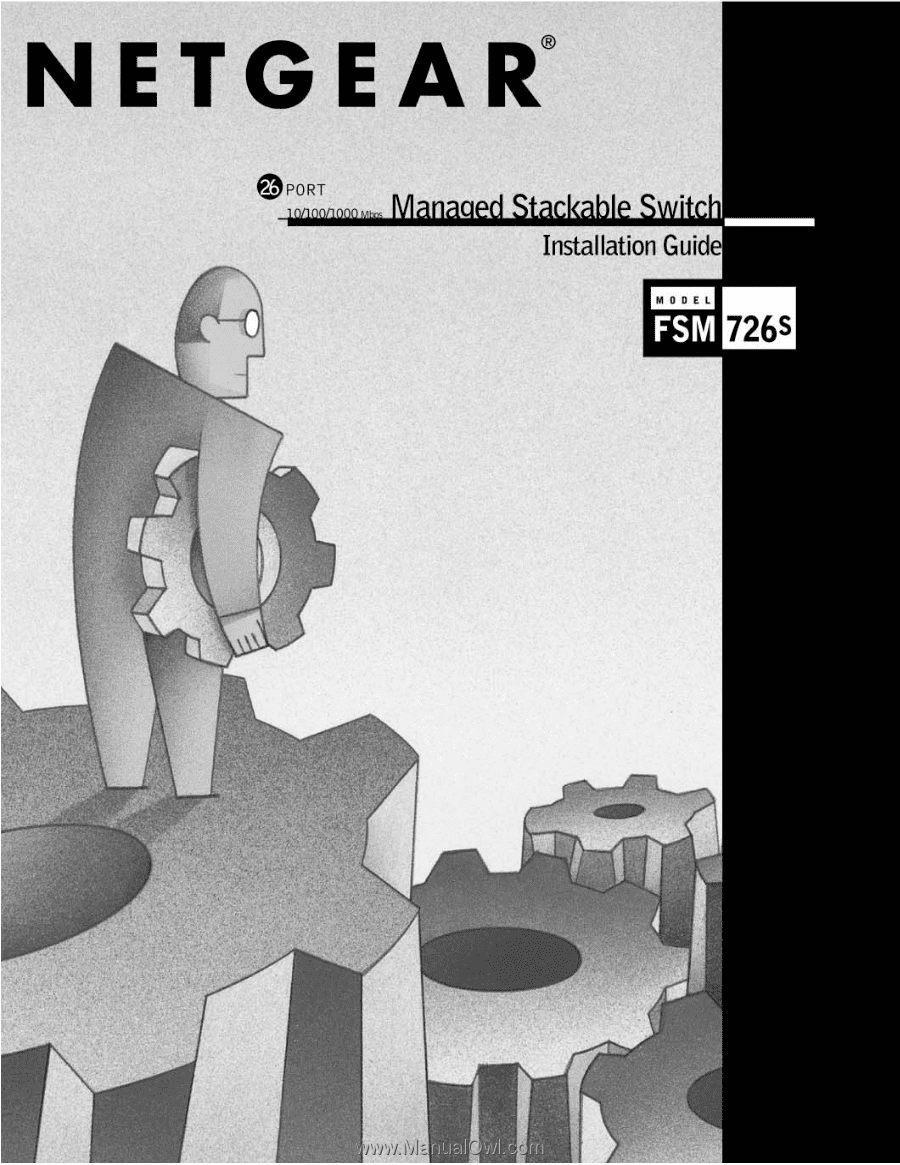
Page 1 of 110