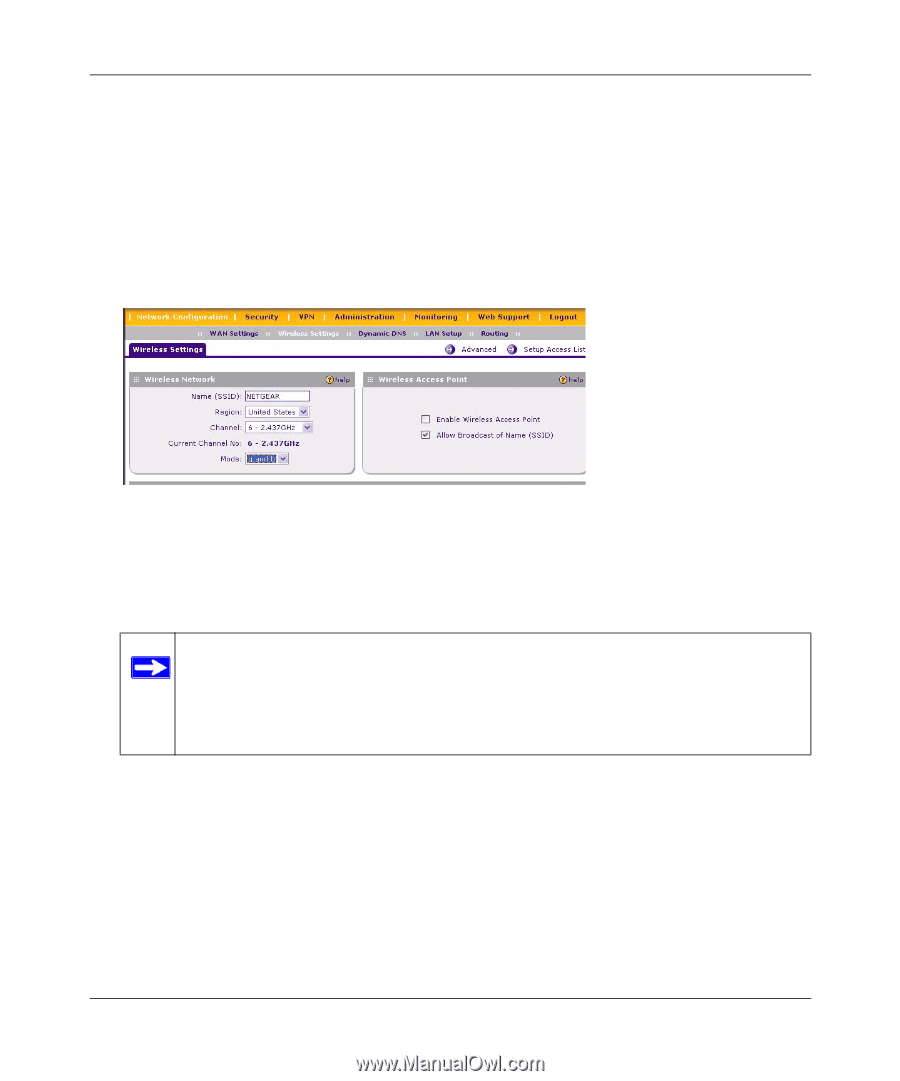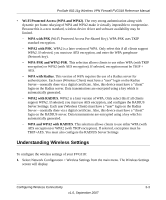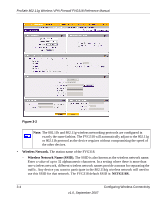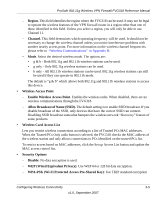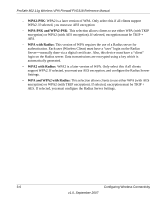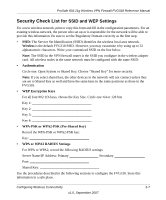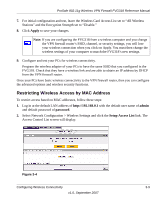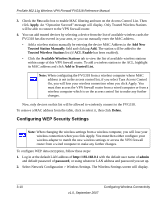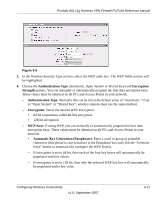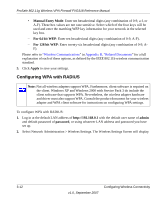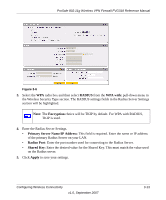Netgear FVG318 FVG318 Reference Manual - Page 46
Setting Up and Testing Basic Wireless Connectivity - lan only
 |
UPC - 606449041668
View all Netgear FVG318 manuals
Add to My Manuals
Save this manual to your list of manuals |
Page 46 highlights
ProSafe 802.11g Wireless VPN Firewall FVG318 Reference Manual Setting Up and Testing Basic Wireless Connectivity Follow the instructions below to set up and test basic wireless connectivity. Once you have established basic wireless connectivity, you can enable security settings appropriate to your needs. 1. Log in using the default LAN address of http://192.168.0.1 with the default user name of admin and default password of password, or using whatever LAN address and password you have set up. 2. Select Network Configuration > Wireless Settings to display the Wireless Settings screen. Figure 3-3 3. Set the Regulatory Domain correctly. 4. Choose a suitable descriptive name for the wireless network name (SSID). In the SSID box, enter a value of up to 32 alphanumeric characters. The default SSID is NETGEAR. Note: The characters are case sensitive. An access point always functions in infrastructure mode. The SSID for any wireless device communicating with the access point must match the SSID configured in the ProSafe 802.11g Wireless VPN Firewall. If they do not match, you will not get a wireless connection to the FVG318. 5. Set the Channel. It should not be necessary to change the wireless channel unless you notice interference problems with another nearby wireless router or access point. Select a channel that is not being used by any other wireless networks within several hundred feet of your VPN firewall router. For more information on the wireless channel frequencies please refer to "Wireless Channels" in "Wireless Communications" in Appendix B. 6. Depending on the types of wireless adapters you have in your computers, choose from the Mode drop-down list. 3-8 Configuring Wireless Connectivity v1.0, September 2007