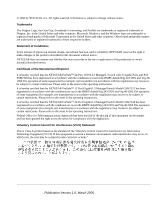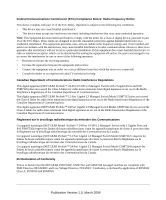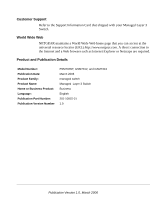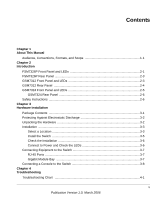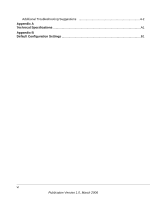Netgear GSM7324 FSM7326P Hardware manual
Netgear GSM7324 - ProSafe Layer 3 Managed Gigabit Switch Manual
 |
UPC - 606449029062
View all Netgear GSM7324 manuals
Add to My Manuals
Save this manual to your list of manuals |
Netgear GSM7324 manual content summary:
- Netgear GSM7324 | FSM7326P Hardware manual - Page 1
Managed Layer 3 Switches FSM7326P, GSM7312, and GSM7324 Hardware Installation Guide NETGEAR, Inc. 4500 Great America Parkway Santa Clara, CA 95054 USA 201-10815-01 March 2006 - Netgear GSM7324 | FSM7326P Hardware manual - Page 2
NETGEAR reserves the right to make changes to the products described in this document without notice. NETGEAR the NETGEAR ProSafe™ 24-Port 10/100 L3 Managed Switch with 2 Gigabit Ports and PoE FSM7326 instructions. It is hereby certified that the NETGEAR ProSafe™ 12 Port Gigabit L3 Managed Switch - Netgear GSM7324 | FSM7326P Hardware manual - Page 3
in accordance with the instructions, may cause harmful interference the equipment off and on, the user is encouraged to try to correct the NETGEAR ProSafe™ 24-Port 10/100 L3 Managed Switch with 2 Gigabit Ports and PoE that the NETGEAR FSM7326P, GSM7312, and GSM7324 managed switches are compliant - Netgear GSM7324 | FSM7326P Hardware manual - Page 4
Support Information Card that shipped with your Managed Layer 3 Switch. World Wide Web NETGEAR maintains a World Wide Web home page that you can access at the universal resource locator (URL) http://www.netgear FSM7326P, GSM7312, and GSM7324 March 2006 managed switch Managed Layer 3 Switch Business - Netgear GSM7324 | FSM7326P Hardware manual - Page 5
About This Manual Audience, Conventions, Formats, and Scope 1-1 Chapter 2 Introduction FSM7326P Front Panel and LEDs 2-1 FSM7326P Rear Panel 2-3 GSM7312 Front Panel and LEDs 2-3 GSM7312 Rear Panel ...2-4 GSM7324 Front Panel and LEDs 2-5 GSM7324 Rear Panel 2-6 Safety Instructions ...2-6 Chapter - Netgear GSM7324 | FSM7326P Hardware manual - Page 6
Additional Troubleshooting Suggestions 4-2 Appendix A Technical Specifications ...A1 Appendix B Default Configuration Settings B1 vi Publication Version 1.0, March 2006 - Netgear GSM7324 | FSM7326P Hardware manual - Page 7
Chapter 1 About This Manual The Managed Layer 3 Switches FSM7326P, GSM7312, and GSM7324 Hardware Installation Guide describes how to install the NETGEAR® FSM7326P, GSM7312, and GSM7324 switches. Audience, Conventions, Formats, and Scope This guide is intended for network managers familiar with - Netgear GSM7324 | FSM7326P Hardware manual - Page 8
Product Version Manual Publication Date ProSafe 24 Port 10/100 L3 Managed Switch with 2 Gigabit Ports and PoE FSM7326P ProSafe 12 Port Gigabit L3 Managed Switch Model GSM7312 ProSafe 24 Port Gigabit L3 Managed Switch Model GSM7324 March 2006 Note: Product updates are available on the NETGEAR, Inc - Netgear GSM7324 | FSM7326P Hardware manual - Page 9
describes the hardware for the following NETGEAR switches: • ProSafe 24 Port 10/100 L3 Managed Switch with 2 Gigabit Ports and PoE FSM7326P • ProSafe 12 Port Gigabit L3 Managed Switch Model GSM7312 • ProSafe 24 Port Gigabit L3 Managed Switch Model GSM7324 These switches can be free-standing or rack - Netgear GSM7324 | FSM7326P Hardware manual - Page 10
Managed Layer 3 Switches FSM7326P, GSM7312, and GSM7324 Hardware Installation Guide The following table describes the LEDs on the front panel of the switch. Table 2-1. LED Descriptions for FSM7326P LED Description PWR (power) Green: Power is supplied, and the switch is operating normally. - Netgear GSM7324 | FSM7326P Hardware manual - Page 11
Managed Layer 3 Switches FSM7326P, GSM7312, and GSM7324 Hardware Installation Guide FSM7326P Rear Panel The rear panel has a 2-3 The following table describes the GSM7312 LEDs on the front of the switch. Table 2-2. GSM7312 LED Description LED Power Description Green: Power supply is present - Netgear GSM7324 | FSM7326P Hardware manual - Page 12
Managed Layer 3 Switches FSM7326P, GSM7312, and GSM7324 Hardware Installation Guide Table 2-2. GSM7312 LED Description (continued) Status 10/100/1000M port Green: Switch is operating normally. Yellow: Switch failed to boot up. LINK (left) • Green: Link in 1000 Mbps. • Green: Link in 100 Mbps. • - Netgear GSM7324 | FSM7326P Hardware manual - Page 13
Layer 3 Switches FSM7326P, GSM7312, and GSM7324 Hardware Installation Guide GSM7324 Front Panel supply is not present. • Red: Fan has failed. • Off: Fan is working. • Green: Switch is operating normally. • Yellow: Switch has failed to boot up. Link (left) • Green: Link in 1,000 Mbps. • Yellow: - Netgear GSM7324 | FSM7326P Hardware manual - Page 14
Managed Layer 3 Switches FSM7326P, GSM7312, and GSM7324 Hardware Installation Guide GSM7324 Rear Panel The rear panel has a standard AC power receptacle for the supplied power cord. Power receptacle Figure 2-6 Safety Instructions Use the following safety guidelines to ensure your own personal - Netgear GSM7324 | FSM7326P Hardware manual - Page 15
Managed Layer 3 Switches FSM7326P, GSM7312, and GSM7324 Hardware Installation Guide • Keep your system away from radiators . If the system gets wet, see the appropriate section in your troubleshooting guide or contact your trained service provider. • Do not push any objects into the openings of your - Netgear GSM7324 | FSM7326P Hardware manual - Page 16
Managed Layer 3 Switches FSM7326P, GSM7312, and GSM7324 Hardware Installation Guide • Observe extension cable and power strip ratings. Make sure that the total ampere rating of all products plugged into the extension cable or power strip - Netgear GSM7324 | FSM7326P Hardware manual - Page 17
connectors • NETGEAR CD: The CD contains - Configuration software - Documentation including the Command Line Interface Reference for Layer-3 Switches, the Administration Manual for the Layer-3 Switches, the Quick Install Guide, and this Hardware Installation Guide • Warranty and Support Card • Quick - Netgear GSM7324 | FSM7326P Hardware manual - Page 18
Managed Layer 3 Switches FSM7326P, GSM7312, and GSM7324 Hardware Installation Guide Protecting Against Electrostatic Discharge Warning You can do so by periodically touching an unpainted metal surface on the switch. You can also take the following steps to prevent damage from electrostatic discharge - Netgear GSM7324 | FSM7326P Hardware manual - Page 19
Managed Layer 3 Switches FSM7326P, GSM7312, and GSM7324 Hardware Installation Guide 4. Make sure that all items are present. See "Package Contents" on page 3-1. Note: If any item is found missing or damaged, contact your local NETGEAR reseller for replacement. 5. Inspect the products and accessories - Netgear GSM7324 | FSM7326P Hardware manual - Page 20
Managed Layer 3 Switches FSM7326P, GSM7312, and GSM7324 Hardware Installation Guide The site where you install the switch may greatly affect its performance. Before installing the switch or switches, make sure that the chosen installation location meets the following site requirements. Table 3-1. - Netgear GSM7324 | FSM7326P Hardware manual - Page 21
Managed Layer 3 Switches FSM7326P, GSM7312, and GSM7324 Hardware Installation Guide Install the Switch You can install the switch on a flat surface or in a standard 19-inch rack. Installing the Switch on a Flat Surface The switch ships with four self-adhesive rubber footpads. Stick one rubber - Netgear GSM7324 | FSM7326P Hardware manual - Page 22
Managed Layer 3 Switches FSM7326P, GSM7312, and GSM7324 Hardware Installation Guide Check the Installation Before you apply power, perform the following checks: 1. Inspect the equipment thoroughly. 2. Verify that all cables are installed correctly. 3. Check cable routing - Netgear GSM7324 | FSM7326P Hardware manual - Page 23
Managed Layer 3 Switches FSM7326P, GSM7312, and GSM7324 Hardware Installation Guide Connecting Equipment to the Switch You can connect devices, an SPF Gigabit Ethernet module, and a console to the switch. RJ-45 Ports The switch uses Auto Uplink technology, which allows you to attach devices using - Netgear GSM7324 | FSM7326P Hardware manual - Page 24
and port configuration. Connecting a Console to the Switch After you install the switch and apply power, you can connect to it with a terminal or workstation. You can use the Command Line Interface (CLI) to identify the IP address. To use a console you need the following items: • VT100/ANSI terminal - Netgear GSM7324 | FSM7326P Hardware manual - Page 25
Install Guide: Explains basic setup and configuration (provided as both as a print document, and in PDF format on the NETGEAR CD) • Command Line Interface Reference for Layer-3 Switches: Gives detailed examples of how to use the CLI, and is located on the NETGEAR CD. • Administration Manual for - Netgear GSM7324 | FSM7326P Hardware manual - Page 26
Managed Layer 3 Switches FSM7326P, GSM7312, and GSM7324 Hardware Installation Guide 3-10 v1.0, March 2006 Hardware Installation - Netgear GSM7324 | FSM7326P Hardware manual - Page 27
, causes, and solutions of possible problems. Table 4-1. Troubleshooting Problem Power LED is off. Link LED is off or intermittent. Cause No power is received. Port connection is not working. Solution Check the power cord connections for the switch at the switch and the connected device. Make - Netgear GSM7324 | FSM7326P Hardware manual - Page 28
the switch by resetting the switch. To reset the switch, use the Tools> Reset command, or remove AC power from the switch and then reapply AC power. If the problem continues, contact NETGEAR technical support. See the Support Information Card that shipped with your product. 4-2 Troubleshooting v1 - Netgear GSM7324 | FSM7326P Hardware manual - Page 29
-negotiation, the switch only determines the speed correctly and the duplex mode defaults to half-duplex. The gigabit port on the gigabit Ethernet module negotiates speed, duplex mode, and flow control, provided that the attached device supports auto-negotiation. Troubleshooting 4-3 v1.0, March - Netgear GSM7324 | FSM7326P Hardware manual - Page 30
Managed Layer 3 Switches FSM7326P, GSM7312, and GSM7324 Hardware Installation Guide 4-4 Troubleshooting v1.0, March 2006 - Netgear GSM7324 | FSM7326P Hardware manual - Page 31
specifications for the switches. Table A-1. Technical Specifications Feature FSM7326P GSM7312 GSM7324 IEEE Address database 8,000 media access control 16,000 media access size (MAC) addresses per control (MAC) addresses system per system 16,000 media access control (MAC) addresses - Netgear GSM7324 | FSM7326P Hardware manual - Page 32
Managed Layer 3 Switches FSM7326P, GSM7312, and GSM7324 Hardware Installation Guide Table A-1. Technical Specifications (continued) Feature Switch management Layer 2 Services Layer 3 Services Addressing 10/100/1000 buffer memory FSM7326P GSM7312 • Port mirroring support • SNMP v3 • RFC1757 RMON - Netgear GSM7324 | FSM7326P Hardware manual - Page 33
Managed Layer 3 Switches FSM7326P, GSM7312, and GSM7324 Hardware Installation Guide Table A-1. Technical Specifications (continued) Feature Acoustic noise (ANSI-S10.12) Heat dissipation Mean Time Between Failure (MTBF) Power consumption Dimensions (W x D x H) Environment Electromagnetic emissions - Netgear GSM7324 | FSM7326P Hardware manual - Page 34
Managed Layer 3 Switches FSM7326P, GSM7312, and GSM7324 Hardware Installation Guide A-4 Technical Specifications v1.0, March 2006 - Netgear GSM7324 | FSM7326P Hardware manual - Page 35
appendix provides the default settings for the NETGEAR Model FSM7326P, GSM7312, and GSM7324 switches. Table B-1. Default Configuration Settings Features FSM7326P GSM7312 GSM7324 Port speed Auto-negotiation Port duplex Auto-negotiation MTU (packet size) 1518 (1522 with VLAN tagging) Flow - Netgear GSM7324 | FSM7326P Hardware manual - Page 36
Managed Layer 3 Switches FSM7326P, GSM7312, and GSM7324 Hardware Installation Guide Table B-1. Default Configuration Settings (continued) Features Port mirroring Jumbo Frame Traffic prioritization ACL GVRP GMRP DiffServ GVRP GMRP IP routing OSPF Router discovery Routing RIP Power over Ethernet - Netgear GSM7324 | FSM7326P Hardware manual - Page 37
- Netgear GSM7324 | FSM7326P Hardware manual - Page 38
NETGEAR, Inc. 4500 Great America Parkway Santa Clara, CA 95054 USA March 2006
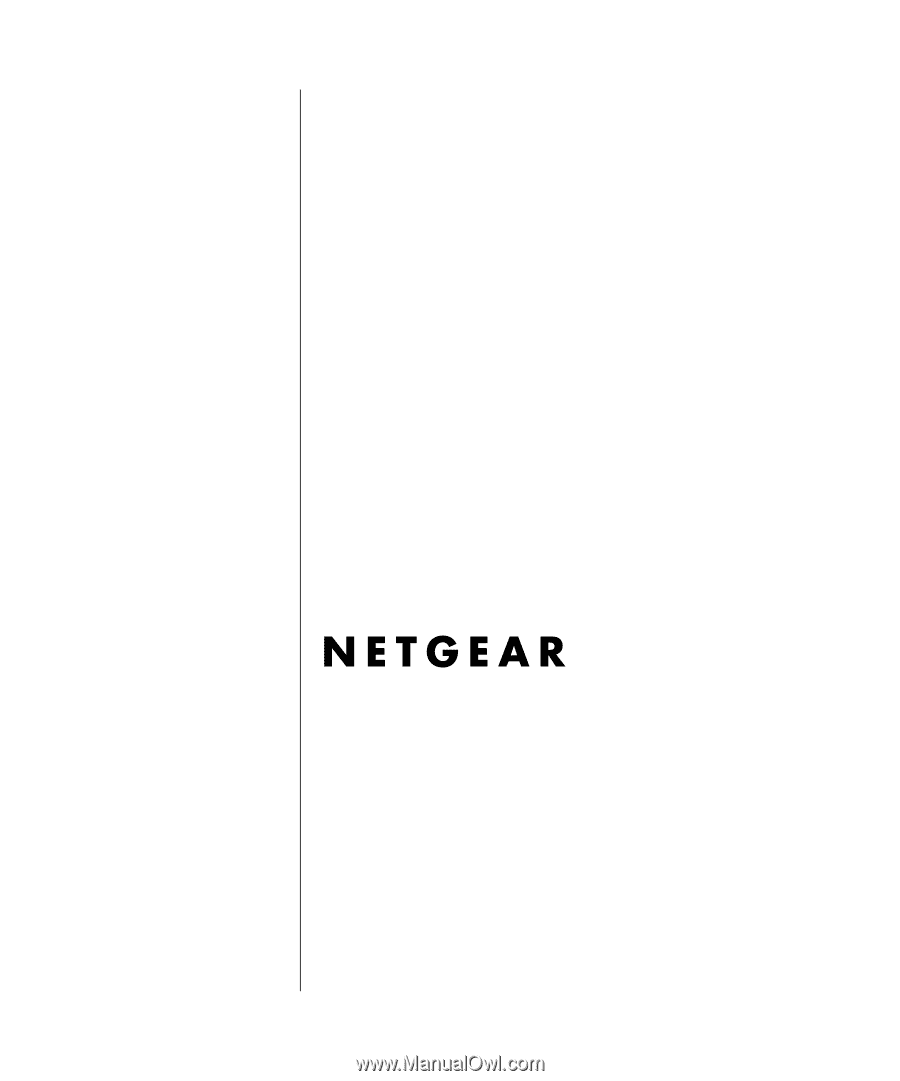
201-10815-01
March 2006
NETGEAR
, Inc.
4500 Great America Parkway
Santa Clara, CA 95054 USA
Managed Layer 3 Switches
FSM7326P, GSM7312, and
GSM7324 Hardware
Installation Guide