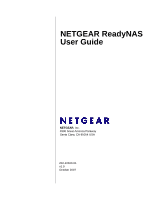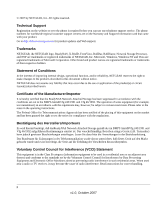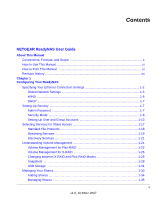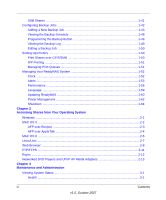Netgear RNR4425 RND4000 User Manual
Netgear RNR4425 - ReadyNAS 1100 NAS Server Manual
 |
UPC - 606449055948
View all Netgear RNR4425 manuals
Add to My Manuals
Save this manual to your list of manuals |
Netgear RNR4425 manual content summary:
- Netgear RNR4425 | RND4000 User Manual - Page 1
NETGEAR ReadyNAS User Guide NETGEAR, Inc. 4500 Great America Parkway Santa Clara, CA 95054 USA 202-10320-01 v1.0 October 2007 - Netgear RNR4425 | RND4000 User Manual - Page 2
our telephone support service. The phone numbers for worldwide regional customer support centers are on the Warranty and Support Information card that came with your product. Go to http://kbserver.netgear.com for product updates and Web support. Trademarks NETGEAR, the NETGEAR logo, ReadyNAS, X-RAID - Netgear RNR4425 | RND4000 User Manual - Page 3
Publication Details Model Number: Publication Date: Product Family: Product Name: Home or Business Product: Language: Publication Part Number: Publication Version Number: October 2007 Network Storage ReadyNAS Network Attached Storage Business English 202-10320-01 1.0 iii v1.0, October 2007 - Netgear RNR4425 | RND4000 User Manual - Page 4
iv v1.0, October 2007 - Netgear RNR4425 | RND4000 User Manual - Page 5
Contents NETGEAR ReadyNAS User Guide About This Manual Conventions, Formats, and Scope x How to Use This Manual xi How to Print This Manual xi Revision History ...xii Chapter 1 Configuring Your ReadyNAS Specifying Your Ethernet Connection Settings 1-2 Global Network Settings 1-5 WINS ...1-6 - Netgear RNR4425 | RND4000 User Manual - Page 6
over CIFS/SMB 1-50 IPP Printing ...1-51 Managing Print Queues 1-51 Managing Your ReadyNAS System 1-52 Clock ...1-52 Alerts ...1-53 Performance ...1-56 Language ...1-59 Updating ReadyNAS 1-60 Power Management 1-62 Shutdown ...1-64 Chapter 2 Accessing Shares from Your Operating System Windows - Netgear RNR4425 | RND4000 User Manual - Page 7
the Volume 3-6 Resetting Your System (System Switch 3-6 Configuring RAID on the ReadyNAS 1100 and NV 3-7 Backing Up the ReadyNAS to a USB Drive 3-9 ReadyNAS1100 Backup 3-10 ReadyNAS NV+ Backup 3-10 Removing the System Module from the ReadyNAS 1100 3-11 Changing User Passwords 3-11 Appendix - Netgear RNR4425 | RND4000 User Manual - Page 8
viii Contents v1.0, October 2007 - Netgear RNR4425 | RND4000 User Manual - Page 9
default configuration, see "Resetting Your System (System Switch)" for an explanation of both. • "Changing User Passwords" covers users other than administrators can access FrontView to change their password. Appendix A, "RAID Levels Simplified," explains the RAID levels that the ReadyNAS supports - Netgear RNR4425 | RND4000 User Manual - Page 10
NETGEAR ReadyNAS User Guide Conventions, Formats, and Scope The conventions, formats, and scope of this manual are described in the following paragraphs: • Typographical Conventions. This manual uses the following typographical conventions: Italic Bold Fixed italic Emphasis, books, CDs, file and - Netgear RNR4425 | RND4000 User Manual - Page 11
Manual NETGEAR ReadyNAS User Guide The HTML version of this manual includes the following: • Buttons, and , for browsing forward or backward through the manual from PDF. Your computer must have the free Adobe Acrobat Reader installed for you to view and print PDF files. The Acrobat Reader is - Netgear RNR4425 | RND4000 User Manual - Page 12
NETGEAR ReadyNAS User Guide • Click the print icon in the upper left corner of your browser window. Tip: If your printer supports printing two pages on a single sheet of paper, you can save paper and printer ink by selecting this feature. Revision History Part Number Version Number - Netgear RNR4425 | RND4000 User Manual - Page 13
in the Setup Wizard plus some more advanced features. The basic network settings and other, optional, more advanced features are included in this chapter. NETGEAR ReadyNAS NV+ [X-RAID] Figure 1-1 When you first switch to this mode, you see the menus on the left that allow you to quickly jump to the - Netgear RNR4425 | RND4000 User Manual - Page 14
NETGEAR ReadyNAS User Guide Toward the bottom left, there are two buttons that allow tab to specify network interface-specific settings for Standard Settings, VLAN Settings and Performance Settings. In the Standard Setting section, you can specify the IP address, network mask, speed/duplex mode - Netgear RNR4425 | RND4000 User Manual - Page 15
NETGEAR ReadyNAS User Guide • IP Assignment. Select either Use values from a DHCP server or Use values below. - If you elect to assign the IP address using Use values from a DHCP server, NETGEAR advises that you set the lease time on the DHCP server/router to a value of at least a day. Otherwise, - Netgear RNR4425 | RND4000 User Manual - Page 16
NETGEAR ReadyNAS User Guide If you wish to use the ReadyNAS in a VLAN environment, select the Enable VLAN support check box, and enter a numeric VLAN tag. You need to reboot the ReadyNAS for the VLAN function to take effect. Warning: Do not enable VLAN support unless you are sure that your clients - Netgear RNR4425 | RND4000 User Manual - Page 17
Global Network Settings NETGEAR ReadyNAS User Guide Figure 1-9 Hostname The Hostname you specify is used to advertise the ReadyNAS on your network. You can use the hostname to address the ReadyNAS in place of the IP address when accessing the ReadyNAS from Windows, or over OS X using SMB. This is - Netgear RNR4425 | RND4000 User Manual - Page 18
NETGEAR ReadyNAS User Guide DNS Settings The DNS area allows you to specify up to three Domain Name Service servers for hostname resolution. The DNS service translates host names into IP addresses. If you selected the DHCP option in the Ethernet or Wireless tab, the Domain Name Server fields are - Netgear RNR4425 | RND4000 User Manual - Page 19
NETGEAR ReadyNAS User Guide DHCP The DHCP tab allows you to specify this device as a DHCP (Dynamic Host Configuration Protocol) server. DHCP service simplifies management of a network by dynamically assigning IP addresses to new clients on the network. Figure 1-11 Select the Enable DHCP service - Netgear RNR4425 | RND4000 User Manual - Page 20
NETGEAR ReadyNAS User Guide this password is kept in a safe place. Anyone who obtains this password can effectively change or erase the data on the ReadyNAS. Figure 1-12 Note: In User or Domain security mode, you can use the admin account to log in to a Windows share, and perform maintenance on any - Netgear RNR4425 | RND4000 User Manual - Page 21
, where a centralized Windows-based domain controller or active directory server is present. The ReadyNAS device integrates in this environment by creating a trusted relationship with the domain/ADS authentication server and allowing all user authentications to occur there, eliminating the need for - Netgear RNR4425 | RND4000 User Manual - Page 22
NETGEAR ReadyNAS User Guide Figure 1-14 Share Security Mode The Share Security Mode is the easiest security option to set up and is adequate for home or small offices. Select this option if you want to restrict share access with the use of an optional share password. Each user accesses the shares - Netgear RNR4425 | RND4000 User Manual - Page 23
NETGEAR ReadyNAS User Guide You need to specify a workgroup only if you wish to change it from the default. A user account for anyone accessing this device. This option supports setting disk quotas on a per-user or per-group basis. In User security mode, you specify a workgroup name, and create user - Netgear RNR4425 | RND4000 User Manual - Page 24
a trusted relationship with the domain controller or the active directory server (ADS) that will act as the authentication server for the ReadyNAS device. You need the following information: • Domain name • Domain administrator login • Domain administrator password • If using ADS: - DNS name of the - Netgear RNR4425 | RND4000 User Manual - Page 25
down to an unusable state. Note: NETGEAR does not recommend the use of the ReadyNAS in a domain environment with more than 1000 users at this time. Click Apply to join the domain. If Auto-detection is successful, users and groups from the domain now have login access to the shares on this device - Netgear RNR4425 | RND4000 User Manual - Page 26
NETGEAR ReadyNAS User Guide Figure 1-16 After adding your groups, you can view or change your groups by clicking the alphabetical index tab, or the file is: name1,gid1,quota1,member11:member12:member13 name2,gid2,quota2,member21:member22:member23 1-14 v1.0, October 2007 Configuring Your ReadyNAS - Netgear RNR4425 | RND4000 User Manual - Page 27
NETGEAR ReadyNAS User Guide name3,gid3,quota3,member31:member32:member33 : Please note the following: • Spaces around commas are ignored. • The name field is required. • Quota is set to default if not specified. • GID is automatically generated if not specified. • Empty fields are replaced with - Netgear RNR4425 | RND4000 User Manual - Page 28
NETGEAR ReadyNAS User Guide Figure 1-19 Only the user name and password fields are required; however, you should specify a user e-mail address if you intend to set up disk quotas. Without an e-mail address, the user will not be warned when disk usage approaches the specified disk quota limit. If - Netgear RNR4425 | RND4000 User Manual - Page 29
NETGEAR ReadyNAS User Guide • UID is automatically generated if not specified. • Empty fields are replaced with account defaults. Examples of acceptable formats are as follows (note that you can omit follow-on commas and fields if you wish to accept the system defaults for those fields, or you can - Netgear RNR4425 | RND4000 User Manual - Page 30
) that you can forward on your router for better security. You can also regenerate the SSL key based on the hostname or IP address that users will use to address the ReadyNAS. This allows you to bypass the default dummy certificate warnings whenever users access the ReadyNAS over HTTPS. • Rsync. An - Netgear RNR4425 | RND4000 User Manual - Page 31
NETGEAR ReadyNAS User Guide Mac. Enabling rsync service on the ReadyNAS allows clients to use rsync to initiate backups to and from the ReadyNAS. Figure 1-22 Streaming Services The built-in streaming services on the ReadyNAS allow you to stream multi-media content directly from the ReadyNAS, - Netgear RNR4425 | RND4000 User Manual - Page 32
NETGEAR ReadyNAS User Guide Figure 1-23 • SlimServer provides music streaming to the popular Squeezebox service to stand-alone networked home media adapters and networked DVD players that support the UPnP AV protocol or are Digital Living Network Alliance (DLNA) standard compliant. The ReadyNAS - Netgear RNR4425 | RND4000 User Manual - Page 33
and 5; and X-RAID, NETGEAR-patented expandable RAID technology. Your system defaults to one or the other; however, you can switch between the two modes through a factory default reset process described in "Resetting Your System (System Switch)" on page 3-6." Configuring Your ReadyNAS v1.0, October - Netgear RNR4425 | RND4000 User Manual - Page 34
NETGEAR ReadyNAS User Guide There are advantages to both technologies. • Flex-RAID: - The default volume can be deleted and re-created, with or without the snapshot reserved space. - Hot spare disk is supported. - Full volume management is available-you can create a volume utilizing RAID level 0, 1, - Netgear RNR4425 | RND4000 User Manual - Page 35
NETGEAR ReadyNAS User Guide Deleting a configurable space on the hard disks. All the disks are selected by default. You can elect to specify a hot spare disk if you wish. A hot spare disk is available for RAID level 1 and RAID level 5 only if there are enough disks to fulfill the required - Netgear RNR4425 | RND4000 User Manual - Page 36
NETGEAR ReadyNAS User Guide . Figure 1-27 To add a volume: 1. Select the hard disks. In this example, we select the first three disks and elect not to specify any of them as a hot spare. 2. Select the RAID level. RAID think changes while the snapshot is active. This typically depends on how often - Netgear RNR4425 | RND4000 User Manual - Page 37
NETGEAR ReadyNAS User Guide In our example, we kept the maximum size that was calculated. 5. Click Apply, and wait for the instruction to reboot the NAS device. RAID Settings After you have added a volume, you can return to the Volume tab and click the RAID Settings tab to display the current RAID - Netgear RNR4425 | RND4000 User Manual - Page 38
NETGEAR ReadyNAS User Guide Volume Management for X-RAID The X-RAID technology offers a simplified approach to volume management. X-RAID feel the need for redundancy, simply power down the device, add a new disk with at least the capacity of the first disk, and power on. Depending on the size of - Netgear RNR4425 | RND4000 User Manual - Page 39
NETGEAR ReadyNAS User Guide within a few hours, your data volume will be fully redundant. The process occurs in the background, so access to the ReadyNAS is not interrupted. Adding a Third and Fourth Disk for More Capacity At a certain point, you will want more capacity. With typical RAID volumes, - Netgear RNR4425 | RND4000 User Manual - Page 40
time. Changing between X-RAID and Flex-RAID Modes You can switch between X-RAID and Flex-X-RAID modes. The process involves setting the ReadyNAS to the factory default and using RAIDar to configure the volume during a 10-minute delay window during boot. See Chapter 3, "Resetting Your System (System - Netgear RNR4425 | RND4000 User Manual - Page 41
NETGEAR ReadyNAS User Guide • If you specify a start and end time of 00:00, ReadyNAS will take one snapshot at midnight. A start replaced. Figure 1-30 • If you prefer, you can manually take a snapshot by clicking Take Snapshot Now. Figure 1-31 Configuring Your ReadyNAS v1.0, October 2007 1-29 - Netgear RNR4425 | RND4000 User Manual - Page 42
NETGEAR ReadyNAS User Guide You can also specify how long a snapshot should last. If you will be using snapshots for backups, you can schedule the snapshot to last slightly longer than the expected duration of the backup. Having an active snapshot can affect the write performance to the ReadyNAS, so - Netgear RNR4425 | RND4000 User Manual - Page 43
NETGEAR ReadyNAS User Guide After the snapshot is taken, if changes on the volume you will encounter a drop in write performance when a snapshot is active. If your environment requires the highest throughput in performance, the active snapshot should be deleted, or you should set a limit on how - Netgear RNR4425 | RND4000 User Manual - Page 44
NETGEAR ReadyNAS User Guide device number; for example, USB_HDD_2. If the device contains multiple unmounts all partitions on the device. Once disconnected, physically remove and reconnect to the ReadyNAS to regain access the USB device,. In cases where you attach multiple storage devices and - Netgear RNR4425 | RND4000 User Manual - Page 45
, Ext3 support for Windows and OS X can be added. The installation images can power on a PC. In User security mode, an additional option to set the ownership of the copied files is available. Managing Your Shares The Shares menu provides all the options pertaining to share services for the ReadyNAS - Netgear RNR4425 | RND4000 User Manual - Page 46
NETGEAR ReadyNAS User Guide Figure 1-36 Adding Shares To add a share: 1. From the main menu, In the Add Shares screen, enter the share name, description and, optionally, the password and disk quota. (The share password and share disk quota are available only in the security mode). Figure 1-37 1-34 - Netgear RNR4425 | RND4000 User Manual - Page 47
NETGEAR ReadyNAS User Guide In the User or Domain security modes, the Add Share tab consists only of fields for the share name and description. Password and disk quotas are account-specific. In either case, you can add up to five shares at a time. Once you finish adding the shares, refer to Chapter - Netgear RNR4425 | RND4000 User Manual - Page 48
NETGEAR ReadyNAS User Guide The settings are as follows: • Disabled. Access to this share is Windows) share options screen looks like the following: Figure 1-40 To set share access: 1. Select the Default Access from the pull-down menu at the top. 2. Select the Hosts allowed access check box and - Netgear RNR4425 | RND4000 User Manual - Page 49
NETGEAR ReadyNAS User Guide For example, select read-only for Default Access and list the hosts you wish to allow access to. Access from all other hosts will be denied. To allow only host 192.168.2.101 read-only access to the share, specify the following: • Default hosts with IP addresses 192.168.2.1 - Netgear RNR4425 | RND4000 User Manual - Page 50
NETGEAR ReadyNAS User Guide • Default: Read-only • Write-enabled users: fred • Write-enabled groups: engr If you wish to limit this access only to hosts 192.168.2.101 and 192.168.2.102, set the following: • Default: Read-only • Hosts allowed access: 192.168.2.101, 192.168.2.102 • Write-enabled users - Netgear RNR4425 | RND4000 User Manual - Page 51
NETGEAR ReadyNAS User Guide Figure 1-42 Recycle Bin. The ReadyNAS can have a Recycle Bin for each share for Windows users. The Enable Recycle Bin section offers options for setting the default permission of new files and folders created through CIFS. The default permission of newly created files is - Netgear RNR4425 | RND4000 User Manual - Page 52
NETGEAR ReadyNAS User Guide others (that is, everyone). Permission for newly created folders is read/write for everyone. If the default does not satisfy your security requirement, you can change it here. Opportunistic locking (often referred to as oplocks) enhances CIFS performance by allowing files - Netgear RNR4425 | RND4000 User Manual - Page 53
NETGEAR ReadyNAS User Guide Figure 1-45 Advanced Share Permission. The Advanced Share Permission section offers the options to override the default ownership and permission of the share folder on the embedded file system and to permeate these settings to all files and folders residing on the - Netgear RNR4425 | RND4000 User Manual - Page 54
NETGEAR ReadyNAS User Guide Figure 1-46 Note: Although access authorization is based on user login in non-Share mode, files saved on the USB device, regardless of the user account, are with UID 0. This is to allow easy sharing of the USB device with other ReadyNAS and PC systems. Configuring Backup - Netgear RNR4425 | RND4000 User Manual - Page 55
NETGEAR ReadyNAS User Guide Adding a from a remote source, select from one of the following: • Windows/NAS (Timestamp). Select this if you wish to back up a share from to back up a website or a website directory. The backed up files include files in the default index file and all associated files, as - Netgear RNR4425 | RND4000 User Manual - Page 56
NETGEAR ReadyNAS User Guide • Rsync server. Select this if you wish to perform backups from : http://www.mywebsite.com http://192.168.0.101/mypath/mydir • Examples of a Windows or remote NAS path: //myserver/myshare //myserver/myshare/myfolder //192.168.0.101/myshare/myfolder • Examples of an NFS - Netgear RNR4425 | RND4000 User Manual - Page 57
NETGEAR ReadyNAS User Guide My Documents/My Pictures With a remote source, you might need to enter a login and password to access the share. If you are accessing a password-protected share on a remote ReadyNAS server configured for Share security mode, enter the name of the share name for login. To - Netgear RNR4425 | RND4000 User Manual - Page 58
NETGEAR ReadyNAS User Guide If you wish, you can elect not to schedule the backup job so that you can invoke it manually instead by clearing (deselecting) the Perform backup every... check box. (You might want to do this if your ReadyNAS has a backup button.) Figure 1-49 Step 4 - Choose Backup - Netgear RNR4425 | RND4000 User Manual - Page 59
NETGEAR ReadyNAS User Guide test share to make sure you understand this option. 4. Remove deleted files on backup target for rsync. By default ; however, this might cause problems in Share Security mode when to a schedule, it is a good practice to manually perform the backup to make sure that access to - Netgear RNR4425 | RND4000 User Manual - Page 60
NETGEAR ReadyNAS User Guide Viewing the Backup Schedule After saving the backup job, a it from the automatic scheduling queue. 3. Click Delete to permanently remove the job. 4. Click Go to manually start the backup job. The status changes when the backup starts, when an error is encountered, or when - Netgear RNR4425 | RND4000 User Manual - Page 61
NETGEAR ReadyNAS User Guide Programming the Backup Button On ReadyNAS systems that have the Backup Button feature, you can program the button to execute one or more pre-defined backup jobs (see "Backing Up the ReadyNAS to a USB Drive" on page 3-9 for more information). Figure 1-51 Simply select the - Netgear RNR4425 | RND4000 User Manual - Page 62
NETGEAR ReadyNAS User Guide changes or adjustments to the job. Setting Up Printers The ReadyNAS device supports automatic recognition of USB printers. If you have not Explorer address bar to list all data and printer shares on the ReadyNAS. 2. Double-click the printer icon to assign a Windows driver. - Netgear RNR4425 | RND4000 User Manual - Page 63
NETGEAR ReadyNAS User Guide . Figure 1-54 IPP Printing The ReadyNAS also supports the IETF standard Internet Printing Protocol (IPP) over HTTP. Any client supporting IPP printing (IPP is available natively on the latest Windows XP OS and OS X) can now use this protocol to utilize printers connected - Netgear RNR4425 | RND4000 User Manual - Page 64
NETGEAR ReadyNAS User Guide Managing Your ReadyNAS System To set up and manage your ReadyNAS effectively, make sure that you review the settings in the following sections, and implement any necessary modifications or the Date and Time. Figure 1-56 1-52 v1.0, October 2007 Configuring Your ReadyNAS - Netgear RNR4425 | RND4000 User Manual - Page 65
NETGEAR ReadyNAS User Guide NTP Option You can elect to synchronize the system time on the device with a remote NTP (Network Time Protocol) server. You can elect to keep the default specify up to three e-mail addresses where system alerts will be sent. The ReadyNAS device has a robust system - Netgear RNR4425 | RND4000 User Manual - Page 66
NETGEAR ReadyNAS User Guide Alerts Settings This ReadyNAS device has been preconfigured with mandatory and optional alerts for various system device warnings and failures. The Settings tab allows you to control the settings for the optional alerts. Figure 1-58 NETGEAR strongly recommends that you - Netgear RNR4425 | RND4000 User Manual - Page 67
NETGEAR ReadyNAS User Guide Figure 1-59 To set up SNMP service: 1. Select the SNMP tab to display the SNMP settings. 2. Select the Enable SNMP service check box. You can leave the Community field set to public, or specify a private name if you have opted for a more segregated monitoring scheme. 3. - Netgear RNR4425 | RND4000 User Manual - Page 68
most DSL services. If this is the case, simply enter the user name and password in the fields provided. Performance If you wish to tweak the system performance, select Performance from the main menu. Note that some of the settings suggest that you utilize an Uninterruptible Power Supply (UPS) before - Netgear RNR4425 | RND4000 User Manual - Page 69
NETGEAR ReadyNAS User Guide Figure 1-61 • Select Disable journaling if you understand the consequences of this action, and you do not mind a long file system check (only after unexpected power failures). File system journaling allows disk checks of only a few seconds verses possibly an hour or - Netgear RNR4425 | RND4000 User Manual - Page 70
NETGEAR ReadyNAS User Guide example, BackupExec) may have problems. Do not enable this option if you have clients accessing the NAS running Windows NT/95 setting. Simply connect the NAS power cable to the UPS, and connect the UPS USB monitoring cable between the UPS and the NAS. The UPS is detected - Netgear RNR4425 | RND4000 User Manual - Page 71
NETGEAR ReadyNAS User Guide Language The Language Setting screen offers the option of setting the ReadyNAS device to the appropriate character set for file names. Figure 1-63 For example, selecting Japanese allows you to share files with Japanese names in Windows Explorer. Figure 1-64 It is best - Netgear RNR4425 | RND4000 User Manual - Page 72
conversion for FTP clients check box. Updating ReadyNAS The ReadyNAS device offers the option of upgrading the operating firmware either automatically using the Remote Update option or by manually loading an update image downloaded from the NETGEAR Support website. Remote Update The preferred and - Netgear RNR4425 | RND4000 User Manual - Page 73
NETGEAR ReadyNAS User Guide If you wish to continue, click Perform System Update. After the update image has been downloaded, you will be asked to reboot the system. The update process updates only the firmware image and does not modify your data volume. However, it is always a good idea to back up - Netgear RNR4425 | RND4000 User Manual - Page 74
NETGEAR ReadyNAS User Guide Settings If you do have a reliable Internet connection, you can enable the automatic update check and download options in the Settings tab. Figure 1-68 If you select the Automatically check for updates check box, the ReadyNAS does not download the actual firmware update, - Netgear RNR4425 | RND4000 User Manual - Page 75
NETGEAR ReadyNAS User Guide Disk Spin-Down Option You can elect to spin down your ReadyNAS disks after a specified time of need to manually re-enable journal mode if desired. NETGEAR recommends UPS if you utilize this option. Power Timer The ReadyNAS can be scheduled to power off and power back on - Netgear RNR4425 | RND4000 User Manual - Page 76
NETGEAR ReadyNAS User Guide and time. (The Power ON option is available on the ReadyNAS NV through an add-on package.)1 The Power ON option does not appear if the ReadyNAS hardware does not support this feature. Note: When the ReadyNAS is powered off, any file transfers and backup jobs are - Netgear RNR4425 | RND4000 User Manual - Page 77
NETGEAR ReadyNAS User Guide Figure 1-71 When you reboot or shut down the ReadyNAS, you must close the browser window and use RAIDar to reconnect to FrontView. Configuring Your ReadyNAS v1.0, October 2007 1-65 - Netgear RNR4425 | RND4000 User Manual - Page 78
NETGEAR ReadyNAS User Guide 1-66 v1.0, October 2007 Configuring Your ReadyNAS - Netgear RNR4425 | RND4000 User Manual - Page 79
presents examples of how shares on the ReadyNAS device can be accessed by the various operating systems. If you have problems accessing your shares, make sure to enable the corresponding service by selecting Shares > Share Listing screen. Also make sure that the default access of the share is set to - Netgear RNR4425 | RND4000 User Manual - Page 80
NETGEAR ReadyNAS User Guide Figure 2-2 MAC OS X To access the same share over AFP with OS X, select Network from the Finder Go > Network menu. Figure 2-3 From here, there are - Netgear RNR4425 | RND4000 User Manual - Page 81
NETGEAR ReadyNAS User Guide AFP over Bonjour To access the AFP share advertised over Bonjour on Mac OS X, select Network from the Finder Go menu to see a listing of available networks. Figure 2-4 Open the My Network folder to display the ReadyNAS hostname. Figure 2-5 In Share security mode, select - Netgear RNR4425 | RND4000 User Manual - Page 82
NETGEAR ReadyNAS User Guide Figure 2-6 From the Volumes field, select the share you want to access and click OK. AFP over AppleTalk If you chose to advertise your AFP service over AppleTalk, a listing of available networks is displayed. Figure 2-7 Open the My Network folder to display the ReadyNAS - Netgear RNR4425 | RND4000 User Manual - Page 83
NETGEAR ReadyNAS User Guide Figure 2-8 Select Guest and click Connect. Then, select the share you want to connect to and click OK. Figure 2-9 In Share security mode, you need to specify only the user name and password-if you have set up a password for your share. If you have not set up a user name, - Netgear RNR4425 | RND4000 User Manual - Page 84
NETGEAR ReadyNAS User Guide MAC OS 9 To access the same share under Mac OS 9, select Connect to Server from the Finder menu, choose the NAS device entry from the AppleTalk section, and click Connect. Figure 2-10 When you are prompted to log in, enter the share name and password if the ReadyNAS is - Netgear RNR4425 | RND4000 User Manual - Page 85
NETGEAR ReadyNAS User Guide Figure 2-12 You should see the same files in the share that you do in Windows Explorer. Figure 2-13 Linux/Unix To access this share - Netgear RNR4425 | RND4000 User Manual - Page 86
NETGEAR ReadyNAS User Guide Figure 2-14 Note: The ReadyNAS does not support NIS as it is unable to correlate NIS information with CIFS logins. In mixed environments where you want CIFS and NFS integration, you can set the security to User mode and manually specify the UID and GID of the user and - Netgear RNR4425 | RND4000 User Manual - Page 87
NETGEAR ReadyNAS User Guide If the ReadyNAS is in Share security mode, enter the share name and share password. Otherwise, log in with a valid user name and password if the ReadyNAS is in User or Domain mode. Figure 2-16 If the Share access is read-only, only the file manager displays. Figure 2-17 - Netgear RNR4425 | RND4000 User Manual - Page 88
NETGEAR ReadyNAS User Guide Figure 2-18 One useful application for a Web share is to set file manager can be deleted only under this file manager. The only exception is for the admin user; the admin user can change or delete any files created through the web. Files not created from this file manager - Netgear RNR4425 | RND4000 User Manual - Page 89
FTP/FTPS NETGEAR ReadyNAS User Guide To access the share via FTP in Share security mode, log in as "anonymous" and use your e-mail address for the password. Figure 2-19 . Note: Enabling FTP access in Share mode opens up the share to anyone on your network who has an FTP client. NETGEAR recommends - Netgear RNR4425 | RND4000 User Manual - Page 90
of a share to /tmp: # rsync -a ::backup /tmp To do the same except with a login user and password hello, enter: # rsync -a user@::backup /tmp Password: ***** Note: The ReadyNAS does not support Rsync over SSH. 2-12 Accessing Shares from Your Operating System v1.0, October 2007 - Netgear RNR4425 | RND4000 User Manual - Page 91
NETGEAR ReadyNAS User Guide Networked DVD Players and UPnP AV Media Adapters Networked DVD players and UPnP AV Media adapters detect the ReadyNAS if either the Home Media Streaming Server or the UPnP AV services are enabled. The content of the Streaming Services media share on the ReadyNAS is - Netgear RNR4425 | RND4000 User Manual - Page 92
NETGEAR ReadyNAS User Guide 2-14 Accessing Shares from Your Operating System v1.0, October 2007 - Netgear RNR4425 | RND4000 User Manual - Page 93
Chapter 3 Maintenance and Administration Viewing System Status The Status menu contains links to the Health screen and Logs screen that provide system status information. Health The Health screen displays the status of each disk, and the fan, temperature, and UPS status in detail. When available, - Netgear RNR4425 | RND4000 User Manual - Page 94
NETGEAR ReadyNAS User Guide Figure 3-2 To recalibrate the fan, click Recalibrate. Logs Select Status > Logs to access the Clear Logs screen. The Clear Logs screen provides information about the - Netgear RNR4425 | RND4000 User Manual - Page 95
instructions for your disk model). If the disk is no longer under warranty, you can obtain a disk of the same capacity or larger from your ReadyNAS retailer. Replacing a Failed Disk on the ReadyNAS NV+ When a Disk Status LED blinks slowly, it is an indication of a failed disk. ReadyNAS NV+ supports - Netgear RNR4425 | RND4000 User Manual - Page 96
performs RAID synchronization in the background, and notifies you by e-mail when synchronization is complete. Replacing the Failed Disk on the ReadyNAS 1100 The Disk Status LED corresponding to the failed disk blinks slowly. The ReadyNAS1100 supports hotswap disk trays; you do not need to power - Netgear RNR4425 | RND4000 User Manual - Page 97
open up the enclosure as instructed in the Installation Guide. If you view the disks from the front of the enclosure, the leftmost disk is channel 1; the next disk is channel 2; and so on. On the ReadyNAS 600/X6, Rev A, system, remove the drive cage and disconnect the power and SATA cable from the - Netgear RNR4425 | RND4000 User Manual - Page 98
you wish to set the ReadyNAS back to a factory default state, you can do so following these instructions below: • To re-install the ReadyNAS firmware: Use a paper clip to depress the switch while the system is off. Continue to depress the reset switch while powering on the system for approximately - Netgear RNR4425 | RND4000 User Manual - Page 99
NETGEAR ReadyNAS User Guide • To set the ReadyNAS device to Factory Default: Use the same process, except you must hold the System Reset switch for 30 seconds after powering on the system. You will see the disk LEDs flash for a second time to signify that the command has been accepted. Warning: This - Netgear RNR4425 | RND4000 User Manual - Page 100
NETGEAR ReadyNAS User Guide The following figure illustrates the default configuration with redundancy in your ReadyNAS NV+. Figure 3-8 You can switch between the X-RAID Expandable Volume mode and the RAID 0/1/5 Flexible Volume mode only if you want to change the default configuration. It is not - Netgear RNR4425 | RND4000 User Manual - Page 101
NETGEAR ReadyNAS User Guide 4. Open RAIDar. RAIDar will prompt you to click Setup. The ReadyNAS Volume Setup screen displays. Figure 3-9 5. Select either the Expandable Volume (X-RAID) or the Volume (RAID 0,1,5) radio button and click Create Volume Now. The volume and initialization process begins. - Netgear RNR4425 | RND4000 User Manual - Page 102
NETGEAR ReadyNAS User Guide ReadyNAS1100 Backup On the ReadyNAS1100, the Backup button is associated with the USB Port at the front of the system. By default 3-10 ReadyNAS NV+ Backup On the ReadyNAS NV+, the Backup button is associated with the USB port at the front of the system. By default, the - Netgear RNR4425 | RND4000 User Manual - Page 103
NETGEAR ReadyNAS User Guide Removing the System Module from the ReadyNAS 1100 To access the system module and remove it from the ReadyNAS1100: 1. Power off the removed. Figure 3-12 Changing User Passwords There are two ways in which user passwords can be changed in the User security mode. The first - Netgear RNR4425 | RND4000 User Manual - Page 104
NETGEAR ReadyNAS User Guide In Share and Domain security mode, the Password tab does not appear. Note: User passwords in Domain mode must be set on the domain or ADS server. 3-12 v1.0, October 2007 Maintenance and Administration - Netgear RNR4425 | RND4000 User Manual - Page 105
data is kept redundant, the most popular ones being levels 0, 1, and 5. Contrary to the RAID acronym, RAID level 0 does not provide any redundancy. RAID Level 0 RAID level 0 provides the best write performance of all the RAID levels as it stripes data across all disks so that data can be written to - Netgear RNR4425 | RND4000 User Manual - Page 106
NETGEAR ReadyNAS User Guide RAID Level 5 RAID level 5 provides the best balance of capacity and performance while providing data redundancy. RAID 5 provides redundancy by striping data across three or more disks and keeping the parity information on one of the disks in each stripe. In case - Netgear RNR4425 | RND4000 User Manual - Page 107
a letter. • Name length must be 15 characters or less. Host A valid IP address or a host name. Host Name A valid host name must conform to the a - (hyphen). Example of a valid FQDN: firstpart.secondpart.thirdpart.com. ReadyNAS Host Name A valid host name except the first part or short host name - Netgear RNR4425 | RND4000 User Manual - Page 108
NETGEAR ReadyNAS User Guide • 192.168.2. • 192.168.2.0/255.255.255.0 • 192.168.2.0/24 Share Name • Name must consist only of characters a-z, A-Z, 0-9, and the symbols - (hyphen) and . (period). • Name cannot be an existing user name. • Name cannot end in -snap. • Name cannot be any one of the - Netgear RNR4425 | RND4000 User Manual - Page 109
NETGEAR ReadyNAS User Guide User Password • The password can be any character except for ' (single quote). Input Field Format B-3 v1.0, October 2007 - Netgear RNR4425 | RND4000 User Manual - Page 110
NETGEAR ReadyNAS User Guide B-4 Input Field Format v1.0, October 2007 - Netgear RNR4425 | RND4000 User Manual - Page 111
information, see Appendix A, "RAID Levels Simplified.". A folder on a NAS volume that can be shared among different network file services such as CIFS for Windows, AFP (AppleTalk File Protocol) for Macs, NFS for Unix/ Linux, FTP, and HTTP. Access to the share can be customized on a user or group or - Netgear RNR4425 | RND4000 User Manual - Page 112
NETGEAR ReadyNAS User Guide C-2 Glossary v1.0, October 2007 - Netgear RNR4425 | RND4000 User Manual - Page 113
Windows 2-1 account preferernces settings 1-17 active directory server. See ADS. Adding a Volume Flex-RAID 1-23 admin user password, setting of 1-7 ADS 1-12 Bonjour 1-21 AFP 2-3 C CA UniCenter 1-54 changing between X-RAID and Flex-RAID 3-6 changing modes 1-28 CIFS 1-18 CIFS permission 1-37 Clock NTP - Netgear RNR4425 | RND4000 User Manual - Page 114
NETGEAR ReadyNAS RAIDiator 3.01 Administration Manual D Default Gateway 1-5 Deleting a Volume Flex-RAID 1-23 DHCP 1-7 enabling/disabiling 1-7 settings 1-2 Digital Living Network. See DLNA. Discovery Services 1-17 UPnP 1-21 discovery services Bonjour 1-21 Disk Spin-Down 1-63 DLNA 1-20 DNS Settings - Netgear RNR4425 | RND4000 User Manual - Page 115
MAC address host NV+ NETGEAR ReadyNAS RAIDiator 3.01 Administration Manual configuring RAID 3-7 replacing disk 3-3 NV+ backup USB 3-10 O Organization Unit. See OU. OU 1-12 P password changing 3-11 recovery of 1-8 setting admin user 1-7 performance fine-tuning 1-56 settings, jumbo frames 1-4 Power - Netgear RNR4425 | RND4000 User Manual - Page 116
NETGEAR ReadyNAS RAIDiator 3.01 Administration Manual health 3-1 updating 1-60 viewing Logs 3-2 replacement disks ordering 3-3 replacing disks increasing capacity 1-27 resetting system system switch 3-6 resynchronizing volume 3-6 Rsync 1-18 accessing shares 2-12 server, backup jobs 1-44 S security - Netgear RNR4425 | RND4000 User Manual - Page 117
V VLAN settings 1-3 support enabling 1-4 Volume Management 1-21 X-RAID 1-22 Flex-RAID 1-22 X-RAID 1-26 VPN setting WINS server 1-6 W Web browser accessing shares 2-8 Windows accessing shares 2-1 WINS 1-6 workgroup changing default 1-11 NETGEAR ReadyNAS RAIDiator 3.01 Administration Manual name 1-11 - Netgear RNR4425 | RND4000 User Manual - Page 118
NETGEAR ReadyNAS RAIDiator 3.01 Administration Manual Index-6 v1.0, August 2007 - Netgear RNR4425 | RND4000 User Manual - Page 119
NETGEAR ReadyNAS RAIDiator 3.01 Administration Manual v1.0, August 2007 Index-7 - Netgear RNR4425 | RND4000 User Manual - Page 120
NETGEAR ReadyNAS RAIDiator 3.01 Administration Manual Index-8 v1.0, August 2007
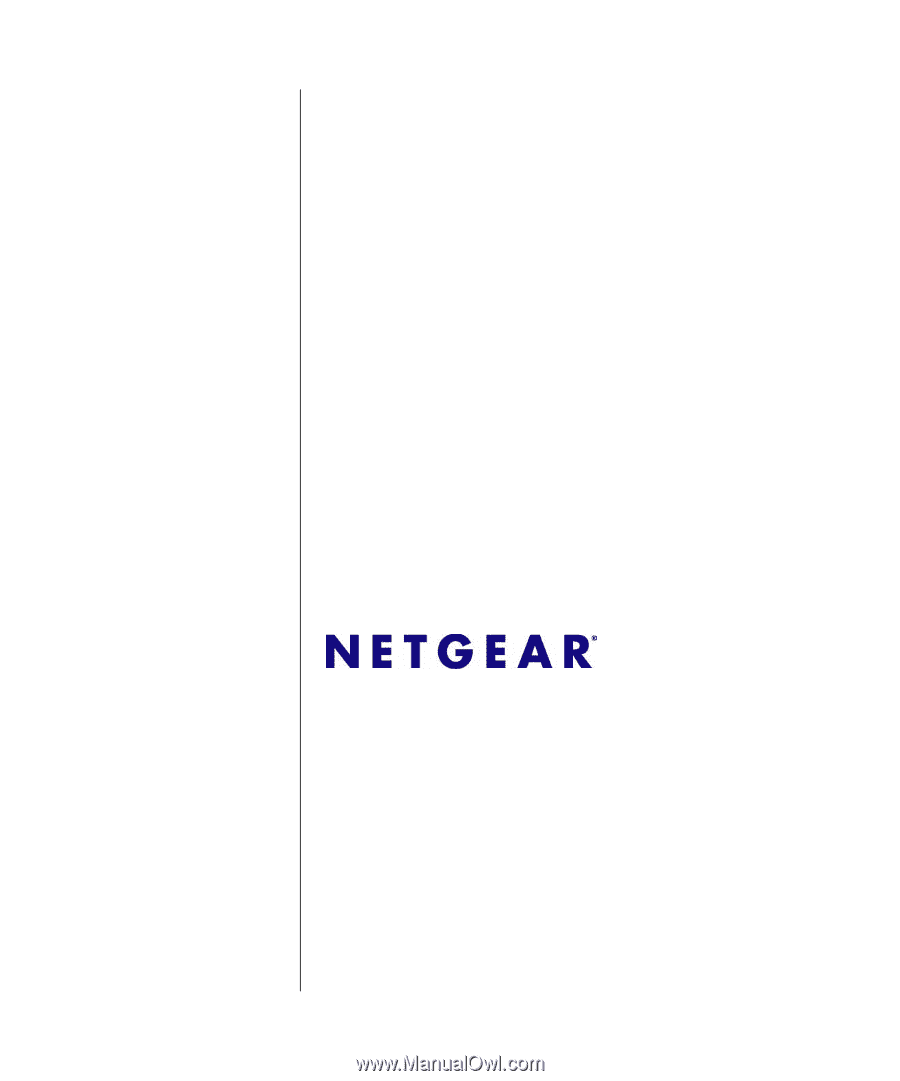
202-10320-01
v1.0
October 2007
NETGEAR
, Inc.
4500 Great America Parkway
Santa Clara, CA 95054 USA
NETGEAR ReadyNAS
User Guide