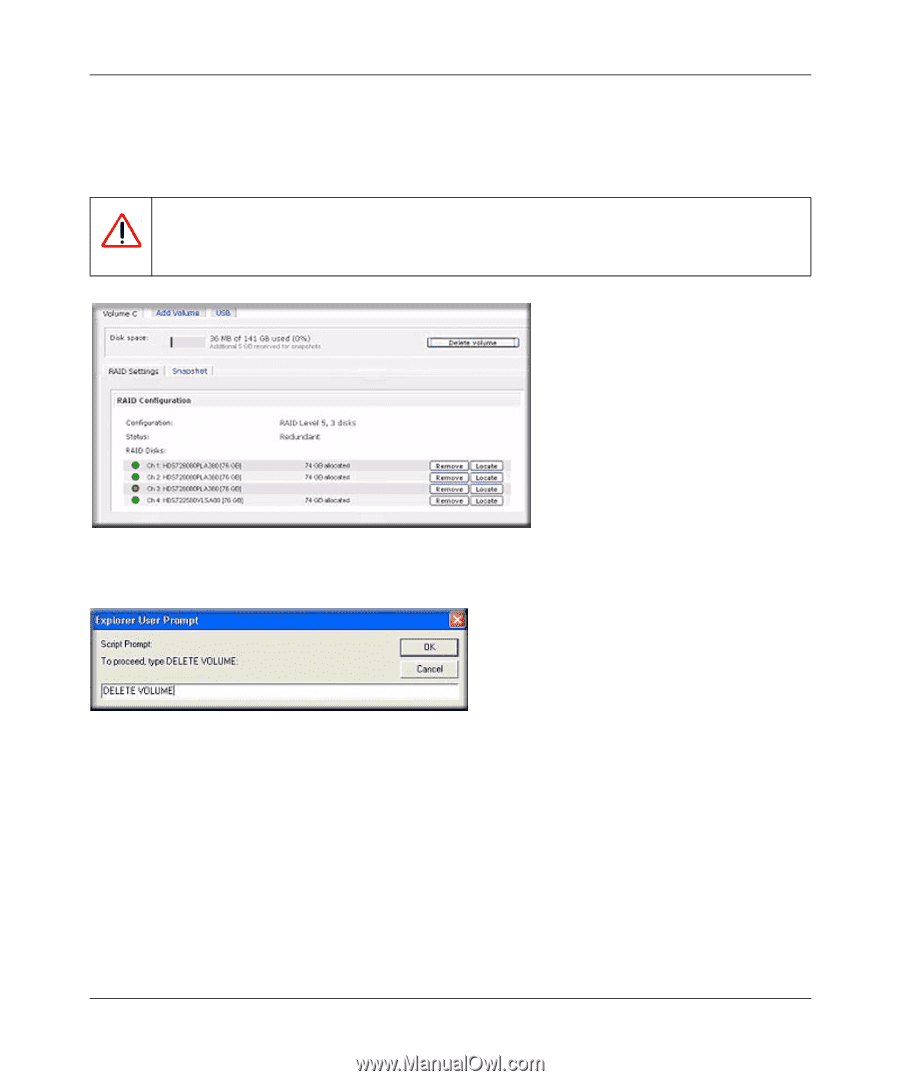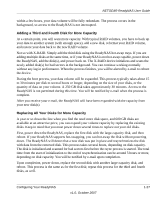Netgear RNR4425 RND4000 User Manual - Page 35
Deleting a Volume, Volume, Warning
 |
UPC - 606449055948
View all Netgear RNR4425 manuals
Add to My Manuals
Save this manual to your list of manuals |
Page 35 highlights
NETGEAR ReadyNAS User Guide Deleting a Volume To delete a volume, select the Volume tab of the volume you wish to delete (if there are multiple volumes) and click Delete Volume (in this case only Volume C is configured). Warning: Make sure that you back up the files you wish to keep before deleting a volume. All shares, files, and snapshots residing on that volume will be deleted are non-recoverable! Figure 1-25 You are asked to confirm your intention by typing DELETE VOLUME. Figure 1-26 Adding a Volume After deleting the volume, Add Volume tab displays listing the available configurable space on the hard disks. All the disks are selected by default. You can elect to specify a hot spare disk if you wish. A hot spare remains in standby mode and automatically regenerates the data from a failed disk from the volume. A hot spare disk is available for RAID level 1 and RAID level 5 only if there are enough disks to fulfill the required minimum plus one. Configuring Your ReadyNAS v1.0, October 2007 1-23