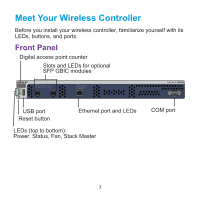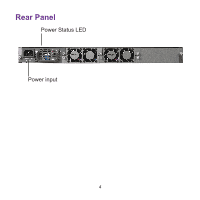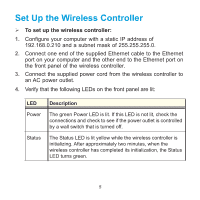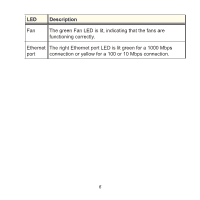Netgear WC7600 Installation Guide
Netgear WC7600 Manual
 |
View all Netgear WC7600 manuals
Add to My Manuals
Save this manual to your list of manuals |
Netgear WC7600 manual content summary:
- Netgear WC7600 | Installation Guide - Page 1
ProSAFE Wireless Controller WC7600 - Netgear WC7600 | Installation Guide - Page 2
Contents The package contains the following items: • ProSAFE® Wireless Controller WC7600 • AC power cable • Straight-through Category 5 Ethernet cable • Rack-mount kit • Rubber feet (4) with adhesive backing • Installation guide WARNING: DO NOT stack equipment, or place equipment in tight spaces or - Netgear WC7600 | Installation Guide - Page 3
Meet Your Wireless Controller Before you install your wireless controller, familiarize yourself with its LEDs, buttons, and ports. Front Panel Digital access point counter Slots and LEDs for optional SFP GBIC modules ID Power Status Fan Stack Master USB Reset LED Mode: Green= Link at 10G, - Netgear WC7600 | Installation Guide - Page 4
Rear Panel Power Status LED Power input 4 - Netgear WC7600 | Installation Guide - Page 5
Set Up the Wireless Controller To set up the wireless controller: 1. Configure your computer with a static IP address of 192.168.0.210 and a subnet mask of 255.255.255.0. 2. Connect one end of the supplied Ethernet cable to the Ethernet port on your - Netgear WC7600 | Installation Guide - Page 6
LED Description Fan The green Fan LED is lit, indicating that the fans are functioning correctly. Ethernet The right Ethernet port LED is lit green for a 1000 Mbps port connection or yellow for a 100 or 10 Mbps connection. 6 - Netgear WC7600 | Installation Guide - Page 7
Access the Wireless Controller To access the wireless controller: 1. On your computer, open a browser. In the address field, type http://192.168.0.250. The wireless controller's login screen displays: 2. Enter admin for the user name and password for the password, both in lowercase letters. 3. - Netgear WC7600 | Installation Guide - Page 8
Settings To configure the basic settings: 1. From the main navigation menu, select Configuration > System > General. 2. Enter a name for the wireless controller. 3. Select the country in which the wireless controller is used. 4. Click the Apply button. 5. Select Configuration > System > Time. 8 - Netgear WC7600 | Installation Guide - Page 9
support the VLAN (802.1Q) standard. 11. Click the Apply button. The connection to the wireless controller is terminated because you have changed its IP address. 12. Reconfigure your computer with an IP address and subnet mask that is in the same IP subnet as the wireless controller. Use the new IP - Netgear WC7600 | Installation Guide - Page 10
access points. If you already have a DHCP server in your network, disable the DHCP server on the wireless controller. Otherwise, configure the DHCP settings for the DHCP server on the wireless controller. 14. Click Apply. 15. Decide whether to use the basic profile group (suitable for a small WLAN - Netgear WC7600 | Installation Guide - Page 11
the configuration options of the wireless controller, including profile groups, see the reference manual. Deploy the Wireless Controller To deploy the wireless controller: 1. Disconnect the power cord from the wireless controller. 2. Disconnect the wireless controller from the computer and place - Netgear WC7600 | Installation Guide - Page 12
Discover Access Points The wireless controller manages selected NETGEAR access points. For a list of supported NETGEAR access points, visit the NETGEAR support site. Before attempting to discover access points, familiarize yourself with the access point LEDs: LED Power Active LAN Description The - Netgear WC7600 | Installation Guide - Page 13
option 43 enabled with the IP address of the wireless controller, or the DHCP server on the wireless controller must be accessible to all access points. • Each access point must have an IP address. • Each access point must have SNMP and SSH enabled (which is the default). • UDP port number 7890 must - Netgear WC7600 | Installation Guide - Page 14
• The wireless controller pushes management firmware onto the access points. • The access points become DHCP clients and receive an IP address from either process, see the reference manual. Troubleshooting Tips You cannot access the wireless controller at its default IP address (192.168.0.250). Do - Netgear WC7600 | Installation Guide - Page 15
168.0.210 and a subnet mask of 255.255.255.0. (The default TCP/IP setting for Windows is to obtain an IP address automatically.) Restart the computer. After initial configuration, you cannot access the wireless controller at its network address. Do the following: • Use the ping command to verify the - Netgear WC7600 | Installation Guide - Page 16
support, visit http://support.netgear.com. NETGEAR recommends that you use only the official NETGEAR support resources. You can contact NETGEAR tech support representatives via chat, email or phone support at http://support.netgear.com/general/contact/default.aspx. Trademarks NETGEAR, the NETGEAR

ProSAFE Wireless Controller WC7600