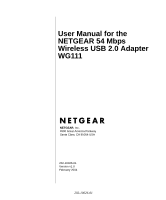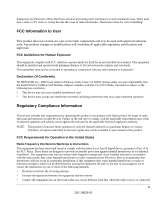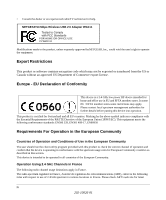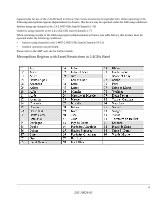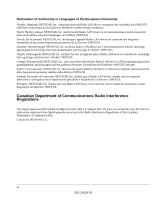Netgear WG111v1 WG111v1 User Manual
Netgear WG111v1 - 54 Mbps Wireless USB 2.0 Adapter Manual
 |
View all Netgear WG111v1 manuals
Add to My Manuals
Save this manual to your list of manuals |
Netgear WG111v1 manual content summary:
- Netgear WG111v1 | WG111v1 User Manual - Page 1
User Manual for the NETGEAR 54 Mbps Wireless USB 2.0 Adapter WG111 NETGEAR, Inc. 4500 Great America Parkway Santa Clara, CA 95054 USA 202-10026-01 Version v1.0 February 2004 202-10026-01 - Netgear WG111v1 | WG111v1 User Manual - Page 2
software upgrades. NETGEAR, INC. Support Information Phone: 1-888-NETGEAR, for US & Canada only. For other countries, see your Support information card. E-mail: [email protected] Web site: www.netgear that the Model WG111 wireless USB adapter has been in the operating instructions. Federal Office - Netgear WG111v1 | WG111v1 User Manual - Page 3
in conjunction with any other antenna or transmitter." Declaration Of Conformity We NETGEAR, Inc., 4500 Great America Parkway, Santa Clara, CA 95054, declare under our sole responsibility that the model WG111 Cardbus Card Wireless Adapter complies with Part 15 of FCC Rules. Operation is subject to - Netgear WG111v1 | WG111v1 User Manual - Page 4
• Consult the dealer or an experienced radio/TV technician for help. NETGEAR 54 Mbps Wireless USB 2.0 Adapter WG111 Tested to Comply with FCC Standards FOR HOME OR OFFICE USE PY3WG111 Modifications made to the product, unless expressly approved byNETGEAR, Inc., could void the - Netgear WG111v1 | WG111v1 User Manual - Page 5
requirements for use of the 2.4GHz band in France: http://www.art-telecom.fr/eng/index.htm. When operating in the following metropolitan regions (départements) in France, this device may be operated under the following conditions: Indoors using any channel in the 2.4-2.4835 GHz band (Channels 1-13) - Netgear WG111v1 | WG111v1 User Manual - Page 6
essenciais e outras disposições da Directiva 1999/5/CE. Canadian Department of Communications Radio Interference Regulations This digital apparatus (NETGEAR 54 Mbps Wireless USB 2.0 Adapter WG111) does not exceed the Class B limits for radio-noise emissions from digital apparatus as set out in the - Netgear WG111v1 | WG111v1 User Manual - Page 7
3-3 Basic Installation Instructions 3-4 For Windows XP Users Installing a WG111 3-5 For Windows 2000 & 98/Me Users Installing a WG111 3-9 WG111 Wireless Connection Indicators 3-13 Interpreting the LED on the WG111 3-13 Interpreting System Tray Icon Colors 3-14 Troubleshooting ...3-14 Basic - Netgear WG111v1 | WG111v1 User Manual - Page 8
Authentication B-4 Overview of WEP Parameters B-5 Key Size ...B-6 WEP Configuration Options B-6 Wireless Channels ...B-7 Appendix C Preparing Your PCs for Network Access Preparing Your Computers for TCP/IP Networking C-1 Configuring Windows 98 and Me for TCP/IP Networking C-1 Install or Verify - Netgear WG111v1 | WG111v1 User Manual - Page 9
Install or Verify Windows Networking Components C-6 DHCP Configuration of TCP/IP in Windows XP or 2000 C-7 DHCP Configuration of TCP/IP in Windows XP C-7 DHCP Configuration of TCP/IP in Windows 2000 C-9 Verifying TCP/IP Properties for Windows XP or 2000 C-11 Glossary Index Contents ix 202- - Netgear WG111v1 | WG111v1 User Manual - Page 10
x Contents 202-10026-01 - Netgear WG111v1 | WG111v1 User Manual - Page 11
: Table 1-1. Manual Specifications Product Version Manual Part Number Manual Publication Date NETGEAR 54 Mbps Wireless USB 2.0 Adapter WG111 202-10026-01 February 2004 Note: Product updates are available on the NETGEAR Web site at www.netgear.com/support/main.asp. About This Manual 1-1 202 - Netgear WG111v1 | WG111v1 User Manual - Page 12
the NETGEAR 54 Mbps Wireless USB 2.0 Adapter WG111 How to Use this Manual The HTML version of this manual includes these features. 1 2 3 Figure 1-1: HTML version of this manual 1. Left pane. Use the left pane to view the Contents, Index, and Search tabs. To view the HTML version of the manual - Netgear WG111v1 | WG111v1 User Manual - Page 13
User Manual for the NETGEAR 54 Mbps Wireless USB 2.0 Adapter WG111 How to Print this Manual To print this manual you can browser window opens showing the PDF version of the chapter you were viewing. - Click the print icon in the upper left of the window. - Tip: If your printer supports printing - Netgear WG111v1 | WG111v1 User Manual - Page 14
User Manual for the NETGEAR 54 Mbps Wireless USB 2.0 Adapter WG111 1-4 About This Manual 202-10026-01 - Netgear WG111v1 | WG111v1 User Manual - Page 15
User Manual for the NETGEAR 54 Mbps Wireless USB 2.0 Adapter WG111 Chapter 2 Introduction This chapter introduces the features, package contents, and appearance of the NETGEAR 54 Mbps Wireless USB 2.0 Adapter WG111. About the WG111 The NETGEAR 54 Mbps Wireless USB 2.0 Adapter WG111 gives you - Netgear WG111v1 | WG111v1 User Manual - Page 16
NETGEAR 54 Mbps Wireless USB 2.0 Adapter WG111 • Installation Guide for the NETGEAR 54 Mbps Wireless USB 2.0 Adapter WG111 (201-10106-01) • NETGEAR 54 Mbps Wireless USB 2.0 Adapter WG111 Resource CD (230-10044-01), including: - Driver and Configuration Utility Software - User Manual for the NETGEAR - Netgear WG111v1 | WG111v1 User Manual - Page 17
information theft. features enabled. 2. Wireless networking 2. Configure my equipment that supports WG111 with the WEP encryption, such as security settings of the WG111 and all the wireless NETGEAR wireless network. networking products. 3. Use Windows security features. To learn about - Netgear WG111v1 | WG111v1 User Manual - Page 18
on the NETGEAR 54 Mbps 3. TCP/IP Internet Wireless USB 2.0 Adapter networking software WG111 Resource CD installed and configured (230-10044-01) and the Help on my PC according to the information provided in the requirements of the Windows system you are using. Internet service provider - Netgear WG111v1 | WG111v1 User Manual - Page 19
User Manual for the NETGEAR 54 Mbps Wireless USB 2.0 Adapter WG111 Table 2-1. A Road Map for How to Get There From Here If I Want To? What Do I Do? What's Needed? How Do I? Exchange files 1. Use the Windows 1. The PC I am using to between a Network connect to the wireless wirelessly - Netgear WG111v1 | WG111v1 User Manual - Page 20
User Manual for the NETGEAR 54 Mbps Wireless USB 2.0 Adapter WG111 Table 2-1. A Road Map for How to Get There From Here If I Want To? What Do I Do? What's Needed? How Do I? Use printers in 1. Use the Windows a combined Printers and Fax wireless and features to locate 1. The PC I am using - Netgear WG111v1 | WG111v1 User Manual - Page 21
chapter describes how to install your NETGEAR 54 Mbps Wireless USB 2.0 Adapter WG111 and set up basic wireless connectivity on your Wireless Local Area Network (WLAN). Advanced wireless network configuration is covered in Chapter 4, "Configuration" in this manual. Note: Indoors, computers can easily - Netgear WG111v1 | WG111v1 User Manual - Page 22
User Manual for the NETGEAR 54 Mbps Wireless USB 2.0 Adapter WG111 • Windows XP Home, Windows XP Professional, 2000, Me, 98SE or 98 Some versions of Windows may ask for the original Windows operating system installation files to complete the installation of the WG111 driver software. Observing - Netgear WG111v1 | WG111v1 User Manual - Page 23
below provides instructions for setting up the NETGEAR 54 Mbps Wireless USB 2.0 Adapter WG111 for basic wireless connectivity to an access point. The procedures below provide step-by-step installation instructions for Windows PCs. Use the procedure that corresponds to the version of Windows you are - Netgear WG111v1 | WG111v1 User Manual - Page 24
User Manual for the NETGEAR 54 Mbps Wireless USB 2.0 Adapter WG111 Basic Installation Instructions Use the procedure below that corresponds to the version of Windows you are using. 3-4 Basic Setup 202-10026-01 - Netgear WG111v1 | WG111v1 User Manual - Page 25
User Manual for the NETGEAR 54 Mbps Wireless USB 2.0 Adapter WG111 For Windows XP Users Installing a WG111 Install the WG111 driver and configuration utility software. a. Power on your PC, let the operating system boot up completely, and log in as needed. b. Insert the Resource CD for the WG111 - Netgear WG111v1 | WG111v1 User Manual - Page 26
User Manual for the NETGEAR 54 Mbps Wireless USB 2.0 Adapter WG111 Install the NETGEAR 54 Mbps Wireless USB 2.0 Adapter WG111. a. Locate an available USB port on your PC. Connect the USB cable to the WG111 and insert the other end of the cable into the USB slot on your PC. After a short delay, the - Netgear WG111v1 | WG111v1 User Manual - Page 27
User Manual for the NETGEAR 54 Mbps Wireless USB 2.0 Adapter WG111 Configure your WG111. a. Click the icon on the Windows desktop or in the system tray to open the WG111 Smart Wizard Wireless Settings Utility. The utility opens to the Settings tab page. Click Help for instructions on using - Netgear WG111v1 | WG111v1 User Manual - Page 28
User Manual for the NETGEAR 54 Mbps Wireless USB 2.0 Adapter WG111 Verify wireless connectivity to your network. a. Verify that the status monitor information at the bottom of the utility matches your wireless network. b. Check the color of the WG111 icon in the Windows system tray: green or - Netgear WG111v1 | WG111v1 User Manual - Page 29
User Manual for the NETGEAR 54 Mbps Wireless USB 2.0 Adapter WG111 For Windows 2000 & 98/Me Users Installing a WG111 Install the WG111 driver and configuration utility software. Note: Windows 2000 may require you to be logged on with administrator rights. a. Power on your PC, let the operating - Netgear WG111v1 | WG111v1 User Manual - Page 30
User Manual for the NETGEAR 54 Mbps Wireless USB 2.0 Adapter WG111 Install the NETGEAR 54 Mbps Wireless USB 2.0 Adapter WG111. a. Locate an available USB port on your PC. Connect the USB cable to the WG111 and insert the other end of the cable into the USB slot on your PC. After a short delay, the - Netgear WG111v1 | WG111v1 User Manual - Page 31
User Manual for the NETGEAR 54 Mbps Wireless USB 2.0 Adapter WG111 Configure your WG111 and save the Profile. a. Click on the WG111 icon on the Click here to open the configuration utility. Windows desktop or in the system tray to open the WG111 configuration utility. WG111 system tray icon - Netgear WG111v1 | WG111v1 User Manual - Page 32
User Manual for the NETGEAR 54 Mbps Wireless USB 2.0 Adapter WG111 Verify wireless connectivity to your network. a. Verify that the status monitor information at the bottom of the utility matches your wireless network. b. Check the color of the WG111 icon in the Windows system tray: green or - Netgear WG111v1 | WG111v1 User Manual - Page 33
User Manual for the NETGEAR 54 Mbps Wireless USB 2.0 Adapter WG111 WG111 Wireless Connection Indicators The NETGEAR 54 Mbps Wireless USB 2.0 Adapter WG111 provides the following three indicators which give you feedback on the status of your wireless connection: • The status LED on the NETGEAR 54 - Netgear WG111v1 | WG111v1 User Manual - Page 34
quality is strong. Troubleshooting Use the information below to solve common problems you may encounter. Also, please refer to the knowledge base on the NETGEAR web site at www.netgear.com/support/main.asp. Also, for problems with accessing network resources, the Windows software might not be - Netgear WG111v1 | WG111v1 User Manual - Page 35
User Manual for the NETGEAR 54 Mbps Wireless USB 2.0 Adapter WG111 Basic Tips If you have problems connected to your wireless network, try the tips below. Symptom The LED is not lit. Cause The WG111 is not connected to the USB port properly or the WG111 software is not loaded. Solution Remove - Netgear WG111v1 | WG111v1 User Manual - Page 36
use XP's own Wireless configuration utility that came with the OS? Answer: The NETGEAR WG111 software is designed in such way that user will be asked to choose one of the utility programs during initial software installation. Be sure the WG111 is connected to the PC and follow these instructions to - Netgear WG111v1 | WG111v1 User Manual - Page 37
User Manual for the NETGEAR 54 Mbps Wireless USB 2.0 Adapter WG111 8. Question: It is nice to have a browser-based type of Manual on the Resource CD, but how do I get a PDF copy of it, like the Installation Guide? Answer: In the Manual HTML page, there is a PDF button image at the top right hand - Netgear WG111v1 | WG111v1 User Manual - Page 38
User Manual for the NETGEAR 54 Mbps Wireless USB 2.0 Adapter WG111 3-18 202-10026-01 Basic Setup - Netgear WG111v1 | WG111v1 User Manual - Page 39
to configure your NETGEAR 54 Mbps Wireless USB 2.0 Adapter WG111 for wireless connectivity on your Wireless Local Area Network (WLAN) and use the data security encryption features. Note: The instructions in this section refer to the NETGEAR WG111 configuration utility. For Windows XP users to use - Netgear WG111v1 | WG111v1 User Manual - Page 40
on 802.11 wireless network modes, see "Wireless Networking Overview" on page B-1 of this manual. Connecting to an Access Point in Infrastructure Mode This section provides instructions for configuring the NETGEAR 54 Mbps Wireless USB 2.0 Adapter WG111 to connect to a wireless access point. How - Netgear WG111v1 | WG111v1 User Manual - Page 41
on a Windows PC, refer to the PC Networking Tutorial included on the NETGEAR 54 Mbps Wireless USB 2.0 Adapter WG111 Resource CD (230-10044-01). Follow the instructions below to configure an Ad-hoc mode profile. 1. Run the WG111 Configuration Utility. a. Make sure the WG111 software is installed - Netgear WG111v1 | WG111v1 User Manual - Page 42
or with the IPX protocol. Note: For instructions on configuring static IP addresses, refer to the networking tutorial on your NETGEAR 54 Mbps Wireless USB 2.0 Adapter WG111 Resource CD (230-10044-01). b. Restart the PCs. 4. Verify wireless connectivity between your peer devices. Verify connectivity - Netgear WG111v1 | WG111v1 User Manual - Page 43
the NETGEAR 54 Mbps Wireless USB 2.0 Adapter WG111 Figure 4-2: Ping test results At this point the connection is established. You may need to reboot in certain Windows operating systems such as Windows 98. Note: If you cannot connect, see the "Troubleshooting" on page 3-14. Also, for problems with - Netgear WG111v1 | WG111v1 User Manual - Page 44
Manual for the NETGEAR 54 Mbps Wireless USB 2.0 Adapter WG111 How to Start a Computer-to-Computer (Ad-Hoc) Network 1. Fill in the Network Name (SSID). 2. Select the Computer-to-computer (Ad-Hoc) network type. 3. Click Initiate Ad-Hoc. The Ad-Hoc Setting dialog box will appear. 4. Choose the wireless - Netgear WG111v1 | WG111v1 User Manual - Page 45
User Manual for the NETGEAR 54 Mbps Wireless USB 2.0 Adapter WG111 • Wireless Network Name (SSID): The Service Set Identification (SSID) identifies the wireless local area network. Any (First available network) is the default WG111 wireless network name (SSID). You may customize it using up to 32 - Netgear WG111v1 | WG111v1 User Manual - Page 46
Manual for the NETGEAR 54 Mbps Wireless USB 2.0 Adapter WG111 b. Enter the SSID. This is also called the Wireless Network Name. Note: You will not get a wireless strength you will use. The choices are: • 64-bit WEP data encryption • 128-bit WEP data encryption Note: Larger encryption keys require - Netgear WG111v1 | WG111v1 User Manual - Page 47
User Manual for the NETGEAR 54 Mbps Wireless USB 2.0 Adapter WG111 Statistics Page The Statistics page provides real time and historical trend information on the data traffic and performance of your wireless adapter. • Transmit/Receive Performance (%): A real time graph identifying the total, - Netgear WG111v1 | WG111v1 User Manual - Page 48
User Manual for the NETGEAR 54 Mbps Wireless USB 2.0 Adapter WG111 4-10 202-10026-01 Configuration - Netgear WG111v1 | WG111v1 User Manual - Page 49
NETGEAR 54 Mbps Wireless USB 2.0 Adapter WG111. Antennae Standards Radio Data Rate Frequency Power Emissions Bus interface Provided drivers FCC, CE USB Microsoft Windows XP, 2000, Me, 98 Operating temperature: 0 to 55 degree C 40-bit (also called 64-bit) and 128-bit WEP data encryption Limited 1- - Netgear WG111v1 | WG111v1 User Manual - Page 50
User Manual for the NETGEAR 54 Mbps Wireless USB 2.0 Adapter WG111 A-2 Technical Specifications 202-10026-01 - Netgear WG111v1 | WG111v1 User Manual - Page 51
Networking Basics This chapter provides an overview of Wireless networking. Wireless Networking Overview The WG111 Wireless USB 2.0 Adapter conforms to the Institute of Electrical and Electronics Engineers (IEEE) 802.11b standard for wireless LANs (WLANs) and a product update will bring the - Netgear WG111v1 | WG111v1 User Manual - Page 52
User Manual for the NETGEAR 54 Mbps Wireless USB 2.0 Adapter WG111 Ad Hoc Mode (Peer-to-Peer Workgroup) In set up a small wireless workgroup and allows workgroup members to exchange data or share printers as supported by Microsoft networking in the various Windows operating systems. Some vendors - Netgear WG111v1 | WG111v1 User Manual - Page 53
User Manual for the NETGEAR 54 Mbps Wireless USB 2.0 Adapter WG111 802.11 Authentication The 802.11 standard defines several services that govern how two 802.11 devices communicate. The following events must occur before an 802.11 Station can communicate with an Ethernet network through - Netgear WG111v1 | WG111v1 User Manual - Page 54
User Manual for the NETGEAR 54 Mbps Wireless USB 2.0 Adapter WG111 802.11 Authentication Open System Steps 1) Authentication point sends challenge text to the station. 3. The station uses its configured 64-bit or 128-bit default key to encrypt the challenge text, and sends the encrypted text to - Netgear WG111v1 | WG111v1 User Manual - Page 55
User Manual for the NETGEAR 54 Mbps Wireless USB 2.0 Adapter WG111 802.11 Authentication Shared Key Steps 1) Authentication : Some 802.11 access points also support Use WEP for Authentication Only (Shared Key Authentication without data encryption). Wireless Networking Basics B-5 202-10026-01 - Netgear WG111v1 | WG111v1 User Manual - Page 56
Manual for the NETGEAR 54 Mbps Wireless USB 2.0 Adapter WG111 Key Size The IEEE 802.11 standard supports two types of WEP encryption: 40-bit and 128-bit. The 64-bit WEP data encryption method, allows for a five-character (40-bit) input. Additionally, 24 factory-set bits are added to the forty-bit - Netgear WG111v1 | WG111v1 User Manual - Page 57
User Manual for the NETGEAR 54 Mbps Wireless USB 2.0 Adapter WG111 Note: Whatever keys you enter for an AP, you must also enter the same keys for the client adapter in the same order. In other words, WEP key 1 on the AP must match WEP key 1 on the client adapter, WEP key 2 on the AP must match WEP - Netgear WG111v1 | WG111v1 User Manual - Page 58
User Manual for the NETGEAR 54 Mbps Wireless USB 2.0 Adapter WG111 The radio frequency channels used are listed in Table available channels supported by the wireless products in various countries are different. The preferred channel separation between the channels in neighboring wireless networks is - Netgear WG111v1 | WG111v1 User Manual - Page 59
to prepare your PCs to connect to the Internet through the NETGEAR 54 Mbps Wireless USB 2.0 Adapter WG111. For adding file and print sharing to your network, please consult the Windows help information included with the version of Windows installed on each computer on your network. Preparing Your - Netgear WG111v1 | WG111v1 User Manual - Page 60
User Manual for the NETGEAR 54 Mbps Wireless USB 2.0 Adapter WG111 1. On the Windows taskbar, click the Start button, point to Settings, and then click Control Panel. 2. Double-click the Network icon. The Network window opens, which displays a list of installed components: You must have an Ethernet - Netgear WG111v1 | WG111v1 User Manual - Page 61
Manual for the NETGEAR 54 Mbps Wireless USB 2.0 Adapter WG111 a. Click the Add button. b. Select Client, and then click Add. c. Select Microsoft. d. Select File and Print Sharing for Microsoft Networks, and then click OK. 3. Restart your PC for the changes to take effect. Enabling DHCP in Windows - Netgear WG111v1 | WG111v1 User Manual - Page 62
User Manual for the NETGEAR 54 Mbps Wireless USB 2.0 Adapter WG111 Verify the following settings as shown: • Client for Microsoft Network exists • Ethernet adapter is present • TCP/IP is present • Primary Network Logon is set to Windows logon Click on the Properties button. The following TCP/IP - Netgear WG111v1 | WG111v1 User Manual - Page 63
User Manual for the NETGEAR 54 Mbps Wireless USB 2.0 Adapter WG111 By default, the IP Address tab is open on this window. • Verify these steps for each PC with this version of Windows on your network. Selecting Windows' Internet Access Method 1. On the Windows taskbar, click the Start button, - Netgear WG111v1 | WG111v1 User Manual - Page 64
User Manual for the NETGEAR 54 Mbps Wireless USB 2.0 Adapter WG111 2. Type winipcfg, and then click OK. The IP Configuration window opens, which lists (among other things), your IP address, subnet mask, and default gateway. 3. From the drop-down box, select your Ethernet adapter. The window is - Netgear WG111v1 | WG111v1 User Manual - Page 65
User Manual for the NETGEAR 54 Mbps Wireless USB 2.0 Adapter WG111 DHCP Configuration of TCP/IP in Windows XP or 2000 You will find there are many similarities in the procedures for different Windows systems when using DHCP to configure TCP/IP. The following steps will walk you through the - Netgear WG111v1 | WG111v1 User Manual - Page 66
User Manual for the NETGEAR 54 Mbps Wireless USB 2.0 Adapter WG111 Now you should be at the Local Area Network Connection Status window. This box displays the connection status, duration, speed, and activity statistics. Administrator logon access rights are needed to use this window. • Click the - Netgear WG111v1 | WG111v1 User Manual - Page 67
User Manual for the NETGEAR 54 Mbps Wireless USB 2.0 Adapter WG111 Verify that Obtain an IP address automatically radio button is selected and that the Obtain DNS server address automatically radio button is selected. • Click the OK button. This completes the DHCP configuration in Windows XP. Repeat - Netgear WG111v1 | WG111v1 User Manual - Page 68
User Manual for the NETGEAR 54 Mbps Wireless USB 2.0 Adapter WG111 The Local Area Connection Properties dialog box appears. Verify that you have . Restart the PC. Repeat these steps for each PC with this version of Windows on your network. C-10 Preparing Your PCs for Network Access 202-10026-01 - Netgear WG111v1 | WG111v1 User Manual - Page 69
User Manual for the NETGEAR 54 Mbps Wireless USB 2.0 Adapter WG111 Verifying TCP/IP Properties for Windows XP or 2000 To check your PC's TCP/IP configuration: 1. On the Windows taskbar, click the Start button, and then click Run. The Run window opens. 2. Type cmd and then click OK. A command window - Netgear WG111v1 | WG111v1 User Manual - Page 70
User Manual for the NETGEAR 54 Mbps Wireless USB 2.0 Adapter WG111 C-12 Preparing Your PCs for Network Access 202-10026-01 - Netgear WG111v1 | WG111v1 User Manual - Page 71
manual. 10BASE-T IEEE 802.3 specification for 10 Mbps Ethernet over twisted pair wiring. 100BASE-Tx IEEE 802.3 specification for 100 Mbps Ethernet over twisted pair wiring. 802.11b IEEE specification for wireless a domain name, therefore, a DNS service must translate the name into the corresponding - Netgear WG111v1 | WG111v1 User Manual - Page 72
User Manual for the NETGEAR 54 Mbps Wireless USB 2.0 Adapter WG111 Domain Name A descriptive name the address mail.NETGEAR.com, mail is a server name and NETGEAR.com is the domain. DSL Short for digital subscriber line, but is commonly used in reference to the asymmetric version of this technology - Netgear WG111v1 | WG111v1 User Manual - Page 73
User Manual for the NETGEAR 54 Mbps Wireless USB 2.0 Adapter WG111 Like UDP/IP, IPX is a datagram protocol used for connectionless communications. Higher-level protocols, such as SPX and NCP, are used for additional error recovery services. ISP Internet service provider. Internet Protocol The main - Netgear WG111v1 | WG111v1 User Manual - Page 74
User Manual for the NETGEAR 54 Mbps Wireless USB 2.0 Adapter WG111 router A device that forwards data between networks. addresses. SSID A Service Set Identification is a thirty-two character (maximum) alphanumeric key identifying a wireless local area network. For the wireless devices in a network - Netgear WG111v1 | WG111v1 User Manual - Page 75
User Manual for the NETGEAR 54 Mbps Wireless USB 2.0 Adapter WG111 wide area network WAN. A long distance link used to extend or connect remotely located local area networks. The Internet is a large WAN. Wi-Fi A trade name for the 802.11b wireless networking standard, given by the Wireless Ethernet - Netgear WG111v1 | WG111v1 User Manual - Page 76
User Manual for the NETGEAR 54 Mbps Wireless USB 2.0 Adapter WG111 6 Glossary 202-10026-01 - Netgear WG111v1 | WG111v1 User Manual - Page 77
13 O Open System authentication 2 S Shared Key authentication 2 SSID 3, 2 T TCP/IP properties verifying for Windows 5 Index Index W WEP 3, 6, 2 Wi-Fi 1 Windows, configuring for IP routing 1, 6 winipcfg utility 5 Wired Equivalent Privacy. See WEP Wireless Ethernet 1 wireless network name 3 1
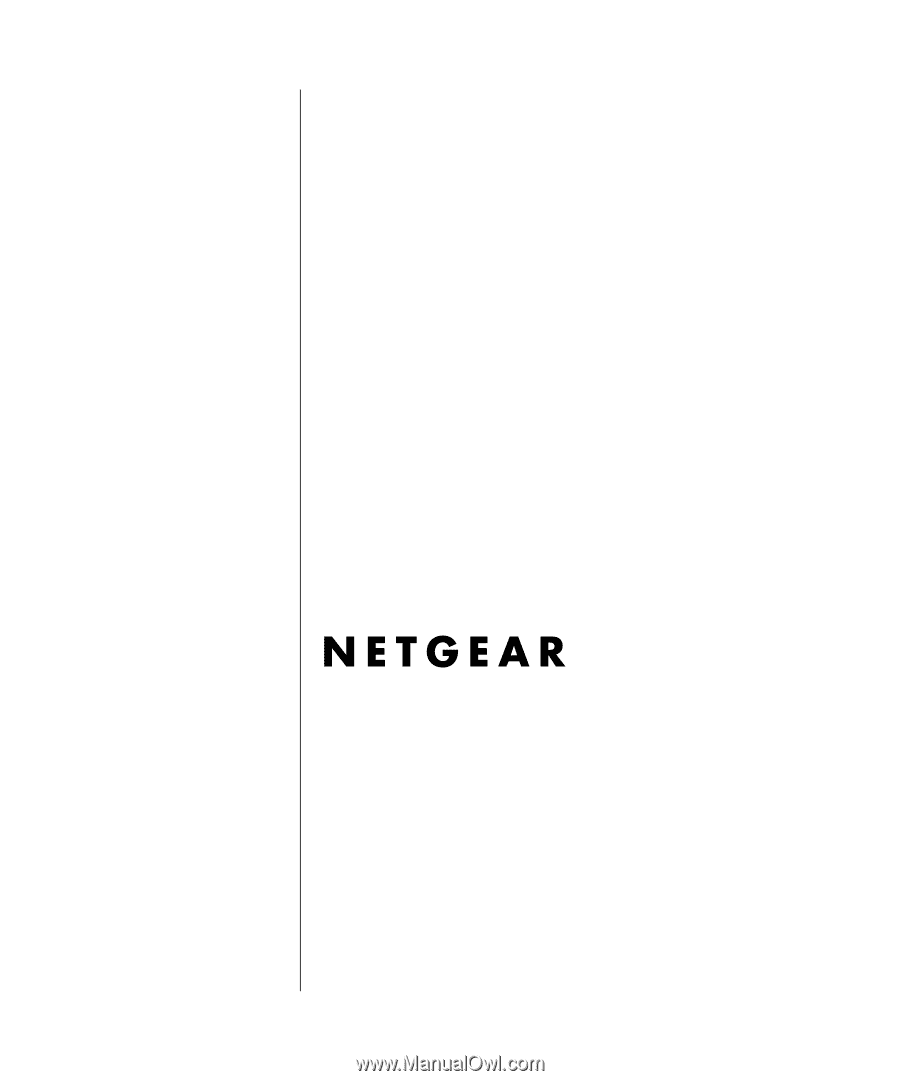
202-10026-01
202-10026-01
Version v1.0
February 2004
NETGEAR
, Inc.
4500 Great America Parkway
Santa Clara, CA 95054 USA
User Manual for the
NETGEAR 54 Mbps
Wireless USB 2.0 Adapter
WG111