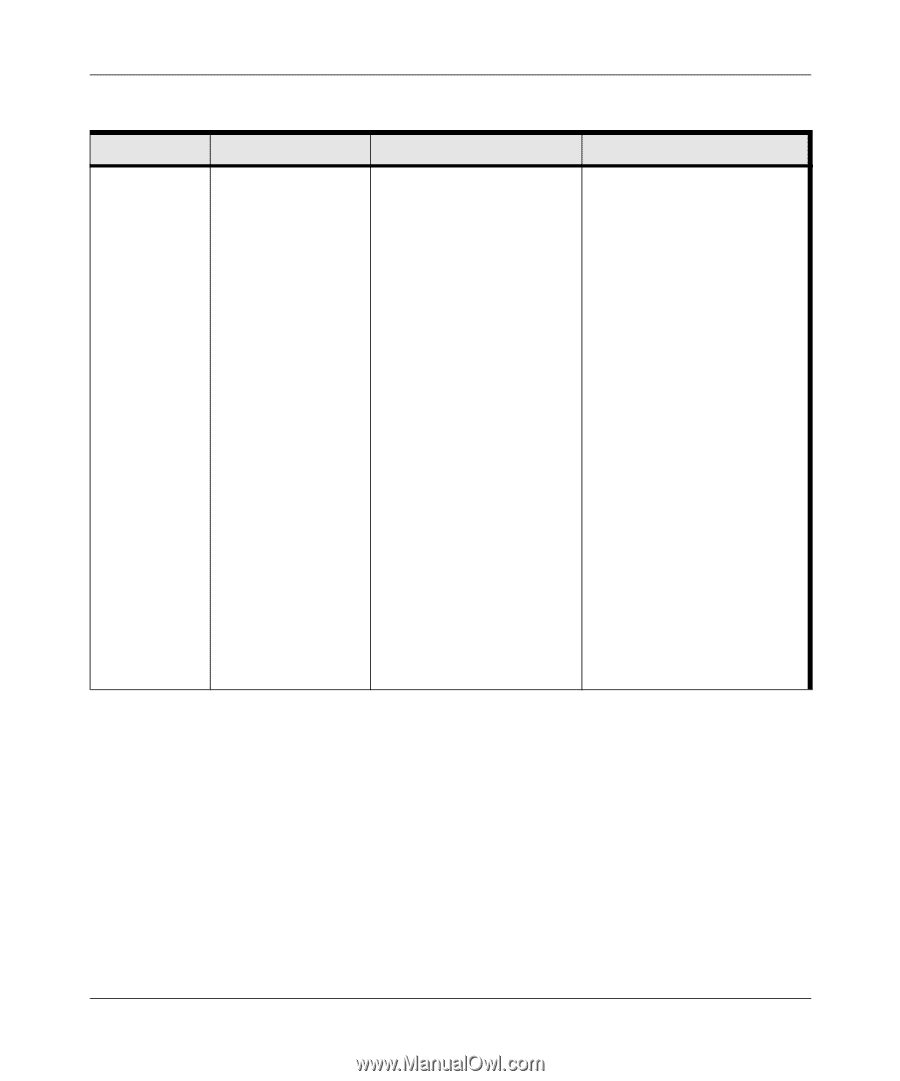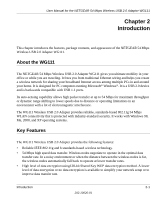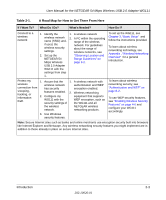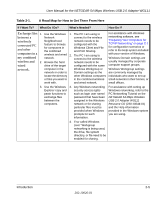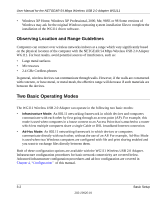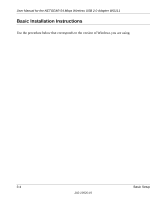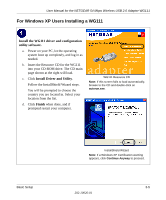Netgear WG111v1 WG111v1 User Manual - Page 20
Use printers in, a combined, wireless and, wired, network
 |
View all Netgear WG111v1 manuals
Add to My Manuals
Save this manual to your list of manuals |
Page 20 highlights
User Manual for the NETGEAR 54 Mbps Wireless USB 2.0 Adapter WG111 Table 2-1. A Road Map for How to Get There From Here If I Want To? What Do I Do? What's Needed? How Do I? Use printers in 1. Use the Windows a combined Printers and Fax wireless and features to locate 1. The PC I am using to connect to the wireless network needs to be Windows Domain settings are usually managed by corporate computer support groups. wired network. available printers configured with the in the combined Windows Client and File wireless and wired and Print Sharing. network. 2. The PC I am using to 2. Use the Windows connect to the wireless Add a Printer network needs to be Windows Workgroup settings are commonly managed by individuals who want to set up small networks in their homes, or small offices. wizard to add access to a network printer from the PC you are using to wirelessly connect to the network. configured with the same Windows Workgroup or Domain settings as the other Windows computers in the combined wireless and wired network. 3. Any Windows networking For assistance with setting up Windows networking, refer to the PC Networking Tutorial on the NETGEAR 54 Mbps Wireless USB 2.0 Adapter WG111 Resource CD (230-10044-01) and the Help information 3. From the File security access rights provided in the Windows system menu of an such as login user name/ you are using. application such password that have been as Microsoft Word, assigned in the Windows For assistance with setting up use the Print network must be provided printers in Windows, refer to the Setup feature to direct your print when Windows prompts for such information. Help and Support information that comes with the version of output to the printer in the network. 4. If so-called Windows the Windows operating systems 'peer' networking is being you are using. used, the printer needs to be enabled for sharing. 2-6 Introduction 202-10026-01