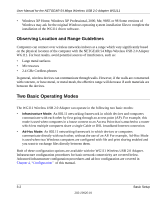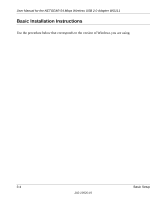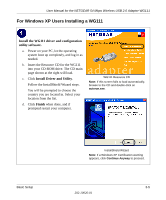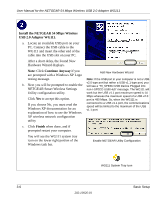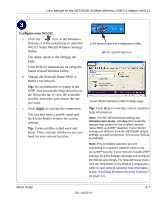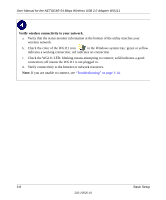Netgear WG111v1 WG111v1 User Manual - Page 27
Con your WG111., Apply, Enabling Wireless Security Features,
 |
View all Netgear WG111v1 manuals
Add to My Manuals
Save this manual to your list of manuals |
Page 27 highlights
User Manual for the NETGEAR 54 Mbps Wireless USB 2.0 Adapter WG111 Configure your WG111. a. Click the icon on the Windows desktop or in the system tray to open the WG111 Smart Wizard Wireless Settings Utility. The utility opens to the Settings tab page. Click Help for instructions on using the Smart Wizard Wireless Utility. b. Change the Network Name SSID to match your network. Tip: As an alternative to typing in the SSID, you can use the drop-down list or the Networks tab to view the available wireless networks, and choose the one you want. c. Click Apply to activate the connection. You can also enter a profile name and click Save Profile to store the current settings. Tip: Create profiles called work and home. Then, activate whichever one you need for your current location. Click here to open the configuration utility. WG111 system tray icon Smart Wizard Wireless Utility Settings page Tip: Click Help to view the context-sensitive help information. Note: The NETGEAR default settings are Infrastructure mode, with Any (first available network that replies) for the wireless network name SSID, and WEP disabled. If your WLAN settings are different from the NETGEAR default settings, you will not connect. Set up your WG111 accordingly. Note: This procedure assumes you are connecting to a wireless network which is not using WEP security. If your network includes WEP settings, click the Settings tab page and configure the WG111 accordingly. For help with these steps, click the Help button in the WG111 Configuration Utility to view context- sensitive help information, or see "Enabling Wireless Security Features" on page 4-6. Basic Setup 3-7 202-10026-01