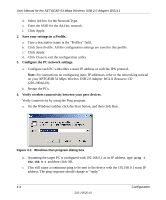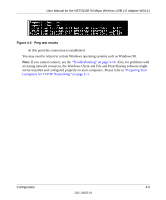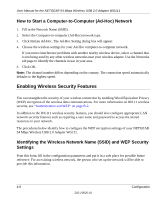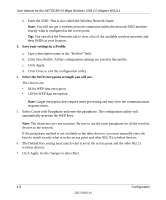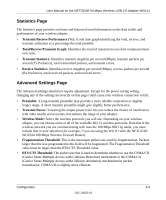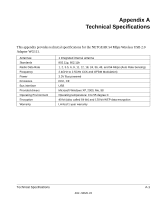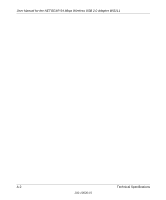Netgear WG111v1 WG111v1 User Manual - Page 46
Enter the SSID. This is also called the Wireless Network Name., Save your settings in a Profile.
 |
View all Netgear WG111v1 manuals
Add to My Manuals
Save this manual to your list of manuals |
Page 46 highlights
User Manual for the NETGEAR 54 Mbps Wireless USB 2.0 Adapter WG111 b. Enter the SSID. This is also called the Wireless Network Name. Note: You will not get a wireless network connection unless the network SSID matches exactly what is configured in the access point. Tip: You can click the Networks tab to view a list of the available wireless networks and their SSIDs at your location. 3. Save your settings in a Profile. a. Type a descriptive name in the "Profiles" field. b. Click Save Profile. All the configuration settings are saved in this profile. c. Click Apply. d. Click Close to exit the configuration utility. 4. Select the WEP encryption strength you will use. The choices are: • 64-bit WEP data encryption • 128-bit WEP data encryption Note: Larger encryption keys require more processing and may slow the communications response times. 5. Select Create with Passphrase and enter the passphrase. The configuration utility will automatically generate the WEP keys. Note: The characters are case sensitive. Be sure to use the same passphrase for all the wireless devices in the network. If the passphrase method is not available in the other devices, you must manually enter the keys to match exactly what is in the access point and other 802.11b wireless devices. 6. The Default Key setting must match what is set in the access point and the other 802.11 wireless devices. 7. Click Apply for the changes to take effect. 4-8 Configuration 202-10026-01