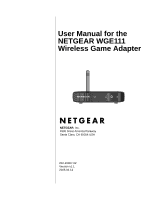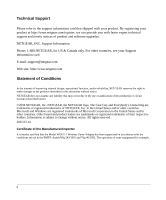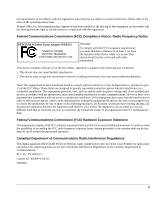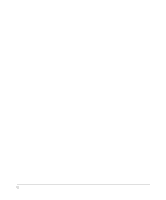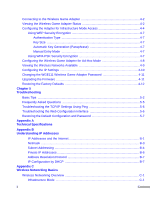Netgear WGE111 WGE111 Reference Manual
Netgear WGE111 - 54 Mbps Wireless Gaming Adapter Manual
 |
View all Netgear WGE111 manuals
Add to My Manuals
Save this manual to your list of manuals |
Netgear WGE111 manual content summary:
- Netgear WGE111 | WGE111 Reference Manual - Page 1
User Manual for the NETGEAR WGE111 Wireless Game Adapter NETGEAR, Inc. 4500 Great America Parkway Santa Clara, CA 95054 USA 202-10007-02 Version v1.1 2005.03.14 - Netgear WGE111 | WGE111 Reference Manual - Page 2
software upgrades. NETGEAR, INC. Support Information Phone: 1-888-NETGEAR, for US & Canada only. For other countries, see your Support information card. E-mail: [email protected] Web site: http://www.netgear hereby certified that the Model WGE111 Wireless Game Adapter has been suppressed in - Netgear WGE111 | WGE111 Reference Manual - Page 3
) Compliance Notice: Radio Frequency Notice NETGEAR Wireless Game Adapter WGE111 Tested to Comply with FCC Standards FOR HOME OR OFFICE USE Warning! To comply with the FCC's exposure requirements you must maintain a distance of at least 1 cm from the antenna of this device while it is in use. This - Netgear WGE111 | WGE111 Reference Manual - Page 4
iv - Netgear WGE111 | WGE111 Reference Manual - Page 5
and Encryption 3-7 Authentication Scheme Selection 3-7 Encryption Strength Choices 3-8 Understanding WPA-PSK Encryption Security 3-9 Using the NETGEAR Smart Wizard Configuration Assistant 3-9 Chapter 4 Web Configuration Configuring the Wireless Game Adapter Using TCP/IP 4-1 Contents i - Netgear WGE111 | WGE111 Reference Manual - Page 6
4-7 Configuring the Wireless Game Adapter for Ad-Hoc Mode 4-8 Viewing the Wireless Networks Available 4-9 Configuring the IP Settings 4-10 Changing the WGE111 Wireless Game Adapter Password 4-11 Upgrading the Firmware 4-11 Restoring the Factory Defaults 4-12 Chapter 5 Troubleshooting Basic - Netgear WGE111 | WGE111 Reference Manual - Page 7
Encryption Key Management C-14 Is WPA Perfect? ...C-16 Product Support for WPA C-16 Supporting a Mixture of WPA and WEP Wireless Clients is Discouraged ...... C-16 Changes to Wireless Access Points C-17 Changes to Wireless Network Adapters C-17 Changes to Wireless Client Programs C-18 Glossary - Netgear WGE111 | WGE111 Reference Manual - Page 8
iv Contents - Netgear WGE111 | WGE111 Reference Manual - Page 9
the WGE111 Wireless Game Adapter according to these specifications: Table 1-1. Manual Specifications Product Version Manual Publication Date NETGEAR WGE111 Wireless Game Adapter 2005.03.14 Note: Product updates are available on the NETGEAR, Inc. Web site at http://www.netgear.com/support/main - Netgear WGE111 | WGE111 Reference Manual - Page 10
User Manual for the NETGEAR WGE111 Wireless Game Adapter 1-2 About This Manual - Netgear WGE111 | WGE111 Reference Manual - Page 11
WGE111 Wireless Game Adapter Installation Guide. This manual describes in detail how to set up the Model WGE111 wireless game adapter and provides you with further reference information. Chapter 3, "Basic Setup" provides information on the NETGEAR Wireless Game Adapter Smart Wizard Configuration - Netgear WGE111 | WGE111 Reference Manual - Page 12
. • Easy configuration of the device with NETGEAR Wireless Game Adapter software that assures fast and easy setup for Windows 98, Windows Me, Window NT, Windows 2000, and Windows XP. • Web browser interface provides an easy way to configure the WGE111 Wireless Game Adapter in a TCP/IP network. • RJ - Netgear WGE111 | WGE111 Reference Manual - Page 13
://www.NETGEAR.com/support/main.asp You can also fill out and return the Warranty & Registration Card that is included in your product package. Hardware Description The Model WGE111 Wireless Game Adapter LEDs indicate the status of the server and the Ethernet traffic. It has one 10/100 Mbps network - Netgear WGE111 | WGE111 Reference Manual - Page 14
Manual for the NETGEAR WGE111 Wireless Game Adapter Status Indicators and Ports of the WGE111 See the table below for a description of the LED indicator lights: Table 2-1. Label Power Internet Ad-Hoc Ethernet LED Descriptions Activity On Off Description Power is supplied to the wireless game - Netgear WGE111 | WGE111 Reference Manual - Page 15
User Manual for the NETGEAR WGE111 Wireless Game Adapter Reset Push Button The button is recessed; a pin or paper clip can be used to press it. This button is used to restore the wireless game adapter to the default settings. Reset Button Figure 2-2: Back of the WGE111 Wireless Game Adapter To - Netgear WGE111 | WGE111 Reference Manual - Page 16
User Manual for the NETGEAR WGE111 Wireless Game Adapter 2-6 Introduction - Netgear WGE111 | WGE111 Reference Manual - Page 17
the default IP address or set wireless security, you can use the Smart Wizard configuration assistant to identify your network configuration settings. After you have used the Smart Wizard, you can access the WGE111 Wireless Game Adapter configuration from a Web browser using the TCP/IP address of - Netgear WGE111 | WGE111 Reference Manual - Page 18
• For creating an Ad-Hoc network without an access point, all devices must have a receiver/ transmitter. (The receiver/transmitter may be another WGE111 Wireless Game Adapter adapter.) If the default settings do not work, you will need to configure the WGE111 Wireless Game Adapter. Also, if you have - Netgear WGE111 | WGE111 Reference Manual - Page 19
Access point or wireless router connected to a wired network Small, wireless-only network and all devices have wireless transmitters/ receivers. Note: If you are using Ad-Hoc mode and have more than one NETGEAR WGE111 Wireless Game Adapter, you need to use the Smart Wizard configuration assistant - Netgear WGE111 | WGE111 Reference Manual - Page 20
WEP, SSID broadcast off, MAC filtering, etc.) you need to follow the instructions given in "Using the NETGEAR Smart Wizard Configuration Assistant" on page 3-9. • A network-enabled game console. What you do. 1. Connect the Ethernet cable from your WGE111 Wireless Game Adapter (A) to the Ethernet - Netgear WGE111 | WGE111 Reference Manual - Page 21
"Using the NETGEAR Smart Wizard Configuration Assistant" on page 3-9. Personal Computer Plug-and-Go Scenario B A WGE111 Wireless Game Adapter Figure 3-3: Personal Computer Scenario What you need. • Broadband Internet access through a router with an 802.11b or 802.11g wireless access point (built - Netgear WGE111 | WGE111 Reference Manual - Page 22
settings to match your network, or change the default IP address of 192.168.0.202. • Windows management - the Smart Wizard configuration assistant installs the NETGEAR WGE111 Wireless Game Adapter software on your computer. You can change your IP configuration using the Smart Wizard as described in - Netgear WGE111 | WGE111 Reference Manual - Page 23
User Manual for the NETGEAR WGE111 Wireless Game Adapter Fixed IP NETGEAR recommends you set up a fixed IP address for the WGE111 Wireless Game Adapter so you can use a Web browser for configuration. If you are using a NETGEAR router with the default settings, the following settings should work for - Netgear WGE111 | WGE111 Reference Manual - Page 24
User Manual for the NETGEAR WGE111 Wireless Game Adapter Be sure to set your wireless adapter according to the authentication scheme used on your router or access point. Please refer to "Authentication and WEP" on page C-2 for a full explanation of each of these options, as defined by the IEEE 802. - Netgear WGE111 | WGE111 Reference Manual - Page 25
information on WPA-PSK security. Using the NETGEAR Smart Wizard Configuration Assistant The Smart Wizard configuration assistant works for WGE111 Wireless Game Adapters used in a Microsoft Windows networking environment. To install and set up your network and the NETGEAR Wireless Game Adapter, you - Netgear WGE111 | WGE111 Reference Manual - Page 26
Manual for the NETGEAR WGE111 Wireless Game Adapter Connect the Ethernet cable to the WGE111 Wireless Game Adapter and the PC Note: You must connect an Ethernet cable from the WGE111 to a PC to perform the initial configuration. a. Connect one end of the Ethernet cable to the Wireless Game Adapter - Netgear WGE111 | WGE111 Reference Manual - Page 27
User Manual for the NETGEAR WGE111 Wireless Game Adapter Start the WGE111 Wireless Game Adapter Smart Wizard Configuration Assistant. a. Start the NETGEAR Wireless Game Adapter Smart Wizard configuration assistant by inserting the Resource CD in your CD-ROM drive. Double-click setup.exe if the - Netgear WGE111 | WGE111 Reference Manual - Page 28
User Manual for the NETGEAR WGE111 Wireless Game Adapter Select the Infrastructure and/or Ad-Hoc mode network settings. Note: You can fill in both sections and the configuration used will be determined by the physical placement of the switch on the back of the wireless game adapter. • Fill in the - Netgear WGE111 | WGE111 Reference Manual - Page 29
Game Adapter Setup Wizard window shows the LAN settings for the wireless game adapter. You can change the device name of the wireless game adapter or leave it set to the default. Select the TCP/IP Settings b. NETGEAR recommends using a static IP address so you can use a Web browser to configure - Netgear WGE111 | WGE111 Reference Manual - Page 30
User Manual for the NETGEAR WGE111 Wireless Game Adapter 3-14 Basic Setup - Netgear WGE111 | WGE111 Reference Manual - Page 31
password, enable WEP or WPA-PSK security (if you have it set up on your wireless network), select a specific network for the wireless connection, or make other configuration changes. Configuring the Wireless Game Adapter Using TCP/IP Using a Web browser to configure a NETGEAR Wireless Game Adapter - Netgear WGE111 | WGE111 Reference Manual - Page 32
by the IP Address of the Wireless Game Adapter. For example, enter the default IP Address of http://192.168.0.202 and click Enter. 3. You will then be prompted for the user name and password. Enter password for the password, or whatever password you set using the NETGEAR Smart Wizard configuration - Netgear WGE111 | WGE111 Reference Manual - Page 33
User Manual for the NETGEAR WGE111 Wireless Game Adapter Figure 4-1: Status screen Wireless Settings • Network Name (SSID) - the current Wireless Network Name (SSID) value. The default for Infrastructure mode is ANY and the default for Ad-Hoc mode is netgear. • Connection Status - the current - Netgear WGE111 | WGE111 Reference Manual - Page 34
address. • IP Address Source - indicates the current IP Address Source. Device Information • Device Name - the current WGE111 Wireless Game Adapter name. • Mac Address - the current Mac Address. • Firmware Version - the current Firmware version. Configuring the Adapter for Infrastructure Mode Access - Netgear WGE111 | WGE111 Reference Manual - Page 35
User Manual for the NETGEAR WGE111 Wireless Game Adapter Figure 4-2: Infrastructure mode configuration screen Regulatory Domain Select your region from the drop-down list. This field displays the region of operation for which the wireless interface is intended. It may not be legal to operate the - Netgear WGE111 | WGE111 Reference Manual - Page 36
is set to Auto by default. Network Name (SSID) Choose a descriptive name for the WGE111 Wireless Game Adapter for identification purposes. ANY is the factory default name for Infrastructure mode, which is a special name that will connect with whatever access point or router's signal is strongest - Netgear WGE111 | WGE111 Reference Manual - Page 37
User Manual for the NETGEAR WGE111 Wireless Game Adapter Using WEP Security Encryption Authentication Type Select Open System or Shared Key authentication, as used by the Access Point. You can select Auto to have the wireless game adapter automatically determine the type. Key Size Select the WEP - Netgear WGE111 | WGE111 Reference Manual - Page 38
User Manual for the NETGEAR WGE111 Wireless Game Adapter Configuring the Wireless Game Adapter for Ad-Hoc Mode You can use the WGE111 Wireless Game Adapter in a wireless-only network where the wireless devices are all set to Ad-Hoc mode. By default, the wireless game adapter is set to Infrastructure - Netgear WGE111 | WGE111 Reference Manual - Page 39
User Manual for the NETGEAR WGE111 Wireless Game Adapter To configure the WGE111 for Ad-Hoc access: 1. Set the Regulatory Domain, which is the country/domain. Select your region from the drop-down list. This field displays the region of operation for which the wireless interface is intended. It may - Netgear WGE111 | WGE111 Reference Manual - Page 40
User Manual for the NETGEAR WGE111 Wireless Game Adapter The Network Name (SSID), Channel, Security, Signal Strength, MAC (Media Access Control) address and Access Point network mode for each network are displayed. Click Scan to search for the wireless networks available. Click Refresh to update the - Netgear WGE111 | WGE111 Reference Manual - Page 41
New Password box. 5. Click Apply. Upgrading the Firmware If a firmware upgrade for the WGE111 Wireless Game Adapter becomes available, you can download the software from http://www.netgear.com to your computer and then use the browser-based configuration software to upgrade the wireless game adapter - Netgear WGE111 | WGE111 Reference Manual - Page 42
User Manual for the NETGEAR WGE111 Wireless Game Adapter Figure 4-6: Upgrade Firmware screen 2. Click Browse and locate the downloaded software. 3. Click Upload. 4. After the firmware has been upgraded, you will need to log in to the router using your Web browser. Restoring the Factory Defaults You - Netgear WGE111 | WGE111 Reference Manual - Page 43
WGE111 Wireless Game Adapter After you have erased the WGE111 Wireless Game Adapter's current settings, the adapter's password will be password, the LAN IP address will be 192.168.0.202 and the SSID will by default be ANY for Infrastructure mode and netgear for Ad-Hoc mode. Web Configuration - Netgear WGE111 | WGE111 Reference Manual - Page 44
User Manual for the NETGEAR WGE111 Wireless Game Adapter 4-14 Web Configuration - Netgear WGE111 | WGE111 Reference Manual - Page 45
gives information about troubleshooting your NETGEAR WGE111 Wireless Game Adapter. After each problem description, instructions are provided to help you diagnose and solve the problem. For the common problems listed, go to the section indicated. If you have trouble setting up your WGE111, check the - Netgear WGE111 | WGE111 Reference Manual - Page 46
There is a network configuration problem. Make sure the wireless network security settings and the WGE111 security settings match. Make sure the PC, wireless game adapter, and router IP settings are correct. The Internet LED blinks and cannot connect to an access point. The WGE111 is attempting - Netgear WGE111 | WGE111 Reference Manual - Page 47
IP address with the same IP subnet address as the wireless router or access point. • Turn the wireless game adapter off and then back on. Recheck the IP address for the gaming console or remote computer. • The most likely • reason is a network configuration problem. • Turn off all devices - Netgear WGE111 | WGE111 Reference Manual - Page 48
, access point, and notebook PC. Each WGE111 Wireless Game Adapter is factory-shipped with the IP address 192.168.0.202. You should not use the same IP address for more than one device on your network. Change the IP address of one of the adapters. See "Using the NETGEAR Smart Wizard Configuration - Netgear WGE111 | WGE111 Reference Manual - Page 49
ww.netgear.com/support/main.asp. Note: For the most up-to-date WGE111 installation details and troubleshooting guidance visit http://www.netgear.com. If you have trouble setting up your WGE111, check the tips below. I am using a DHCP server, and the Wireless Game Adapter gets an IP address conflict - Netgear WGE111 | WGE111 Reference Manual - Page 50
User Manual for the NETGEAR WGE111 Wireless Game Adapter Troubleshooting the TCP/IP Settings Using Ping The Windows ping utility sends an echo request packet to the designated device. The device then responds with an echo reply. You can ping the wireless game adapter from your computer to verify - Netgear WGE111 | WGE111 Reference Manual - Page 51
User Manual for the NETGEAR WGE111 Wireless Game Adapter • Make sure your computer's IP address is not shown as 169.254.x.x: Recent versions of Windows and Mac OS will generate and assign an IP address if the computer cannot reach a DHCP server. These auto-generated addresses are in the range of 169 - Netgear WGE111 | WGE111 Reference Manual - Page 52
User Manual for the NETGEAR WGE111 Wireless Game Adapter 5-8 Troubleshooting - Netgear WGE111 | WGE111 Reference Manual - Page 53
Adapter Power Specifications for the Wireless Game Adapter Width Height Depth Weight Operating Temperature Operating Humidity Electromagnetic Emissions Compliance Safety Agency Approvals, Power Adapter IEEE 802.3u, 100BASE-TX, Fast Ethernet IEEE 802.3i 10BASE-T CSMA/CD TCP/IP protocol 10/100 Mbps - Netgear WGE111 | WGE111 Reference Manual - Page 54
User Manual for the NETGEAR WGE111 Wireless Game Adapter A-2 Technical Specifications - Netgear WGE111 | WGE111 Reference Manual - Page 55
Appendix B Understanding IP Addresses This appendix provides information about understanding IP addresses, which you must assign to the NETGEAR WGE111 Wireless Game Adapter when operating in a TCP/IP environment. IP Addresses and the Internet Because TCP/IP networks are interconnected across the - Netgear WGE111 | WGE111 Reference Manual - Page 56
User Manual for the NETGEAR WGE111 Wireless Game Adapter Class A Network Class B Node Network Class C Node Network Figure 5-1: Three Main Address Classes Node The five address classes are: • Class A Class A addresses can have up to 16,777,214 hosts on a single network. They use an eight-bit - Netgear WGE111 | WGE111 Reference Manual - Page 57
User Manual for the NETGEAR WGE111 Wireless Game Adapter • Class E Class E addresses are for experimental use. This addressing structure allows IP addresses to uniquely identify each physical network and each node on each physical network. For each unique value of the network portion of the address, - Netgear WGE111 | WGE111 Reference Manual - Page 58
User Manual for the NETGEAR WGE111 Wireless Game Adapter Subnet Addressing By looking at the addressing structures, you can see that even with a Class C address, there are a large number of hosts per network. Such a structure is an inefficient use of addresses if each end of a routed link requires a - Netgear WGE111 | WGE111 Reference Manual - Page 59
User Manual for the NETGEAR WGE111 Wireless Game Adapter Note: The number 192.68.135.127 is not assigned because it is the broadcast address of the first subnet. The number 192.68.135.128 is not assigned because it is the network address of the second subnet. The following table lists the - Netgear WGE111 | WGE111 Reference Manual - Page 60
User Manual for the NETGEAR WGE111 Wireless Game Adapter Table 5-2. Netmask Formats 255.255.255.252 /30 255.255.255.254 /31 255.255.255.255 /32 NETGEAR strongly recommends that you configure all hosts on a LAN segment to use the same netmask for the following reasons: • So that hosts - Netgear WGE111 | WGE111 Reference Manual - Page 61
network is installed, each workstation must be configured with an IP address. If the workstations need to access the Internet, they should also be configured with a gateway address and one or more DNS server addresses. As an alternative to manual configuration, there is a method by which each device - Netgear WGE111 | WGE111 Reference Manual - Page 62
User Manual for the NETGEAR WGE111 Wireless Game Adapter B-8 Understanding IP Addresses - Netgear WGE111 | WGE111 Reference Manual - Page 63
offers two methods for configuring a wireless network - ad hoc and infrastructure. Infrastructure Mode With a wireless access point, you can operate the wireless LAN in the infrastructure mode. This mode provides wireless connectivity to multiple wireless network devices within a fixed range or - Netgear WGE111 | WGE111 Reference Manual - Page 64
User Manual for the NETGEAR WGE111 Wireless Game Adapter Ad Hoc Mode (Peer-to-Peer Workgroup) In an ad hoc network, computers are brought together as needed; thus, there is no structure or fixed points to the network - each node can generally communicate with any other node. There is no access point - Netgear WGE111 | WGE111 Reference Manual - Page 65
User Manual for the NETGEAR WGE111 Wireless Game Adapter 802.11 Authentication The 802.11 standard defines several services that govern how two 802.11 devices communicate. The following events must occur before an 802.11 Station can communicate with an Ethernet network through an access point such - Netgear WGE111 | WGE111 Reference Manual - Page 66
User Manual for the NETGEAR WGE111 Wireless Game Adapter 802.11b Authentication Open System Steps 1) Authentication request sent to AP 2) AP authenticates Client attempting to connect 3) Client connects to network Access Point Cable/DSL ProSafeWirelessVPN Security Firewall PWR TEST IN TER N - Netgear WGE111 | WGE111 Reference Manual - Page 67
User Manual for the NETGEAR WGE111 Wireless Game Adapter 802.11b Authentication Shared Key Steps 1) Authentication request sent to AP 2) AP sends challenge text Client 3) Client encrypts attempting challenge text and to connect sends it back to AP Access Point Cable/DSL ProSafeWirelessVPN - Netgear WGE111 | WGE111 Reference Manual - Page 68
access and client adapters configurations match. WEP Configuration Options The WEP settings must match on all 802.11 devices that are within the same wireless network as identified by the SSID. In general, if your mobile clients will roam between access points, then all of the 802.11 access points - Netgear WGE111 | WGE111 Reference Manual - Page 69
User Manual for the NETGEAR WGE111 Wireless Game Adapter Note: Whatever keys you enter for an AP, you must also enter the same keys for the client adapter in the same order. In other words, WEP key 1 on the AP must match WEP key 1 on the client adapter, WEP key 2 on the AP must match WEP key 2 on - Netgear WGE111 | WGE111 Reference Manual - Page 70
User Manual for the NETGEAR WGE111 Wireless Game Adapter The radio frequency channels used are listed in the table below: Table C-1. 802.11b and g Radio Frequency Channels Channel 1 2 3 4 5 6 7 8 9 10 11 12 13 Center Frequency 2412 MHz 2417 MHz 2422 MHz 2427 MHz 2432 MHz 2437 MHz 2442 MHz 2447 - Netgear WGE111 | WGE111 Reference Manual - Page 71
User Manual for the NETGEAR WGE111 Wireless Game Adapter The IEEE introduced the WEP as an optional security measure to secure 802.11b (Wi-Fi) WLANs, but inherent weaknesses in the standard soon became - Netgear WGE111 | WGE111 Reference Manual - Page 72
User Manual for the NETGEAR WGE111 Wireless Game Adapter How Does WPA Compare to IEEE 802.11i? WPA is a subset of the current 802.11i draft and uses certain pieces of the 802.11i draft that are ready to bring to market today, - Netgear WGE111 | WGE111 Reference Manual - Page 73
Manual for the NETGEAR WGE111 Wireless Game Adapter The primary information conveyed in the Beacon frames is the authentication method and the cipher suite. Possible authentication methods include 802.1X and Pre-shared key. Pre-shared key is an authentication method that uses a statically configured - Netgear WGE111 | WGE111 Reference Manual - Page 74
User Manual for the NETGEAR WGE111 Wireless Game Adapter WPA Authentication: Enterprise-level User Authentication via 802.1x/EAP and RADIUS Wireless LAN WPA enabled wireless client with "supplicant" WPA enabled Access Point using pre-shared key or 802.1x Figure C-3: WPA Overview Wired Network - Netgear WGE111 | WGE111 Reference Manual - Page 75
User Manual for the NETGEAR WGE111 Wireless Game Adapter Client with a WPAenabled wireless adapter and supplicant (Win XP, Funk, Meetinghouse) For example, a WPA-enabled AP For example, a RADIUS server Figure C-4: 802.1x Authentication Sequence The access point sends Beacon Frames with WPA - Netgear WGE111 | WGE111 Reference Manual - Page 76
User Manual for the NETGEAR WGE111 Wireless Game Adapter 3. The client sends an EAP-response packet containing the identity to the authentication server. The access point responds by enabling a port for passing only EAP packets from the client to an authentication server located on the wired side of - Netgear WGE111 | WGE111 Reference Manual - Page 77
User Manual for the NETGEAR WGE111 Wireless Game Adapter Temporal Key Integrity Protocol (TKIP) WPA uses TKIP to provide important data encryption enhancements including a per-packet key mixing function, a message integrity check (MIC) named Michael, an extended initialization vector (IV) - Netgear WGE111 | WGE111 Reference Manual - Page 78
NETGEAR WGE111 Wireless Game Adapter Is WPA Perfect? WPA is not without its vulnerabilities. Specifically, it is susceptible to denial of service (DoS) attacks. If the access point receives two data packets that fail the message integrity code (MIC) within 60 seconds of each other, then the network - Netgear WGE111 | WGE111 Reference Manual - Page 79
User Manual for the NETGEAR WGE111 Wireless Game Adapter Changes to Wireless Access Points Wireless access points must have their firmware updated to support the following: • The new WPA information element To advertise their support of WPA, wireless APs send the beacon frame with a new 802.11 WPA - Netgear WGE111 | WGE111 Reference Manual - Page 80
Manual for the NETGEAR WGE111 Wireless Game Adapter Microsoft has worked with many wireless vendors to embed the WPA firmware update in the wireless adapter driver. So, to update your Microsoft Windows wireless client, all you have to do is obtain the new WPA-compatible driver and install the driver - Netgear WGE111 | WGE111 Reference Manual - Page 81
manual. 10BASE-T IEEE 802.3 specification for 10 Mbps Ethernet over Category 3, 4, or 5 twisted pair wiring. 100BASE-Tx IEEE 802.3 specification for 100 Mbps Bridges that permit the definition, operation and administration of Virtual LAN topologies within a Bridged systems already installed, making it - Netgear WGE111 | WGE111 Reference Manual - Page 82
User Manual for the NETGEAR WGE111 Wireless Game Adapter ADSL requires a special ADSL modem. ADSL is growing in popularity as more areas around the world gain access. DHCP An Ethernet protocol specifying how a centralized DHCP server can assign network configuration information to multiple DHCP - Netgear WGE111 | WGE111 Reference Manual - Page 83
User Manual for the NETGEAR WGE111 Wireless Game Adapter IP Internet Protocol is the main internetworking protocol used in the Internet. Used in conjunction with the Transfer Control Protocol (TCP) to form TCP/IP. IP Address A four-byte number uniquely defining each host on the Internet, usually - Netgear WGE111 | WGE111 Reference Manual - Page 84
User Manual for the NETGEAR WGE111 Wireless Game Adapter Network Address Translation NAT. A technique by which several hosts share a single IP address for access to the Internet. NIC Network Interface Card. An adapter in a computer which provides connectivity to a network. packet A block of - Netgear WGE111 | WGE111 Reference Manual - Page 85
User Manual for the NETGEAR WGE111 Wireless Game Adapter Windows Internet Naming Service WINS. Windows Internet Naming Service is a server process for resolving Windows-based computer names to IP addresses. If a remote network contains a WINS server, your Windows PCs can gather information from that - Netgear WGE111 | WGE111 Reference Manual - Page 86
User Manual for the NETGEAR WGE111 Wireless Game Adapter 6 Glossary - Netgear WGE111 | WGE111 Reference Manual - Page 87
support 1-ii D Data Rate 4-6, 4-9 Device Name 4-4 E Encryption Strength 3-8 ESSID C-2 F Factory Defaults 4-12 features 2-2 Firmware Version 4-4 Frequently Asked Questions 5-5 H Hardware Description 2-3 Index Index I IANA contacting B-1 IETF Web site address B-6 Infrastructure mode 3-3, C-2 IP - Netgear WGE111 | WGE111 Reference Manual - Page 88
4-3 Smart Wizard Configuration Assistant 3-9 SSID C-2 Status 4-2 Status Indicators 2-4 subnet addressing B-4 subnet mask B-4 Support 1-ii Switch Position 3-3 T Technical Support 1-ii troubleshooting 5-1 Tutorial Animated Network Properties Configuration 2-2 PC Networking 2-2 U Upgrading the Firmware
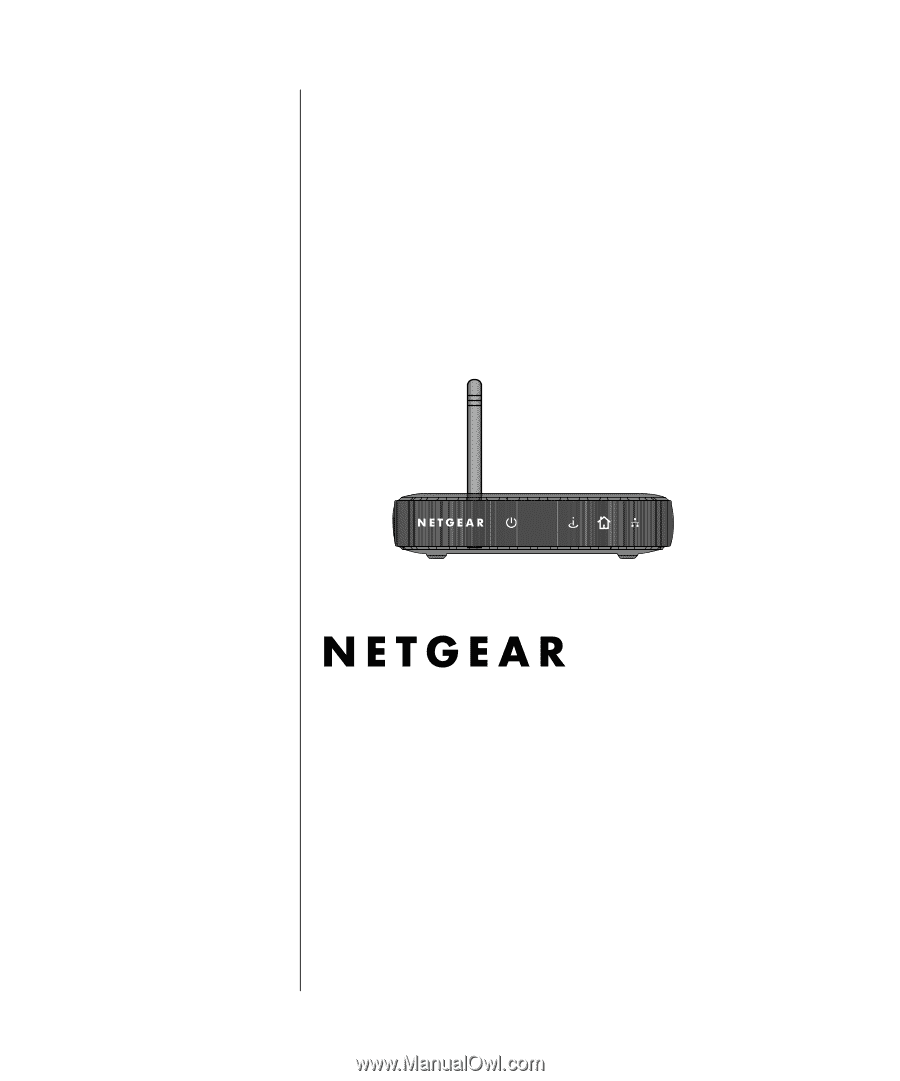
202-10007-02
Version v1.1
2005.03.14
NETGEAR
, Inc.
4500 Great America Parkway
Santa Clara, CA 95054 USA
User Manual for the
NETGEAR WGE111
Wireless Game Adapter